Searchiincognito.com virus (Chrome, Firefox, IE, Edge) - Tutorial
Searchiincognito.com virus Removal Guide
What is Searchiincognito.com virus?
Searchiincognito.com – a search engine that is created to generate advertising-based revenue
Searchiincognito.com is a suspicious search engine that works as a browser hijacker.[1] The research has shown that this tool is closely related to another dubious search engine HotSearchResults.com. In the About section developers represent themselves as a “global leaders in search engine marketing and web traffic generation.” They do not hide the fact that they are online advertising company that helps webmasters to increase traffic to their sites and boosts sales. Thus, this search tool is used as an online advertising tool that allows including third-party links into search results, display intrusive ads on each visited site and initiating redirects to promotional sites. In order to do that, Searchiincognito.com virus alters affected browser’s settings. It may replace current homepage, search engine and new tab URL address with its domain. Besides, it might alter settings and shortcuts to prevent users from deleting this domain from their browsers easily. However, if this search engine became your default one, you should immediately scan the computer with a reputable anti-malware program and remove Searchiincognito.com with all its components. We recommend dedicating this task for FortectIntego.
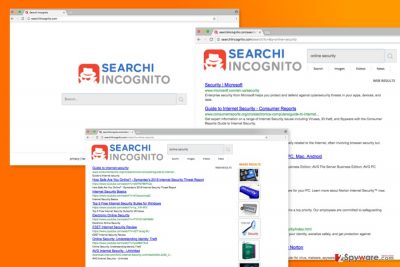
Searchiincognito.com is promoted in software bundles and might enter the system unnoticed. It does not ask direct permission to enter. Thus, a suspicious distribution and infiltration method is one of the reasons why this program should not be kept on the computer. As we have already mentioned, it might take control over the browser and prevent users from customizing it. After the Searchiincognito.com hijack, people are forced to use this search tool that might be capable of modifying search results. It uses its own search algorithm and does not redirect searches to popular search providers, such as Google or Yahoo. Displaying sponsored links in the results page allows the company to generate advertising-based income. Meanwhile, users have to browse through unknown and possibly irrelevant commercial content. Finding necessary information becomes not only time-consuming but also potentially dangerous activity. One of the main threats are related to Searchiincognito.com redirect tendencies. This program is capable of delivering third-party ads and include sponsored content in the search results page. Apart from them, it may also trigger sudden redirects to promotional sites. The problem is that some of the commercial content might lead to potentially dangerous websites[2] where users can suffer from cyber criminals.
The name of Searchi Incognito suggests that search engine provides secure and private browsing sessions. Indeed, in the Privacy Policy, the company states that they are using cookies, but only wants to know user’s IP address in order to improve their services by using demographic data. In the document stated that personally identifiable information is not being collected, and other aggregated data is not shared with third-parties. Nevertheless, this potentially unwanted program (PUP) seems to treat user’s data fairly and neatly; you should still perform Searchiincognito.com removal. We have told that it works as an advertising tool. Thus, it may flood your browser with commercial content that disturbs browsing sessions and might hide cyber threats.
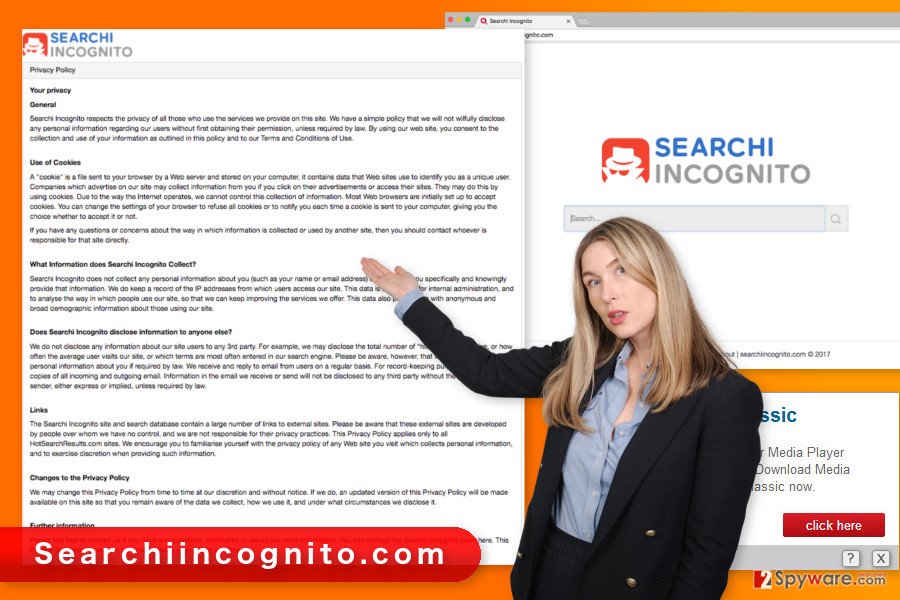
Distribution of the search engine relies on bundling
Bundling is a questionable software marketing strategy that allows adding PUP as an optional component in the software package. Freeware and shareware usually are software packages that carry dozens of additional components. If users install such programs under Quick or Recommended settings, they give indirect permission to all these third-party apps to enter the system. In order to “unpack” software and reject installation of suspicious programs, you always have to rely on Advanced or Custom installation and carefully follow each of the steps. You may see the list of suggested programs that includes Searchi Incognito or you might find a pre-selected agreement to make Searchiincognito.com your default search engine. It goes without saying that such entries have to be unchecked and stopped from entering the system.
Removal of the Searchiincognito.com
There are two Searchiincognito.com removal methods – manual and automatic. The manual option suggests following our prepared instructions below and terminate all hijacker-related entries. They might be installed to the computer and each of the web browser. Thus, you have to investigate the system and get rid of these entries. Meanwhile, to remove Searchiincognito.com automatically is easier. All you have to do is to scan the device with updated anti-malware program.
You may remove virus damage with a help of FortectIntego. SpyHunter 5Combo Cleaner and Malwarebytes are recommended to detect potentially unwanted programs and viruses with all their files and registry entries that are related to them.
Getting rid of Searchiincognito.com virus. Follow these steps
Uninstall from Windows
Check the list of recently installed programs. If you find some unknown entries, uninstall them because they might be related to Searchiincognito.com browser hijacker.
Instructions for Windows 10/8 machines:
- Enter Control Panel into Windows search box and hit Enter or click on the search result.
- Under Programs, select Uninstall a program.

- From the list, find the entry of the suspicious program.
- Right-click on the application and select Uninstall.
- If User Account Control shows up, click Yes.
- Wait till uninstallation process is complete and click OK.

If you are Windows 7/XP user, proceed with the following instructions:
- Click on Windows Start > Control Panel located on the right pane (if you are Windows XP user, click on Add/Remove Programs).
- In Control Panel, select Programs > Uninstall a program.

- Pick the unwanted application by clicking on it once.
- At the top, click Uninstall/Change.
- In the confirmation prompt, pick Yes.
- Click OK once the removal process is finished.
Delete from macOS
Follow the steps below to find and delete all suspicious applications from the computer.
Remove items from Applications folder:
- From the menu bar, select Go > Applications.
- In the Applications folder, look for all related entries.
- Click on the app and drag it to Trash (or right-click and pick Move to Trash)

To fully remove an unwanted app, you need to access Application Support, LaunchAgents, and LaunchDaemons folders and delete relevant files:
- Select Go > Go to Folder.
- Enter /Library/Application Support and click Go or press Enter.
- In the Application Support folder, look for any dubious entries and then delete them.
- Now enter /Library/LaunchAgents and /Library/LaunchDaemons folders the same way and terminate all the related .plist files.

Remove from Microsoft Edge
Nevertheless, Edge is a new browser; it’s still not immune to such cyber threats. Thus, follow the instructions to take care of it.
Delete unwanted extensions from MS Edge:
- Select Menu (three horizontal dots at the top-right of the browser window) and pick Extensions.
- From the list, pick the extension and click on the Gear icon.
- Click on Uninstall at the bottom.

Clear cookies and other browser data:
- Click on the Menu (three horizontal dots at the top-right of the browser window) and select Privacy & security.
- Under Clear browsing data, pick Choose what to clear.
- Select everything (apart from passwords, although you might want to include Media licenses as well, if applicable) and click on Clear.

Restore new tab and homepage settings:
- Click the menu icon and choose Settings.
- Then find On startup section.
- Click Disable if you found any suspicious domain.
Reset MS Edge if the above steps did not work:
- Press on Ctrl + Shift + Esc to open Task Manager.
- Click on More details arrow at the bottom of the window.
- Select Details tab.
- Now scroll down and locate every entry with Microsoft Edge name in it. Right-click on each of them and select End Task to stop MS Edge from running.

If this solution failed to help you, you need to use an advanced Edge reset method. Note that you need to backup your data before proceeding.
- Find the following folder on your computer: C:\\Users\\%username%\\AppData\\Local\\Packages\\Microsoft.MicrosoftEdge_8wekyb3d8bbwe.
- Press Ctrl + A on your keyboard to select all folders.
- Right-click on them and pick Delete

- Now right-click on the Start button and pick Windows PowerShell (Admin).
- When the new window opens, copy and paste the following command, and then press Enter:
Get-AppXPackage -AllUsers -Name Microsoft.MicrosoftEdge | Foreach {Add-AppxPackage -DisableDevelopmentMode -Register “$($_.InstallLocation)\\AppXManifest.xml” -Verbose

Instructions for Chromium-based Edge
Delete extensions from MS Edge (Chromium):
- Open Edge and click select Settings > Extensions.
- Delete unwanted extensions by clicking Remove.

Clear cache and site data:
- Click on Menu and go to Settings.
- Select Privacy, search and services.
- Under Clear browsing data, pick Choose what to clear.
- Under Time range, pick All time.
- Select Clear now.

Reset Chromium-based MS Edge:
- Click on Menu and select Settings.
- On the left side, pick Reset settings.
- Select Restore settings to their default values.
- Confirm with Reset.

Remove from Mozilla Firefox (FF)
Check the list of Firefox extensions. Uninstall all entries that might be related to Searchiincognito.com. Then follow the steps below and reset the browser.
Remove dangerous extensions:
- Open Mozilla Firefox browser and click on the Menu (three horizontal lines at the top-right of the window).
- Select Add-ons.
- In here, select unwanted plugin and click Remove.

Reset the homepage:
- Click three horizontal lines at the top right corner to open the menu.
- Choose Options.
- Under Home options, enter your preferred site that will open every time you newly open the Mozilla Firefox.
Clear cookies and site data:
- Click Menu and pick Settings.
- Go to Privacy & Security section.
- Scroll down to locate Cookies and Site Data.
- Click on Clear Data…
- Select Cookies and Site Data, as well as Cached Web Content and press Clear.

Reset Mozilla Firefox
If clearing the browser as explained above did not help, reset Mozilla Firefox:
- Open Mozilla Firefox browser and click the Menu.
- Go to Help and then choose Troubleshooting Information.

- Under Give Firefox a tune up section, click on Refresh Firefox…
- Once the pop-up shows up, confirm the action by pressing on Refresh Firefox.

Remove from Google Chrome
Deletion of the Searchiincognito.com address is just a waste of time. You have to look for suspicious extensions, toolbars or plugins, and uninstall them. Once it’s done, you have to reset Chrome in order to delete all hijacker-related components.
Delete malicious extensions from Google Chrome:
- Open Google Chrome, click on the Menu (three vertical dots at the top-right corner) and select More tools > Extensions.
- In the newly opened window, you will see all the installed extensions. Uninstall all the suspicious plugins that might be related to the unwanted program by clicking Remove.

Clear cache and web data from Chrome:
- Click on Menu and pick Settings.
- Under Privacy and security, select Clear browsing data.
- Select Browsing history, Cookies and other site data, as well as Cached images and files.
- Click Clear data.

Change your homepage:
- Click menu and choose Settings.
- Look for a suspicious site in the On startup section.
- Click on Open a specific or set of pages and click on three dots to find the Remove option.
Reset Google Chrome:
If the previous methods did not help you, reset Google Chrome to eliminate all the unwanted components:
- Click on Menu and select Settings.
- In the Settings, scroll down and click Advanced.
- Scroll down and locate Reset and clean up section.
- Now click Restore settings to their original defaults.
- Confirm with Reset settings.

Delete from Safari
Follow the instructions to remove all hijacker-related entries from the Safari.
Remove unwanted extensions from Safari:
- Click Safari > Preferences…
- In the new window, pick Extensions.
- Select the unwanted extension and select Uninstall.

Clear cookies and other website data from Safari:
- Click Safari > Clear History…
- From the drop-down menu under Clear, pick all history.
- Confirm with Clear History.

Reset Safari if the above-mentioned steps did not help you:
- Click Safari > Preferences…
- Go to Advanced tab.
- Tick the Show Develop menu in menu bar.
- From the menu bar, click Develop, and then select Empty Caches.

After uninstalling this potentially unwanted program (PUP) and fixing each of your web browsers, we recommend you to scan your PC system with a reputable anti-spyware. This will help you to get rid of Searchiincognito.com registry traces and will also identify related parasites or possible malware infections on your computer. For that you can use our top-rated malware remover: FortectIntego, SpyHunter 5Combo Cleaner or Malwarebytes.
How to prevent from getting stealing programs
Stream videos without limitations, no matter where you are
There are multiple parties that could find out almost anything about you by checking your online activity. While this is highly unlikely, advertisers and tech companies are constantly tracking you online. The first step to privacy should be a secure browser that focuses on tracker reduction to a minimum.
Even if you employ a secure browser, you will not be able to access websites that are restricted due to local government laws or other reasons. In other words, you may not be able to stream Disney+ or US-based Netflix in some countries. To bypass these restrictions, you can employ a powerful Private Internet Access VPN, which provides dedicated servers for torrenting and streaming, not slowing you down in the process.
Data backups are important – recover your lost files
Ransomware is one of the biggest threats to personal data. Once it is executed on a machine, it launches a sophisticated encryption algorithm that locks all your files, although it does not destroy them. The most common misconception is that anti-malware software can return files to their previous states. This is not true, however, and data remains locked after the malicious payload is deleted.
While regular data backups are the only secure method to recover your files after a ransomware attack, tools such as Data Recovery Pro can also be effective and restore at least some of your lost data.
- ^ Paul Cucu. Browser hijacker: Definition, Removal and Prevention Guide. Heimdall Security Blog. The blog about cyber security news and tips.
- ^ Dann Albright. Which Websites Are Most Likely to Infect You with Malware?. MakeUseOf. The website about technology, gadgets and Internet.























