Searchmaster.net virus (Free Instructions) - Easy Removal Guide
Searchmaster.net virus Removal Guide
What is Searchmaster.net virus?
How useful is Searchmaster.net?
If you have decided to vivify your search engine, searchmaster.net virus might catch your eye. Despite its inspiring landscapes, it is not recommended to keep this browsing tool as the main homepage. It may misuse your browsing data for advertising and marketing purposes. Though it disclaims collecting personal data, if you are not careful enough, it might fall along with the collected information. In addition, Search Master hijacker does not support any security plug-ins. This feature levels the chances of landing on a compromised website. Consequently, virus researchers classify this search engine to browser hijackers. Find out why they should not dwell in your device. Here we will also present the main Searchmaster.net removal options. You can speed up the process with FortectIntego.
Indeed, the design of this browser hijacker easily attracts your attention. It might be a refreshing alternative to Google or Yahoo[1]. However, opting for an alternative does not always turn out well. It is commendable that this search engine is less aggressive and less bothersome than other samples of potentially unwanted applications, however, it also has some obvious flaws. Like any other website, it gathers certain information about your online browsing habits: browsing history, visited search entries, etc. In case a merger takes place, this data may be transferred into the hands of other company[2]. Such act should not be ignored, as privacy policies of each company differs so you are not aware how much and for what purposes the another company might use it.
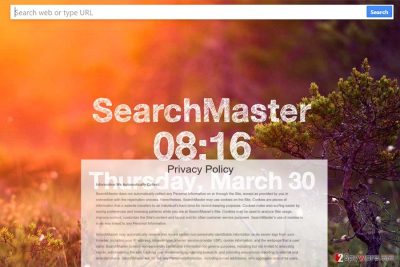
Even if this search engine is less troublesome than other hijackers, you might soon get annoyed by searchmaster.net redirect. Due to this phenomenon, you might get mislead to another domain which harbors malignant elements or scripts[3]. What is more, the quality of this search engine might be disappointing as well. Search Master does not support security plug-ins, nor it provides as many search results as other search engines. These are other arguments, why you should remove searchmaster.net. Note that previously data sharing might result in cramming your email with personalized offers. Spam emails have become a popular tool for cyber criminals to disguise their threats[4].
Transmission preferences
In case, you did not install this search engine, and you do not remember it installing either, it is likely that of might have sneaked into your computer through another free application. For your surprise, freeware often happens a temporary carrier for PUPs. Let us shatter suspicions about Searchmaster.net hijack. When users install a new program, they often hop through the installation settings. Consequently, they fail to notice optional programs. If you intend to install a program without additional questionable add-ons, keep in mind this easy tip. No matter where you download new applications, choose “Advanced” settings. They reveal all attachments. Likewise, you can deselect them and avoid installing unnecessary programs[5].
Effective Search Master uninstallation
Luckily, this hijacker does not pose serious inconveniences. Remove Searchmaster.net virus either using manual guidelines or let malware elimination utility take care of it. Note that such programs come in handy when getting rid of more serious threats. After you run the scan, you might want to reset the browser in order to eliminate all possible hidden scripts of this hijacker. Now Searchmaster.net removal should be complete. Note that user reviews and comments might come in handy as they provide valuable insights.
You may remove virus damage with a help of FortectIntego. SpyHunter 5Combo Cleaner and Malwarebytes are recommended to detect potentially unwanted programs and viruses with all their files and registry entries that are related to them.
Getting rid of Searchmaster.net virus. Follow these steps
Uninstall from Windows
Instructions for Windows 10/8 machines:
- Enter Control Panel into Windows search box and hit Enter or click on the search result.
- Under Programs, select Uninstall a program.

- From the list, find the entry of the suspicious program.
- Right-click on the application and select Uninstall.
- If User Account Control shows up, click Yes.
- Wait till uninstallation process is complete and click OK.

If you are Windows 7/XP user, proceed with the following instructions:
- Click on Windows Start > Control Panel located on the right pane (if you are Windows XP user, click on Add/Remove Programs).
- In Control Panel, select Programs > Uninstall a program.

- Pick the unwanted application by clicking on it once.
- At the top, click Uninstall/Change.
- In the confirmation prompt, pick Yes.
- Click OK once the removal process is finished.
Delete from macOS
Remove items from Applications folder:
- From the menu bar, select Go > Applications.
- In the Applications folder, look for all related entries.
- Click on the app and drag it to Trash (or right-click and pick Move to Trash)

To fully remove an unwanted app, you need to access Application Support, LaunchAgents, and LaunchDaemons folders and delete relevant files:
- Select Go > Go to Folder.
- Enter /Library/Application Support and click Go or press Enter.
- In the Application Support folder, look for any dubious entries and then delete them.
- Now enter /Library/LaunchAgents and /Library/LaunchDaemons folders the same way and terminate all the related .plist files.

Remove from Microsoft Edge
Delete unwanted extensions from MS Edge:
- Select Menu (three horizontal dots at the top-right of the browser window) and pick Extensions.
- From the list, pick the extension and click on the Gear icon.
- Click on Uninstall at the bottom.

Clear cookies and other browser data:
- Click on the Menu (three horizontal dots at the top-right of the browser window) and select Privacy & security.
- Under Clear browsing data, pick Choose what to clear.
- Select everything (apart from passwords, although you might want to include Media licenses as well, if applicable) and click on Clear.

Restore new tab and homepage settings:
- Click the menu icon and choose Settings.
- Then find On startup section.
- Click Disable if you found any suspicious domain.
Reset MS Edge if the above steps did not work:
- Press on Ctrl + Shift + Esc to open Task Manager.
- Click on More details arrow at the bottom of the window.
- Select Details tab.
- Now scroll down and locate every entry with Microsoft Edge name in it. Right-click on each of them and select End Task to stop MS Edge from running.

If this solution failed to help you, you need to use an advanced Edge reset method. Note that you need to backup your data before proceeding.
- Find the following folder on your computer: C:\\Users\\%username%\\AppData\\Local\\Packages\\Microsoft.MicrosoftEdge_8wekyb3d8bbwe.
- Press Ctrl + A on your keyboard to select all folders.
- Right-click on them and pick Delete

- Now right-click on the Start button and pick Windows PowerShell (Admin).
- When the new window opens, copy and paste the following command, and then press Enter:
Get-AppXPackage -AllUsers -Name Microsoft.MicrosoftEdge | Foreach {Add-AppxPackage -DisableDevelopmentMode -Register “$($_.InstallLocation)\\AppXManifest.xml” -Verbose

Instructions for Chromium-based Edge
Delete extensions from MS Edge (Chromium):
- Open Edge and click select Settings > Extensions.
- Delete unwanted extensions by clicking Remove.

Clear cache and site data:
- Click on Menu and go to Settings.
- Select Privacy, search and services.
- Under Clear browsing data, pick Choose what to clear.
- Under Time range, pick All time.
- Select Clear now.

Reset Chromium-based MS Edge:
- Click on Menu and select Settings.
- On the left side, pick Reset settings.
- Select Restore settings to their default values.
- Confirm with Reset.

Remove from Mozilla Firefox (FF)
Remove dangerous extensions:
- Open Mozilla Firefox browser and click on the Menu (three horizontal lines at the top-right of the window).
- Select Add-ons.
- In here, select unwanted plugin and click Remove.

Reset the homepage:
- Click three horizontal lines at the top right corner to open the menu.
- Choose Options.
- Under Home options, enter your preferred site that will open every time you newly open the Mozilla Firefox.
Clear cookies and site data:
- Click Menu and pick Settings.
- Go to Privacy & Security section.
- Scroll down to locate Cookies and Site Data.
- Click on Clear Data…
- Select Cookies and Site Data, as well as Cached Web Content and press Clear.

Reset Mozilla Firefox
If clearing the browser as explained above did not help, reset Mozilla Firefox:
- Open Mozilla Firefox browser and click the Menu.
- Go to Help and then choose Troubleshooting Information.

- Under Give Firefox a tune up section, click on Refresh Firefox…
- Once the pop-up shows up, confirm the action by pressing on Refresh Firefox.

Remove from Google Chrome
Note that if you did not install Searchmaster.net, check whether it did not append any additional toolbars and add-ons. rarely such extensions are of practical use. In short, we recommend eradicating all of them.
Delete malicious extensions from Google Chrome:
- Open Google Chrome, click on the Menu (three vertical dots at the top-right corner) and select More tools > Extensions.
- In the newly opened window, you will see all the installed extensions. Uninstall all the suspicious plugins that might be related to the unwanted program by clicking Remove.

Clear cache and web data from Chrome:
- Click on Menu and pick Settings.
- Under Privacy and security, select Clear browsing data.
- Select Browsing history, Cookies and other site data, as well as Cached images and files.
- Click Clear data.

Change your homepage:
- Click menu and choose Settings.
- Look for a suspicious site in the On startup section.
- Click on Open a specific or set of pages and click on three dots to find the Remove option.
Reset Google Chrome:
If the previous methods did not help you, reset Google Chrome to eliminate all the unwanted components:
- Click on Menu and select Settings.
- In the Settings, scroll down and click Advanced.
- Scroll down and locate Reset and clean up section.
- Now click Restore settings to their original defaults.
- Confirm with Reset settings.

Delete from Safari
Remove unwanted extensions from Safari:
- Click Safari > Preferences…
- In the new window, pick Extensions.
- Select the unwanted extension and select Uninstall.

Clear cookies and other website data from Safari:
- Click Safari > Clear History…
- From the drop-down menu under Clear, pick all history.
- Confirm with Clear History.

Reset Safari if the above-mentioned steps did not help you:
- Click Safari > Preferences…
- Go to Advanced tab.
- Tick the Show Develop menu in menu bar.
- From the menu bar, click Develop, and then select Empty Caches.

After uninstalling this potentially unwanted program (PUP) and fixing each of your web browsers, we recommend you to scan your PC system with a reputable anti-spyware. This will help you to get rid of Searchmaster.net registry traces and will also identify related parasites or possible malware infections on your computer. For that you can use our top-rated malware remover: FortectIntego, SpyHunter 5Combo Cleaner or Malwarebytes.
How to prevent from getting stealing programs
Access your website securely from any location
When you work on the domain, site, blog, or different project that requires constant management, content creation, or coding, you may need to connect to the server and content management service more often. The best solution for creating a tighter network could be a dedicated/fixed IP address.
If you make your IP address static and set to your device, you can connect to the CMS from any location and do not create any additional issues for the server or network manager that needs to monitor connections and activities. VPN software providers like Private Internet Access can help you with such settings and offer the option to control the online reputation and manage projects easily from any part of the world.
Recover files after data-affecting malware attacks
While much of the data can be accidentally deleted due to various reasons, malware is one of the main culprits that can cause loss of pictures, documents, videos, and other important files. More serious malware infections lead to significant data loss when your documents, system files, and images get encrypted. In particular, ransomware is is a type of malware that focuses on such functions, so your files become useless without an ability to access them.
Even though there is little to no possibility to recover after file-locking threats, some applications have features for data recovery in the system. In some cases, Data Recovery Pro can also help to recover at least some portion of your data after data-locking virus infection or general cyber infection.
- ^ Jim Bader. Successful SEO Strategy in 2017 Doesn’t Require Drinking Google’s Koolaid. Vertical Measures. PPC.SEO, Content marketing.
- ^ Jayson Taylor. Measure to protect privacy of online personal information moving through Mo leg. MissouriNet. Your Source for Missouri News and Sports.
- ^ Josep Albors. Malicious scripts in compromised websites and how to protect yourself. WeLIveSecurity. News, views, and insight from the ESET security community.
- ^ Bill Brenner. Spam mails circulate file-shredding malware: how to protect yourself. NaedSecurity. Award-winning computer security news .
- ^ Nick Ismail. Are businesses really experiencing online security fatigue?. Information Age. For IT leaders from the UK's fastest growing enterprises.























