Searchoko.com virus (Virus Removal Guide)
Searchoko.com virus Removal Guide
What is Searchoko.com virus?
What should you do if Searchoko.com appears on your browser?
Searchoko.com virus is another browser hijacker that informs about its visit by changing your browser’s homepage. The snow-white page includes a search field and colorful letters “Search.” The color scheme and font might remind you of the search giant Google. Moreover, the search field claims to deliver custom results from Google; however, they have nothing in common. Take a closer look at this page. Something is missing here, right? There are any references to developers, Privacy Policy and EULA. It seems that the creators of this potentially unwanted program try to hide something. The worst scenario is that hijacker collects personal or private information, and shares it with third-parties. Indeed, you cannot trust this search engine that shown up out of nowhere. Searchoko.com hijacker has an unpleasant feature to sneak inside computers bundled with software packages without asking user’s permission. The main purpose of the browser hijacker is to gather revenue from affiliate marketing strategies and boosting traffic to sponsored websites. Developers do not care about user’s needs, preferences and make browsing the Internet unbearable by delivering lots of commercial content. Even bigger problem is that hijacker might redirect to malicious websites or install additional add-ons that might cause more computer-related problems. We strongly recommend Searchoko.com removal as soon as you notice it on your web browser. For quick and easy elimination employ FortectIntego.
Defining browser hijacker as a virus is not quite right. It does not have malicious or harmful features and cannot damage computer’s system or corrupt user’s files. However, its distribution technique and ability to install additional software might be dangerous. So-called Searchoko.com virus targets three main web browsers: Google Chrome, Mozilla Firefox, and Internet Explorer. It appends an argument http://searchoko.com to various Windows shortcuts and runs every time users launch the browser. In order to use their browsers normally again, users have to remove searchoko.com. It might be a complicated task, but it’s easier than dealing with this corrupted search engine. Users quickly become frustrated by annoying redirects and aggressive advertisements popping up all over the screen. Searchoko.com redirect issue might be more dangerous than you can imagine. You might end up on infected websites that are created for spreading malware. Hijacker might also deliver malware-laden ads or include malicious links in the search results. You may accidently click on malicious content and install an actual virus.
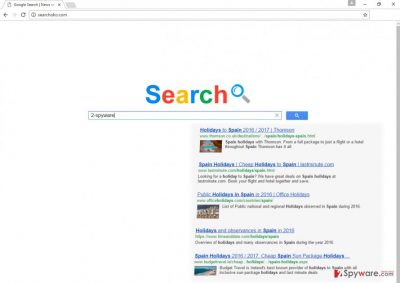
Tips for avoiding browser hijackers
As we already mentioned, Searchoko.com hijack might occur when users download free software from the Internet. PUP spreads in a regular software package, and computer users always have to unpack them. But first of all, it’s important to choose reliable and secure sources for program downloads. Then, you should read official documents and make sure that all statements are safe and legitimate. If documents such as Privacy Policy or Terms and Agreements are not provided, do not install this application! When you download a necessary program, for its installation always choose “Advanced” or “Custom” installation mode because it allows “unpacking” software package and declining optional program installation. “Basic,” “Recommended” or “Quick” setup does not offer this feature and install all additional programs by default.
Searchoko.com virus removal
Do not delay Searchoko.com virus elimination, because hijacker may install other malware or you can accidently click on an infected link or advertisement and Trojan or ransomware virus might enter computer’s system. You already know that browser hijacker is not dangerous itself, but its activities might be a problem. For Searchoko.com removal we recommend using a strong anti-malware program and scanning computer’s system. Professional tools might detect and wipe out the virus with all its components easily. Besides, you can complete this task without security software. If you are willing to remove Searchoko.com manually, carefully and attentively follow our instructions below.
You may remove virus damage with a help of FortectIntego. SpyHunter 5Combo Cleaner and Malwarebytes are recommended to detect potentially unwanted programs and viruses with all their files and registry entries that are related to them.
Getting rid of Searchoko.com virus. Follow these steps
Uninstall from Windows
To remove Searchoko.com virus manually might be a tricky task because you have to detect and eliminate browser hijacker with all its components. Bear in mind that various programs, applications, toolbars and other entries might be hidden under various names. It’s important to remove all potentially dangerous entries, so if you struggle with this task, use a professional malware removal tools.
Instructions for Windows 10/8 machines:
- Enter Control Panel into Windows search box and hit Enter or click on the search result.
- Under Programs, select Uninstall a program.

- From the list, find the entry of the suspicious program.
- Right-click on the application and select Uninstall.
- If User Account Control shows up, click Yes.
- Wait till uninstallation process is complete and click OK.

If you are Windows 7/XP user, proceed with the following instructions:
- Click on Windows Start > Control Panel located on the right pane (if you are Windows XP user, click on Add/Remove Programs).
- In Control Panel, select Programs > Uninstall a program.

- Pick the unwanted application by clicking on it once.
- At the top, click Uninstall/Change.
- In the confirmation prompt, pick Yes.
- Click OK once the removal process is finished.
Delete from macOS
Remove items from Applications folder:
- From the menu bar, select Go > Applications.
- In the Applications folder, look for all related entries.
- Click on the app and drag it to Trash (or right-click and pick Move to Trash)

To fully remove an unwanted app, you need to access Application Support, LaunchAgents, and LaunchDaemons folders and delete relevant files:
- Select Go > Go to Folder.
- Enter /Library/Application Support and click Go or press Enter.
- In the Application Support folder, look for any dubious entries and then delete them.
- Now enter /Library/LaunchAgents and /Library/LaunchDaemons folders the same way and terminate all the related .plist files.

Remove from Microsoft Edge
If virus hijacked Microsoft Edge, follow the instruction below how to eliminate all malicious extensions and reset previous changes.
Delete unwanted extensions from MS Edge:
- Select Menu (three horizontal dots at the top-right of the browser window) and pick Extensions.
- From the list, pick the extension and click on the Gear icon.
- Click on Uninstall at the bottom.

Clear cookies and other browser data:
- Click on the Menu (three horizontal dots at the top-right of the browser window) and select Privacy & security.
- Under Clear browsing data, pick Choose what to clear.
- Select everything (apart from passwords, although you might want to include Media licenses as well, if applicable) and click on Clear.

Restore new tab and homepage settings:
- Click the menu icon and choose Settings.
- Then find On startup section.
- Click Disable if you found any suspicious domain.
Reset MS Edge if the above steps did not work:
- Press on Ctrl + Shift + Esc to open Task Manager.
- Click on More details arrow at the bottom of the window.
- Select Details tab.
- Now scroll down and locate every entry with Microsoft Edge name in it. Right-click on each of them and select End Task to stop MS Edge from running.

If this solution failed to help you, you need to use an advanced Edge reset method. Note that you need to backup your data before proceeding.
- Find the following folder on your computer: C:\\Users\\%username%\\AppData\\Local\\Packages\\Microsoft.MicrosoftEdge_8wekyb3d8bbwe.
- Press Ctrl + A on your keyboard to select all folders.
- Right-click on them and pick Delete

- Now right-click on the Start button and pick Windows PowerShell (Admin).
- When the new window opens, copy and paste the following command, and then press Enter:
Get-AppXPackage -AllUsers -Name Microsoft.MicrosoftEdge | Foreach {Add-AppxPackage -DisableDevelopmentMode -Register “$($_.InstallLocation)\\AppXManifest.xml” -Verbose

Instructions for Chromium-based Edge
Delete extensions from MS Edge (Chromium):
- Open Edge and click select Settings > Extensions.
- Delete unwanted extensions by clicking Remove.

Clear cache and site data:
- Click on Menu and go to Settings.
- Select Privacy, search and services.
- Under Clear browsing data, pick Choose what to clear.
- Under Time range, pick All time.
- Select Clear now.

Reset Chromium-based MS Edge:
- Click on Menu and select Settings.
- On the left side, pick Reset settings.
- Select Restore settings to their default values.
- Confirm with Reset.

Remove from Mozilla Firefox (FF)
To remove Searchoko.com hijacker completely, you have to make sure that any suspicious components haven’t left on Mozilla Firefox. Check the list of extensions and uninstall all questionable entries.
Remove dangerous extensions:
- Open Mozilla Firefox browser and click on the Menu (three horizontal lines at the top-right of the window).
- Select Add-ons.
- In here, select unwanted plugin and click Remove.

Reset the homepage:
- Click three horizontal lines at the top right corner to open the menu.
- Choose Options.
- Under Home options, enter your preferred site that will open every time you newly open the Mozilla Firefox.
Clear cookies and site data:
- Click Menu and pick Settings.
- Go to Privacy & Security section.
- Scroll down to locate Cookies and Site Data.
- Click on Clear Data…
- Select Cookies and Site Data, as well as Cached Web Content and press Clear.

Reset Mozilla Firefox
If clearing the browser as explained above did not help, reset Mozilla Firefox:
- Open Mozilla Firefox browser and click the Menu.
- Go to Help and then choose Troubleshooting Information.

- Under Give Firefox a tune up section, click on Refresh Firefox…
- Once the pop-up shows up, confirm the action by pressing on Refresh Firefox.

Remove from Google Chrome
To complete Searchoko.com virus elimination you have to look through the list of extensions and uninstall all suspicious plugins.
Delete malicious extensions from Google Chrome:
- Open Google Chrome, click on the Menu (three vertical dots at the top-right corner) and select More tools > Extensions.
- In the newly opened window, you will see all the installed extensions. Uninstall all the suspicious plugins that might be related to the unwanted program by clicking Remove.

Clear cache and web data from Chrome:
- Click on Menu and pick Settings.
- Under Privacy and security, select Clear browsing data.
- Select Browsing history, Cookies and other site data, as well as Cached images and files.
- Click Clear data.

Change your homepage:
- Click menu and choose Settings.
- Look for a suspicious site in the On startup section.
- Click on Open a specific or set of pages and click on three dots to find the Remove option.
Reset Google Chrome:
If the previous methods did not help you, reset Google Chrome to eliminate all the unwanted components:
- Click on Menu and select Settings.
- In the Settings, scroll down and click Advanced.
- Scroll down and locate Reset and clean up section.
- Now click Restore settings to their original defaults.
- Confirm with Reset settings.

Delete from Safari
Remove unwanted extensions from Safari:
- Click Safari > Preferences…
- In the new window, pick Extensions.
- Select the unwanted extension and select Uninstall.

Clear cookies and other website data from Safari:
- Click Safari > Clear History…
- From the drop-down menu under Clear, pick all history.
- Confirm with Clear History.

Reset Safari if the above-mentioned steps did not help you:
- Click Safari > Preferences…
- Go to Advanced tab.
- Tick the Show Develop menu in menu bar.
- From the menu bar, click Develop, and then select Empty Caches.

After uninstalling this potentially unwanted program (PUP) and fixing each of your web browsers, we recommend you to scan your PC system with a reputable anti-spyware. This will help you to get rid of Searchoko.com registry traces and will also identify related parasites or possible malware infections on your computer. For that you can use our top-rated malware remover: FortectIntego, SpyHunter 5Combo Cleaner or Malwarebytes.
How to prevent from getting stealing programs
Protect your privacy – employ a VPN
There are several ways how to make your online time more private – you can access an incognito tab. However, there is no secret that even in this mode, you are tracked for advertising purposes. There is a way to add an extra layer of protection and create a completely anonymous web browsing practice with the help of Private Internet Access VPN. This software reroutes traffic through different servers, thus leaving your IP address and geolocation in disguise. Besides, it is based on a strict no-log policy, meaning that no data will be recorded, leaked, and available for both first and third parties. The combination of a secure web browser and Private Internet Access VPN will let you browse the Internet without a feeling of being spied or targeted by criminals.
No backups? No problem. Use a data recovery tool
If you wonder how data loss can occur, you should not look any further for answers – human errors, malware attacks, hardware failures, power cuts, natural disasters, or even simple negligence. In some cases, lost files are extremely important, and many straight out panic when such an unfortunate course of events happen. Due to this, you should always ensure that you prepare proper data backups on a regular basis.
If you were caught by surprise and did not have any backups to restore your files from, not everything is lost. Data Recovery Pro is one of the leading file recovery solutions you can find on the market – it is likely to restore even lost emails or data located on an external device.























