SearchPrivacy.co virus (Removal Guide) - updated Sep 2017
SearchPrivacy.co virus Removal Guide
What is SearchPrivacy.co virus?
SearchPrivacy.co serves questionable search results
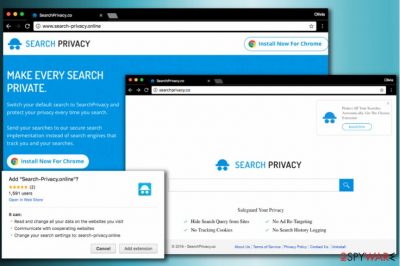
SearchPrivacy.co is a browser hijacker[1], so make sure you are not tempted by its looks or name. Keep in mind that its owners are working hard on making it look like a useful search tool that is capable of protecting you while you are browsing the Internet. However, SearchPrivacy.co virus cannot be considered a trustworthy program no matter what.
The main fact which is related to this browser hijacker is that it is capable of tracking its users and collecting non-personal information which is related to their searches. No matter that the biggest amount of information which is collected by this virus is not personal, you can easily reveal your email address or PC's IP address to strangers.
What is Search Privacy?
Search Privacy is a dangerous browser extension that changes default search settings in Chrome, Firefox, and Internet Explorer and provides untrustworthy search results. It advertises itself as a tool that can protect user's privacy, however, it tracks user's search terms, IP address and similar data to provide third-party ads.
In addition, this questionable browsing tool can easily hijack your computer “bundled” with the freeware. In most of the cases, it does that without your permission asked and takes over your homepage, the default search engine and new tab URL. If you are dealing with this issue right now, you need to remove SearchPrivacy.co from your computer. To find all components that belong to this PUP, you can use FortectIntego.
It seems that this browser hijacker belongs to a new generation. Its creators are promising to help users improve their browsing activity by deleting their search queries, disabling tracking cookies, and preventing other unwanted activities that can be initiated behind their back. However, you need to install Search Privacy add-on on your computer to use these promised services.
Besides, since Privacysearch me is a browser hijacker, it spies on its users and collects non-personal data. While the majority of unwanted browsing tools employ the collected data for marketing purposes, this one uses it for creating more user-oriented results and pop-up ads which can easily start interrupting each of your searches.
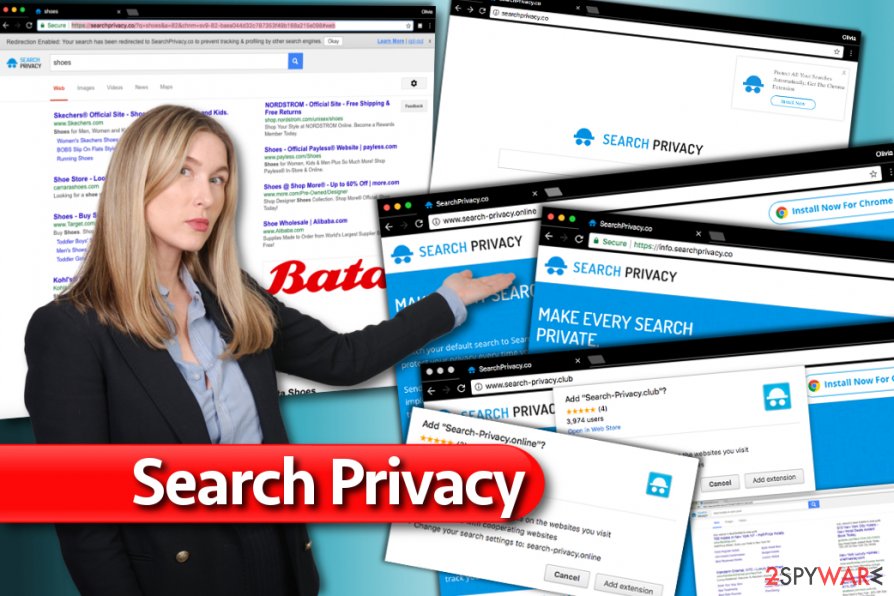
Within the time of using this browsing tool, you will also notice info.searchprivacy.co redirect problem. After entering the required web page, you can fail to access it because you get misled to a different domain. You should not ignore this phenomenon as you can get redirected to a web page which is infected with less or more serious malware[2].
However, the most important issue related to this browser hijacker is that it disables all security plug-ins that can be found on your computer. Such behavior should not be tolerated because you can get infected without a warning. Thus, do not waste time and start SearchPrivacy.co removal. Let FortectIntego assist you.
Ads and programs that suggest installing this suspicious program
You might have accidentally installed the hijacker along with another free program. Novirus.uk experts[3] claim that while hopping through the steps of the installation wizard, users rarely see tiny attachments. Under one of them might hide this potentially unwanted program. There is a way how you can avoid stealth infiltration of unwanted applications.
Upon starting the installation guide of a new program, select “Advanced” settings. Only when you are sure that no additional add-ons will be installed, finish the installation. Generally speaking, cautiousness will not only save you from Privacy Search hijack but more treacherous hijackers as well.
However, the described browser hijacker is closely associated with several domains that suggest adding versions of this questionable software. If these websites continuously pop-up on your screen although you haven't agreed to install Search Privacy Chrome or SearchPrivacy Firefox, we strongly recommend checking your PC for adware programs that might be sending these ads to you.
- Search-privacy.space virus. This suspicious domain advertises an extension for Chrome, promising to launch versions for Firefox and Chrome shortly. The suspicious extension asks to change user's search settings to info.search-privacy.space. At first, the user won't see any visible changes in the browser because this potentially unwanted program affects browser's default search settings. Therefore, the user runs into Privacy Search results only after entering a search query into browser's URL bar. It then sends user's query to its servers and displays customized results for the user.
- Search-privacy.club virus. This web page is extremely similar to the previously described one. It also promotes an extension that modifies browser's settings. However, the extension has a different name – Search-Privacy.club.
- Info.searchprivacy.co virus. It is a slightly modified version of the original browser hijacker that works identically as other rogue “privacy-protecting” browser extensions.
- TheSearchprivacy.co virus. This browser redirect virus takes control over browser's default search without user's knowledge. It can be installed directly from its main page or arrive as an additional component in unison with some potentially unwanted free program.
- Search-Privacy.Space virus. Yet another vague web page dedicated to promoting Search Privacy Chrome extension. The extension wants the user to allow it read and change all data with cooperating websites and modify the default search setting to info.search-privacy.space. Again, the user has to deal with sponsored search results while looking for relevant information online.
Get rid of SearchPrivacy.co without problems
You should read the tutorial we provide to learn how to uninstall Search Privacy virus right away. It will help you to escape more annoying effects this hijacker might cause. You can do it manually and automatically. If you opt for the former solution, be very attentive not to miss any important detail.
Otherwise, there will remain a significantly high probability of getting infected with the hijacker. Therefore, we recommend more time-saving option. Install an anti-spyware program which will remove SearchPrivacy.co virus for you.
The program will also serve as an invaluable tool protecting your computer. Finally, do not forget to review all installation stages before hitting the “Install” button and review privacy policies before installing a new application.
Users looking for a more speedy Privacy Search removal option should consider using a program that can remove spyware or malware automatically. You can find some of the programs we tested and recommend using below.
You may remove virus damage with a help of FortectIntego. SpyHunter 5Combo Cleaner and Malwarebytes are recommended to detect potentially unwanted programs and viruses with all their files and registry entries that are related to them.
Getting rid of SearchPrivacy.co virus. Follow these steps
Uninstall from Windows
When infected with Privacy Search virus, you need to uninstall all entries that could be related to this hijacker. Make sure you uninstall Search Privacy 1.19, SearchPrivacy.co, Privacy Search and similar entries.
Instructions for Windows 10/8 machines:
- Enter Control Panel into Windows search box and hit Enter or click on the search result.
- Under Programs, select Uninstall a program.

- From the list, find the entry of the suspicious program.
- Right-click on the application and select Uninstall.
- If User Account Control shows up, click Yes.
- Wait till uninstallation process is complete and click OK.

If you are Windows 7/XP user, proceed with the following instructions:
- Click on Windows Start > Control Panel located on the right pane (if you are Windows XP user, click on Add/Remove Programs).
- In Control Panel, select Programs > Uninstall a program.

- Pick the unwanted application by clicking on it once.
- At the top, click Uninstall/Change.
- In the confirmation prompt, pick Yes.
- Click OK once the removal process is finished.
Delete from macOS
To eliminate SearchPrivacy.co hijack from Mac OS X, you need to uninstall all entries that look suspicious to you. We highly recommend eliminating all related entries. The latest its version is 1.19.
Remove items from Applications folder:
- From the menu bar, select Go > Applications.
- In the Applications folder, look for all related entries.
- Click on the app and drag it to Trash (or right-click and pick Move to Trash)

To fully remove an unwanted app, you need to access Application Support, LaunchAgents, and LaunchDaemons folders and delete relevant files:
- Select Go > Go to Folder.
- Enter /Library/Application Support and click Go or press Enter.
- In the Application Support folder, look for any dubious entries and then delete them.
- Now enter /Library/LaunchAgents and /Library/LaunchDaemons folders the same way and terminate all the related .plist files.

Remove from Microsoft Edge
Delete unwanted extensions from MS Edge:
- Select Menu (three horizontal dots at the top-right of the browser window) and pick Extensions.
- From the list, pick the extension and click on the Gear icon.
- Click on Uninstall at the bottom.

Clear cookies and other browser data:
- Click on the Menu (three horizontal dots at the top-right of the browser window) and select Privacy & security.
- Under Clear browsing data, pick Choose what to clear.
- Select everything (apart from passwords, although you might want to include Media licenses as well, if applicable) and click on Clear.

Restore new tab and homepage settings:
- Click the menu icon and choose Settings.
- Then find On startup section.
- Click Disable if you found any suspicious domain.
Reset MS Edge if the above steps did not work:
- Press on Ctrl + Shift + Esc to open Task Manager.
- Click on More details arrow at the bottom of the window.
- Select Details tab.
- Now scroll down and locate every entry with Microsoft Edge name in it. Right-click on each of them and select End Task to stop MS Edge from running.

If this solution failed to help you, you need to use an advanced Edge reset method. Note that you need to backup your data before proceeding.
- Find the following folder on your computer: C:\\Users\\%username%\\AppData\\Local\\Packages\\Microsoft.MicrosoftEdge_8wekyb3d8bbwe.
- Press Ctrl + A on your keyboard to select all folders.
- Right-click on them and pick Delete

- Now right-click on the Start button and pick Windows PowerShell (Admin).
- When the new window opens, copy and paste the following command, and then press Enter:
Get-AppXPackage -AllUsers -Name Microsoft.MicrosoftEdge | Foreach {Add-AppxPackage -DisableDevelopmentMode -Register “$($_.InstallLocation)\\AppXManifest.xml” -Verbose

Instructions for Chromium-based Edge
Delete extensions from MS Edge (Chromium):
- Open Edge and click select Settings > Extensions.
- Delete unwanted extensions by clicking Remove.

Clear cache and site data:
- Click on Menu and go to Settings.
- Select Privacy, search and services.
- Under Clear browsing data, pick Choose what to clear.
- Under Time range, pick All time.
- Select Clear now.

Reset Chromium-based MS Edge:
- Click on Menu and select Settings.
- On the left side, pick Reset settings.
- Select Restore settings to their default values.
- Confirm with Reset.

Remove from Mozilla Firefox (FF)
Remove dangerous extensions:
- Open Mozilla Firefox browser and click on the Menu (three horizontal lines at the top-right of the window).
- Select Add-ons.
- In here, select unwanted plugin and click Remove.

Reset the homepage:
- Click three horizontal lines at the top right corner to open the menu.
- Choose Options.
- Under Home options, enter your preferred site that will open every time you newly open the Mozilla Firefox.
Clear cookies and site data:
- Click Menu and pick Settings.
- Go to Privacy & Security section.
- Scroll down to locate Cookies and Site Data.
- Click on Clear Data…
- Select Cookies and Site Data, as well as Cached Web Content and press Clear.

Reset Mozilla Firefox
If clearing the browser as explained above did not help, reset Mozilla Firefox:
- Open Mozilla Firefox browser and click the Menu.
- Go to Help and then choose Troubleshooting Information.

- Under Give Firefox a tune up section, click on Refresh Firefox…
- Once the pop-up shows up, confirm the action by pressing on Refresh Firefox.

Remove from Google Chrome
SearchPrivacy.co is widely popular among Chrome users. If this hijacker has affected this browser, you need to go to Extensions directory, select this add-on and click on the rubbish bin. Then, make sure you reset your browser
You need to get rid of the following extension to remove Searchprivacy.co from Chrome.

Delete malicious extensions from Google Chrome:
- Open Google Chrome, click on the Menu (three vertical dots at the top-right corner) and select More tools > Extensions.
- In the newly opened window, you will see all the installed extensions. Uninstall all the suspicious plugins that might be related to the unwanted program by clicking Remove.

Clear cache and web data from Chrome:
- Click on Menu and pick Settings.
- Under Privacy and security, select Clear browsing data.
- Select Browsing history, Cookies and other site data, as well as Cached images and files.
- Click Clear data.

Change your homepage:
- Click menu and choose Settings.
- Look for a suspicious site in the On startup section.
- Click on Open a specific or set of pages and click on three dots to find the Remove option.
Reset Google Chrome:
If the previous methods did not help you, reset Google Chrome to eliminate all the unwanted components:
- Click on Menu and select Settings.
- In the Settings, scroll down and click Advanced.
- Scroll down and locate Reset and clean up section.
- Now click Restore settings to their original defaults.
- Confirm with Reset settings.

Delete from Safari
If Safari browser is affected by SearchPrivacy.co virus, you need to remove Search Privacy 1.19 add-on from this browser. To remove the malicious search engine, you should reset Safari as well.
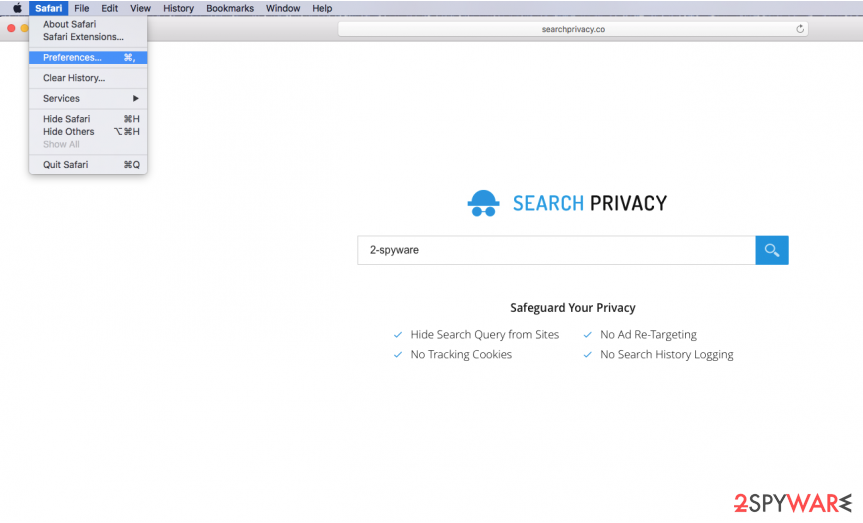
Remove unwanted extensions from Safari:
- Click Safari > Preferences…
- In the new window, pick Extensions.
- Select the unwanted extension and select Uninstall.

Clear cookies and other website data from Safari:
- Click Safari > Clear History…
- From the drop-down menu under Clear, pick all history.
- Confirm with Clear History.

Reset Safari if the above-mentioned steps did not help you:
- Click Safari > Preferences…
- Go to Advanced tab.
- Tick the Show Develop menu in menu bar.
- From the menu bar, click Develop, and then select Empty Caches.

After uninstalling this potentially unwanted program (PUP) and fixing each of your web browsers, we recommend you to scan your PC system with a reputable anti-spyware. This will help you to get rid of SearchPrivacy.co registry traces and will also identify related parasites or possible malware infections on your computer. For that you can use our top-rated malware remover: FortectIntego, SpyHunter 5Combo Cleaner or Malwarebytes.
How to prevent from getting stealing programs
Do not let government spy on you
The government has many issues in regards to tracking users' data and spying on citizens, so you should take this into consideration and learn more about shady information gathering practices. Avoid any unwanted government tracking or spying by going totally anonymous on the internet.
You can choose a different location when you go online and access any material you want without particular content restrictions. You can easily enjoy internet connection without any risks of being hacked by using Private Internet Access VPN.
Control the information that can be accessed by government any other unwanted party and surf online without being spied on. Even if you are not involved in illegal activities or trust your selection of services, platforms, be suspicious for your own security and take precautionary measures by using the VPN service.
Backup files for the later use, in case of the malware attack
Computer users can suffer from data losses due to cyber infections or their own faulty doings. Ransomware can encrypt and hold files hostage, while unforeseen power cuts might cause a loss of important documents. If you have proper up-to-date backups, you can easily recover after such an incident and get back to work. It is also equally important to update backups on a regular basis so that the newest information remains intact – you can set this process to be performed automatically.
When you have the previous version of every important document or project you can avoid frustration and breakdowns. It comes in handy when malware strikes out of nowhere. Use Data Recovery Pro for the data restoration process.
- ^ What are browser hijackers?. Norton Internet Security Center. Tips, Education & Answers.
- ^ Justin Phelps. How to Avoid Malware. PCWorld. News, tips and reviews from the experts on PCs, Windows and more.
- ^ NoVirus. NoVirus. Malware Removal Tutorials.























