Searchy.online virus (Removal Guide) - Free Instructions
Searchy.online virus Removal Guide
What is Searchy.online virus?
Searchy.online imitates Google and takes advantage of unsuspecting users to generate ad-revenue
Searchy.online virus is a browser-targeted infection which infiltrates computers against user’s will and runs silently in the background of the system. In the meanwhile, users often do nothing but witness different changes taking place on their computers. The most obvious one is, of course, the replacement of the search engine and browser. To be more precise, Searchy online page becomes the new default website which loads whenever the user launches the browser, opens a new tab or browser window. Besides, while this virus sits on the computer, all searches carried out through the URL tab will end up on this shady website which imitates the well-recognizable style of Google search. In more technical terms, this is called browser hijacking [1]. Such behavioral pattern is an unmistakable sign that the device has been hit by a redirect virus and should encourage everyone to take appropriate action to locate and weed out this malware from their computers. If this is your first time dealing with such parasite, it would be wise to look for some professional assistance to help you with the elimination. Luckily, our experts already prepared a quick tutorial at the end of the article which will come in handy when carrying out Searchy.online removal manually. Besides, you can always save time and choose an much easier option — automatic virus removal. Reputable antivirus software such as FortectIntego or SpyHunter 5Combo Cleaner are perfect tools to serve this purpose.
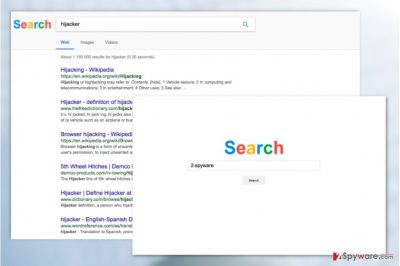
We already talked about how Searchy.online finds its way on the computer, but why exactly does it do that? Well, it’s all about making money, really. This search engine is very much advertising-based which means it generates revenue [2] by promoting various products or services. Unfortunately, the pursuit of a greater profit makes advertisers quite indifferent to what they promote and whether the products they sell are actually legitimate and trustworthy. There are numerous cases when browser hijackers will collaborate with Tech Support scammers or malvertisers just to get that extra penny. This search provider does not disclose its affiliations, so we do not think it is safe to keep it installed on the computer, not to mention using it for the web search. It would be best to simply remove Searchy.online from the computer and choose other search services that are safer.
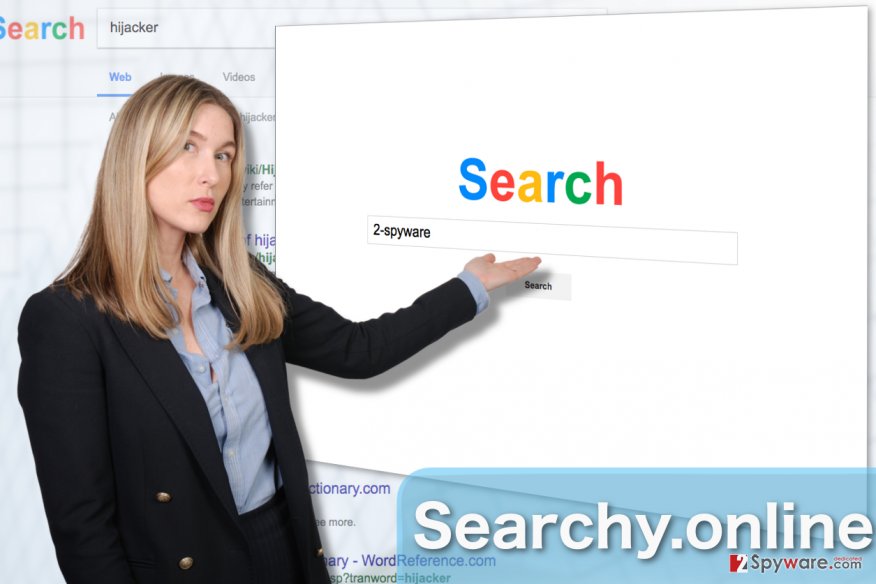
PUP gets delivered on the computers via freeware and shareware
Potentially unwanted programs like Searchy.online are not particularly difficult to deploy on the computers. In fact, their creators mostly bundle them with freeware programs and upload the rebundled packages to various software sharing websites. From there, the users can download them completely unaware of their additional malicious content. Luckily, these undesirable programs can be opted out during the installation process, though not all users know that. If you want to avoid Searchy.online from getting inside your PC, opt for the “Advanced” installation settings and follow the procedure steps closely. Unmark any options that allow making unfamiliar websites your default search engines or installing suspicious software.
Professional antivirus software ensures the smoothest Searchy.online removal
While there is always an option to remove Searchy.online virus manually, employing specialized software is always recommended, especially if you are aiming for a quick but thorough system cleanup. But you should always make sure that the software you are using for the virus elimination is legal and compatible with your system. Otherwise, it may cause more damage rather than fix your computer. When you are all set up and ready to perform Searchy.online removal, just run a full system scan, sit back and watch the virus components being deleted from your computer one by one.
You may remove virus damage with a help of FortectIntego. SpyHunter 5Combo Cleaner and Malwarebytes are recommended to detect potentially unwanted programs and viruses with all their files and registry entries that are related to them.
Getting rid of Searchy.online virus. Follow these steps
Uninstall from Windows
The manual Searchy.online virus removal guide from Windows OS is presented below:
Instructions for Windows 10/8 machines:
- Enter Control Panel into Windows search box and hit Enter or click on the search result.
- Under Programs, select Uninstall a program.

- From the list, find the entry of the suspicious program.
- Right-click on the application and select Uninstall.
- If User Account Control shows up, click Yes.
- Wait till uninstallation process is complete and click OK.

If you are Windows 7/XP user, proceed with the following instructions:
- Click on Windows Start > Control Panel located on the right pane (if you are Windows XP user, click on Add/Remove Programs).
- In Control Panel, select Programs > Uninstall a program.

- Pick the unwanted application by clicking on it once.
- At the top, click Uninstall/Change.
- In the confirmation prompt, pick Yes.
- Click OK once the removal process is finished.
Delete from macOS
You will remove the hijacker from your Mac OS X by following these simple steps:
Remove items from Applications folder:
- From the menu bar, select Go > Applications.
- In the Applications folder, look for all related entries.
- Click on the app and drag it to Trash (or right-click and pick Move to Trash)

To fully remove an unwanted app, you need to access Application Support, LaunchAgents, and LaunchDaemons folders and delete relevant files:
- Select Go > Go to Folder.
- Enter /Library/Application Support and click Go or press Enter.
- In the Application Support folder, look for any dubious entries and then delete them.
- Now enter /Library/LaunchAgents and /Library/LaunchDaemons folders the same way and terminate all the related .plist files.

Remove from Microsoft Edge
Free your Microsoft Edge browser from undesirable components, i.e.: toolbars, extensions and others by performing these steps:
Delete unwanted extensions from MS Edge:
- Select Menu (three horizontal dots at the top-right of the browser window) and pick Extensions.
- From the list, pick the extension and click on the Gear icon.
- Click on Uninstall at the bottom.

Clear cookies and other browser data:
- Click on the Menu (three horizontal dots at the top-right of the browser window) and select Privacy & security.
- Under Clear browsing data, pick Choose what to clear.
- Select everything (apart from passwords, although you might want to include Media licenses as well, if applicable) and click on Clear.

Restore new tab and homepage settings:
- Click the menu icon and choose Settings.
- Then find On startup section.
- Click Disable if you found any suspicious domain.
Reset MS Edge if the above steps did not work:
- Press on Ctrl + Shift + Esc to open Task Manager.
- Click on More details arrow at the bottom of the window.
- Select Details tab.
- Now scroll down and locate every entry with Microsoft Edge name in it. Right-click on each of them and select End Task to stop MS Edge from running.

If this solution failed to help you, you need to use an advanced Edge reset method. Note that you need to backup your data before proceeding.
- Find the following folder on your computer: C:\\Users\\%username%\\AppData\\Local\\Packages\\Microsoft.MicrosoftEdge_8wekyb3d8bbwe.
- Press Ctrl + A on your keyboard to select all folders.
- Right-click on them and pick Delete

- Now right-click on the Start button and pick Windows PowerShell (Admin).
- When the new window opens, copy and paste the following command, and then press Enter:
Get-AppXPackage -AllUsers -Name Microsoft.MicrosoftEdge | Foreach {Add-AppxPackage -DisableDevelopmentMode -Register “$($_.InstallLocation)\\AppXManifest.xml” -Verbose

Instructions for Chromium-based Edge
Delete extensions from MS Edge (Chromium):
- Open Edge and click select Settings > Extensions.
- Delete unwanted extensions by clicking Remove.

Clear cache and site data:
- Click on Menu and go to Settings.
- Select Privacy, search and services.
- Under Clear browsing data, pick Choose what to clear.
- Under Time range, pick All time.
- Select Clear now.

Reset Chromium-based MS Edge:
- Click on Menu and select Settings.
- On the left side, pick Reset settings.
- Select Restore settings to their default values.
- Confirm with Reset.

Remove from Mozilla Firefox (FF)
Remove dangerous extensions:
- Open Mozilla Firefox browser and click on the Menu (three horizontal lines at the top-right of the window).
- Select Add-ons.
- In here, select unwanted plugin and click Remove.

Reset the homepage:
- Click three horizontal lines at the top right corner to open the menu.
- Choose Options.
- Under Home options, enter your preferred site that will open every time you newly open the Mozilla Firefox.
Clear cookies and site data:
- Click Menu and pick Settings.
- Go to Privacy & Security section.
- Scroll down to locate Cookies and Site Data.
- Click on Clear Data…
- Select Cookies and Site Data, as well as Cached Web Content and press Clear.

Reset Mozilla Firefox
If clearing the browser as explained above did not help, reset Mozilla Firefox:
- Open Mozilla Firefox browser and click the Menu.
- Go to Help and then choose Troubleshooting Information.

- Under Give Firefox a tune up section, click on Refresh Firefox…
- Once the pop-up shows up, confirm the action by pressing on Refresh Firefox.

Remove from Google Chrome
Dispose of the virus and get back to using Google Chrome with the help of these guidelines:
Delete malicious extensions from Google Chrome:
- Open Google Chrome, click on the Menu (three vertical dots at the top-right corner) and select More tools > Extensions.
- In the newly opened window, you will see all the installed extensions. Uninstall all the suspicious plugins that might be related to the unwanted program by clicking Remove.

Clear cache and web data from Chrome:
- Click on Menu and pick Settings.
- Under Privacy and security, select Clear browsing data.
- Select Browsing history, Cookies and other site data, as well as Cached images and files.
- Click Clear data.

Change your homepage:
- Click menu and choose Settings.
- Look for a suspicious site in the On startup section.
- Click on Open a specific or set of pages and click on three dots to find the Remove option.
Reset Google Chrome:
If the previous methods did not help you, reset Google Chrome to eliminate all the unwanted components:
- Click on Menu and select Settings.
- In the Settings, scroll down and click Advanced.
- Scroll down and locate Reset and clean up section.
- Now click Restore settings to their original defaults.
- Confirm with Reset settings.

Delete from Safari
Clean your Safari browser from any hijacker residue by following this tutorial:
Remove unwanted extensions from Safari:
- Click Safari > Preferences…
- In the new window, pick Extensions.
- Select the unwanted extension and select Uninstall.

Clear cookies and other website data from Safari:
- Click Safari > Clear History…
- From the drop-down menu under Clear, pick all history.
- Confirm with Clear History.

Reset Safari if the above-mentioned steps did not help you:
- Click Safari > Preferences…
- Go to Advanced tab.
- Tick the Show Develop menu in menu bar.
- From the menu bar, click Develop, and then select Empty Caches.

After uninstalling this potentially unwanted program (PUP) and fixing each of your web browsers, we recommend you to scan your PC system with a reputable anti-spyware. This will help you to get rid of Searchy.online registry traces and will also identify related parasites or possible malware infections on your computer. For that you can use our top-rated malware remover: FortectIntego, SpyHunter 5Combo Cleaner or Malwarebytes.
How to prevent from getting stealing programs
Stream videos without limitations, no matter where you are
There are multiple parties that could find out almost anything about you by checking your online activity. While this is highly unlikely, advertisers and tech companies are constantly tracking you online. The first step to privacy should be a secure browser that focuses on tracker reduction to a minimum.
Even if you employ a secure browser, you will not be able to access websites that are restricted due to local government laws or other reasons. In other words, you may not be able to stream Disney+ or US-based Netflix in some countries. To bypass these restrictions, you can employ a powerful Private Internet Access VPN, which provides dedicated servers for torrenting and streaming, not slowing you down in the process.
Data backups are important – recover your lost files
Ransomware is one of the biggest threats to personal data. Once it is executed on a machine, it launches a sophisticated encryption algorithm that locks all your files, although it does not destroy them. The most common misconception is that anti-malware software can return files to their previous states. This is not true, however, and data remains locked after the malicious payload is deleted.
While regular data backups are the only secure method to recover your files after a ransomware attack, tools such as Data Recovery Pro can also be effective and restore at least some of your lost data.
- ^ Fix your hijacked web browser. Microsoft. Safety & Secruity center.
- ^ Paul J. Bruemmer. Search engines look for new revenue streams. Clickz. Insight and analysis on the latest trends, tools and technology in digital marketing and advertising.























