SecretSystem ransomware / virus (Tutorial) - Free Instructions
SecretSystem virus Removal Guide
What is SecretSystem ransomware virus?
SecretSystem ransomware emerges as a weak attempt to imitate infamous viruses
Secret System (also known as Ransomeware_Final) virus has entered the marked to hunt for users’ data. Its technical specifications reveal that it might be related to CloudSword, JohnyCryptor or CryptTear. The former virus, CloudSword, was spotted at the end of January this year. It functions as a sophisticated threat as it disguises under FedEx false alerts and targets a wide range of files. According to its instruction file, which was named both, in English and Chinese, character meaning “warning,” alerted victims to transfer files within 5 days in order to prevent personal data from elimination. After encryption, the victims will notice that all of their files contain .slvpawned and .crypted file extensions. The current version of the malware does not seem to be as powerful as the original one as it is already decryptable[1]. You will find the decrypter below the article. The virus instructs victims to create bitcoin wallet, and transfer bitcoins amounted $500. In addition, the malware warns users not to close the program. Otherwise, their files will be deleted. In case users encounter any difficulties, they should contact the perpetrators via putraid1900@gmail.com_orfb.com/Anonymous.404.NF. Even. There is no need to follow any of these demands as you should simply remove SecretSystem and decrypt your files. As for elimination, FortectIntego or Malwarebytes might be effective.
The malware paralyzes the system via its SecretSystem.exe executable file. The virus employs AES encryption key to encode files. Interestingly, that the malware may not launch its specific GUI, but it manifests interesting behavior. While encrypting files, the malware may shut down the system and display “Windows is working on updates wait till complete.” At the bottom of the screen, other line displays “Don’t turn off your computer, this will take a while.” If you are used to constant Windows OS updates, you may notice that this reboot screen differs from the original one. The below line is written in a different font. Usually, original Microsoft alerts are written in full verb forms without contractions. Thirdly, you will never see a line “wait till complete.” Thus, it hints the presence of SecretSystem malware. Contrary to instructions, reboot the system to interfere with the process. Even if this advice is too little too late, perform SecretSystem removal.
Infiltration techniques of the malware
Besides above-mentioned peculiarity, the malware does not seem to contain other unusual features. Taking into account the distribution method of CloudSword, Ransomeware_Final hijack may also occur when users extract corrupted email attachments. Beware of emails which are supposedly sent from tax report or governmental institutions. Such emails are often written in alerting manner urging you to take immediate action. Instead, look for grammar mistakes, altered logos, and typos. Do not open any attached documents without verifying the identity of a sender. Note that recent Google Docs scam may also involve your contacts[2]. Thus, if you receive an invitation to share a document, be cautious. In addition, SecretSystem ransomware may also attempt to sneak into the system via corrupted exploit kits hidden to torrent or other illegal file sharing domains. Note that the virus is detectable as Generic.Ransom.CloudSword.BD9494DC, Ransom.JohnyCryptor, Ransom_CRYPTEAR.SM. To lower the number of risk factors, update your system security applications and be vigilant. 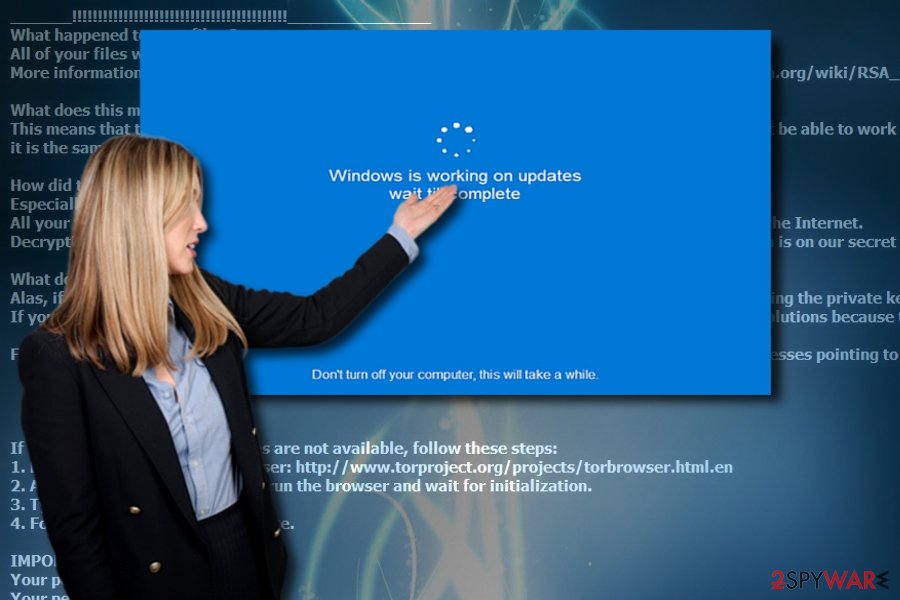
SecretSystem termination steps
Even if you get infected with this malware, there is no need to give into distress. Remove SecretSystem virus with one of an anti-malware tool. If the malware prevents you from running the application, make use of the below instructions. If you reboot the system into Safe Mode, you will be able to access key functions of remove SecretSystem from the device. Lastly, if you spot its executable file running in Task Manager, end its task.
Getting rid of SecretSystem virus. Follow these steps
Manual removal using Safe Mode
Important! →
Manual removal guide might be too complicated for regular computer users. It requires advanced IT knowledge to be performed correctly (if vital system files are removed or damaged, it might result in full Windows compromise), and it also might take hours to complete. Therefore, we highly advise using the automatic method provided above instead.
Step 1. Access Safe Mode with Networking
Manual malware removal should be best performed in the Safe Mode environment.
Windows 7 / Vista / XP
- Click Start > Shutdown > Restart > OK.
- When your computer becomes active, start pressing F8 button (if that does not work, try F2, F12, Del, etc. – it all depends on your motherboard model) multiple times until you see the Advanced Boot Options window.
- Select Safe Mode with Networking from the list.

Windows 10 / Windows 8
- Right-click on Start button and select Settings.

- Scroll down to pick Update & Security.

- On the left side of the window, pick Recovery.
- Now scroll down to find Advanced Startup section.
- Click Restart now.

- Select Troubleshoot.

- Go to Advanced options.

- Select Startup Settings.

- Press Restart.
- Now press 5 or click 5) Enable Safe Mode with Networking.

Step 2. Shut down suspicious processes
Windows Task Manager is a useful tool that shows all the processes running in the background. If malware is running a process, you need to shut it down:
- Press Ctrl + Shift + Esc on your keyboard to open Windows Task Manager.
- Click on More details.

- Scroll down to Background processes section, and look for anything suspicious.
- Right-click and select Open file location.

- Go back to the process, right-click and pick End Task.

- Delete the contents of the malicious folder.
Step 3. Check program Startup
- Press Ctrl + Shift + Esc on your keyboard to open Windows Task Manager.
- Go to Startup tab.
- Right-click on the suspicious program and pick Disable.

Step 4. Delete virus files
Malware-related files can be found in various places within your computer. Here are instructions that could help you find them:
- Type in Disk Cleanup in Windows search and press Enter.

- Select the drive you want to clean (C: is your main drive by default and is likely to be the one that has malicious files in).
- Scroll through the Files to delete list and select the following:
Temporary Internet Files
Downloads
Recycle Bin
Temporary files - Pick Clean up system files.

- You can also look for other malicious files hidden in the following folders (type these entries in Windows Search and press Enter):
%AppData%
%LocalAppData%
%ProgramData%
%WinDir%
After you are finished, reboot the PC in normal mode.
Remove SecretSystem using System Restore
In case Safe Mode does not get activated, try System Restore.
-
Step 1: Reboot your computer to Safe Mode with Command Prompt
Windows 7 / Vista / XP- Click Start → Shutdown → Restart → OK.
- When your computer becomes active, start pressing F8 multiple times until you see the Advanced Boot Options window.
-
Select Command Prompt from the list

Windows 10 / Windows 8- Press the Power button at the Windows login screen. Now press and hold Shift, which is on your keyboard, and click Restart..
- Now select Troubleshoot → Advanced options → Startup Settings and finally press Restart.
-
Once your computer becomes active, select Enable Safe Mode with Command Prompt in Startup Settings window.

-
Step 2: Restore your system files and settings
-
Once the Command Prompt window shows up, enter cd restore and click Enter.

-
Now type rstrui.exe and press Enter again..

-
When a new window shows up, click Next and select your restore point that is prior the infiltration of SecretSystem. After doing that, click Next.


-
Now click Yes to start system restore.

-
Once the Command Prompt window shows up, enter cd restore and click Enter.
Bonus: Recover your data
Guide which is presented above is supposed to help you remove SecretSystem from your computer. To recover your encrypted files, we recommend using a detailed guide prepared by 2-spyware.com security experts.If your files are encrypted by SecretSystem, you can use several methods to restore them:
Data Recovery Oro for restoring encrypted documents
If you ever encounter virus, which does not have its decryption software released yet, it might be useful to keep this program up your sleeve.
- Download Data Recovery Pro;
- Follow the steps of Data Recovery Setup and install the program on your computer;
- Launch it and scan your computer for files encrypted by SecretSystem ransomware;
- Restore them.
Secret System (Ransomeware_Final) Decrypter
You can download free decrypter here.
Finally, you should always think about the protection of crypto-ransomwares. In order to protect your computer from SecretSystem and other ransomwares, use a reputable anti-spyware, such as FortectIntego, SpyHunter 5Combo Cleaner or Malwarebytes
How to prevent from getting ransomware
Access your website securely from any location
When you work on the domain, site, blog, or different project that requires constant management, content creation, or coding, you may need to connect to the server and content management service more often. The best solution for creating a tighter network could be a dedicated/fixed IP address.
If you make your IP address static and set to your device, you can connect to the CMS from any location and do not create any additional issues for the server or network manager that needs to monitor connections and activities. VPN software providers like Private Internet Access can help you with such settings and offer the option to control the online reputation and manage projects easily from any part of the world.
Recover files after data-affecting malware attacks
While much of the data can be accidentally deleted due to various reasons, malware is one of the main culprits that can cause loss of pictures, documents, videos, and other important files. More serious malware infections lead to significant data loss when your documents, system files, and images get encrypted. In particular, ransomware is is a type of malware that focuses on such functions, so your files become useless without an ability to access them.
Even though there is little to no possibility to recover after file-locking threats, some applications have features for data recovery in the system. In some cases, Data Recovery Pro can also help to recover at least some portion of your data after data-locking virus infection or general cyber infection.
- ^ Lucian Constantin. Ransomware spreads through weak remote desktop credentials. PCWorld. News, tips, reviews, from the experts on PCs, Windows and more.
- ^ Julie Splinters. Computer worm in "Google Docs" disguise plagues Gmail users' contacts. 2-spyware. Remove adware, spyware.





















