Simple_Encoder ransomware / virus (Free Instructions)
Simple_Encoder virus Removal Guide
What is Simple_Encoder ransomware virus?
The way Simple_Encoder ransomware virus works:
Have you received a message on your computer screen, stating that “All your system is encrypted”? If so, there is a great chance that your computer has been attacked by Simple_Encoder virus (also known as Tilde ransomware), which is a powerful malware variant that uses AES encryption algorithm to render victim’s files useless. It is nearly impossible to notice that the computer has been infected with this virus immediately, since it works in the background and encrypts files in deeper system folders, finishing with data that is located in most used folders and Desktop. After encrypting a file, it also adds .~ file extension to it, so for example, a file that is named example.jpg becomes example.jpg.~. Once the damage has been done, Simple_Encoder ransomware scares the victim by launching a message on the computer screen, which includes information about the encryption, price of the ransom that needs to be paid, victim’s ID number and the email address to contact cybercriminals – one1uno243@yandex(.)ru. The virus saves same messages into Desktop and Templates folders under _RECOVER_INSTRUCTIONS.ini name. The virus also changes the desktop image with the img.bmp file, which is stored in TEMP\Simple_Encoder folder.
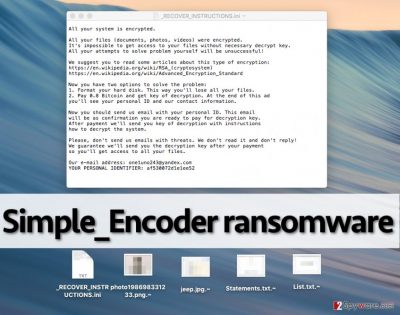
You should know that ransomware is a very powerful virus, and if you haven’t heard about such viruses before, you should read more about such ransomware variants like Locky, CryptoWall, or CryptXXX virus. The bad thing about these viruses is that without having a decryption key, you cannot decrypt your files anyhow. That is why the developers of such viruses suggest buying it, aka paying the ransom. One1uno243@yandex.ru virus asks to pay 0.8 Bitcoin, which is roughly 523 USD dollars. Now, if you have become a victim of this ransomware, we suggest you to remove Simple_Encoder instead of paying the ransom. Our experience in ransomware research shows that computer security experts often than before succeed to discover working and free decryption tools for particular ransomware viruses. Besides, you should forget the idea of paying the ransom also because if you paid, you would fund cyber criminals and their filthy ransomware projects that they might be developing. To remove Simple_Encoder virus, use an anti-malware software, such as FortectIntego. To recover your files, we suggest waiting. You can also restore all your data in case you have a backup drive. Make sure you remove the ransomware before plugging the drive into your computer!
Distribution of Simple_Encoder virus:
Typically, ransomware viruses are distributed via malicious email campaigns. Frauds typically create safe-looking email accounts, which resemble official email accounts of well-known companies. This strategy helps to deceive inattentive computer users and trick them into opening malicious email attachments quicker. As you have guessed, these malicious emails contain attachments, and they are presented as relevant documents, such as invoices, speeding tickets, bills, CVs, and similar files.
Malware also spreads via so-called drive-by downloads, which means that you can download malicious code into your computer and make it vulnerable to cyber attacks just by visiting an insecure web page. Therefore, we suggest you to protect your computer system with a powerful anti-malware in advance and most importantly, keep all your software up-to-date.
How to safely remove Simple_Encoder malware from the compromised computer?
Dealing with Simple_Encoder ransomware is not funny at all, as this virus cannot be deleted as easily as typical computer programs. The developers of this PC threat have designed it to be tricky to uninstall and made sure that it roots deeply into the compromised computer. Therefore, there is no manual Simple_Encoder removal option this time, and we have provided a guide on how to start your computer in a Safe Mode in order to make it possible to start an anti-malware application:
Getting rid of Simple_Encoder virus. Follow these steps
Manual removal using Safe Mode
Important! →
Manual removal guide might be too complicated for regular computer users. It requires advanced IT knowledge to be performed correctly (if vital system files are removed or damaged, it might result in full Windows compromise), and it also might take hours to complete. Therefore, we highly advise using the automatic method provided above instead.
Step 1. Access Safe Mode with Networking
Manual malware removal should be best performed in the Safe Mode environment.
Windows 7 / Vista / XP
- Click Start > Shutdown > Restart > OK.
- When your computer becomes active, start pressing F8 button (if that does not work, try F2, F12, Del, etc. – it all depends on your motherboard model) multiple times until you see the Advanced Boot Options window.
- Select Safe Mode with Networking from the list.

Windows 10 / Windows 8
- Right-click on Start button and select Settings.

- Scroll down to pick Update & Security.

- On the left side of the window, pick Recovery.
- Now scroll down to find Advanced Startup section.
- Click Restart now.

- Select Troubleshoot.

- Go to Advanced options.

- Select Startup Settings.

- Press Restart.
- Now press 5 or click 5) Enable Safe Mode with Networking.

Step 2. Shut down suspicious processes
Windows Task Manager is a useful tool that shows all the processes running in the background. If malware is running a process, you need to shut it down:
- Press Ctrl + Shift + Esc on your keyboard to open Windows Task Manager.
- Click on More details.

- Scroll down to Background processes section, and look for anything suspicious.
- Right-click and select Open file location.

- Go back to the process, right-click and pick End Task.

- Delete the contents of the malicious folder.
Step 3. Check program Startup
- Press Ctrl + Shift + Esc on your keyboard to open Windows Task Manager.
- Go to Startup tab.
- Right-click on the suspicious program and pick Disable.

Step 4. Delete virus files
Malware-related files can be found in various places within your computer. Here are instructions that could help you find them:
- Type in Disk Cleanup in Windows search and press Enter.

- Select the drive you want to clean (C: is your main drive by default and is likely to be the one that has malicious files in).
- Scroll through the Files to delete list and select the following:
Temporary Internet Files
Downloads
Recycle Bin
Temporary files - Pick Clean up system files.

- You can also look for other malicious files hidden in the following folders (type these entries in Windows Search and press Enter):
%AppData%
%LocalAppData%
%ProgramData%
%WinDir%
After you are finished, reboot the PC in normal mode.
Remove Simple_Encoder using System Restore
-
Step 1: Reboot your computer to Safe Mode with Command Prompt
Windows 7 / Vista / XP- Click Start → Shutdown → Restart → OK.
- When your computer becomes active, start pressing F8 multiple times until you see the Advanced Boot Options window.
-
Select Command Prompt from the list

Windows 10 / Windows 8- Press the Power button at the Windows login screen. Now press and hold Shift, which is on your keyboard, and click Restart..
- Now select Troubleshoot → Advanced options → Startup Settings and finally press Restart.
-
Once your computer becomes active, select Enable Safe Mode with Command Prompt in Startup Settings window.

-
Step 2: Restore your system files and settings
-
Once the Command Prompt window shows up, enter cd restore and click Enter.

-
Now type rstrui.exe and press Enter again..

-
When a new window shows up, click Next and select your restore point that is prior the infiltration of Simple_Encoder. After doing that, click Next.


-
Now click Yes to start system restore.

-
Once the Command Prompt window shows up, enter cd restore and click Enter.
Finally, you should always think about the protection of crypto-ransomwares. In order to protect your computer from Simple_Encoder and other ransomwares, use a reputable anti-spyware, such as FortectIntego, SpyHunter 5Combo Cleaner or Malwarebytes
How to prevent from getting ransomware
Stream videos without limitations, no matter where you are
There are multiple parties that could find out almost anything about you by checking your online activity. While this is highly unlikely, advertisers and tech companies are constantly tracking you online. The first step to privacy should be a secure browser that focuses on tracker reduction to a minimum.
Even if you employ a secure browser, you will not be able to access websites that are restricted due to local government laws or other reasons. In other words, you may not be able to stream Disney+ or US-based Netflix in some countries. To bypass these restrictions, you can employ a powerful Private Internet Access VPN, which provides dedicated servers for torrenting and streaming, not slowing you down in the process.
Data backups are important – recover your lost files
Ransomware is one of the biggest threats to personal data. Once it is executed on a machine, it launches a sophisticated encryption algorithm that locks all your files, although it does not destroy them. The most common misconception is that anti-malware software can return files to their previous states. This is not true, however, and data remains locked after the malicious payload is deleted.
While regular data backups are the only secure method to recover your files after a ransomware attack, tools such as Data Recovery Pro can also be effective and restore at least some of your lost data.





















