SintaLocker ransomware / virus (Removal Guide) - Recovery Instructions Included
SintaLocker virus Removal Guide
What is SintaLocker ransomware virus?
CryPy spin-off SintaLocker demands 100 dollars for data decryption
SintaLocker is a newly discovered ransomware virus [1] which originates from the CryPy virus family. The virus code is written in Python and is specifically designed to execute AES encryption [2] on the infected computer’s files. You can notice the Sinta Locker infection right away — the desktop of the infected device will be replaced with an image called mood-ravishing-hd-wallpaper-142943312215_en.jpg which is taken from a free website called wallpaperrs.com. The parasite does not seem to add any extensions to mark the affected files, nevertheless, after the encryption process is over, the affected documents, archives, media files, images, and other data will be inaccessible. Unfortunately, they are likely to stay that way after SintaLocker removal as well. Their recovery may be possible by applying some alternative techniques, nevertheless, you will most likely have to wait for the security experts to come up with a free decrypter in order to decrypt your entire system. Of course, the extortionists will provide their own instructions how to decrypt files. These guidelines are set forward in the ransom note called README_FOR_DECRYPT.txt. This note contains the following message:
All your files are encrypted by with strong chiphers.
Decrypting of your files is only possible with the decryption program, which is on our secret server.
All encrypted files are moved to st directory and renamed to unique random name.
To receive your decryption program send $100 USD Bitcoin to address:
17ynRL2FPW3V7xknUW59vNd7HP5RXJGss9
Contact us after you send the money:
oxo.foxo@yandex.com
Just inform your identification ID and we will give you next instruction.
Your personal identification ID: ***
—
__SINTA I LOVE YOU__
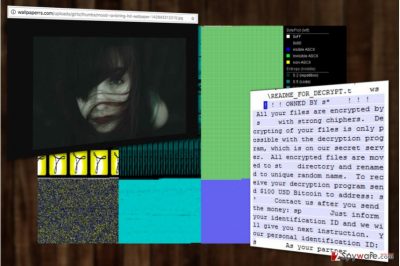
The ransom payment in virtual currency, especially Bitcoins, ensures privacy for the extortionists and protects them from being tracked down and prosecuted. This means that the criminals have no responsibility towards the victims and could simply vanish with their money without issuing the promised decryption tool. So, there is no point contacting them via oxo.foxo@yandex.com or any other email address that may be indicated in the ransom note. To guarantee the success of the attack, SintaLocker will disable the Windows Restore function and mess with the Windows registry, but that does not mean you will not be able to remove SintaLocker from your computer. With a little help from a professional antivirus software such as FortectIntego, the virus will be gone from your PC in no time. So, download the tool and get started!

The best ransomware prevention technique
SintaLocker is currently in quite a lethargic state of distribution — there are only a couple of reports about its attacks. This is good news because it means we have more time to prepare for the ransomware prevention. It is much easier to protect your data rather than recover it after encryption. Thus, we highly recommend creating backup copies of your important files and regularly updating them. This way you will don’t have to worry in case your PC gets unexpectedly corrupted. What you will have to do is remove the virus and restore your files from backup. An important thing to remember is that you must keep the storage devices on which you backup your data UNPLUGGED from the PC when not in use. If these devices are plugged in during the ransomware attack, SintaLocker will easily encrypt files on them.
Recommendations for SintaLocker removal
Most security experts will agree that the safest and quickest way to remove SintaLocker virus from the corrupted device is automatic system scan with a trusted antivirus. This essentially means that the program you are using for the virus elimination should be legal, capable of sophisticated malware detection and elimination as well as compatible with your device. If you already own such a utility, don’t forget to update it to the latest version as well. If you don’t own one yet, we recommend checking out the Software section of our site where you will find comparisons of today’s most popular and acknowledged security utilities. We hope this guide will help you pick a reputable malware removal tool and perform a thorough SintaLocker removal.
Getting rid of SintaLocker virus. Follow these steps
Manual removal using Safe Mode
Ransomware tend to block antivirus software from properly scanning the computer and eliminating malware components from the system. It might be that this virus also makes use of this malicious functionality. If you encounter issues with its elimination, follow the guidelines below. They will help decontaminate the virus and run your antivirus properly.
Important! →
Manual removal guide might be too complicated for regular computer users. It requires advanced IT knowledge to be performed correctly (if vital system files are removed or damaged, it might result in full Windows compromise), and it also might take hours to complete. Therefore, we highly advise using the automatic method provided above instead.
Step 1. Access Safe Mode with Networking
Manual malware removal should be best performed in the Safe Mode environment.
Windows 7 / Vista / XP
- Click Start > Shutdown > Restart > OK.
- When your computer becomes active, start pressing F8 button (if that does not work, try F2, F12, Del, etc. – it all depends on your motherboard model) multiple times until you see the Advanced Boot Options window.
- Select Safe Mode with Networking from the list.

Windows 10 / Windows 8
- Right-click on Start button and select Settings.

- Scroll down to pick Update & Security.

- On the left side of the window, pick Recovery.
- Now scroll down to find Advanced Startup section.
- Click Restart now.

- Select Troubleshoot.

- Go to Advanced options.

- Select Startup Settings.

- Press Restart.
- Now press 5 or click 5) Enable Safe Mode with Networking.

Step 2. Shut down suspicious processes
Windows Task Manager is a useful tool that shows all the processes running in the background. If malware is running a process, you need to shut it down:
- Press Ctrl + Shift + Esc on your keyboard to open Windows Task Manager.
- Click on More details.

- Scroll down to Background processes section, and look for anything suspicious.
- Right-click and select Open file location.

- Go back to the process, right-click and pick End Task.

- Delete the contents of the malicious folder.
Step 3. Check program Startup
- Press Ctrl + Shift + Esc on your keyboard to open Windows Task Manager.
- Go to Startup tab.
- Right-click on the suspicious program and pick Disable.

Step 4. Delete virus files
Malware-related files can be found in various places within your computer. Here are instructions that could help you find them:
- Type in Disk Cleanup in Windows search and press Enter.

- Select the drive you want to clean (C: is your main drive by default and is likely to be the one that has malicious files in).
- Scroll through the Files to delete list and select the following:
Temporary Internet Files
Downloads
Recycle Bin
Temporary files - Pick Clean up system files.

- You can also look for other malicious files hidden in the following folders (type these entries in Windows Search and press Enter):
%AppData%
%LocalAppData%
%ProgramData%
%WinDir%
After you are finished, reboot the PC in normal mode.
Remove SintaLocker using System Restore
Unfortunately System Restore does not work for SintaLocker because the virus blocks this feature.
-
Step 1: Reboot your computer to Safe Mode with Command Prompt
Windows 7 / Vista / XP- Click Start → Shutdown → Restart → OK.
- When your computer becomes active, start pressing F8 multiple times until you see the Advanced Boot Options window.
-
Select Command Prompt from the list

Windows 10 / Windows 8- Press the Power button at the Windows login screen. Now press and hold Shift, which is on your keyboard, and click Restart..
- Now select Troubleshoot → Advanced options → Startup Settings and finally press Restart.
-
Once your computer becomes active, select Enable Safe Mode with Command Prompt in Startup Settings window.

-
Step 2: Restore your system files and settings
-
Once the Command Prompt window shows up, enter cd restore and click Enter.

-
Now type rstrui.exe and press Enter again..

-
When a new window shows up, click Next and select your restore point that is prior the infiltration of SintaLocker. After doing that, click Next.


-
Now click Yes to start system restore.

-
Once the Command Prompt window shows up, enter cd restore and click Enter.
Bonus: Recover your data
Guide which is presented above is supposed to help you remove SintaLocker from your computer. To recover your encrypted files, we recommend using a detailed guide prepared by 2-spyware.com security experts.If your files are encrypted by SintaLocker, you can use several methods to restore them:
What are the chances of recovering files using DataRecoveryPro?
With most ransomware, the chances of restoring data in alternative ways are slim. Nevertheless, there is nothing you can loose, so it is sure worth giving them a try.
- Download Data Recovery Pro;
- Follow the steps of Data Recovery Setup and install the program on your computer;
- Launch it and scan your computer for files encrypted by SintaLocker ransomware;
- Restore them.
Can ShadowExplorer recover files encrypted by SintaLocker?
The answer to this question depends on whether the virus destroys the Volume Shadow Copies of the encrypted files or not. If it does, this method will not be effective. You can give it a try following the instructions below.
- Download Shadow Explorer (http://shadowexplorer.com/);
- Follow a Shadow Explorer Setup Wizard and install this application on your computer;
- Launch the program and go through the drop down menu on the top left corner to select the disk of your encrypted data. Check what folders are there;
- Right-click on the folder you want to restore and select “Export”. You can also select where you want it to be stored.
Finally, you should always think about the protection of crypto-ransomwares. In order to protect your computer from SintaLocker and other ransomwares, use a reputable anti-spyware, such as FortectIntego, SpyHunter 5Combo Cleaner or Malwarebytes
How to prevent from getting ransomware
Do not let government spy on you
The government has many issues in regards to tracking users' data and spying on citizens, so you should take this into consideration and learn more about shady information gathering practices. Avoid any unwanted government tracking or spying by going totally anonymous on the internet.
You can choose a different location when you go online and access any material you want without particular content restrictions. You can easily enjoy internet connection without any risks of being hacked by using Private Internet Access VPN.
Control the information that can be accessed by government any other unwanted party and surf online without being spied on. Even if you are not involved in illegal activities or trust your selection of services, platforms, be suspicious for your own security and take precautionary measures by using the VPN service.
Backup files for the later use, in case of the malware attack
Computer users can suffer from data losses due to cyber infections or their own faulty doings. Ransomware can encrypt and hold files hostage, while unforeseen power cuts might cause a loss of important documents. If you have proper up-to-date backups, you can easily recover after such an incident and get back to work. It is also equally important to update backups on a regular basis so that the newest information remains intact – you can set this process to be performed automatically.
When you have the previous version of every important document or project you can avoid frustration and breakdowns. It comes in handy when malware strikes out of nowhere. Use Data Recovery Pro for the data restoration process.
- ^ Andra Zaharia. What is eansomware and 15 easy steps to keep your system protected . Heimdalsecurity. Heimdal Security blog.
- ^ Margaret Rouse. Advanced Encryption Standard (AES). TechTarget. Global Network of Information Technology Websites and Contributors.





















