Smartnewtab.com virus (Free Instructions) - updated Sep 2018
Smartnewtab.com virus Removal Guide
What is Smartnewtab.com virus?
Smartnewtab.com is a program that redirects to dubious sites claiming that the system is infected with E.tre456_worm_osx and similar viruses
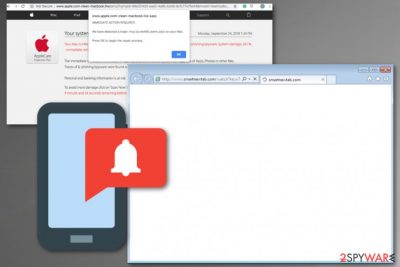
Smart New Tab is adware-type[1] program that delivers intrusive ads claiming that the system is infected with E.tre456_worm_osx, Tapsnake, and similar viruses. However, after seeing such alerts, you can be sure that your computer is affected by adware. All PUPs of this kind are designed to advertise certain products or websites, redirect traffic to dubious websites, and even track their victims to know more about their interests. However, beware that such intrusive activity and background processes can diminish the performance of your PC in general. Besides, these commercial offers and virus notifications can lead you to the installation of useless tools or even viruses. In this case, Smartnewtab.com virus is actively pushing Advanced Mac Cleaner which is more than just a simple PUP lurking around. People have been dealing with this threat since 2014.[2]
| Name | Smart New Tab |
|---|---|
| Type | Adware |
| Category | Potentially unwanted program |
| Symptoms | Redirects users to unsafe websites, delivers intrusive ads, promotes malware |
| viruses reported in ads | Tapsnake, E.tre456_worm_osx, CronDNS, Dubfishicv |
| Main virus promoted | Advanced Mac Cleaner |
| Distribution | Software bundles |
| Elimination | Use FortectIntego for fixing virus damage |
Smart New Tab gets activated after clicking on one of its ads. As a result, it starts redirecting to numerous commercial domains and finishes on a site claiming that the system is infected with malware. Even if the redirect domains contain catchy headlines or intriguing reports, exit them right away as they might end up with unpleasant “bonus” content – other PUPs or even malware.
Furthermore, you should know that similar rogue sites might collect quite a handful of information about your browsing preferences. In other words, the data about recently and frequently visited domains, search entries, IP address, and even email address can be accessed by this Smart New Tab virus.
The primary goal of SmartNewTab activity is to collect as much relevant information as possible. Later on, it is exploited by the advertiser for marketing purposes and even sold to suspicious third parties. The collected data can be used to generate personalized ads, create pay-per-click revenue, or can even be misused for identity theft.[1]
Thus, you can get rid of them, and you need to proceed with Smart New Tab removal as soon as possible. This is crucial because collected information leads to more advertisements and redirects to dubious, possibly malicious websites. This constant background activity makes your device running slow.
The signs indicating that you have an adware-type program like smartnewtab.com on the device include the following unwanted activities:
- numerous ads randomly appear on commonly visited sites;
- various banners are injected into random websites;
- homepage and new tab settings are changed to an unknown domain on every browser;
- websites randomly redirect to commercial sites;
- search results are filled with questionable hyperlinks;
- additional programs, toolbars or extensions appear on the system without your knowledge.
We suggest you remove Smart New Tab virus by using reputable malware-fighting tools or follow our manual removal guide posted at the end of this article. You need to scan your system fully to delete all possible threats and tools that you don't even need. Finally, fix virus damage with the help of FortectIntego as there are numerous different components installed by viruses like this one.
To complete Smart New Tab removal, don't forget to reset your web browsers. Our step-by-step guide will help you do that professionally and will clean your system further by offering to eliminate suspicious browser add-ons, extensions, and plugins.
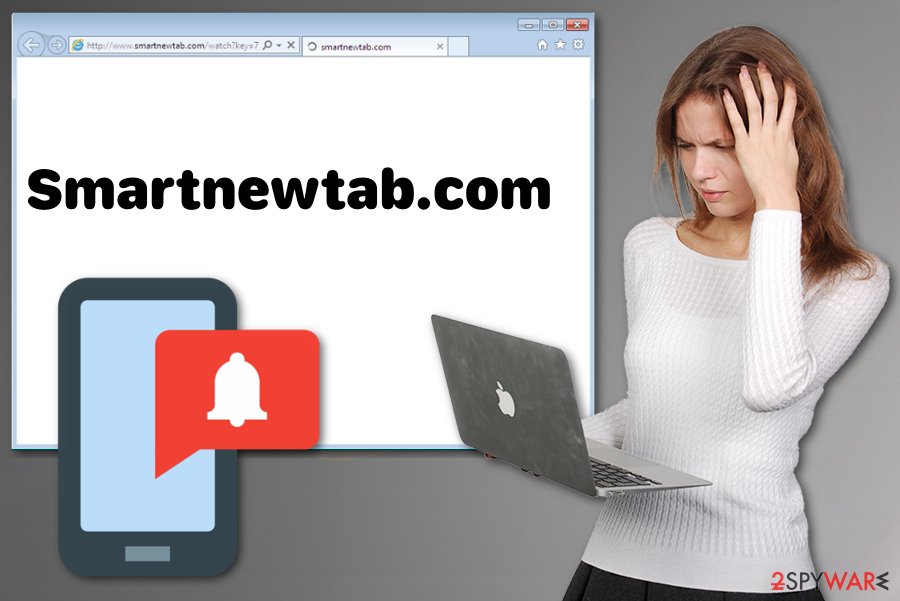
Ways to distribute PUPs and other cyber infections
Potentially unwanted programs like adware or browser hijackers tend to spread along with free applications. Most likely, you encounter it when installing a new movie streaming player or image editing tool. Due to the common habit of choosing Quick or Default options as installation settings.
Unfortunately, these additional programs concealed during these insecure processes. Thus, dashing through the stages, you left the checkbox of unknown application pre-marked. As a result, you enabled the installation of additional applications. Upon starting the installation guide, make sure to opt for “Advanced” settings. Then, unmark the additional pieces and only then continue installing the wanted software.
Tips on SmartNewTab removal
As many researchers[3] advise, the proper solution for adware is automatic Smartnewtab.com removal. After installing reputable security application and performing the full scan you will get rid of the virus causing serious danger to your system. Do not install recommended software as there is a great danger to end up with malware.
Also, you might check the manual removal guidelines down below to fix your PC without complementary tools. However, note that viruses like this one travel around together with different components that are used to reinstall the virus right after the victim reboots his or her computer. To remove Smartnewtab.com virus and fix its damage, uninstall the PUP via the task manager, reset web browsers, and double check the system by running a full scan with recommended software.
You may remove virus damage with a help of FortectIntego. SpyHunter 5Combo Cleaner and Malwarebytes are recommended to detect potentially unwanted programs and viruses with all their files and registry entries that are related to them.
Getting rid of Smartnewtab.com virus. Follow these steps
Uninstall from Windows
Instructions for Windows 10/8 machines:
- Enter Control Panel into Windows search box and hit Enter or click on the search result.
- Under Programs, select Uninstall a program.

- From the list, find the entry of the suspicious program.
- Right-click on the application and select Uninstall.
- If User Account Control shows up, click Yes.
- Wait till uninstallation process is complete and click OK.

If you are Windows 7/XP user, proceed with the following instructions:
- Click on Windows Start > Control Panel located on the right pane (if you are Windows XP user, click on Add/Remove Programs).
- In Control Panel, select Programs > Uninstall a program.

- Pick the unwanted application by clicking on it once.
- At the top, click Uninstall/Change.
- In the confirmation prompt, pick Yes.
- Click OK once the removal process is finished.
Delete from macOS
To get rid of the virus from Mac OS X, remove all suspicious programs from your computer at first. Then, fix your web browsers by using the steps given below.
Remove items from Applications folder:
- From the menu bar, select Go > Applications.
- In the Applications folder, look for all related entries.
- Click on the app and drag it to Trash (or right-click and pick Move to Trash)

To fully remove an unwanted app, you need to access Application Support, LaunchAgents, and LaunchDaemons folders and delete relevant files:
- Select Go > Go to Folder.
- Enter /Library/Application Support and click Go or press Enter.
- In the Application Support folder, look for any dubious entries and then delete them.
- Now enter /Library/LaunchAgents and /Library/LaunchDaemons folders the same way and terminate all the related .plist files.

Remove from Microsoft Edge
Delete unwanted extensions from MS Edge:
- Select Menu (three horizontal dots at the top-right of the browser window) and pick Extensions.
- From the list, pick the extension and click on the Gear icon.
- Click on Uninstall at the bottom.

Clear cookies and other browser data:
- Click on the Menu (three horizontal dots at the top-right of the browser window) and select Privacy & security.
- Under Clear browsing data, pick Choose what to clear.
- Select everything (apart from passwords, although you might want to include Media licenses as well, if applicable) and click on Clear.

Restore new tab and homepage settings:
- Click the menu icon and choose Settings.
- Then find On startup section.
- Click Disable if you found any suspicious domain.
Reset MS Edge if the above steps did not work:
- Press on Ctrl + Shift + Esc to open Task Manager.
- Click on More details arrow at the bottom of the window.
- Select Details tab.
- Now scroll down and locate every entry with Microsoft Edge name in it. Right-click on each of them and select End Task to stop MS Edge from running.

If this solution failed to help you, you need to use an advanced Edge reset method. Note that you need to backup your data before proceeding.
- Find the following folder on your computer: C:\\Users\\%username%\\AppData\\Local\\Packages\\Microsoft.MicrosoftEdge_8wekyb3d8bbwe.
- Press Ctrl + A on your keyboard to select all folders.
- Right-click on them and pick Delete

- Now right-click on the Start button and pick Windows PowerShell (Admin).
- When the new window opens, copy and paste the following command, and then press Enter:
Get-AppXPackage -AllUsers -Name Microsoft.MicrosoftEdge | Foreach {Add-AppxPackage -DisableDevelopmentMode -Register “$($_.InstallLocation)\\AppXManifest.xml” -Verbose

Instructions for Chromium-based Edge
Delete extensions from MS Edge (Chromium):
- Open Edge and click select Settings > Extensions.
- Delete unwanted extensions by clicking Remove.

Clear cache and site data:
- Click on Menu and go to Settings.
- Select Privacy, search and services.
- Under Clear browsing data, pick Choose what to clear.
- Under Time range, pick All time.
- Select Clear now.

Reset Chromium-based MS Edge:
- Click on Menu and select Settings.
- On the left side, pick Reset settings.
- Select Restore settings to their default values.
- Confirm with Reset.

Remove from Mozilla Firefox (FF)
Precisely implement each step of these guidelines. Scripts and helper elements, which might have been embedded in the browser, should be eliminated as well.
Remove dangerous extensions:
- Open Mozilla Firefox browser and click on the Menu (three horizontal lines at the top-right of the window).
- Select Add-ons.
- In here, select unwanted plugin and click Remove.

Reset the homepage:
- Click three horizontal lines at the top right corner to open the menu.
- Choose Options.
- Under Home options, enter your preferred site that will open every time you newly open the Mozilla Firefox.
Clear cookies and site data:
- Click Menu and pick Settings.
- Go to Privacy & Security section.
- Scroll down to locate Cookies and Site Data.
- Click on Clear Data…
- Select Cookies and Site Data, as well as Cached Web Content and press Clear.

Reset Mozilla Firefox
If clearing the browser as explained above did not help, reset Mozilla Firefox:
- Open Mozilla Firefox browser and click the Menu.
- Go to Help and then choose Troubleshooting Information.

- Under Give Firefox a tune up section, click on Refresh Firefox…
- Once the pop-up shows up, confirm the action by pressing on Refresh Firefox.

Remove from Google Chrome
Follow these steps and securely remove SmartNewTab virus from your Chrome browser:
Delete malicious extensions from Google Chrome:
- Open Google Chrome, click on the Menu (three vertical dots at the top-right corner) and select More tools > Extensions.
- In the newly opened window, you will see all the installed extensions. Uninstall all the suspicious plugins that might be related to the unwanted program by clicking Remove.

Clear cache and web data from Chrome:
- Click on Menu and pick Settings.
- Under Privacy and security, select Clear browsing data.
- Select Browsing history, Cookies and other site data, as well as Cached images and files.
- Click Clear data.

Change your homepage:
- Click menu and choose Settings.
- Look for a suspicious site in the On startup section.
- Click on Open a specific or set of pages and click on three dots to find the Remove option.
Reset Google Chrome:
If the previous methods did not help you, reset Google Chrome to eliminate all the unwanted components:
- Click on Menu and select Settings.
- In the Settings, scroll down and click Advanced.
- Scroll down and locate Reset and clean up section.
- Now click Restore settings to their original defaults.
- Confirm with Reset settings.

Delete from Safari
Remove unwanted extensions from Safari:
- Click Safari > Preferences…
- In the new window, pick Extensions.
- Select the unwanted extension and select Uninstall.

Clear cookies and other website data from Safari:
- Click Safari > Clear History…
- From the drop-down menu under Clear, pick all history.
- Confirm with Clear History.

Reset Safari if the above-mentioned steps did not help you:
- Click Safari > Preferences…
- Go to Advanced tab.
- Tick the Show Develop menu in menu bar.
- From the menu bar, click Develop, and then select Empty Caches.

After uninstalling this potentially unwanted program (PUP) and fixing each of your web browsers, we recommend you to scan your PC system with a reputable anti-spyware. This will help you to get rid of Smartnewtab.com registry traces and will also identify related parasites or possible malware infections on your computer. For that you can use our top-rated malware remover: FortectIntego, SpyHunter 5Combo Cleaner or Malwarebytes.
How to prevent from getting adware
Do not let government spy on you
The government has many issues in regards to tracking users' data and spying on citizens, so you should take this into consideration and learn more about shady information gathering practices. Avoid any unwanted government tracking or spying by going totally anonymous on the internet.
You can choose a different location when you go online and access any material you want without particular content restrictions. You can easily enjoy internet connection without any risks of being hacked by using Private Internet Access VPN.
Control the information that can be accessed by government any other unwanted party and surf online without being spied on. Even if you are not involved in illegal activities or trust your selection of services, platforms, be suspicious for your own security and take precautionary measures by using the VPN service.
Backup files for the later use, in case of the malware attack
Computer users can suffer from data losses due to cyber infections or their own faulty doings. Ransomware can encrypt and hold files hostage, while unforeseen power cuts might cause a loss of important documents. If you have proper up-to-date backups, you can easily recover after such an incident and get back to work. It is also equally important to update backups on a regular basis so that the newest information remains intact – you can set this process to be performed automatically.
When you have the previous version of every important document or project you can avoid frustration and breakdowns. It comes in handy when malware strikes out of nowhere. Use Data Recovery Pro for the data restoration process.
- ^ What personal information might criminals take?. Information on identity theft.
- ^ debwilson. what is advanced mac cleaner. Apple forum.
- ^ Utanvirus. Utanvirus. Spyware news.























