Smumi.club ads (Easy Removal Guide) - Tutorial
Smumi.club ads Removal Guide
What is Smumi.club ads?
Downloading Chrome extension from Smumi.club might be dangerous
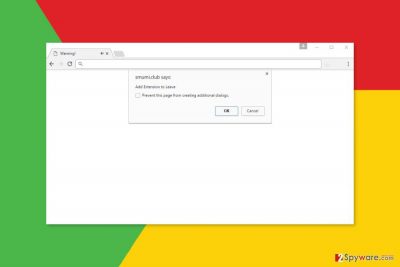
Smumi.club is a dangerous website that spreads a suspicious Google Chrome extension. Users might be redirected to this site when browsing on high-risk Internet sites or by an adware[1] program hiding on the computer.
This suspicious website has malicious JavaScrip code that triggers a pop-up notification as soon as a person enters it. The pop-up looks like an ordinary Chrome alert. However, it’s not.
It claims that users have to install an extension in order to leave the site. Indeed, you may not be able to close browser’s tab. However, instead of clicking “Cancel” button or checking the tick on “Prevent this page from creating additional dialogs” box, you should force-quite the browser.
These two buttons will not help to run away from Smumi.club adware. For instance, if you mark the checkbox, Chrome will go into full-screen mode, and you will be aggressively forced to install this extension.
This cyber infection might attack computer users all over the world, including the United Kingdom,[2] Canada, and countries in Europe or Asia.
Installation of this add-on may lead to various browsing-related problems:
- homepage and search engine changed to an unknown domain;
- increased amount of online ads;
- redirects to suspicious websites.
This ad-supported application is capable of employing a virtual layer. It allows placing various third-party commercial offers on all visited websites. It might deliver banners, pop-ups or turn text into hyperlinks.
Smumi.club might deliver ads that inform about detected viruses, offer to install updates or software. We want to point out that this content is fake and might be dangerous.
PUP might also redirect to websites that promote useless, suspicious or even malicious software. Thus, you can be tricked into installing a dangerous Trojan.[3]
If you find yourself on a strange Internet site that asks to install unknown applications, leave it immediately. Do not click any buttons, just close the browser. Then start Smumi.club removal with FortectIntego or another security program.
Running a full system scan with anti-malware tool will help to identify cyber infection and delete it. Once it’s done, you should not encounter any suspicious ads or be disturbed by redirects to high-risk websites.
However, if you would like to remove Smumi.club manually, scroll down to the end of the article. There you will find an illustrated step-by-step guide.
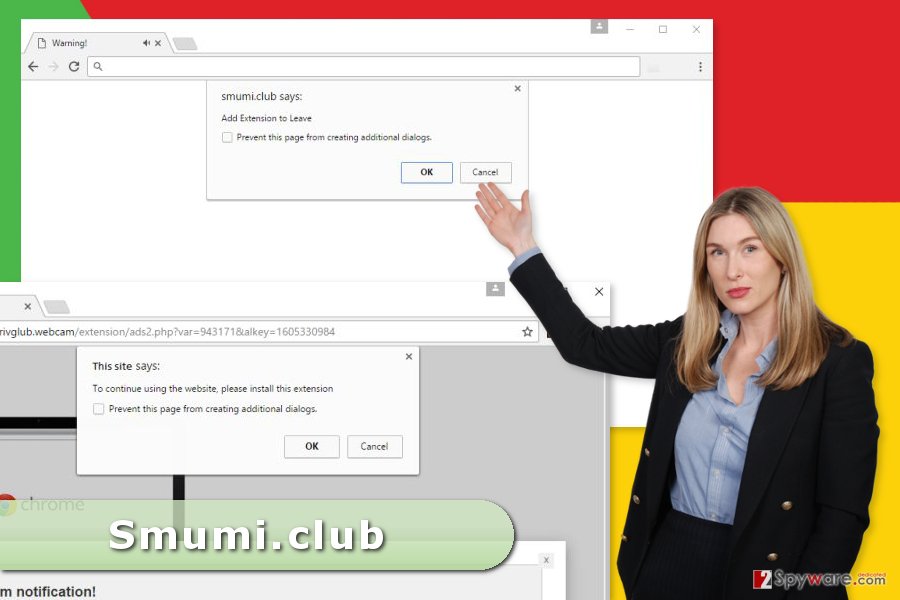
Redirects to dangerous sites might start after freeware installation
You might be redirected to this site when you are visiting potentially dangerous websites, such as adult or gambling sites. It goes without saying that you should stay away from such online places.
However, redirects might also be triggered by an adware program. This PUP might be added in software bundles and travel as an optional component.
The Smumi.club hijack might occur when freeware or shareware is installed under Recommended or Standard installation mode. These settings are designed to download extra applications without asking direct permission.
We recommend getting used to installing free programs under Custom/Advanced settings that show the list of third-party programs. However, you can unmark all the pre-selected entries and in this way stop PUPs from entering the system.
Guidelines for Smumi.club virus elimination
There are two ways how you can remove this potentially unwanted application from the computer. The first method is called manual and requires investigating the system.
To remove Smumi.club entirely, you need to locate and delete adware-related components. The application responsible for generating ads and redirects might show up in the list of installed programs.
However, if you cannot find anything suspicious, you need to go to Chrome’s extensions. Possibly, there you will find unknown add-ons. Thus, uninstall them all.
Detailed Smumi.club removal guidelines you can find below. However, if you are interested in automatic removal option, you have to install a reputable security program. Update it and scan the system.
You may remove virus damage with a help of FortectIntego. SpyHunter 5Combo Cleaner and Malwarebytes are recommended to detect potentially unwanted programs and viruses with all their files and registry entries that are related to them.
Getting rid of Smumi.club ads. Follow these steps
Uninstall from Windows
Access the list of installed programs from the Control Panel. Look up for unknown programs. If you find suspicious entries, uninstall them. Then check the list of Chrome's extensions.
Instructions for Windows 10/8 machines:
- Enter Control Panel into Windows search box and hit Enter or click on the search result.
- Under Programs, select Uninstall a program.

- From the list, find the entry of the suspicious program.
- Right-click on the application and select Uninstall.
- If User Account Control shows up, click Yes.
- Wait till uninstallation process is complete and click OK.

If you are Windows 7/XP user, proceed with the following instructions:
- Click on Windows Start > Control Panel located on the right pane (if you are Windows XP user, click on Add/Remove Programs).
- In Control Panel, select Programs > Uninstall a program.

- Pick the unwanted application by clicking on it once.
- At the top, click Uninstall/Change.
- In the confirmation prompt, pick Yes.
- Click OK once the removal process is finished.
Delete from macOS
If you suffer from redirects to Smumi.club, you should make sure whether any suspicious applications haven't been installed to your computer.
Remove items from Applications folder:
- From the menu bar, select Go > Applications.
- In the Applications folder, look for all related entries.
- Click on the app and drag it to Trash (or right-click and pick Move to Trash)

To fully remove an unwanted app, you need to access Application Support, LaunchAgents, and LaunchDaemons folders and delete relevant files:
- Select Go > Go to Folder.
- Enter /Library/Application Support and click Go or press Enter.
- In the Application Support folder, look for any dubious entries and then delete them.
- Now enter /Library/LaunchAgents and /Library/LaunchDaemons folders the same way and terminate all the related .plist files.

Remove from Microsoft Edge
Delete unwanted extensions from MS Edge:
- Select Menu (three horizontal dots at the top-right of the browser window) and pick Extensions.
- From the list, pick the extension and click on the Gear icon.
- Click on Uninstall at the bottom.

Clear cookies and other browser data:
- Click on the Menu (three horizontal dots at the top-right of the browser window) and select Privacy & security.
- Under Clear browsing data, pick Choose what to clear.
- Select everything (apart from passwords, although you might want to include Media licenses as well, if applicable) and click on Clear.

Restore new tab and homepage settings:
- Click the menu icon and choose Settings.
- Then find On startup section.
- Click Disable if you found any suspicious domain.
Reset MS Edge if the above steps did not work:
- Press on Ctrl + Shift + Esc to open Task Manager.
- Click on More details arrow at the bottom of the window.
- Select Details tab.
- Now scroll down and locate every entry with Microsoft Edge name in it. Right-click on each of them and select End Task to stop MS Edge from running.

If this solution failed to help you, you need to use an advanced Edge reset method. Note that you need to backup your data before proceeding.
- Find the following folder on your computer: C:\\Users\\%username%\\AppData\\Local\\Packages\\Microsoft.MicrosoftEdge_8wekyb3d8bbwe.
- Press Ctrl + A on your keyboard to select all folders.
- Right-click on them and pick Delete

- Now right-click on the Start button and pick Windows PowerShell (Admin).
- When the new window opens, copy and paste the following command, and then press Enter:
Get-AppXPackage -AllUsers -Name Microsoft.MicrosoftEdge | Foreach {Add-AppxPackage -DisableDevelopmentMode -Register “$($_.InstallLocation)\\AppXManifest.xml” -Verbose

Instructions for Chromium-based Edge
Delete extensions from MS Edge (Chromium):
- Open Edge and click select Settings > Extensions.
- Delete unwanted extensions by clicking Remove.

Clear cache and site data:
- Click on Menu and go to Settings.
- Select Privacy, search and services.
- Under Clear browsing data, pick Choose what to clear.
- Under Time range, pick All time.
- Select Clear now.

Reset Chromium-based MS Edge:
- Click on Menu and select Settings.
- On the left side, pick Reset settings.
- Select Restore settings to their default values.
- Confirm with Reset.

Remove from Mozilla Firefox (FF)
Remove dangerous extensions:
- Open Mozilla Firefox browser and click on the Menu (three horizontal lines at the top-right of the window).
- Select Add-ons.
- In here, select unwanted plugin and click Remove.

Reset the homepage:
- Click three horizontal lines at the top right corner to open the menu.
- Choose Options.
- Under Home options, enter your preferred site that will open every time you newly open the Mozilla Firefox.
Clear cookies and site data:
- Click Menu and pick Settings.
- Go to Privacy & Security section.
- Scroll down to locate Cookies and Site Data.
- Click on Clear Data…
- Select Cookies and Site Data, as well as Cached Web Content and press Clear.

Reset Mozilla Firefox
If clearing the browser as explained above did not help, reset Mozilla Firefox:
- Open Mozilla Firefox browser and click the Menu.
- Go to Help and then choose Troubleshooting Information.

- Under Give Firefox a tune up section, click on Refresh Firefox…
- Once the pop-up shows up, confirm the action by pressing on Refresh Firefox.

Remove from Google Chrome
Open the list of Chrome extensions. Carefully look through it. If you see unknown add-ons that you do not remember installing, remove them immediately. We also recommend resetting the browser in order delete all adware-related components.
Delete malicious extensions from Google Chrome:
- Open Google Chrome, click on the Menu (three vertical dots at the top-right corner) and select More tools > Extensions.
- In the newly opened window, you will see all the installed extensions. Uninstall all the suspicious plugins that might be related to the unwanted program by clicking Remove.

Clear cache and web data from Chrome:
- Click on Menu and pick Settings.
- Under Privacy and security, select Clear browsing data.
- Select Browsing history, Cookies and other site data, as well as Cached images and files.
- Click Clear data.

Change your homepage:
- Click menu and choose Settings.
- Look for a suspicious site in the On startup section.
- Click on Open a specific or set of pages and click on three dots to find the Remove option.
Reset Google Chrome:
If the previous methods did not help you, reset Google Chrome to eliminate all the unwanted components:
- Click on Menu and select Settings.
- In the Settings, scroll down and click Advanced.
- Scroll down and locate Reset and clean up section.
- Now click Restore settings to their original defaults.
- Confirm with Reset settings.

Delete from Safari
Remove unwanted extensions from Safari:
- Click Safari > Preferences…
- In the new window, pick Extensions.
- Select the unwanted extension and select Uninstall.

Clear cookies and other website data from Safari:
- Click Safari > Clear History…
- From the drop-down menu under Clear, pick all history.
- Confirm with Clear History.

Reset Safari if the above-mentioned steps did not help you:
- Click Safari > Preferences…
- Go to Advanced tab.
- Tick the Show Develop menu in menu bar.
- From the menu bar, click Develop, and then select Empty Caches.

After uninstalling this potentially unwanted program (PUP) and fixing each of your web browsers, we recommend you to scan your PC system with a reputable anti-spyware. This will help you to get rid of Smumi.club registry traces and will also identify related parasites or possible malware infections on your computer. For that you can use our top-rated malware remover: FortectIntego, SpyHunter 5Combo Cleaner or Malwarebytes.
How to prevent from getting adware
Choose a proper web browser and improve your safety with a VPN tool
Online spying has got momentum in recent years and people are getting more and more interested in how to protect their privacy online. One of the basic means to add a layer of security – choose the most private and secure web browser. Although web browsers can't grant full privacy protection and security, some of them are much better at sandboxing, HTTPS upgrading, active content blocking, tracking blocking, phishing protection, and similar privacy-oriented features. However, if you want true anonymity, we suggest you employ a powerful Private Internet Access VPN – it can encrypt all the traffic that comes and goes out of your computer, preventing tracking completely.
Lost your files? Use data recovery software
While some files located on any computer are replaceable or useless, others can be extremely valuable. Family photos, work documents, school projects – these are types of files that we don't want to lose. Unfortunately, there are many ways how unexpected data loss can occur: power cuts, Blue Screen of Death errors, hardware failures, crypto-malware attack, or even accidental deletion.
To ensure that all the files remain intact, you should prepare regular data backups. You can choose cloud-based or physical copies you could restore from later in case of a disaster. If your backups were lost as well or you never bothered to prepare any, Data Recovery Pro can be your only hope to retrieve your invaluable files.























