Social-enhancer.com virus (Chrome, Firefox, IE, Edge) - Virus Removal Guide
Social-enhancer.com virus Removal Guide
What is Social-enhancer.com virus?
What can you expect from social-enhancer.com?
At first glance, social-enhancer.com virus may seem as a reliable search engine. Despite its plain veneer, users may choose this browsing tool. Nonetheless, they are not aware that this search engine belongs to the category of PUPs, or, more specifically, browser hijackers. These browsing engines should not be trusted as they either may direct to insecure domains or bombard with commercial offers[1]. Besides this annoying behavior, they may cause bigger inconveniences. Therefore, we recommend you not to rely on this browsing tool and instead remove social-enhancer.com. FortectIntego will assist you with the elimination process.
If you were looking for a browsing tool with additional features, it is not surprising why you have come across this PUP. Besides providing search services, the hijacker also attracts new visitors with ImageSearch Enhancer. Once you install its affiliated plug-in, your homepage will be changed to NewTab. This plug-in enables you to play with images by editing them according to your own liking. However, such entertainment has its own cost. Take a look at the privacy policy. According to it, Social Enhancer collects information not only about browsing habits but may compile personal details as well. Any personal information you enter into the search box is exposed to the managers of this search engine. Note that it might be misused for marketing purposes. In short, your Inbox folder might get crammed with personal offers. Likewise, the line between a harmless ad and the tool of a phishing scam becomes too transparent[2]. Note that your habit to disclose too much personal info may result in severe outcomes[3].
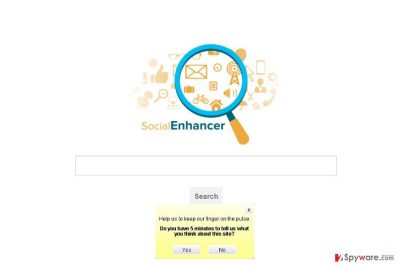
Furthermore, the longer you use this search engine, the more frequent social-enhancer.com redirect phenomenon might become. The problem is that due to this tendency, you might find yourself in insecure sponsored websites. There are provisions in the privacy policy which mention that third party content which is broadcasted to you may not follow the same privacy policy. Therefore, not only that the risk for privacy violation is present, but these sponsored links may contain malevolent elements. As a result, visiting such domains endangers your cyber security[4]. Donot delay social-enhancer.com removal.
Did someone install this hijacker without my notice?
If you are thinking that social-enhancer.com hijack is the result of a hacker accessing your PC remotely, you are wrong. Such potentially unwanted programs usually spread by clinging onto free applications. When users install freeware, few of them give a second look to the installation wizard. Clicking the “Install” button only facilitates the infiltration of the PUP. If you would like to reduce the risk of encountering Social Enhancer again, follow these easy tips. Upon starting the installation of a wanted program, make sure you choose “Custom” settings. Then, carefully go through each stage and watch for optional add-ons. Unmark them and proceed further.
Quick Social Enhancer uninstallation
You can easily remove social-enhancer.com virus either manually or automatically. The latter method does not require your intervention. Only update the program to its latest edition and then launch the scan. You may combine the manual and automatic guidelines for an extra guarantee. More information on social-enhancer.com removal is provided below. On the final note, this bittersweet experience encourages you to review your browsing habits and increase the overall protection of your computer and online browsing[5].
You may remove virus damage with a help of FortectIntego. SpyHunter 5Combo Cleaner and Malwarebytes are recommended to detect potentially unwanted programs and viruses with all their files and registry entries that are related to them.
Getting rid of Social-enhancer.com virus. Follow these steps
Uninstall from Windows
Instructions for Windows 10/8 machines:
- Enter Control Panel into Windows search box and hit Enter or click on the search result.
- Under Programs, select Uninstall a program.

- From the list, find the entry of the suspicious program.
- Right-click on the application and select Uninstall.
- If User Account Control shows up, click Yes.
- Wait till uninstallation process is complete and click OK.

If you are Windows 7/XP user, proceed with the following instructions:
- Click on Windows Start > Control Panel located on the right pane (if you are Windows XP user, click on Add/Remove Programs).
- In Control Panel, select Programs > Uninstall a program.

- Pick the unwanted application by clicking on it once.
- At the top, click Uninstall/Change.
- In the confirmation prompt, pick Yes.
- Click OK once the removal process is finished.
Delete from macOS
Remove items from Applications folder:
- From the menu bar, select Go > Applications.
- In the Applications folder, look for all related entries.
- Click on the app and drag it to Trash (or right-click and pick Move to Trash)

To fully remove an unwanted app, you need to access Application Support, LaunchAgents, and LaunchDaemons folders and delete relevant files:
- Select Go > Go to Folder.
- Enter /Library/Application Support and click Go or press Enter.
- In the Application Support folder, look for any dubious entries and then delete them.
- Now enter /Library/LaunchAgents and /Library/LaunchDaemons folders the same way and terminate all the related .plist files.

Remove from Microsoft Edge
If you are too suspicious about social-enhancer.com, advanced removal method might be of use to you.
Delete unwanted extensions from MS Edge:
- Select Menu (three horizontal dots at the top-right of the browser window) and pick Extensions.
- From the list, pick the extension and click on the Gear icon.
- Click on Uninstall at the bottom.

Clear cookies and other browser data:
- Click on the Menu (three horizontal dots at the top-right of the browser window) and select Privacy & security.
- Under Clear browsing data, pick Choose what to clear.
- Select everything (apart from passwords, although you might want to include Media licenses as well, if applicable) and click on Clear.

Restore new tab and homepage settings:
- Click the menu icon and choose Settings.
- Then find On startup section.
- Click Disable if you found any suspicious domain.
Reset MS Edge if the above steps did not work:
- Press on Ctrl + Shift + Esc to open Task Manager.
- Click on More details arrow at the bottom of the window.
- Select Details tab.
- Now scroll down and locate every entry with Microsoft Edge name in it. Right-click on each of them and select End Task to stop MS Edge from running.

If this solution failed to help you, you need to use an advanced Edge reset method. Note that you need to backup your data before proceeding.
- Find the following folder on your computer: C:\\Users\\%username%\\AppData\\Local\\Packages\\Microsoft.MicrosoftEdge_8wekyb3d8bbwe.
- Press Ctrl + A on your keyboard to select all folders.
- Right-click on them and pick Delete

- Now right-click on the Start button and pick Windows PowerShell (Admin).
- When the new window opens, copy and paste the following command, and then press Enter:
Get-AppXPackage -AllUsers -Name Microsoft.MicrosoftEdge | Foreach {Add-AppxPackage -DisableDevelopmentMode -Register “$($_.InstallLocation)\\AppXManifest.xml” -Verbose

Instructions for Chromium-based Edge
Delete extensions from MS Edge (Chromium):
- Open Edge and click select Settings > Extensions.
- Delete unwanted extensions by clicking Remove.

Clear cache and site data:
- Click on Menu and go to Settings.
- Select Privacy, search and services.
- Under Clear browsing data, pick Choose what to clear.
- Under Time range, pick All time.
- Select Clear now.

Reset Chromium-based MS Edge:
- Click on Menu and select Settings.
- On the left side, pick Reset settings.
- Select Restore settings to their default values.
- Confirm with Reset.

Remove from Mozilla Firefox (FF)
Remove dangerous extensions:
- Open Mozilla Firefox browser and click on the Menu (three horizontal lines at the top-right of the window).
- Select Add-ons.
- In here, select unwanted plugin and click Remove.

Reset the homepage:
- Click three horizontal lines at the top right corner to open the menu.
- Choose Options.
- Under Home options, enter your preferred site that will open every time you newly open the Mozilla Firefox.
Clear cookies and site data:
- Click Menu and pick Settings.
- Go to Privacy & Security section.
- Scroll down to locate Cookies and Site Data.
- Click on Clear Data…
- Select Cookies and Site Data, as well as Cached Web Content and press Clear.

Reset Mozilla Firefox
If clearing the browser as explained above did not help, reset Mozilla Firefox:
- Open Mozilla Firefox browser and click the Menu.
- Go to Help and then choose Troubleshooting Information.

- Under Give Firefox a tune up section, click on Refresh Firefox…
- Once the pop-up shows up, confirm the action by pressing on Refresh Firefox.

Remove from Google Chrome
Delete malicious extensions from Google Chrome:
- Open Google Chrome, click on the Menu (three vertical dots at the top-right corner) and select More tools > Extensions.
- In the newly opened window, you will see all the installed extensions. Uninstall all the suspicious plugins that might be related to the unwanted program by clicking Remove.

Clear cache and web data from Chrome:
- Click on Menu and pick Settings.
- Under Privacy and security, select Clear browsing data.
- Select Browsing history, Cookies and other site data, as well as Cached images and files.
- Click Clear data.

Change your homepage:
- Click menu and choose Settings.
- Look for a suspicious site in the On startup section.
- Click on Open a specific or set of pages and click on three dots to find the Remove option.
Reset Google Chrome:
If the previous methods did not help you, reset Google Chrome to eliminate all the unwanted components:
- Click on Menu and select Settings.
- In the Settings, scroll down and click Advanced.
- Scroll down and locate Reset and clean up section.
- Now click Restore settings to their original defaults.
- Confirm with Reset settings.

Delete from Safari
Remove unwanted extensions from Safari:
- Click Safari > Preferences…
- In the new window, pick Extensions.
- Select the unwanted extension and select Uninstall.

Clear cookies and other website data from Safari:
- Click Safari > Clear History…
- From the drop-down menu under Clear, pick all history.
- Confirm with Clear History.

Reset Safari if the above-mentioned steps did not help you:
- Click Safari > Preferences…
- Go to Advanced tab.
- Tick the Show Develop menu in menu bar.
- From the menu bar, click Develop, and then select Empty Caches.

After uninstalling this potentially unwanted program (PUP) and fixing each of your web browsers, we recommend you to scan your PC system with a reputable anti-spyware. This will help you to get rid of Social-enhancer.com registry traces and will also identify related parasites or possible malware infections on your computer. For that you can use our top-rated malware remover: FortectIntego, SpyHunter 5Combo Cleaner or Malwarebytes.
How to prevent from getting stealing programs
Stream videos without limitations, no matter where you are
There are multiple parties that could find out almost anything about you by checking your online activity. While this is highly unlikely, advertisers and tech companies are constantly tracking you online. The first step to privacy should be a secure browser that focuses on tracker reduction to a minimum.
Even if you employ a secure browser, you will not be able to access websites that are restricted due to local government laws or other reasons. In other words, you may not be able to stream Disney+ or US-based Netflix in some countries. To bypass these restrictions, you can employ a powerful Private Internet Access VPN, which provides dedicated servers for torrenting and streaming, not slowing you down in the process.
Data backups are important – recover your lost files
Ransomware is one of the biggest threats to personal data. Once it is executed on a machine, it launches a sophisticated encryption algorithm that locks all your files, although it does not destroy them. The most common misconception is that anti-malware software can return files to their previous states. This is not true, however, and data remains locked after the malicious payload is deleted.
While regular data backups are the only secure method to recover your files after a ransomware attack, tools such as Data Recovery Pro can also be effective and restore at least some of your lost data.
- ^ Christopher Elliott . Yes, There Are Too Many Ads Online. Yes, You Can Stop Them. Here’s How.. The Huffington Post. Breaking News and Opinions.
- ^ Michael Cottuli. Here is how Bing Ads fights against malicious advertisements. On MSFT. Your best source for Windows 10, Microsot.
- ^ 92% of Luxembourg residents reveal personal data online. Luxemburger Wort. Local and World News.
- ^ Megan Raposa. Hacking increase sparks more cyber security programs. Sioux City Journal. Your choice for online news and information.
- ^ Kara Drapala. Top Ten: The Most Important Cyber Security Tips for Your Users. OpenDNS Blog.























