Software Updater adware (Improved Guide) - Mar 2015 update
Software Updater adware Removal Guide
What is Software Updater adware?
Software Updater targets Mac and Windows computers
Software Updater virus is a rogue software released by a company called Air Software which claims their product to be able a perfect tool to identify outdated programs and notify about available updates. Sounds great, doesn’t it? Unfortunately, we are only conveyed the image that the software developer want us to see. In reality Software Updater 1.0 is an adware [1] and a potentially unwanted program (PUP) [2] which should never be allowed to enter or run its procedures on the computers. Unfortunately, it does infect Windows 7, 8, Vista, XP systems and is especially active on Mac OS X which is the reason why experts label it a Mac virus. The parasite infiltrates most of the popular web browsers, including Google Chrome, Mozilla Firefox, Microsoft Edge, IE, and Safari. If this rogue has already made its way onto your computer, you should also scan your system for the following programs: VuuPC, StormWatch, CheckmeUp, Pro PC Cleaner, and Plus HD. Software Updater virus tends to spread alongside this questionable freeware but is not limited to being bundled [3] with other PUPs as well. Why should you remove Software Updater adware from your PC? The answer is simple – it can make you visit suspicious websites, slow down your computer and may continuously increase the number of potentially unwanted programs on your system. You can use FortectIntego to perform the removal.
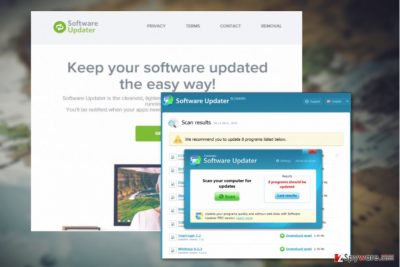
Once installed, SoftwareUpdater initiates fake system scan and inform you about various programs that are out-of-date. As stated on the official website of this program, “All you have to do is click on the pop-up notification in the system tray, and the download will begin in the seconds.” Be careful and do not fall for this trick because Software Updater ads may either reroute you to suspicious websites or may contain an installer of another potentially unwanted program. By the way, you should also be aware that this browser add-on installs “cookies” (tracking software) [4] and may collect information about your browsing history, search terms, IP address, email address, PC’s location and similar information. Keep in mind that gathered information may be used for any suspicious purposes the sneaky perpetrators desire; therefore, we recommend you to hurry up and stop that from happening by performing Software Updater removal ASAP.
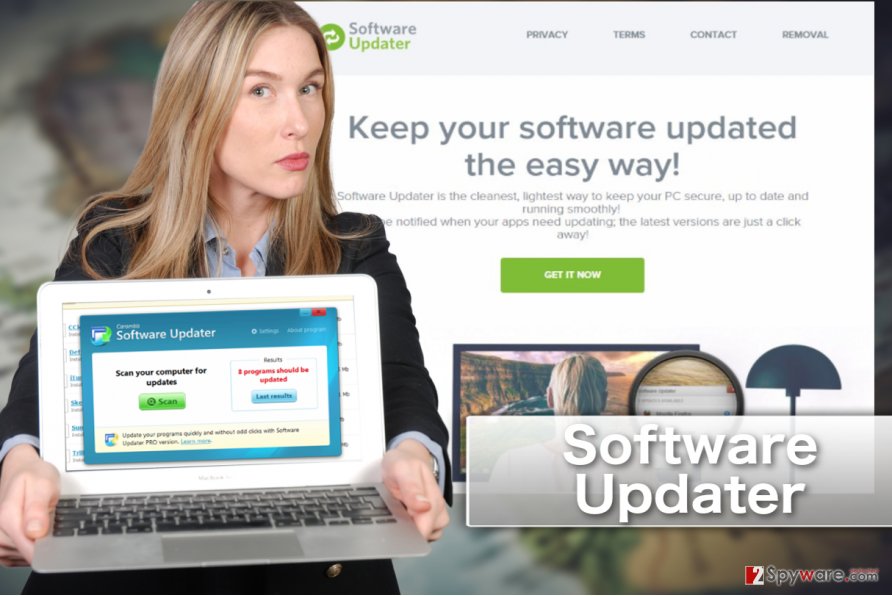
Methods malware uses to sneak inside your computer and how can it be stopped
Software Updater is a misleading browser plug-in that seems useful, so the users often download it on their computers willingly. However, you should not fall for the false advertising because it’s just another adware that will cause some serious mess during your web browsing. If you are continuously receiving “Ads by SoftwareUpdater,” “Powered by Software Updater,” “Software Updater Offers” and similarly labeled messages, you should ignore them and take needed actions to stop them from appearing. In order to do that, you should see the section that is given below. To prevent installing similar programs in the future, you have to remember several things. First of all, avoid Quick or Basic installation option because it may hide optional downloads and install them by default. In contrast, select Advanced or Custom installation option and look for the section, which informs about additional components. Keep in mind that they later may appear to be adware or browser hijackers; therefore, make sure that you opt out of them all.
Tips and tricks regarding Software Updater removal
If you are looking for some quick tip on how to remove Software Updater virus from your computer, you’ve come to the right place. You can get to the malware removal without further ado by scrolling below where the manual Software Updater removal guidelines are. However, you will perform the virus elimination quicker if you let professional software to take care of it. Specialized malware scanners will filter through your system files and sift out those that might be malicious. As we have already mentioned, this virus may expose your PC to unsafe content, and you may end up with another suspicious or even malicious program on your PC, so it is really unadvisable to delay its removal from your computer for too long.
You may remove virus damage with a help of FortectIntego. SpyHunter 5Combo Cleaner and Malwarebytes are recommended to detect potentially unwanted programs and viruses with all their files and registry entries that are related to them.
Getting rid of Software Updater adware. Follow these steps
Uninstall from Windows
Software Updater may be called a Mac malware but it does infect Windows PCs too. If you’ve been caught off guard and don’t have an antivirus to remove it with, you can use the manual elimination guide below:
Instructions for Windows 10/8 machines:
- Enter Control Panel into Windows search box and hit Enter or click on the search result.
- Under Programs, select Uninstall a program.

- From the list, find the entry of the suspicious program.
- Right-click on the application and select Uninstall.
- If User Account Control shows up, click Yes.
- Wait till uninstallation process is complete and click OK.

If you are Windows 7/XP user, proceed with the following instructions:
- Click on Windows Start > Control Panel located on the right pane (if you are Windows XP user, click on Add/Remove Programs).
- In Control Panel, select Programs > Uninstall a program.

- Pick the unwanted application by clicking on it once.
- At the top, click Uninstall/Change.
- In the confirmation prompt, pick Yes.
- Click OK once the removal process is finished.
Delete from macOS
If this malware infects your Mac OS X computer at the moment when you can’t use automatic malware removal software, you may follow the instructions below and get rid of the virus manually.
Remove items from Applications folder:
- From the menu bar, select Go > Applications.
- In the Applications folder, look for all related entries.
- Click on the app and drag it to Trash (or right-click and pick Move to Trash)

To fully remove an unwanted app, you need to access Application Support, LaunchAgents, and LaunchDaemons folders and delete relevant files:
- Select Go > Go to Folder.
- Enter /Library/Application Support and click Go or press Enter.
- In the Application Support folder, look for any dubious entries and then delete them.
- Now enter /Library/LaunchAgents and /Library/LaunchDaemons folders the same way and terminate all the related .plist files.

Remove from Microsoft Edge
After you uninstall Software Updater from your PC, you must also reset your browser to stop seeng the annoying ads. Here is how you can do that:
Delete unwanted extensions from MS Edge:
- Select Menu (three horizontal dots at the top-right of the browser window) and pick Extensions.
- From the list, pick the extension and click on the Gear icon.
- Click on Uninstall at the bottom.

Clear cookies and other browser data:
- Click on the Menu (three horizontal dots at the top-right of the browser window) and select Privacy & security.
- Under Clear browsing data, pick Choose what to clear.
- Select everything (apart from passwords, although you might want to include Media licenses as well, if applicable) and click on Clear.

Restore new tab and homepage settings:
- Click the menu icon and choose Settings.
- Then find On startup section.
- Click Disable if you found any suspicious domain.
Reset MS Edge if the above steps did not work:
- Press on Ctrl + Shift + Esc to open Task Manager.
- Click on More details arrow at the bottom of the window.
- Select Details tab.
- Now scroll down and locate every entry with Microsoft Edge name in it. Right-click on each of them and select End Task to stop MS Edge from running.

If this solution failed to help you, you need to use an advanced Edge reset method. Note that you need to backup your data before proceeding.
- Find the following folder on your computer: C:\\Users\\%username%\\AppData\\Local\\Packages\\Microsoft.MicrosoftEdge_8wekyb3d8bbwe.
- Press Ctrl + A on your keyboard to select all folders.
- Right-click on them and pick Delete

- Now right-click on the Start button and pick Windows PowerShell (Admin).
- When the new window opens, copy and paste the following command, and then press Enter:
Get-AppXPackage -AllUsers -Name Microsoft.MicrosoftEdge | Foreach {Add-AppxPackage -DisableDevelopmentMode -Register “$($_.InstallLocation)\\AppXManifest.xml” -Verbose

Instructions for Chromium-based Edge
Delete extensions from MS Edge (Chromium):
- Open Edge and click select Settings > Extensions.
- Delete unwanted extensions by clicking Remove.

Clear cache and site data:
- Click on Menu and go to Settings.
- Select Privacy, search and services.
- Under Clear browsing data, pick Choose what to clear.
- Under Time range, pick All time.
- Select Clear now.

Reset Chromium-based MS Edge:
- Click on Menu and select Settings.
- On the left side, pick Reset settings.
- Select Restore settings to their default values.
- Confirm with Reset.

Remove from Mozilla Firefox (FF)
Remove dangerous extensions:
- Open Mozilla Firefox browser and click on the Menu (three horizontal lines at the top-right of the window).
- Select Add-ons.
- In here, select unwanted plugin and click Remove.

Reset the homepage:
- Click three horizontal lines at the top right corner to open the menu.
- Choose Options.
- Under Home options, enter your preferred site that will open every time you newly open the Mozilla Firefox.
Clear cookies and site data:
- Click Menu and pick Settings.
- Go to Privacy & Security section.
- Scroll down to locate Cookies and Site Data.
- Click on Clear Data…
- Select Cookies and Site Data, as well as Cached Web Content and press Clear.

Reset Mozilla Firefox
If clearing the browser as explained above did not help, reset Mozilla Firefox:
- Open Mozilla Firefox browser and click the Menu.
- Go to Help and then choose Troubleshooting Information.

- Under Give Firefox a tune up section, click on Refresh Firefox…
- Once the pop-up shows up, confirm the action by pressing on Refresh Firefox.

Remove from Google Chrome
We’re prepared some guidelines which will help you get rid of the Updater’s ads below:
Delete malicious extensions from Google Chrome:
- Open Google Chrome, click on the Menu (three vertical dots at the top-right corner) and select More tools > Extensions.
- In the newly opened window, you will see all the installed extensions. Uninstall all the suspicious plugins that might be related to the unwanted program by clicking Remove.

Clear cache and web data from Chrome:
- Click on Menu and pick Settings.
- Under Privacy and security, select Clear browsing data.
- Select Browsing history, Cookies and other site data, as well as Cached images and files.
- Click Clear data.

Change your homepage:
- Click menu and choose Settings.
- Look for a suspicious site in the On startup section.
- Click on Open a specific or set of pages and click on three dots to find the Remove option.
Reset Google Chrome:
If the previous methods did not help you, reset Google Chrome to eliminate all the unwanted components:
- Click on Menu and select Settings.
- In the Settings, scroll down and click Advanced.
- Scroll down and locate Reset and clean up section.
- Now click Restore settings to their original defaults.
- Confirm with Reset settings.

Delete from Safari
If you want to stop the pop-ups, banners and other ads from interfering with your web browsing, you should complete the following tutorial to reset your Safari browser:
Remove unwanted extensions from Safari:
- Click Safari > Preferences…
- In the new window, pick Extensions.
- Select the unwanted extension and select Uninstall.

Clear cookies and other website data from Safari:
- Click Safari > Clear History…
- From the drop-down menu under Clear, pick all history.
- Confirm with Clear History.

Reset Safari if the above-mentioned steps did not help you:
- Click Safari > Preferences…
- Go to Advanced tab.
- Tick the Show Develop menu in menu bar.
- From the menu bar, click Develop, and then select Empty Caches.

After uninstalling this potentially unwanted program (PUP) and fixing each of your web browsers, we recommend you to scan your PC system with a reputable anti-spyware. This will help you to get rid of Software Updater registry traces and will also identify related parasites or possible malware infections on your computer. For that you can use our top-rated malware remover: FortectIntego, SpyHunter 5Combo Cleaner or Malwarebytes.
How to prevent from getting adware
Protect your privacy – employ a VPN
There are several ways how to make your online time more private – you can access an incognito tab. However, there is no secret that even in this mode, you are tracked for advertising purposes. There is a way to add an extra layer of protection and create a completely anonymous web browsing practice with the help of Private Internet Access VPN. This software reroutes traffic through different servers, thus leaving your IP address and geolocation in disguise. Besides, it is based on a strict no-log policy, meaning that no data will be recorded, leaked, and available for both first and third parties. The combination of a secure web browser and Private Internet Access VPN will let you browse the Internet without a feeling of being spied or targeted by criminals.
No backups? No problem. Use a data recovery tool
If you wonder how data loss can occur, you should not look any further for answers – human errors, malware attacks, hardware failures, power cuts, natural disasters, or even simple negligence. In some cases, lost files are extremely important, and many straight out panic when such an unfortunate course of events happen. Due to this, you should always ensure that you prepare proper data backups on a regular basis.
If you were caught by surprise and did not have any backups to restore your files from, not everything is lost. Data Recovery Pro is one of the leading file recovery solutions you can find on the market – it is likely to restore even lost emails or data located on an external device.
- ^ Adware. Avast. Protecting 400 million people.
- ^ Definition of: PUP. PCmag. Technology Product Reviews, News, Prices & Downloads.
- ^ Bundled software. Webopedia. Online Tech Dictionary for IT Professionals.
- ^ What are cookies?. Norton. Norton Internet Security Center.























