SoFucked ransomware / virus (Decryption Steps Included) - Free Guide
SoFucked virus Removal Guide
What is SoFucked ransomware virus?
SoFucked virus' authors corrupt victim's files and demand a ransom
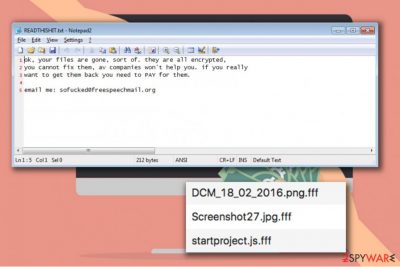
SoFucked ransomware is also found as sofucked@freespeechmail.org virus and it is a malicious[1] program designed to encrypt files on target computer. While encrypting the files, the virus appends .fff file extensions to them as well.
Cybercriminals distribute SoFucked using deceptive techniques such as malspam. As soon as the program enters the system, it encodes all files on it and then drops a ransom note called READTHISHIT.txt.
The ransom note left by SoFucked virus contains a message composed by cybercriminals (authors of the virus). The message reads:
Ok, your files are gone, sort of. They are all encrypted, you cannot fix them, av companies won’t help you. If you really want to get them back you need to PAY for them.
Email me: sofucked@freespeechmail.org
The ransomware also sets a different wallpaper on Windows’ desktop which displays identical message. It becomes clear that virus’ authors want to get a ransom from the victim, therefore they ask to send them a message via a provided email address.
However, you must remember that the email address can get banned for obvious reasons and you might lose connection with criminals at any moment. For this reason, we do not recommend you to contact frauds or try to follow their commands regarding ransom payment.
In order to use your computer normally, remove SoFucked malware. This goal can be easily accomplished using anti-spyware tools like FortectIntego. In addition, we highly recommend restarting your PC into Safe Mode with Networking[2] before trying to run your malware removal tool. This will make SoFucked removal easier as virus’ processes will be disabled.
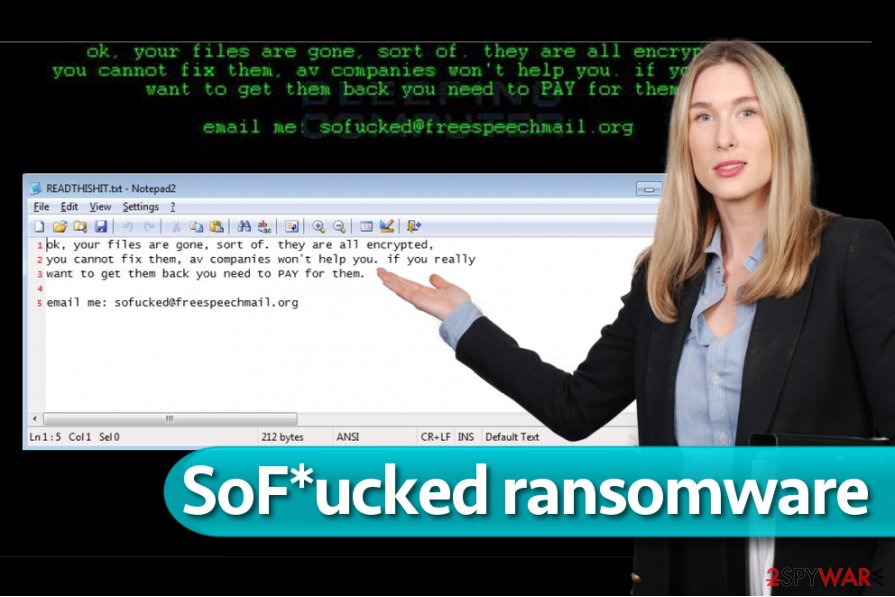
Distribution of malicious extortion software
Variants of the described ransomware are typically found in deceptive email messages that criminals compose and distribute to potential victims. The content of malware-laden emails might vary, although usually fraudsters pretend to be employees of well-known companies such as FedEx, Amazon, Paypal, or similar ones.
If someone sent you a letter asking to open an embedded link or attachment, do not do so until you are 100% that you were supposed to receive such email and that the sender is a trustworthy individual.
Keep in mind that fraudsters can deceive you by using spoofed emails. When in doubt, search the Internet for sender’s contacts and get in touch to find out whether the message was sent by them.
Opening a malicious email attachment can cost you a lot. You can lose years of work as well as precious memories (photos, videos, records) in just one click. To prevent this, UdenVirus.dk team[3] suggests creating a data backup in advance.
Remove SoFucked ransomware
If your computer got infected with the described virus, the first thing you need to do is to remove SoFucked virus entirely. We usually do not recommend trying to delete the virus and other malicious components manually because it is an easy way to make a mistake and leave critical files on the system.
Speed up SoFucked removal with a help of anti-malware tools that can thoroughly check your computer for dangerous components and eliminate them all at once. You can use one of the programs listed below.
Getting rid of SoFucked virus. Follow these steps
Manual removal using Safe Mode
Start by rebooting your computer using the provided instructions.
Important! →
Manual removal guide might be too complicated for regular computer users. It requires advanced IT knowledge to be performed correctly (if vital system files are removed or damaged, it might result in full Windows compromise), and it also might take hours to complete. Therefore, we highly advise using the automatic method provided above instead.
Step 1. Access Safe Mode with Networking
Manual malware removal should be best performed in the Safe Mode environment.
Windows 7 / Vista / XP
- Click Start > Shutdown > Restart > OK.
- When your computer becomes active, start pressing F8 button (if that does not work, try F2, F12, Del, etc. – it all depends on your motherboard model) multiple times until you see the Advanced Boot Options window.
- Select Safe Mode with Networking from the list.

Windows 10 / Windows 8
- Right-click on Start button and select Settings.

- Scroll down to pick Update & Security.

- On the left side of the window, pick Recovery.
- Now scroll down to find Advanced Startup section.
- Click Restart now.

- Select Troubleshoot.

- Go to Advanced options.

- Select Startup Settings.

- Press Restart.
- Now press 5 or click 5) Enable Safe Mode with Networking.

Step 2. Shut down suspicious processes
Windows Task Manager is a useful tool that shows all the processes running in the background. If malware is running a process, you need to shut it down:
- Press Ctrl + Shift + Esc on your keyboard to open Windows Task Manager.
- Click on More details.

- Scroll down to Background processes section, and look for anything suspicious.
- Right-click and select Open file location.

- Go back to the process, right-click and pick End Task.

- Delete the contents of the malicious folder.
Step 3. Check program Startup
- Press Ctrl + Shift + Esc on your keyboard to open Windows Task Manager.
- Go to Startup tab.
- Right-click on the suspicious program and pick Disable.

Step 4. Delete virus files
Malware-related files can be found in various places within your computer. Here are instructions that could help you find them:
- Type in Disk Cleanup in Windows search and press Enter.

- Select the drive you want to clean (C: is your main drive by default and is likely to be the one that has malicious files in).
- Scroll through the Files to delete list and select the following:
Temporary Internet Files
Downloads
Recycle Bin
Temporary files - Pick Clean up system files.

- You can also look for other malicious files hidden in the following folders (type these entries in Windows Search and press Enter):
%AppData%
%LocalAppData%
%ProgramData%
%WinDir%
After you are finished, reboot the PC in normal mode.
Remove SoFucked using System Restore
-
Step 1: Reboot your computer to Safe Mode with Command Prompt
Windows 7 / Vista / XP- Click Start → Shutdown → Restart → OK.
- When your computer becomes active, start pressing F8 multiple times until you see the Advanced Boot Options window.
-
Select Command Prompt from the list

Windows 10 / Windows 8- Press the Power button at the Windows login screen. Now press and hold Shift, which is on your keyboard, and click Restart..
- Now select Troubleshoot → Advanced options → Startup Settings and finally press Restart.
-
Once your computer becomes active, select Enable Safe Mode with Command Prompt in Startup Settings window.

-
Step 2: Restore your system files and settings
-
Once the Command Prompt window shows up, enter cd restore and click Enter.

-
Now type rstrui.exe and press Enter again..

-
When a new window shows up, click Next and select your restore point that is prior the infiltration of SoFucked. After doing that, click Next.


-
Now click Yes to start system restore.

-
Once the Command Prompt window shows up, enter cd restore and click Enter.
Bonus: Recover your data
Guide which is presented above is supposed to help you remove SoFucked from your computer. To recover your encrypted files, we recommend using a detailed guide prepared by 2-spyware.com security experts.Now that the virus is gone, you need to try available data decryption methods. Some of them might not work for you, however, if you do not try, you will never know.
If your files are encrypted by SoFucked, you can use several methods to restore them:
First option – use data recovery tools
Data recovery tools such as Data Recovery Pro come in handy when trying to restore files that were corrupted. Try it to find out whether it can help to recover .fff file extension files.
- Download Data Recovery Pro;
- Follow the steps of Data Recovery Setup and install the program on your computer;
- Launch it and scan your computer for files encrypted by SoFucked ransomware;
- Restore them.
Second option – search for previous file versions
Created a data backup? If so, you can restore your files using the given guidelines.
- Download Shadow Explorer (http://shadowexplorer.com/);
- Follow a Shadow Explorer Setup Wizard and install this application on your computer;
- Launch the program and go through the drop down menu on the top left corner to select the disk of your encrypted data. Check what folders are there;
- Right-click on the folder you want to restore and select “Export”. You can also select where you want it to be stored.
Finally, you should always think about the protection of crypto-ransomwares. In order to protect your computer from SoFucked and other ransomwares, use a reputable anti-spyware, such as FortectIntego, SpyHunter 5Combo Cleaner or Malwarebytes
How to prevent from getting ransomware
Stream videos without limitations, no matter where you are
There are multiple parties that could find out almost anything about you by checking your online activity. While this is highly unlikely, advertisers and tech companies are constantly tracking you online. The first step to privacy should be a secure browser that focuses on tracker reduction to a minimum.
Even if you employ a secure browser, you will not be able to access websites that are restricted due to local government laws or other reasons. In other words, you may not be able to stream Disney+ or US-based Netflix in some countries. To bypass these restrictions, you can employ a powerful Private Internet Access VPN, which provides dedicated servers for torrenting and streaming, not slowing you down in the process.
Data backups are important – recover your lost files
Ransomware is one of the biggest threats to personal data. Once it is executed on a machine, it launches a sophisticated encryption algorithm that locks all your files, although it does not destroy them. The most common misconception is that anti-malware software can return files to their previous states. This is not true, however, and data remains locked after the malicious payload is deleted.
While regular data backups are the only secure method to recover your files after a ransomware attack, tools such as Data Recovery Pro can also be effective and restore at least some of your lost data.
- ^ Malicious Software (Malware). Techopedia. Where Information Technology and Business Meet.
- ^ Tim Fisher. Safe Mode (What It Is and How to Use It). Lifewire. Tech Untangled.
- ^ UdenVirus. UdenVirus. Malware, Spyware Removal Guides and Security News.





















