Space_rangers@aol.com ransomware / virus (Virus Removal Instructions)
Space_rangers@aol.com virus Removal Guide
What is Space_rangers@aol.com ransomware virus?
The peculiarities of Space_rangers@aol.com virus
Space_rangers@aol.com virus operates as a file-encrypting malware. It does not deviate much from other ransomware as it uses RSA and AES ciphers to encode the files. Hackers seem to enjoy themselves and try to color their dull ransomware generating activities by making up movie-related titles. Previously, they tried to amuse themselves by Jigsaw ransomware and Pokemon. Now it seems that the fans of popular TV series Space Rangers made a move in the black market. However, users, whose files are inaccessible, do not find it hilarious at all. If you happen to be one of them, remove Space_rangers@aol.com. You can do it quite quickly and effectively with the help of FortectIntego. Only after the elimination, you can concentrate on the data recovery. Before moving to Space_rangers@aol.com removal section, let us introduce the malware and its modus operandi.
Most likely, the ransomware will succeed in hijacking your computer if you have multiple software waiting for the update or because of numerous system vulnerabilities. They might appear due to continuous reinstallation of programs, system errors caused by hardware or due to personal management of registry keys. By exploiting them, Space Rangers ransomware sneakily infects the computer and afterward sets out to encode music, document, image, and report files. After several minutes, the data is encrypted with the AES and RSA ciphers by applying public key. In order to decode the files, a unique private key is necessary for the decryption. Since these files are mathematically interrelated, creating another decryption takes time. Later on, the ransomware presents a ransom note where you are told to create a Bitcoin wallet and contact the hackers using space_rangers@aol.com email. However, sending them emails might be a waste of time.
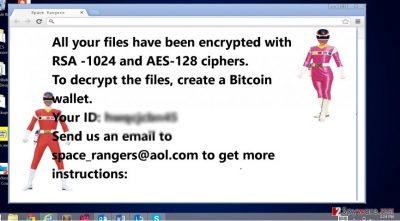
Therefore, convinced in the success of Space_rangers@aol.com malware, the hackers release another cyber threat hoping to earn big money. Unfortunately, as the cases of CryptoWall and Locky suggest, the hackers made a huge profit. Therefore, we do not recommend remitting the payment. It purely depends on their sense of conscience whether they will give you the decryption key. Thus, concentrate on eliminating Space_rangers@aol.com malware.
When does the ransomware encode the files?
The cyber threat might have invaded your system via an infected spam email attachment. Cyber criminals have developed various techniques to beguile users into opening the infected file. They even have forged customs and tax declarations forms. Some of them pretend to be delivery agencies. Though seeing your name in the address bar might tempt you into reviewing the content of such message, beware of the dangers hiding in such attachment. In one of such emails, Space_rangers@aol.com ransomware might await the moment to infect the computer. It would be useful to install a reputable anti-spyware application to reduce the number of coming spam emails. Only when you are convinced of the identity of the sender, open the email. Otherwise, you might recklessly enable space_rangers@aol.com hijack.
The elimination methods of the malware
Unless you are an IT expert, you should limit yourself to automatic Space_rangers@aol.com removal. With the help of FortectIntego or Malwarebytes, you will able to put an end to this cyber menace. After the program will remove space_rangers@aol.com, you might consider data recovery options. At the moment, there is no free decryption tool released, but one of the decryption software released for other ransomware might have an effect. Below we present some solutions how to recover the files using specific applications. For the future note, you should remember that daily updated system programs and fully functioning registry will reduce the risk of attracting Space_rangers@aol.com virus.
Getting rid of Space_rangers@aol.com virus. Follow these steps
Manual removal using Safe Mode
Important! →
Manual removal guide might be too complicated for regular computer users. It requires advanced IT knowledge to be performed correctly (if vital system files are removed or damaged, it might result in full Windows compromise), and it also might take hours to complete. Therefore, we highly advise using the automatic method provided above instead.
Step 1. Access Safe Mode with Networking
Manual malware removal should be best performed in the Safe Mode environment.
Windows 7 / Vista / XP
- Click Start > Shutdown > Restart > OK.
- When your computer becomes active, start pressing F8 button (if that does not work, try F2, F12, Del, etc. – it all depends on your motherboard model) multiple times until you see the Advanced Boot Options window.
- Select Safe Mode with Networking from the list.

Windows 10 / Windows 8
- Right-click on Start button and select Settings.

- Scroll down to pick Update & Security.

- On the left side of the window, pick Recovery.
- Now scroll down to find Advanced Startup section.
- Click Restart now.

- Select Troubleshoot.

- Go to Advanced options.

- Select Startup Settings.

- Press Restart.
- Now press 5 or click 5) Enable Safe Mode with Networking.

Step 2. Shut down suspicious processes
Windows Task Manager is a useful tool that shows all the processes running in the background. If malware is running a process, you need to shut it down:
- Press Ctrl + Shift + Esc on your keyboard to open Windows Task Manager.
- Click on More details.

- Scroll down to Background processes section, and look for anything suspicious.
- Right-click and select Open file location.

- Go back to the process, right-click and pick End Task.

- Delete the contents of the malicious folder.
Step 3. Check program Startup
- Press Ctrl + Shift + Esc on your keyboard to open Windows Task Manager.
- Go to Startup tab.
- Right-click on the suspicious program and pick Disable.

Step 4. Delete virus files
Malware-related files can be found in various places within your computer. Here are instructions that could help you find them:
- Type in Disk Cleanup in Windows search and press Enter.

- Select the drive you want to clean (C: is your main drive by default and is likely to be the one that has malicious files in).
- Scroll through the Files to delete list and select the following:
Temporary Internet Files
Downloads
Recycle Bin
Temporary files - Pick Clean up system files.

- You can also look for other malicious files hidden in the following folders (type these entries in Windows Search and press Enter):
%AppData%
%LocalAppData%
%ProgramData%
%WinDir%
After you are finished, reboot the PC in normal mode.
Remove Space_rangers@aol.com using System Restore
-
Step 1: Reboot your computer to Safe Mode with Command Prompt
Windows 7 / Vista / XP- Click Start → Shutdown → Restart → OK.
- When your computer becomes active, start pressing F8 multiple times until you see the Advanced Boot Options window.
-
Select Command Prompt from the list

Windows 10 / Windows 8- Press the Power button at the Windows login screen. Now press and hold Shift, which is on your keyboard, and click Restart..
- Now select Troubleshoot → Advanced options → Startup Settings and finally press Restart.
-
Once your computer becomes active, select Enable Safe Mode with Command Prompt in Startup Settings window.

-
Step 2: Restore your system files and settings
-
Once the Command Prompt window shows up, enter cd restore and click Enter.

-
Now type rstrui.exe and press Enter again..

-
When a new window shows up, click Next and select your restore point that is prior the infiltration of Space_rangers@aol.com. After doing that, click Next.


-
Now click Yes to start system restore.

-
Once the Command Prompt window shows up, enter cd restore and click Enter.
Bonus: Recover your data
Guide which is presented above is supposed to help you remove Space_rangers@aol.com from your computer. To recover your encrypted files, we recommend using a detailed guide prepared by 2-spyware.com security experts.If your files are encrypted by Space_rangers@aol.com, you can use several methods to restore them:
The benefits of Data Recovery Pro
Since Space_rangers@aol.com virus may not be such damaging ransomware, it is possible that you will succeed in retrieving the files with the help of this application. It works perfectly restoring data if the computer system malfunctions.
- Download Data Recovery Pro;
- Follow the steps of Data Recovery Setup and install the program on your computer;
- Launch it and scan your computer for files encrypted by Space_rangers@aol.com ransomware;
- Restore them.
System Restore option
This functionality might give you enough time to save your important files. Though it does not remove the files, but it might reverse the process and, likewise, grant you the chance to make copies before the ransomware encodes them.
- Find an encrypted file you need to restore and right-click on it;
- Select “Properties” and go to “Previous versions” tab;
- Here, check each of available copies of the file in “Folder versions”. You should select the version you want to recover and click “Restore”.
Is Shadow Explorer effective?
The program helps to restore the files by using shadow volume copies. They are stored in the operating system. It is unknown whether this ransomware deletes them, so there are more chances of file recovery.
- Download Shadow Explorer (http://shadowexplorer.com/);
- Follow a Shadow Explorer Setup Wizard and install this application on your computer;
- Launch the program and go through the drop down menu on the top left corner to select the disk of your encrypted data. Check what folders are there;
- Right-click on the folder you want to restore and select “Export”. You can also select where you want it to be stored.
Finally, you should always think about the protection of crypto-ransomwares. In order to protect your computer from Space_rangers@aol.com and other ransomwares, use a reputable anti-spyware, such as FortectIntego, SpyHunter 5Combo Cleaner or Malwarebytes
How to prevent from getting ransomware
Access your website securely from any location
When you work on the domain, site, blog, or different project that requires constant management, content creation, or coding, you may need to connect to the server and content management service more often. The best solution for creating a tighter network could be a dedicated/fixed IP address.
If you make your IP address static and set to your device, you can connect to the CMS from any location and do not create any additional issues for the server or network manager that needs to monitor connections and activities. VPN software providers like Private Internet Access can help you with such settings and offer the option to control the online reputation and manage projects easily from any part of the world.
Recover files after data-affecting malware attacks
While much of the data can be accidentally deleted due to various reasons, malware is one of the main culprits that can cause loss of pictures, documents, videos, and other important files. More serious malware infections lead to significant data loss when your documents, system files, and images get encrypted. In particular, ransomware is is a type of malware that focuses on such functions, so your files become useless without an ability to access them.
Even though there is little to no possibility to recover after file-locking threats, some applications have features for data recovery in the system. In some cases, Data Recovery Pro can also help to recover at least some portion of your data after data-locking virus infection or general cyber infection.





















