Spoutable ads (Removal Guide) - 2017 update
Spoutable ads Removal Guide
What is Spoutable ads?
Spoutable is an ad network popular on fake news websites
Spoutable is yet another incorrectly used term frequently applied when describing this ad-based program. Nevertheless, it is quite understandable why users go for this particular term. The ads that this adware starts generating out of the blue can sure resemble virus activity. In reality, just like RevContent or Taboola, Spoutable.com is not a malicious ad network [1] by nature, but rather a content recommendation platform which has some more flexible conditions for advertising than other advertisers do. However, many notice that these ads tend to appear on websites that publish fake news [2]. This ad network promises highest engagement rates, offering great revenues for the publishers. We can assure you that this ad network is NOT related to viruses and has no intentions of serving malware [3] to anyone. However, for some reason, people are quick to judge this ad network and rate it as suspicious as soon as they see “Ads powered by Spoutable.com” content online. Do not worry; you will remove Spoutable without much difficulty. If you are ever in doubt, you can always scan your PC with an anti-malware utility, such as FortectIntego to make sure you are not infected.
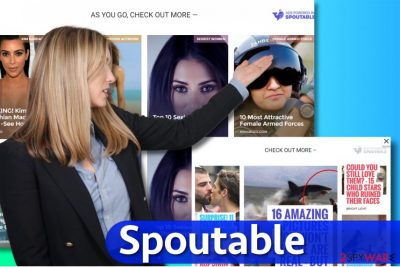
You might also come across some ads by Spoutable when scrolling through websites that cooperate with this ad network and work as publishers of their content. These ads are not bad. However, we cannot guarantee that every website they lead to is safe. Therefore, we suggest you to be cautious when exploring these ads. Even service creators themselves give a similar disclaimer in their Privacy Policy document: “Our service may contain links to other sites […] We do not control, recommend or endorse and are not responsible for these sites or their content, products, services or privacy policies or practices.” What may be worrisome, though, is that the ad network declares that these promoted websites might “send their cookies to your device, they may independently collect data or solicit Personal Information and may not have their own published privacy policies.” You must know that such websites can be dangerous. We recommend you not to trust websites accessed via Spoutable ads, avoid providing your personal information in case you are already there, and ideally, stay away from download buttons and ads placed on these websites.
Another major thing to know is that this ad network derives some information from your use of their website and by viewing their sponsored content. They claim to collect details such as a version of your operating system, your IP address, date and time of your requests, referral URLs, and some other details. According to the further statements provided in Spoutable’s Privacy Policy, collected data may be used to analyze the use of the service, diagnose technical problems and personalize your experience (for instance, provide you with information from them or third-parties that they believe you may find useful or interesting). Unless you are dealing with a very intrusive adware program, we don’t believe that it will be possible to remove ads from websites that publish them. In case you are dealing with a program that uses this ad network to serve ads in pop-ups and new tabs, you can use traditional Spoutable removal instructions provided below the article.
Increase in Spoutable online ads
If you see a lot of ads during your browsing sessions, you might be browsing through insecure websites [4] too often, or you might have an adware program installed on your computer. Ads Powered by Spoutable typically appear on websites that agree to publish them, however, if you noticed that you are constantly redirected to suspicious websites, and pop-up ads appear on your screen non-stop, and in a very intrusive way, you might be dealing with an adware infection. Spoutable itself is a legitimate software as well, and it doesn’t implement illegal activities on the target system – it simply functions in an intrusive way that people notice and complain about a lot. To avoid installing unwanted programs, you need to monitor your downloads more carefully. Most importantly, you have to choose “Custom” or “Advanced” settings for every installation because otherwise, you won’t be able to refuse to install additional programs that software installers [5] usually advertise. In short, stay away from Default/Standard software installation settings and read the information provided by software installers carefully!
Removing Spoutable pop-ups from browsers
If the advertisements by the supposed “Spoutable virus” only on certain websites, then things are okay, and there isn’t much to worry about. However, if you notice suspicious pop-up ads appearing as you browse the Internet and if you see annoying banners that show up on almost every website, scan your PC with anti-spyware software to check which program serves these ads to you. Before carrying out Spoutable removal, you should read these instructions carefully.
You may remove virus damage with a help of FortectIntego. SpyHunter 5Combo Cleaner and Malwarebytes are recommended to detect potentially unwanted programs and viruses with all their files and registry entries that are related to them.
Getting rid of Spoutable ads. Follow these steps
Uninstall from Windows
This tutorial explains how to remove adware that might be serving Spoutable ads to you. Uninstall every program that seems suspicious.
Instructions for Windows 10/8 machines:
- Enter Control Panel into Windows search box and hit Enter or click on the search result.
- Under Programs, select Uninstall a program.

- From the list, find the entry of the suspicious program.
- Right-click on the application and select Uninstall.
- If User Account Control shows up, click Yes.
- Wait till uninstallation process is complete and click OK.

If you are Windows 7/XP user, proceed with the following instructions:
- Click on Windows Start > Control Panel located on the right pane (if you are Windows XP user, click on Add/Remove Programs).
- In Control Panel, select Programs > Uninstall a program.

- Pick the unwanted application by clicking on it once.
- At the top, click Uninstall/Change.
- In the confirmation prompt, pick Yes.
- Click OK once the removal process is finished.
Delete from macOS
Remove items from Applications folder:
- From the menu bar, select Go > Applications.
- In the Applications folder, look for all related entries.
- Click on the app and drag it to Trash (or right-click and pick Move to Trash)

To fully remove an unwanted app, you need to access Application Support, LaunchAgents, and LaunchDaemons folders and delete relevant files:
- Select Go > Go to Folder.
- Enter /Library/Application Support and click Go or press Enter.
- In the Application Support folder, look for any dubious entries and then delete them.
- Now enter /Library/LaunchAgents and /Library/LaunchDaemons folders the same way and terminate all the related .plist files.

Remove from Microsoft Edge
Microsoft Edge may also suffer from the ad overflow. To improve your browsing experience, complete the steps below:
Delete unwanted extensions from MS Edge:
- Select Menu (three horizontal dots at the top-right of the browser window) and pick Extensions.
- From the list, pick the extension and click on the Gear icon.
- Click on Uninstall at the bottom.

Clear cookies and other browser data:
- Click on the Menu (three horizontal dots at the top-right of the browser window) and select Privacy & security.
- Under Clear browsing data, pick Choose what to clear.
- Select everything (apart from passwords, although you might want to include Media licenses as well, if applicable) and click on Clear.

Restore new tab and homepage settings:
- Click the menu icon and choose Settings.
- Then find On startup section.
- Click Disable if you found any suspicious domain.
Reset MS Edge if the above steps did not work:
- Press on Ctrl + Shift + Esc to open Task Manager.
- Click on More details arrow at the bottom of the window.
- Select Details tab.
- Now scroll down and locate every entry with Microsoft Edge name in it. Right-click on each of them and select End Task to stop MS Edge from running.

If this solution failed to help you, you need to use an advanced Edge reset method. Note that you need to backup your data before proceeding.
- Find the following folder on your computer: C:\\Users\\%username%\\AppData\\Local\\Packages\\Microsoft.MicrosoftEdge_8wekyb3d8bbwe.
- Press Ctrl + A on your keyboard to select all folders.
- Right-click on them and pick Delete

- Now right-click on the Start button and pick Windows PowerShell (Admin).
- When the new window opens, copy and paste the following command, and then press Enter:
Get-AppXPackage -AllUsers -Name Microsoft.MicrosoftEdge | Foreach {Add-AppxPackage -DisableDevelopmentMode -Register “$($_.InstallLocation)\\AppXManifest.xml” -Verbose

Instructions for Chromium-based Edge
Delete extensions from MS Edge (Chromium):
- Open Edge and click select Settings > Extensions.
- Delete unwanted extensions by clicking Remove.

Clear cache and site data:
- Click on Menu and go to Settings.
- Select Privacy, search and services.
- Under Clear browsing data, pick Choose what to clear.
- Under Time range, pick All time.
- Select Clear now.

Reset Chromium-based MS Edge:
- Click on Menu and select Settings.
- On the left side, pick Reset settings.
- Select Restore settings to their default values.
- Confirm with Reset.

Remove from Mozilla Firefox (FF)
To block repetitious and intrusive ads, follow these instructions and remove every extension that was installed without your consent.
Remove dangerous extensions:
- Open Mozilla Firefox browser and click on the Menu (three horizontal lines at the top-right of the window).
- Select Add-ons.
- In here, select unwanted plugin and click Remove.

Reset the homepage:
- Click three horizontal lines at the top right corner to open the menu.
- Choose Options.
- Under Home options, enter your preferred site that will open every time you newly open the Mozilla Firefox.
Clear cookies and site data:
- Click Menu and pick Settings.
- Go to Privacy & Security section.
- Scroll down to locate Cookies and Site Data.
- Click on Clear Data…
- Select Cookies and Site Data, as well as Cached Web Content and press Clear.

Reset Mozilla Firefox
If clearing the browser as explained above did not help, reset Mozilla Firefox:
- Open Mozilla Firefox browser and click the Menu.
- Go to Help and then choose Troubleshooting Information.

- Under Give Firefox a tune up section, click on Refresh Firefox…
- Once the pop-up shows up, confirm the action by pressing on Refresh Firefox.

Remove from Google Chrome
Check for unknown extensions in Google Chrome with the help of this guide: you might find the one that serves many third-party ads to you.
Delete malicious extensions from Google Chrome:
- Open Google Chrome, click on the Menu (three vertical dots at the top-right corner) and select More tools > Extensions.
- In the newly opened window, you will see all the installed extensions. Uninstall all the suspicious plugins that might be related to the unwanted program by clicking Remove.

Clear cache and web data from Chrome:
- Click on Menu and pick Settings.
- Under Privacy and security, select Clear browsing data.
- Select Browsing history, Cookies and other site data, as well as Cached images and files.
- Click Clear data.

Change your homepage:
- Click menu and choose Settings.
- Look for a suspicious site in the On startup section.
- Click on Open a specific or set of pages and click on three dots to find the Remove option.
Reset Google Chrome:
If the previous methods did not help you, reset Google Chrome to eliminate all the unwanted components:
- Click on Menu and select Settings.
- In the Settings, scroll down and click Advanced.
- Scroll down and locate Reset and clean up section.
- Now click Restore settings to their original defaults.
- Confirm with Reset settings.

Delete from Safari
Remove unwanted extensions from Safari:
- Click Safari > Preferences…
- In the new window, pick Extensions.
- Select the unwanted extension and select Uninstall.

Clear cookies and other website data from Safari:
- Click Safari > Clear History…
- From the drop-down menu under Clear, pick all history.
- Confirm with Clear History.

Reset Safari if the above-mentioned steps did not help you:
- Click Safari > Preferences…
- Go to Advanced tab.
- Tick the Show Develop menu in menu bar.
- From the menu bar, click Develop, and then select Empty Caches.

After uninstalling this potentially unwanted program (PUP) and fixing each of your web browsers, we recommend you to scan your PC system with a reputable anti-spyware. This will help you to get rid of Spoutable registry traces and will also identify related parasites or possible malware infections on your computer. For that you can use our top-rated malware remover: FortectIntego, SpyHunter 5Combo Cleaner or Malwarebytes.
How to prevent from getting adware
Protect your privacy – employ a VPN
There are several ways how to make your online time more private – you can access an incognito tab. However, there is no secret that even in this mode, you are tracked for advertising purposes. There is a way to add an extra layer of protection and create a completely anonymous web browsing practice with the help of Private Internet Access VPN. This software reroutes traffic through different servers, thus leaving your IP address and geolocation in disguise. Besides, it is based on a strict no-log policy, meaning that no data will be recorded, leaked, and available for both first and third parties. The combination of a secure web browser and Private Internet Access VPN will let you browse the Internet without a feeling of being spied or targeted by criminals.
No backups? No problem. Use a data recovery tool
If you wonder how data loss can occur, you should not look any further for answers – human errors, malware attacks, hardware failures, power cuts, natural disasters, or even simple negligence. In some cases, lost files are extremely important, and many straight out panic when such an unfortunate course of events happen. Due to this, you should always ensure that you prepare proper data backups on a regular basis.
If you were caught by surprise and did not have any backups to restore your files from, not everything is lost. Data Recovery Pro is one of the leading file recovery solutions you can find on the market – it is likely to restore even lost emails or data located on an external device.
- ^ Advertising network. Wikipedia. The Free Encyclopedia.
- ^ Craig Silverman, Jeremy Singer-Vine, Lam Thuy Vo. In Spite Of The Crackdown, Fake News Publishers Are Still Earning Money From Major Ad Networks. Buzzfeed. Breaking News, Vital Journalism, Quizzes, Videos, Celeb News, Tasty Food Videos, Recipes, DIY Hacks, and All the Trending Buzz.
- ^ Types of Malware. Kaspersky Lab. Resource Center.
- ^ Nick Mediati. The 17 Most Dangerous Places on the Web. PCWorld. News, tips and reviews from the experts on PCs, Windows and more.
- ^ Chris Hoffman. How to Avoid Installing Junk Programs When Downloading Free Software. How-To Geek. For Geeks, By Geeks.























