Study Search Window (Easy Removal Guide) - 2021 update
Study Search Window Removal Guide
What is Study Search Window?
Study Search Window is a potentially unwanted program that can change your browser settings and show
Study Search Window is yet another potentially unwanted program that can cause annoying problems. Numerous browser hijackers are being created every day, so, in this article, we want to talk about one of them. This browser hijacker program is typical to other viruses of this type. It hijacks the computer, overtakes control of the browser settings, and initiates malicious activities. The activities include assigning the default search engine, homepage, and new URL tab to connect to a predetermined http://searchinterneat-a.akamaihd.net/ website.
From this website, users of the infected computer are redirected to the Yahoo search engine. However, you should soon notice that searching on this engine is not quite what you are accustomed to. The search results may not display the relevant information but instead, bombard you with multiple sponsored links and ads. What is more, there have been reports that the Study Search Window redirects its users to sites, which are not reliable and not recommended to visit at all.
Such sites may offer to download fake software updates or some other rogue applications.
Do not be deceived, since programs like these are designed merely for profit-making purposes and data tracking. You can skip straight to the Study Search Window removal instructions if this information is enough for you to make up your mind about deleting the virus from your computer. However, if you want to find out more about the workings of this application, please keep reading this article.
If you are not sure if you really have been a target of Study Search Window hijack, there are several ways to find out. First, you have to search your browsing results for ads labeled as “Study Search Window Ads” or “Related Search by Study Search Window”. Such slogans are a clear indicator you may have been infected.
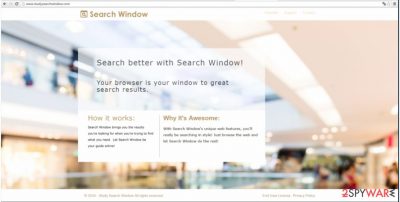
Also, pay attention to your browser add-ons. If you notice some new, suspicious add-ons or extensions that you do not remember installing, it is another warning sign that you should take your system’s health into consideration.
Finally, monitor your overall system’s performance. It may become slow, and your browser may experience crashes or freeze. These are the tell-tale signs that a potentially unwanted program is residing in your computer. However, there is a quicker way to determine whether your system is infected. You can simply scan your system with some reputable antivirus software, for instance, SpyHunter 5Combo Cleaner or Malwarebytes, and it should detect this, and other possible threats on your computer. We recommend using a reliable antivirus program also because it will not only detect but remove Study Search Window virus from your computer as well.
Potentially unwanted programs spread through software bundles
As this tool is a browser hijacker, it spreads through ways typical to the programs of this category. A browser hijacker is distributed via software packages. This optional install is often bundled with other popular programs and stealthily installs along with them.
Such infectious software packages are usually promoted on unreliable software download websites; therefore, in order to protect yourself from the potentially unwanted programs, you should refrain from visiting and downloading applications from suspicious sites. Another way to prevent undesirable programs from entering your computer is by using the advanced settings for the installation of the newly downloaded software. Always opt for the “Advanced” or “Default” modes instead of the suggested “Recommended” or “Quick” ones. Such precautions should help you to keep the viruses at bay.
If your computer already suffers from a browser hijacker or another potentially unwanted program, you should remove it immediately. The removal tips are provided below.
Use our Search Window removal tips to get rid of this PUP
Redirects, ads, and system slow-downs caused by Study Search Window can be very irritating. So, it is not surprising that users are looking for ways to remove this application from their computers. We recommend two ways you can achieve that.
You can always remove Study Search Window manually. However, even the most experienced users often opt for automatic elimination with a help of reliable antivirus software. First, this method is much quicker, and second, it is more precise than the manual installation. Since the viruses tend to spread their malicious files all across your computer, during the process of manual detection some of the infectious files may be overlooked, and result in the browser hijacker bouncing back to the browser.
Nevertheless, if you still prefer the manual removal method, you can find our expert-prepared Study Search Window virus removal instructions just below this article. Follow all the steps carefully and you should successfully remove the virus from your system.
You may remove virus damage with a help of FortectIntego. SpyHunter 5Combo Cleaner and Malwarebytes are recommended to detect potentially unwanted programs and viruses with all their files and registry entries that are related to them.
Getting rid of Study Search Window. Follow these steps
Uninstall from Windows
Delete browser hijacker from Windows computer by doing the following
Instructions for Windows 10/8 machines:
- Enter Control Panel into Windows search box and hit Enter or click on the search result.
- Under Programs, select Uninstall a program.

- From the list, find the entry of the suspicious program.
- Right-click on the application and select Uninstall.
- If User Account Control shows up, click Yes.
- Wait till uninstallation process is complete and click OK.

If you are Windows 7/XP user, proceed with the following instructions:
- Click on Windows Start > Control Panel located on the right pane (if you are Windows XP user, click on Add/Remove Programs).
- In Control Panel, select Programs > Uninstall a program.

- Pick the unwanted application by clicking on it once.
- At the top, click Uninstall/Change.
- In the confirmation prompt, pick Yes.
- Click OK once the removal process is finished.
Delete from macOS
Remove PUP from MacOS
Remove items from Applications folder:
- From the menu bar, select Go > Applications.
- In the Applications folder, look for all related entries.
- Click on the app and drag it to Trash (or right-click and pick Move to Trash)

To fully remove an unwanted app, you need to access Application Support, LaunchAgents, and LaunchDaemons folders and delete relevant files:
- Select Go > Go to Folder.
- Enter /Library/Application Support and click Go or press Enter.
- In the Application Support folder, look for any dubious entries and then delete them.
- Now enter /Library/LaunchAgents and /Library/LaunchDaemons folders the same way and terminate all the related .plist files.

Remove from Microsoft Edge
Microsoft Edge will work as before if you perform these steps
Delete unwanted extensions from MS Edge:
- Select Menu (three horizontal dots at the top-right of the browser window) and pick Extensions.
- From the list, pick the extension and click on the Gear icon.
- Click on Uninstall at the bottom.

Clear cookies and other browser data:
- Click on the Menu (three horizontal dots at the top-right of the browser window) and select Privacy & security.
- Under Clear browsing data, pick Choose what to clear.
- Select everything (apart from passwords, although you might want to include Media licenses as well, if applicable) and click on Clear.

Restore new tab and homepage settings:
- Click the menu icon and choose Settings.
- Then find On startup section.
- Click Disable if you found any suspicious domain.
Reset MS Edge if the above steps did not work:
- Press on Ctrl + Shift + Esc to open Task Manager.
- Click on More details arrow at the bottom of the window.
- Select Details tab.
- Now scroll down and locate every entry with Microsoft Edge name in it. Right-click on each of them and select End Task to stop MS Edge from running.

If this solution failed to help you, you need to use an advanced Edge reset method. Note that you need to backup your data before proceeding.
- Find the following folder on your computer: C:\\Users\\%username%\\AppData\\Local\\Packages\\Microsoft.MicrosoftEdge_8wekyb3d8bbwe.
- Press Ctrl + A on your keyboard to select all folders.
- Right-click on them and pick Delete

- Now right-click on the Start button and pick Windows PowerShell (Admin).
- When the new window opens, copy and paste the following command, and then press Enter:
Get-AppXPackage -AllUsers -Name Microsoft.MicrosoftEdge | Foreach {Add-AppxPackage -DisableDevelopmentMode -Register “$($_.InstallLocation)\\AppXManifest.xml” -Verbose

Instructions for Chromium-based Edge
Delete extensions from MS Edge (Chromium):
- Open Edge and click select Settings > Extensions.
- Delete unwanted extensions by clicking Remove.

Clear cache and site data:
- Click on Menu and go to Settings.
- Select Privacy, search and services.
- Under Clear browsing data, pick Choose what to clear.
- Under Time range, pick All time.
- Select Clear now.

Reset Chromium-based MS Edge:
- Click on Menu and select Settings.
- On the left side, pick Reset settings.
- Select Restore settings to their default values.
- Confirm with Reset.

Remove from Mozilla Firefox (FF)
If you want to clean Mozilla Firefox, perform these steps
Remove dangerous extensions:
- Open Mozilla Firefox browser and click on the Menu (three horizontal lines at the top-right of the window).
- Select Add-ons.
- In here, select unwanted plugin and click Remove.

Reset the homepage:
- Click three horizontal lines at the top right corner to open the menu.
- Choose Options.
- Under Home options, enter your preferred site that will open every time you newly open the Mozilla Firefox.
Clear cookies and site data:
- Click Menu and pick Settings.
- Go to Privacy & Security section.
- Scroll down to locate Cookies and Site Data.
- Click on Clear Data…
- Select Cookies and Site Data, as well as Cached Web Content and press Clear.

Reset Mozilla Firefox
If clearing the browser as explained above did not help, reset Mozilla Firefox:
- Open Mozilla Firefox browser and click the Menu.
- Go to Help and then choose Troubleshooting Information.

- Under Give Firefox a tune up section, click on Refresh Firefox…
- Once the pop-up shows up, confirm the action by pressing on Refresh Firefox.

Remove from Google Chrome
To refresh Chrome and bring the browser to its primary position, complete the following
Delete malicious extensions from Google Chrome:
- Open Google Chrome, click on the Menu (three vertical dots at the top-right corner) and select More tools > Extensions.
- In the newly opened window, you will see all the installed extensions. Uninstall all the suspicious plugins that might be related to the unwanted program by clicking Remove.

Clear cache and web data from Chrome:
- Click on Menu and pick Settings.
- Under Privacy and security, select Clear browsing data.
- Select Browsing history, Cookies and other site data, as well as Cached images and files.
- Click Clear data.

Change your homepage:
- Click menu and choose Settings.
- Look for a suspicious site in the On startup section.
- Click on Open a specific or set of pages and click on three dots to find the Remove option.
Reset Google Chrome:
If the previous methods did not help you, reset Google Chrome to eliminate all the unwanted components:
- Click on Menu and select Settings.
- In the Settings, scroll down and click Advanced.
- Scroll down and locate Reset and clean up section.
- Now click Restore settings to their original defaults.
- Confirm with Reset settings.

Delete from Safari
Delete PUP traces from Safari by using our instructions
Remove unwanted extensions from Safari:
- Click Safari > Preferences…
- In the new window, pick Extensions.
- Select the unwanted extension and select Uninstall.

Clear cookies and other website data from Safari:
- Click Safari > Clear History…
- From the drop-down menu under Clear, pick all history.
- Confirm with Clear History.

Reset Safari if the above-mentioned steps did not help you:
- Click Safari > Preferences…
- Go to Advanced tab.
- Tick the Show Develop menu in menu bar.
- From the menu bar, click Develop, and then select Empty Caches.

After uninstalling this potentially unwanted program (PUP) and fixing each of your web browsers, we recommend you to scan your PC system with a reputable anti-spyware. This will help you to get rid of Study Search Window registry traces and will also identify related parasites or possible malware infections on your computer. For that you can use our top-rated malware remover: FortectIntego, SpyHunter 5Combo Cleaner or Malwarebytes.
How to prevent from getting browser hijacker
Choose a proper web browser and improve your safety with a VPN tool
Online spying has got momentum in recent years and people are getting more and more interested in how to protect their privacy online. One of the basic means to add a layer of security – choose the most private and secure web browser. Although web browsers can't grant full privacy protection and security, some of them are much better at sandboxing, HTTPS upgrading, active content blocking, tracking blocking, phishing protection, and similar privacy-oriented features. However, if you want true anonymity, we suggest you employ a powerful Private Internet Access VPN – it can encrypt all the traffic that comes and goes out of your computer, preventing tracking completely.
Lost your files? Use data recovery software
While some files located on any computer are replaceable or useless, others can be extremely valuable. Family photos, work documents, school projects – these are types of files that we don't want to lose. Unfortunately, there are many ways how unexpected data loss can occur: power cuts, Blue Screen of Death errors, hardware failures, crypto-malware attack, or even accidental deletion.
To ensure that all the files remain intact, you should prepare regular data backups. You can choose cloud-based or physical copies you could restore from later in case of a disaster. If your backups were lost as well or you never bothered to prepare any, Data Recovery Pro can be your only hope to retrieve your invaluable files.























