Super Optimizer (Removal Guide) - Aug 2017 update
Super Optimizer Removal Guide
What is Super Optimizer?
Super Optimizer might trick you into thinking that your PC is a mess
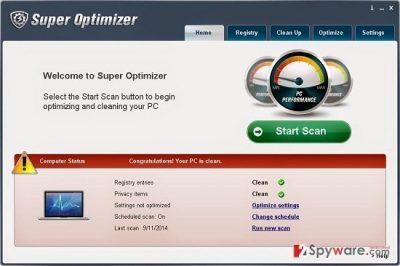
Super Optimizer by Super PC Tools Ltd. is a highly suspicious program that claims being able to remove unnecessary registry entries and bad files that are decreasing system's performance. Users can easily download this optimization tool voluntarily as it is promoted via various third party websites as a useful tool. The tool has a bad reputation because it tends to display misleading information[1] in order to trick people into paying for the full version of the software.
We have noticed that Super Optimizer has also been spread via other software[2] without direct users' approval. For this and some other reasons, it has already been labeled as a potentially unwanted program (PUP), adware and even scareware. It seems that it targets computer users from all countries, but many victims are from Germany, according to DieViren.de[3].
Even though the developers of SuperOptimizer claim that this is a reputable PC optimization tool, you should think twice before downloading it.
After testing this program on our computers, we have noticed that Super Optimizer virus starts initiating its registry scan right after it is installed on computer. It should look for outdated registry entries that are causing slow downs of your system.
However, instead of returning a full list of registry entries that are said to be outdated and useless, it mostly includes only a small part of bad registries that can hardly improve your PC's functionality after being removed from the system. In addition, for seeking to scare its victims into purchasing its licensed version, this program can also try to inform you about invented registries and junk files. For example:
Attention!
1336 items and settings are slowing down your computer.
To optimize settings, fix problems and speed up your PC you need to register Super Optimizer.
After showing such and similar warnings, it offers purchasing the full version of Super Optimizer but you should never do that if you don't want to spend your money on nothing.
Therefore, we would like to recommend you not to trust it and NEVER pay money for this application as you may only loose your money and disclose your personal information to people that you don't know. If you want to get rid of this program without wasting your time, please, scan your computer with FortectIntego.
UPDATE! Super Optimizer was updated in the middle of August, 2015. After being installed on the system, this program “performs” a system scan and then displays exaggerated scan results. In addition, it displays 'Would you like to register Super Optimizer now?' alert on computer's desktop and promises that this will optimize PC's performance.
Please, do NOT fall for this trick! You need to remove Super Optimizer from your computer without any delay!
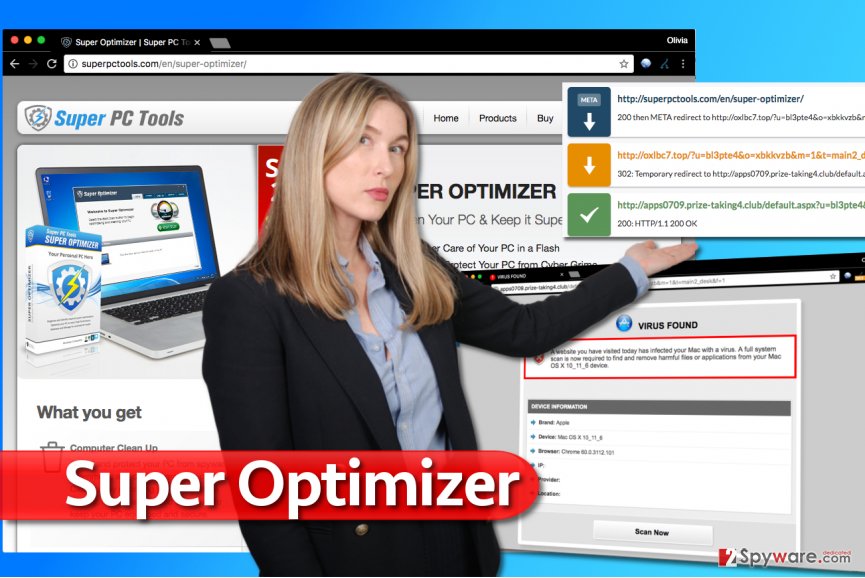
Ways to infect your computer with rogue system optimizers
Since the indicated optimizer is promoted as a legitimate application, it can be downloaded from various file sharing web pages. However, beware that it may also show up on your machine out of nowhere. That's because it may also spread around using bundling.
Usually it is hidden in installers of download managers, PDF creators and similar programs. To avoid installing unnecessary system tools on your PC, you should avoid Quick, Recommended and similar installation options while installing freeware and shareware on your computer.
Instead of these options, opt for Advanced or Custom installation and follow every step in order to reject installation of PUPs. You may find suggestions to install various extensions, add-ons and plug-ins, as well as to change homepage or default search engine, but you should never accept such propositions, especially when you are installing unknown software. If you have already noticed that SuperOptimizer scanners on your PC, you should ignore them.
Quick way to remove Super Optimizer from your personal computer
As Super Optimizer is not a virus or malware, you will probably find it on Add/Remove Programs list. However, it is very likely that it has installed registry entries that will help it to stay active even if the main entry is removed.
Therefore, it is advisable to remove it automatically using a reputable anti-spyware. Below you can find the programs that we suggest: FortectIntego, SpyHunter 5Combo Cleaner or Malwarebytes. For manual Super Optimizer removal, you can follow these steps:
You may remove virus damage with a help of FortectIntego. SpyHunter 5Combo Cleaner and Malwarebytes are recommended to detect potentially unwanted programs and viruses with all their files and registry entries that are related to them.
Getting rid of Super Optimizer. Follow these steps
Uninstall from Windows
- First of all, open Windows Task Manager (Ctrl +Alt +Del) and go to Processes tab to kill SuperOptimizer.exe process.
- Then uninstall Super Optimizer by Super PC Tools, Ltd. via Control Panel.
- Afterward, fix Windows Registry by removing unwanted entries.
- To fix Windows Registry, search your computer for regedit and open it. Here, click Ctrl + F and search for SuperOptimizer or Super Optimizer. Delete the keys associated with it.
Instructions for Windows 10/8 machines:
- Enter Control Panel into Windows search box and hit Enter or click on the search result.
- Under Programs, select Uninstall a program.

- From the list, find the entry of the suspicious program.
- Right-click on the application and select Uninstall.
- If User Account Control shows up, click Yes.
- Wait till uninstallation process is complete and click OK.

If you are Windows 7/XP user, proceed with the following instructions:
- Click on Windows Start > Control Panel located on the right pane (if you are Windows XP user, click on Add/Remove Programs).
- In Control Panel, select Programs > Uninstall a program.

- Pick the unwanted application by clicking on it once.
- At the top, click Uninstall/Change.
- In the confirmation prompt, pick Yes.
- Click OK once the removal process is finished.
Delete from macOS
Remove items from Applications folder:
- From the menu bar, select Go > Applications.
- In the Applications folder, look for all related entries.
- Click on the app and drag it to Trash (or right-click and pick Move to Trash)

To fully remove an unwanted app, you need to access Application Support, LaunchAgents, and LaunchDaemons folders and delete relevant files:
- Select Go > Go to Folder.
- Enter /Library/Application Support and click Go or press Enter.
- In the Application Support folder, look for any dubious entries and then delete them.
- Now enter /Library/LaunchAgents and /Library/LaunchDaemons folders the same way and terminate all the related .plist files.

Remove from Microsoft Edge
Delete unwanted extensions from MS Edge:
- Select Menu (three horizontal dots at the top-right of the browser window) and pick Extensions.
- From the list, pick the extension and click on the Gear icon.
- Click on Uninstall at the bottom.

Clear cookies and other browser data:
- Click on the Menu (three horizontal dots at the top-right of the browser window) and select Privacy & security.
- Under Clear browsing data, pick Choose what to clear.
- Select everything (apart from passwords, although you might want to include Media licenses as well, if applicable) and click on Clear.

Restore new tab and homepage settings:
- Click the menu icon and choose Settings.
- Then find On startup section.
- Click Disable if you found any suspicious domain.
Reset MS Edge if the above steps did not work:
- Press on Ctrl + Shift + Esc to open Task Manager.
- Click on More details arrow at the bottom of the window.
- Select Details tab.
- Now scroll down and locate every entry with Microsoft Edge name in it. Right-click on each of them and select End Task to stop MS Edge from running.

If this solution failed to help you, you need to use an advanced Edge reset method. Note that you need to backup your data before proceeding.
- Find the following folder on your computer: C:\\Users\\%username%\\AppData\\Local\\Packages\\Microsoft.MicrosoftEdge_8wekyb3d8bbwe.
- Press Ctrl + A on your keyboard to select all folders.
- Right-click on them and pick Delete

- Now right-click on the Start button and pick Windows PowerShell (Admin).
- When the new window opens, copy and paste the following command, and then press Enter:
Get-AppXPackage -AllUsers -Name Microsoft.MicrosoftEdge | Foreach {Add-AppxPackage -DisableDevelopmentMode -Register “$($_.InstallLocation)\\AppXManifest.xml” -Verbose

Instructions for Chromium-based Edge
Delete extensions from MS Edge (Chromium):
- Open Edge and click select Settings > Extensions.
- Delete unwanted extensions by clicking Remove.

Clear cache and site data:
- Click on Menu and go to Settings.
- Select Privacy, search and services.
- Under Clear browsing data, pick Choose what to clear.
- Under Time range, pick All time.
- Select Clear now.

Reset Chromium-based MS Edge:
- Click on Menu and select Settings.
- On the left side, pick Reset settings.
- Select Restore settings to their default values.
- Confirm with Reset.

Remove from Mozilla Firefox (FF)
Remove dangerous extensions:
- Open Mozilla Firefox browser and click on the Menu (three horizontal lines at the top-right of the window).
- Select Add-ons.
- In here, select unwanted plugin and click Remove.

Reset the homepage:
- Click three horizontal lines at the top right corner to open the menu.
- Choose Options.
- Under Home options, enter your preferred site that will open every time you newly open the Mozilla Firefox.
Clear cookies and site data:
- Click Menu and pick Settings.
- Go to Privacy & Security section.
- Scroll down to locate Cookies and Site Data.
- Click on Clear Data…
- Select Cookies and Site Data, as well as Cached Web Content and press Clear.

Reset Mozilla Firefox
If clearing the browser as explained above did not help, reset Mozilla Firefox:
- Open Mozilla Firefox browser and click the Menu.
- Go to Help and then choose Troubleshooting Information.

- Under Give Firefox a tune up section, click on Refresh Firefox…
- Once the pop-up shows up, confirm the action by pressing on Refresh Firefox.

Remove from Google Chrome
Delete Chrome extensions that might be related to the said optimization tool.
Delete malicious extensions from Google Chrome:
- Open Google Chrome, click on the Menu (three vertical dots at the top-right corner) and select More tools > Extensions.
- In the newly opened window, you will see all the installed extensions. Uninstall all the suspicious plugins that might be related to the unwanted program by clicking Remove.

Clear cache and web data from Chrome:
- Click on Menu and pick Settings.
- Under Privacy and security, select Clear browsing data.
- Select Browsing history, Cookies and other site data, as well as Cached images and files.
- Click Clear data.

Change your homepage:
- Click menu and choose Settings.
- Look for a suspicious site in the On startup section.
- Click on Open a specific or set of pages and click on three dots to find the Remove option.
Reset Google Chrome:
If the previous methods did not help you, reset Google Chrome to eliminate all the unwanted components:
- Click on Menu and select Settings.
- In the Settings, scroll down and click Advanced.
- Scroll down and locate Reset and clean up section.
- Now click Restore settings to their original defaults.
- Confirm with Reset settings.

Delete from Safari
Remove unwanted extensions from Safari:
- Click Safari > Preferences…
- In the new window, pick Extensions.
- Select the unwanted extension and select Uninstall.

Clear cookies and other website data from Safari:
- Click Safari > Clear History…
- From the drop-down menu under Clear, pick all history.
- Confirm with Clear History.

Reset Safari if the above-mentioned steps did not help you:
- Click Safari > Preferences…
- Go to Advanced tab.
- Tick the Show Develop menu in menu bar.
- From the menu bar, click Develop, and then select Empty Caches.

- To fix Windows Registry, search your computer for regedit and open it. Here, click Ctrl + F and search for SuperOptimizer or Super Optimizer. Delete the keys associated with it.
After uninstalling this potentially unwanted program (PUP) and fixing each of your web browsers, we recommend you to scan your PC system with a reputable anti-spyware. This will help you to get rid of Super Optimizer registry traces and will also identify related parasites or possible malware infections on your computer. For that you can use our top-rated malware remover: FortectIntego, SpyHunter 5Combo Cleaner or Malwarebytes.
How to prevent from getting system tools
Access your website securely from any location
When you work on the domain, site, blog, or different project that requires constant management, content creation, or coding, you may need to connect to the server and content management service more often. The best solution for creating a tighter network could be a dedicated/fixed IP address.
If you make your IP address static and set to your device, you can connect to the CMS from any location and do not create any additional issues for the server or network manager that needs to monitor connections and activities. VPN software providers like Private Internet Access can help you with such settings and offer the option to control the online reputation and manage projects easily from any part of the world.
Recover files after data-affecting malware attacks
While much of the data can be accidentally deleted due to various reasons, malware is one of the main culprits that can cause loss of pictures, documents, videos, and other important files. More serious malware infections lead to significant data loss when your documents, system files, and images get encrypted. In particular, ransomware is is a type of malware that focuses on such functions, so your files become useless without an ability to access them.
Even though there is little to no possibility to recover after file-locking threats, some applications have features for data recovery in the system. In some cases, Data Recovery Pro can also help to recover at least some portion of your data after data-locking virus infection or general cyber infection.
- ^ System maintenance is important, but don’t fall for new fake helpers!. G Data Blog. Security Blog.
- ^ Liam Tung. Google: Unwanted bundled software is way more aggressive than malware. ZDNet. Technology News, Analysis, Comments and Product Reviews.
- ^ DieViren. DieViren. Malware Removal Tutorials.























