Suppteam01@yandex.ru ransomware / virus (Free Guide)
Suppteam01@yandex.ru virus Removal Guide
What is Suppteam01@yandex.ru ransomware virus?
Suppteam01@yandex.ru virus starts its malicious cyber campaign
If you are familiar with CryptoLocker virus, then, you might have heard of suppteam01@yandex.ru virus. The latter has been recently detected and is said to be the new version of the mentioned ransomware giant. The first signs of CryptoLocler were spotted in 2013. It had rampaged unstoppable for an about a year when law enforcement institutions, such as FBI and Interpol, officially took the virus down and terminated its Gameover ZeuS botnet. Due to complex encoding techniques, the cyber infection finagled more than $30 million. However, such termination measures have been effective only for a while.
Currently, there has been a tendency of multiple “Locker” viruses roaming around: JapanLocker, WildFire, CryLocker, etc. Few of them are as powerful as the original version. Cyber criminals, who got impressed with the original predecessor, try to gain such notorious success. While some of the substitutions are exquisite threats and present a riddle for IT experts, others – easily hackable. Speaking of the current threat, it should not be taken too lightly. There is another “sibling” released into the cyber wild – Suppteam01@india.com virus. If the virus has already settled on the computer, you should not panic and remove suppteam01@yandex.ru right away. You can do it with the help of FortectIntego. This utility ensures complete suppteam01@yandex.ru removal. It would be beneficial to get acquainted with the distribution techniques as well.
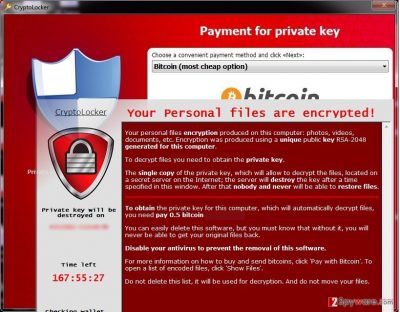
Since the virus has its almost identical duplicate, it seems that the ransomware uses a remote Command and Control server. With its help, the crooks are able to generate different email addresses. This feature burdens the termination and detection process. Likewise, the hackers are able to continue their misdeeds. It seems that Suppteam01 malware uses preferred AES CBS-256 algorithm to lock out the files. Later on, the threat launches its specific CryptoLocker program. As you can see, each victim is given a certain period, and the size of demanded ransom varies as well. Some might be required to pay over 2,5 bitcoins approximately 1500 USD, while others pay – only 0,5 BTC. Anyway, leave aside considerations to pay the money and proceed further with the elimination process.
The distribution peculiarities of the ransomware
Its transmission mainly includes spam messages. The virus targets victims by flooding their email accounts with fake delivery packages and customs declaration forms. Even now users fall for their bait despite the warnings online about prevalent deception forms. Even if you find the email from local police office or tax institution, do not dash away opening the email as you might only activate the cyber threat. Eliminating suppteam01@yandex.ru ransomware does not take long, but decryption of files becomes a nerve-wracking activity. You should also not also exclude the possibility that the threat was dispersed vai a botnet. In that case, obtaining a proper security tool is vital.
Suppteam01@yandex.ru elimination guide
Once you find all your files encoded by the ransomware, start suppteam01@yandex.ru removal procedure. For that purpose, FortectIntego or Malwarebytes anti-spyware tool comes in handy. It is crucial to update it for it to conduct proper elimination. We do not recommend you remove suppteam01@yandex.ru virus manually unless you are a virus researcher. The threat places its registry keys among the system. It results in full control of your device. If you cannot launch your security tool or notice malfunctioning essential system functions, feel free to use our guidelines delivered below.
Getting rid of Suppteam01@yandex.ru virus. Follow these steps
Manual removal using Safe Mode
Important! →
Manual removal guide might be too complicated for regular computer users. It requires advanced IT knowledge to be performed correctly (if vital system files are removed or damaged, it might result in full Windows compromise), and it also might take hours to complete. Therefore, we highly advise using the automatic method provided above instead.
Step 1. Access Safe Mode with Networking
Manual malware removal should be best performed in the Safe Mode environment.
Windows 7 / Vista / XP
- Click Start > Shutdown > Restart > OK.
- When your computer becomes active, start pressing F8 button (if that does not work, try F2, F12, Del, etc. – it all depends on your motherboard model) multiple times until you see the Advanced Boot Options window.
- Select Safe Mode with Networking from the list.

Windows 10 / Windows 8
- Right-click on Start button and select Settings.

- Scroll down to pick Update & Security.

- On the left side of the window, pick Recovery.
- Now scroll down to find Advanced Startup section.
- Click Restart now.

- Select Troubleshoot.

- Go to Advanced options.

- Select Startup Settings.

- Press Restart.
- Now press 5 or click 5) Enable Safe Mode with Networking.

Step 2. Shut down suspicious processes
Windows Task Manager is a useful tool that shows all the processes running in the background. If malware is running a process, you need to shut it down:
- Press Ctrl + Shift + Esc on your keyboard to open Windows Task Manager.
- Click on More details.

- Scroll down to Background processes section, and look for anything suspicious.
- Right-click and select Open file location.

- Go back to the process, right-click and pick End Task.

- Delete the contents of the malicious folder.
Step 3. Check program Startup
- Press Ctrl + Shift + Esc on your keyboard to open Windows Task Manager.
- Go to Startup tab.
- Right-click on the suspicious program and pick Disable.

Step 4. Delete virus files
Malware-related files can be found in various places within your computer. Here are instructions that could help you find them:
- Type in Disk Cleanup in Windows search and press Enter.

- Select the drive you want to clean (C: is your main drive by default and is likely to be the one that has malicious files in).
- Scroll through the Files to delete list and select the following:
Temporary Internet Files
Downloads
Recycle Bin
Temporary files - Pick Clean up system files.

- You can also look for other malicious files hidden in the following folders (type these entries in Windows Search and press Enter):
%AppData%
%LocalAppData%
%ProgramData%
%WinDir%
After you are finished, reboot the PC in normal mode.
Remove Suppteam01@yandex.ru using System Restore
-
Step 1: Reboot your computer to Safe Mode with Command Prompt
Windows 7 / Vista / XP- Click Start → Shutdown → Restart → OK.
- When your computer becomes active, start pressing F8 multiple times until you see the Advanced Boot Options window.
-
Select Command Prompt from the list

Windows 10 / Windows 8- Press the Power button at the Windows login screen. Now press and hold Shift, which is on your keyboard, and click Restart..
- Now select Troubleshoot → Advanced options → Startup Settings and finally press Restart.
-
Once your computer becomes active, select Enable Safe Mode with Command Prompt in Startup Settings window.

-
Step 2: Restore your system files and settings
-
Once the Command Prompt window shows up, enter cd restore and click Enter.

-
Now type rstrui.exe and press Enter again..

-
When a new window shows up, click Next and select your restore point that is prior the infiltration of Suppteam01@yandex.ru. After doing that, click Next.


-
Now click Yes to start system restore.

-
Once the Command Prompt window shows up, enter cd restore and click Enter.
Bonus: Recover your data
Guide which is presented above is supposed to help you remove Suppteam01@yandex.ru from your computer. To recover your encrypted files, we recommend using a detailed guide prepared by 2-spyware.com security experts.If your files are encrypted by Suppteam01@yandex.ru, you can use several methods to restore them:
Option 1.Data Recovery Pro
This utility is designed for recovering the files after a system crash. However, you might succeed in retrieving some of your data using the application as well.
- Download Data Recovery Pro;
- Follow the steps of Data Recovery Setup and install the program on your computer;
- Launch it and scan your computer for files encrypted by Suppteam01@yandex.ru ransomware;
- Restore them.
Option 2.Windows Previous Versions feature
By enabling System Recovery function, your system will be restored to a previous build. Likewise, the files might not be encrypted by the virus yet. Employ this feature to retrieve the previous copy of your file. Unfortunately, this method requires time as you need to go through each file separately.
- Find an encrypted file you need to restore and right-click on it;
- Select “Properties” and go to “Previous versions” tab;
- Here, check each of available copies of the file in “Folder versions”. You should select the version you want to recover and click “Restore”.
Option 3. ShadowExplorer
This utility gives you another alternative to decode the files.
- Download Shadow Explorer (http://shadowexplorer.com/);
- Follow a Shadow Explorer Setup Wizard and install this application on your computer;
- Launch the program and go through the drop down menu on the top left corner to select the disk of your encrypted data. Check what folders are there;
- Right-click on the folder you want to restore and select “Export”. You can also select where you want it to be stored.
Option 4. Free decrypter
Since several years have passed since the emergence of the original CryptoLocker, IT professionals have already released free decrypter for this particular version. Though we do not guarantee that this free decrypter works in the case of suppteam01@yandex.ru, you might stand a chance.
Finally, you should always think about the protection of crypto-ransomwares. In order to protect your computer from Suppteam01@yandex.ru and other ransomwares, use a reputable anti-spyware, such as FortectIntego, SpyHunter 5Combo Cleaner or Malwarebytes
How to prevent from getting ransomware
Choose a proper web browser and improve your safety with a VPN tool
Online spying has got momentum in recent years and people are getting more and more interested in how to protect their privacy online. One of the basic means to add a layer of security – choose the most private and secure web browser. Although web browsers can't grant full privacy protection and security, some of them are much better at sandboxing, HTTPS upgrading, active content blocking, tracking blocking, phishing protection, and similar privacy-oriented features. However, if you want true anonymity, we suggest you employ a powerful Private Internet Access VPN – it can encrypt all the traffic that comes and goes out of your computer, preventing tracking completely.
Lost your files? Use data recovery software
While some files located on any computer are replaceable or useless, others can be extremely valuable. Family photos, work documents, school projects – these are types of files that we don't want to lose. Unfortunately, there are many ways how unexpected data loss can occur: power cuts, Blue Screen of Death errors, hardware failures, crypto-malware attack, or even accidental deletion.
To ensure that all the files remain intact, you should prepare regular data backups. You can choose cloud-based or physical copies you could restore from later in case of a disaster. If your backups were lost as well or you never bothered to prepare any, Data Recovery Pro can be your only hope to retrieve your invaluable files.





















