SupTab (Removal Guide) - Jan 2020 update
SupTab Removal Guide
What is SupTab?
SupTab – a third-party app that includes rogue extensions into web browser apps without the user's consent
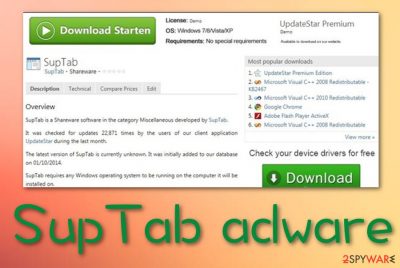
SupTab (MiuiTab) is a questionable program that can distract the user from computing work by loading intrusive ads and provoking redirects. When received from a bundle, the adware initiates multiple changes on web browsers. It can modify the homepage, new tab URL zone, and inject suspicious add-ons to the browser settings. These extensions are responsible for the advertising and redirecting that you are likely to receive while infected with this PUP.[1] SupTab virus can drop inconvenient deals and offers that will be expected to be clicked and generate income. In addition, the adware virus includes the HpUI.exe process in the Windows Task Manager that is the main task for launching the bogus app. The executable should be properly disabled and eliminated while completing the SupTab removal process.
| Name | SupTab (MiuiTab) |
|---|---|
| Type | Ad-supported application/PUP |
| Related file | Once the adware appears on the computer system, it installs the HpUI.exe process in the Windows Task Manager. This executable allows executing and running the third-party app |
| Appearance | Software bundles are the most popular way how the ad-supported application ends up on the targeted computer system. The program can abuse weak downloading settings such as the Recommended ones. Also, the app can infiltrate the machine through third-party downloading sources such as cnet.com, download.com, softonic.com, and soft32.com |
| Changes | When the potentially unwanted program places itself on your web browser, you are likely to expect changes on your browser's homepage and new tab URL zone |
| Elimination | You can get rid of the adware program by launching an antivirus program or by using the manual step-by-step instructions that have been included in this article |
| Fix tool | If you have discovered any compromised areas on your computer, you can try restoring them with the help of software such as FortectIntego |
SupTab is an unreliable application that comes bundled with freeware or shareware,[2] otherwise, it would not reach its targets as almost no one would want to download this type of program intentionally after learning what it does. Additionally, the PUP is known to be spread by a browser hijacker named Awesomehp.com. If you receive this third-party product, note that your web browsers, Windows Task Manager, and Windows Registry[3] are likely to be filled with questionable content.
One of the most annoying activities that are promoted by SupTab is advertising. this type of task interrupts browsing sessions and loads the user with irrelevant offers and deals that the person is encouraged to check out. However, some of these ads might sponsor completely useless products and services for an inadequate price. The adware might advertise rogue security software and other fake protection services.
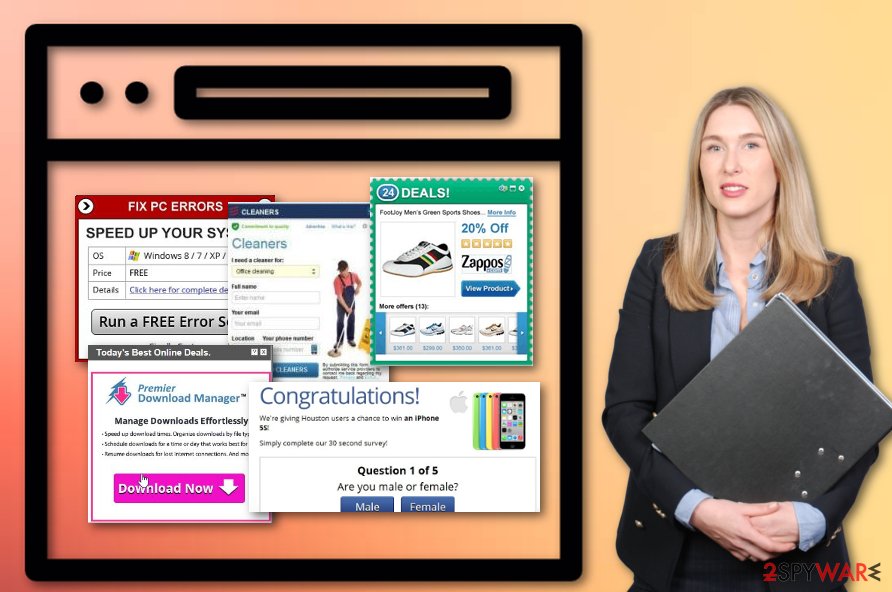
What is more, SupTab can load you with unexpected scams, scareware, and surveys. If you are prompted to enter some personal details about yourself or any credential information, do not do that as some hacker might be able to easily access the sensitive data, steal your identity, or wipe out money from your banking account. Better click the “x” button for every advertisement that appears from this app.
Redirecting is another problem related to SupTab. This PUP can throw you to sponsored domains that are filled with additional attractive-looking offers but do not hold any true value. If you ever land on such a location, you should be careful with content that is placed there as you might have landed on a potentially malicious website. If this is the case, you can experience a secret malware installation.
We have made a thorough investigation of SupTab and discovered that this ad-supported application can redirect the user to a wide range of third-party domains. Some of the websites include the following ones:
- mysites123.com;
- mylucky123.com;
- nuesearch.com;
- yoursearching.com;
- yoursites123.com;
- omniboxes.com;
- istartpageing.com.
Continuously, SupTab might fill your web browsers with cookies, beacons, or pixels. These products aim to track the user's browsing history and record information that is related to the user's online sessions. The adware developers might target details such as commonly visited websites and networks, hyperlinks, advertisements, and other locations that you have entered, your IP address, geolocation, browser type, etc.
This type of information is mostly used in advertising campaigns so that the developers can target a wide range of users by finding out their preferred deals. However, these types of offers might also be misleading and seek to pull out money from the person's pocket. Furthermore, SupTab developers might share the collected browsing information with other third-parties for receiving even more monetary income.
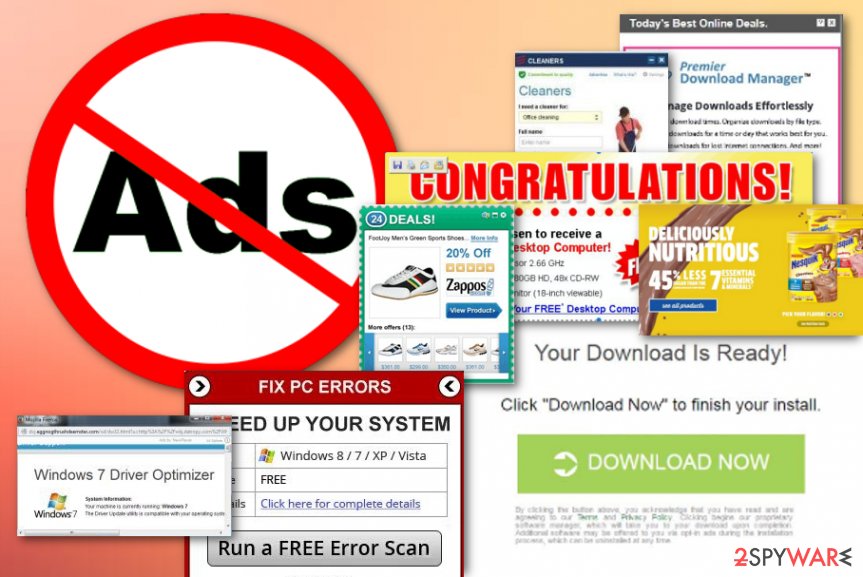
SupTab malware is a name attached to this adware due to all the suspicious activities that are promoted by the app. All of the advertising and redirecting tasks combined together create a bit of a heavy load for a weaker computer processor to carry. As a result, you might discover that the power of your CPU is constantly rising and that some of your software and the system has become more sluggish than ever before.
If you have been recently facing such a problem, you should remove SupTab from your Windows or macOS computer system with the help of antimalware products or manual instructions (we have provided some guiding steps at the end of our article). Also, if the adware has brought other suspicious software and products that might have compromised some areas in your system, try fixing them with a tool such as FortectIntego.
Note that SupTab might also appear on your web browser if you are currently visiting an unsafe website. If the lack of protection is the reason why you have been dealing with ads from this app lately, you should get a reliable antimalware tool that will prevent you from visiting unsecured pages. Also, install an adblocker such as Adblock Plus that will stop the incoming notifications during browsing sessions.
The infiltration process of adware programs
Users often install these types of potentially unwanted programs without even knowing about them. In fact, there are tens of many freeware, shareware and other third-party programs that are used to spread adware apps. These questionable products can come from secondary downloading networks such as download.com, cnet.com, softonic.com, and soft32.com. Free programs are filled with questionable extensions for a very simple reason – monetization.
However, you can do something for preventing their infiltration. The first thing that you should take in your own hands when installing doubtful programs is reading the terms of the agreement. By doing so, you will have a better understanding of what program you are installing and what comes attached to it. In addition, select the advanced installation method and follow the entire process, step by step. During this stage, unmark all unwanted accessories.
According to experts from Virusai.lt,[4] it is strongly advisable to employ an antivirus program that includes as many protective features as possible. The tool will scan your entire system once in a while and announce to you the security state of your computer. Also, it will likely warn you when you are trying to enter a potentially malicious website.
SupTab elimination guidelines for all users
In order to prevent redirects, annoying pop-up ads and slowdowns on each of your browsers, you should remove SupTab adware from your system. For that, you can employ automatical software and run the entire scanning and eliminating process with the tool or you can continue with manual guidelines that are appended to the end of this article.
SupTab removal requires eliminating all additional components that were added during the adware infiltration process. Regarding this purpose, you should rather rely on automatical products that are capable of gathering all the suspicious products. However, if you choose to get rid of the adware yourself, do not forget to clean and refresh web browser applications such as Google Chrome, Mozilla Firefox, Internet Explorer, Microsoft Edge, and Safari.
You may remove virus damage with a help of FortectIntego. SpyHunter 5Combo Cleaner and Malwarebytes are recommended to detect potentially unwanted programs and viruses with all their files and registry entries that are related to them.
Getting rid of SupTab. Follow these steps
Uninstall from Windows
To terminate trouble-causing applications from Windows and all the additional objects that were added by the adware, apply the following instructions:
Instructions for Windows 10/8 machines:
- Enter Control Panel into Windows search box and hit Enter or click on the search result.
- Under Programs, select Uninstall a program.

- From the list, find the entry of the suspicious program.
- Right-click on the application and select Uninstall.
- If User Account Control shows up, click Yes.
- Wait till uninstallation process is complete and click OK.

If you are Windows 7/XP user, proceed with the following instructions:
- Click on Windows Start > Control Panel located on the right pane (if you are Windows XP user, click on Add/Remove Programs).
- In Control Panel, select Programs > Uninstall a program.

- Pick the unwanted application by clicking on it once.
- At the top, click Uninstall/Change.
- In the confirmation prompt, pick Yes.
- Click OK once the removal process is finished.
Delete from macOS
Remove items from Applications folder:
- From the menu bar, select Go > Applications.
- In the Applications folder, look for all related entries.
- Click on the app and drag it to Trash (or right-click and pick Move to Trash)

To fully remove an unwanted app, you need to access Application Support, LaunchAgents, and LaunchDaemons folders and delete relevant files:
- Select Go > Go to Folder.
- Enter /Library/Application Support and click Go or press Enter.
- In the Application Support folder, look for any dubious entries and then delete them.
- Now enter /Library/LaunchAgents and /Library/LaunchDaemons folders the same way and terminate all the related .plist files.

Remove from Microsoft Edge
Delete unwanted extensions from MS Edge:
- Select Menu (three horizontal dots at the top-right of the browser window) and pick Extensions.
- From the list, pick the extension and click on the Gear icon.
- Click on Uninstall at the bottom.

Clear cookies and other browser data:
- Click on the Menu (three horizontal dots at the top-right of the browser window) and select Privacy & security.
- Under Clear browsing data, pick Choose what to clear.
- Select everything (apart from passwords, although you might want to include Media licenses as well, if applicable) and click on Clear.

Restore new tab and homepage settings:
- Click the menu icon and choose Settings.
- Then find On startup section.
- Click Disable if you found any suspicious domain.
Reset MS Edge if the above steps did not work:
- Press on Ctrl + Shift + Esc to open Task Manager.
- Click on More details arrow at the bottom of the window.
- Select Details tab.
- Now scroll down and locate every entry with Microsoft Edge name in it. Right-click on each of them and select End Task to stop MS Edge from running.

If this solution failed to help you, you need to use an advanced Edge reset method. Note that you need to backup your data before proceeding.
- Find the following folder on your computer: C:\\Users\\%username%\\AppData\\Local\\Packages\\Microsoft.MicrosoftEdge_8wekyb3d8bbwe.
- Press Ctrl + A on your keyboard to select all folders.
- Right-click on them and pick Delete

- Now right-click on the Start button and pick Windows PowerShell (Admin).
- When the new window opens, copy and paste the following command, and then press Enter:
Get-AppXPackage -AllUsers -Name Microsoft.MicrosoftEdge | Foreach {Add-AppxPackage -DisableDevelopmentMode -Register “$($_.InstallLocation)\\AppXManifest.xml” -Verbose

Instructions for Chromium-based Edge
Delete extensions from MS Edge (Chromium):
- Open Edge and click select Settings > Extensions.
- Delete unwanted extensions by clicking Remove.

Clear cache and site data:
- Click on Menu and go to Settings.
- Select Privacy, search and services.
- Under Clear browsing data, pick Choose what to clear.
- Under Time range, pick All time.
- Select Clear now.

Reset Chromium-based MS Edge:
- Click on Menu and select Settings.
- On the left side, pick Reset settings.
- Select Restore settings to their default values.
- Confirm with Reset.

Remove from Mozilla Firefox (FF)
Remove dangerous extensions:
- Open Mozilla Firefox browser and click on the Menu (three horizontal lines at the top-right of the window).
- Select Add-ons.
- In here, select unwanted plugin and click Remove.

Reset the homepage:
- Click three horizontal lines at the top right corner to open the menu.
- Choose Options.
- Under Home options, enter your preferred site that will open every time you newly open the Mozilla Firefox.
Clear cookies and site data:
- Click Menu and pick Settings.
- Go to Privacy & Security section.
- Scroll down to locate Cookies and Site Data.
- Click on Clear Data…
- Select Cookies and Site Data, as well as Cached Web Content and press Clear.

Reset Mozilla Firefox
If clearing the browser as explained above did not help, reset Mozilla Firefox:
- Open Mozilla Firefox browser and click the Menu.
- Go to Help and then choose Troubleshooting Information.

- Under Give Firefox a tune up section, click on Refresh Firefox…
- Once the pop-up shows up, confirm the action by pressing on Refresh Firefox.

Remove from Google Chrome
To diminish all unwanted changes on your Google Chrome web browser app and delete all adware-added extensions, complete the following guiding steps:
Delete malicious extensions from Google Chrome:
- Open Google Chrome, click on the Menu (three vertical dots at the top-right corner) and select More tools > Extensions.
- In the newly opened window, you will see all the installed extensions. Uninstall all the suspicious plugins that might be related to the unwanted program by clicking Remove.

Clear cache and web data from Chrome:
- Click on Menu and pick Settings.
- Under Privacy and security, select Clear browsing data.
- Select Browsing history, Cookies and other site data, as well as Cached images and files.
- Click Clear data.

Change your homepage:
- Click menu and choose Settings.
- Look for a suspicious site in the On startup section.
- Click on Open a specific or set of pages and click on three dots to find the Remove option.
Reset Google Chrome:
If the previous methods did not help you, reset Google Chrome to eliminate all the unwanted components:
- Click on Menu and select Settings.
- In the Settings, scroll down and click Advanced.
- Scroll down and locate Reset and clean up section.
- Now click Restore settings to their original defaults.
- Confirm with Reset settings.

Delete from Safari
Remove unwanted extensions from Safari:
- Click Safari > Preferences…
- In the new window, pick Extensions.
- Select the unwanted extension and select Uninstall.

Clear cookies and other website data from Safari:
- Click Safari > Clear History…
- From the drop-down menu under Clear, pick all history.
- Confirm with Clear History.

Reset Safari if the above-mentioned steps did not help you:
- Click Safari > Preferences…
- Go to Advanced tab.
- Tick the Show Develop menu in menu bar.
- From the menu bar, click Develop, and then select Empty Caches.

After uninstalling this potentially unwanted program (PUP) and fixing each of your web browsers, we recommend you to scan your PC system with a reputable anti-spyware. This will help you to get rid of SupTab registry traces and will also identify related parasites or possible malware infections on your computer. For that you can use our top-rated malware remover: FortectIntego, SpyHunter 5Combo Cleaner or Malwarebytes.
How to prevent from getting adware
Choose a proper web browser and improve your safety with a VPN tool
Online spying has got momentum in recent years and people are getting more and more interested in how to protect their privacy online. One of the basic means to add a layer of security – choose the most private and secure web browser. Although web browsers can't grant full privacy protection and security, some of them are much better at sandboxing, HTTPS upgrading, active content blocking, tracking blocking, phishing protection, and similar privacy-oriented features. However, if you want true anonymity, we suggest you employ a powerful Private Internet Access VPN – it can encrypt all the traffic that comes and goes out of your computer, preventing tracking completely.
Lost your files? Use data recovery software
While some files located on any computer are replaceable or useless, others can be extremely valuable. Family photos, work documents, school projects – these are types of files that we don't want to lose. Unfortunately, there are many ways how unexpected data loss can occur: power cuts, Blue Screen of Death errors, hardware failures, crypto-malware attack, or even accidental deletion.
To ensure that all the files remain intact, you should prepare regular data backups. You can choose cloud-based or physical copies you could restore from later in case of a disaster. If your backups were lost as well or you never bothered to prepare any, Data Recovery Pro can be your only hope to retrieve your invaluable files.
- ^ What is a Potentially Unwanted Program (PUP)?. McAfee. Security blog.
- ^ Shareware. Wikipedia. The free encyclopedia.
- ^ Tim Fisher. What Is the Windows Registry?. Lifewire.com. An independent news source.
- ^ Virusai.lt. Virusai. Security and spyware news.























