SurfDefense ads (Tutorial) - Free Guide
SurfDefense ads Removal Guide
What is SurfDefense ads?
SurfDefense – an app that claims to protect but instead is a threat itself
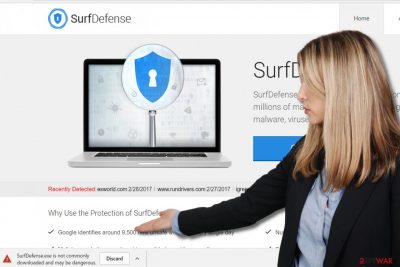
SurfDefense might seem like a trustworthy program at first sight, as it claims to protect users' online security with an advanced protection shield. The developers of the app claim the following on the official website:
protection against millions of malicious websites, defending you against malware, viruses and phishing scams.
However, the app itself is considered to be a threat, and even Google's scanner recognized it as such. The most evident reason for it is that this program is actually adware and that its main goal is to collect clicks and earn money from ads. In the meantime, users' online activities are tracked, which can greatly compromise one's privacy.
| Name | SurfDefense |
| Type | Adware |
| Distribution | Official website, software bundles |
| Dangers | Can produce intrusive ads that might be unsafe |
| Uninstall | Get rid of the app by following manual guide below or employ SpyHunter 5Combo Cleaner antivirus |
| System fix | Malware or adware infection can cause damage to system files, resulting in crashes or errors. If you experience such malfunctions, we recommend you fix this damage automatically with FortectIntego repair tool |
There’s no denying that users would like to protect their computer, however, we are afraid that this app is not the right tool for that. When we attempted to install this program, we were stopped by a Chrome warning, which said that the SurfDefense.exe file might be dangerous.
What is more, we analyzed this program’s Terms of Use page, which unveils the developers of it – ClickMeIn Technologies, Ltd. Sadly; we do not believe that their product is designed to defend computers from insecure pages online – we assume that it might even expose you to such content.
Based on the app's Terms of Use, the program utilizes tracking technologies such as cookies and web beacons[1] to collect data about the user and serve advertisements, which means that this program is an ad-supported software[2].
Usually, computer users find such programs extremely annoying because they display ads in pop-ups, banners, or in-text links on a daily basis. Unexpected pop-ups and banners are obviously bothersome, and what is worse, they might point you to hazardous places on the world wide web.
We say so because the developer of this program says it does not endorse or is liable for the content shared on external websites[3] accessible via SurfDefense ads and advises to review Privacy Policies of external websites before interacting with content shared on them.
Our team believes that exploring these annoying ads can pose a threat to your PC, and therefore we suggest removing this software from your computer. For protection against spyware and malware[4], use anti-malware software, for instance, SpyHunter 5Combo Cleaner. We have explained manual adware removal at the end of this post, although we highly recommend you to choose an automatic program to remove SurfDefense efficiently.
Distribution of this ad-supported software
If you want to learn how to avoid installing any potentially unwanted program, read this paragraph attentively. The main software distribution tricks that help to trick unsuspecting victims into installing this adware is called software bundling. It allows software developers to group their programs and build software packages that contain two or more pieces of software.
The worst thing about a software bundle is that it typically looks like a single program – you can only discover optional items when installing it. Therefore, we suggest you act carefully when installing new programs and choose Custom/Advanced installation settings[5] in their setup wizards.
These settings will reveal the full list of optional components and allow you to drop off unwanted items quickly – you will need to deselect suggested “recommended downloads” and proceed with the installation.
Remove SurfDefense adware for good
You do not have to suffer from redirects, pop-ups, and other problems because all you have to do to solve them is just remove adware from the system. In most cases, adware is not difficult to eliminate – all you have to do is follow the removal steps we provide below.
However, in some cases, potentially unwanted programs can be really stubborn, as their developers program them to insert registry entries or modify desktop shortcuts for prevalence. Due to these additional modifications, it might be difficult to the rid of system hijack in the first place.
Therefore, if you tried to eliminate the virus manually and it did not work, you should employ powerful anti-malware and perform a full system scan with it. Not only will it find adware or other PUPs, but it will also check whether dangerous background processes are running in the background and remove them automatically for you.
You may remove virus damage with a help of FortectIntego. SpyHunter 5Combo Cleaner and Malwarebytes are recommended to detect potentially unwanted programs and viruses with all their files and registry entries that are related to them.
Getting rid of SurfDefense ads. Follow these steps
Uninstall from Windows
Instructions for Windows 10/8 machines:
- Enter Control Panel into Windows search box and hit Enter or click on the search result.
- Under Programs, select Uninstall a program.

- From the list, find the entry of the suspicious program.
- Right-click on the application and select Uninstall.
- If User Account Control shows up, click Yes.
- Wait till uninstallation process is complete and click OK.

If you are Windows 7/XP user, proceed with the following instructions:
- Click on Windows Start > Control Panel located on the right pane (if you are Windows XP user, click on Add/Remove Programs).
- In Control Panel, select Programs > Uninstall a program.

- Pick the unwanted application by clicking on it once.
- At the top, click Uninstall/Change.
- In the confirmation prompt, pick Yes.
- Click OK once the removal process is finished.
Delete from macOS
Remove items from Applications folder:
- From the menu bar, select Go > Applications.
- In the Applications folder, look for all related entries.
- Click on the app and drag it to Trash (or right-click and pick Move to Trash)

To fully remove an unwanted app, you need to access Application Support, LaunchAgents, and LaunchDaemons folders and delete relevant files:
- Select Go > Go to Folder.
- Enter /Library/Application Support and click Go or press Enter.
- In the Application Support folder, look for any dubious entries and then delete them.
- Now enter /Library/LaunchAgents and /Library/LaunchDaemons folders the same way and terminate all the related .plist files.

Remove from Microsoft Edge
Delete unwanted extensions from MS Edge:
- Select Menu (three horizontal dots at the top-right of the browser window) and pick Extensions.
- From the list, pick the extension and click on the Gear icon.
- Click on Uninstall at the bottom.

Clear cookies and other browser data:
- Click on the Menu (three horizontal dots at the top-right of the browser window) and select Privacy & security.
- Under Clear browsing data, pick Choose what to clear.
- Select everything (apart from passwords, although you might want to include Media licenses as well, if applicable) and click on Clear.

Restore new tab and homepage settings:
- Click the menu icon and choose Settings.
- Then find On startup section.
- Click Disable if you found any suspicious domain.
Reset MS Edge if the above steps did not work:
- Press on Ctrl + Shift + Esc to open Task Manager.
- Click on More details arrow at the bottom of the window.
- Select Details tab.
- Now scroll down and locate every entry with Microsoft Edge name in it. Right-click on each of them and select End Task to stop MS Edge from running.

If this solution failed to help you, you need to use an advanced Edge reset method. Note that you need to backup your data before proceeding.
- Find the following folder on your computer: C:\\Users\\%username%\\AppData\\Local\\Packages\\Microsoft.MicrosoftEdge_8wekyb3d8bbwe.
- Press Ctrl + A on your keyboard to select all folders.
- Right-click on them and pick Delete

- Now right-click on the Start button and pick Windows PowerShell (Admin).
- When the new window opens, copy and paste the following command, and then press Enter:
Get-AppXPackage -AllUsers -Name Microsoft.MicrosoftEdge | Foreach {Add-AppxPackage -DisableDevelopmentMode -Register “$($_.InstallLocation)\\AppXManifest.xml” -Verbose

Instructions for Chromium-based Edge
Delete extensions from MS Edge (Chromium):
- Open Edge and click select Settings > Extensions.
- Delete unwanted extensions by clicking Remove.

Clear cache and site data:
- Click on Menu and go to Settings.
- Select Privacy, search and services.
- Under Clear browsing data, pick Choose what to clear.
- Under Time range, pick All time.
- Select Clear now.

Reset Chromium-based MS Edge:
- Click on Menu and select Settings.
- On the left side, pick Reset settings.
- Select Restore settings to their default values.
- Confirm with Reset.

Remove from Mozilla Firefox (FF)
Firefox is vulnerable to browser hijacking attacks, so make sure you check whether adware added some vague components to it or not. The potentially unwanted program may have installed some extensions that help to serve pesky ads to you – your task is to delete them.
Remove dangerous extensions:
- Open Mozilla Firefox browser and click on the Menu (three horizontal lines at the top-right of the window).
- Select Add-ons.
- In here, select unwanted plugin and click Remove.

Reset the homepage:
- Click three horizontal lines at the top right corner to open the menu.
- Choose Options.
- Under Home options, enter your preferred site that will open every time you newly open the Mozilla Firefox.
Clear cookies and site data:
- Click Menu and pick Settings.
- Go to Privacy & Security section.
- Scroll down to locate Cookies and Site Data.
- Click on Clear Data…
- Select Cookies and Site Data, as well as Cached Web Content and press Clear.

Reset Mozilla Firefox
If clearing the browser as explained above did not help, reset Mozilla Firefox:
- Open Mozilla Firefox browser and click the Menu.
- Go to Help and then choose Troubleshooting Information.

- Under Give Firefox a tune up section, click on Refresh Firefox…
- Once the pop-up shows up, confirm the action by pressing on Refresh Firefox.

Remove from Google Chrome
In Chrome, you might find some highly suspicious browser extensions. We suggest removing them as they can be associated with the virus.
Delete malicious extensions from Google Chrome:
- Open Google Chrome, click on the Menu (three vertical dots at the top-right corner) and select More tools > Extensions.
- In the newly opened window, you will see all the installed extensions. Uninstall all the suspicious plugins that might be related to the unwanted program by clicking Remove.

Clear cache and web data from Chrome:
- Click on Menu and pick Settings.
- Under Privacy and security, select Clear browsing data.
- Select Browsing history, Cookies and other site data, as well as Cached images and files.
- Click Clear data.

Change your homepage:
- Click menu and choose Settings.
- Look for a suspicious site in the On startup section.
- Click on Open a specific or set of pages and click on three dots to find the Remove option.
Reset Google Chrome:
If the previous methods did not help you, reset Google Chrome to eliminate all the unwanted components:
- Click on Menu and select Settings.
- In the Settings, scroll down and click Advanced.
- Scroll down and locate Reset and clean up section.
- Now click Restore settings to their original defaults.
- Confirm with Reset settings.

Delete from Safari
Remove unwanted extensions from Safari:
- Click Safari > Preferences…
- In the new window, pick Extensions.
- Select the unwanted extension and select Uninstall.

Clear cookies and other website data from Safari:
- Click Safari > Clear History…
- From the drop-down menu under Clear, pick all history.
- Confirm with Clear History.

Reset Safari if the above-mentioned steps did not help you:
- Click Safari > Preferences…
- Go to Advanced tab.
- Tick the Show Develop menu in menu bar.
- From the menu bar, click Develop, and then select Empty Caches.

After uninstalling this potentially unwanted program (PUP) and fixing each of your web browsers, we recommend you to scan your PC system with a reputable anti-spyware. This will help you to get rid of SurfDefense registry traces and will also identify related parasites or possible malware infections on your computer. For that you can use our top-rated malware remover: FortectIntego, SpyHunter 5Combo Cleaner or Malwarebytes.
How to prevent from getting adware
Protect your privacy – employ a VPN
There are several ways how to make your online time more private – you can access an incognito tab. However, there is no secret that even in this mode, you are tracked for advertising purposes. There is a way to add an extra layer of protection and create a completely anonymous web browsing practice with the help of Private Internet Access VPN. This software reroutes traffic through different servers, thus leaving your IP address and geolocation in disguise. Besides, it is based on a strict no-log policy, meaning that no data will be recorded, leaked, and available for both first and third parties. The combination of a secure web browser and Private Internet Access VPN will let you browse the Internet without a feeling of being spied or targeted by criminals.
No backups? No problem. Use a data recovery tool
If you wonder how data loss can occur, you should not look any further for answers – human errors, malware attacks, hardware failures, power cuts, natural disasters, or even simple negligence. In some cases, lost files are extremely important, and many straight out panic when such an unfortunate course of events happen. Due to this, you should always ensure that you prepare proper data backups on a regular basis.
If you were caught by surprise and did not have any backups to restore your files from, not everything is lost. Data Recovery Pro is one of the leading file recovery solutions you can find on the market – it is likely to restore even lost emails or data located on an external device.
- ^ Gretchen S. Herault. What You Need to Know About Cookies and Web Beacons. Monster. Job Search, Resume Management, Advice from Career Experts.
- ^ What is Adware? - Definition. Kaspersky Lab. Internet Security Center.
- ^ External Links. Moz. SEO Software, Tools and Resources for Better Marketing.
- ^ Information about malware and removal instructions. NoVirus. Cybersecurity News and Virus Removal Guides.
- ^ Potentially Unwanted Programs and how to avoid installing PUPs. The Windows Club. Windows 10/8/7 Tips, Tricks, Help, Support, Tutorials, News and more.























