Sweetpacks Toolbar (Removal Instructions) - May 2020 update
Sweetpacks Toolbar Removal Guide
What is Sweetpacks Toolbar?
PUP.Optional.Sweetpacks is a potentially unwanted application that injects ads into Chrome or another web browser
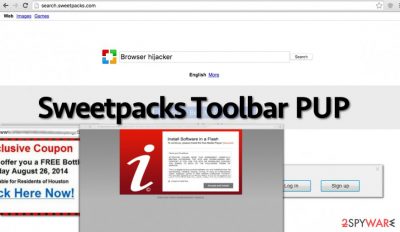
Sweetpacks, otherwise known as PUP.Optional.Sweetpacks, is a potentially unwanted program (PUP) developed by SweetIM. Once the standalone application is installed on the system, it will also download and append a browser toolbar, compatible with Google Chrome, Mozilla Firefox, or another web browser. Additionally, users will also see changes to their homepages and search page, as these are set to start.sweetpacks.com and mysearch.sweetpacks.com.
While Sweetpacks generally works as a browser hijacker,[1] (main problems initiated by this toolbar are system changes and additional redirects to sponsored websites), several features of this program have also been attributed to adware.[2] Besides, the app works much more aggressively than a regular browser-hijacking toolbar, as it also alters Windows system settings, so security applications often mark it as PUP.Optional.Sweetpacks.
| Name | Sweetpacks, PUP.Optional.Sweetpacks |
|---|---|
| Type | Potentially unwanted program/browser hijacker/adware |
| Fake claim | Improve users' searches by providing animations for online chat |
| Main issues caused | Continuous redirects to sponsored websites, popup ads |
| Main risks | Redirects to infected websites might cause malware infections, personal information (if disclosed) might end up in cybercriminals' hands |
| Termination | To uninstall adware, you can check the instructions we provide below and then perform a full system scan with a reputable anti-malware |
| System fix | Since the PUP modifies the Windows registry, it can cause unforeseen consequences after it is removed. Thus, if you system is suffering from crashes and errors, scan it with FortectIntego |
Sweetpacks has mostly been spreading with the help of software bundles. While you can easily download it from its official website as a useful browser add-on, the main way used to spread it is related to third party software. If the program manages to sneak into the system unnoticed, it initiates the following tasks:
- modifies Windows Registry;
- alters the settings of Google Chrome, Mozilla Firefox, Internet Explorer or other installed browsers on the affected device;
- sets search.sweetpacks.com as default search engine, homepage, and new tab URL;
- displays intrusive web advertisements whenever you browse the web;
- tracks information about user’s browsing activities and interests.
The main aim pf Sweet packs is to make the computer user click on the content it presents so that it would be able to reroute the user to particular Internet sites. To achieve this goal, it suggests using a vague search engine and also serves ads during each browsing session.
The PUP.Optional.Sweetpacks hijacker is designed to reject user’s attempts to replace its search engine with a credible search provider. Therefore, this shady website, full of ads and other commercial content, appears every time you open an infected web browser. However, the worst part is that developers aim to control the user’s visited websites.
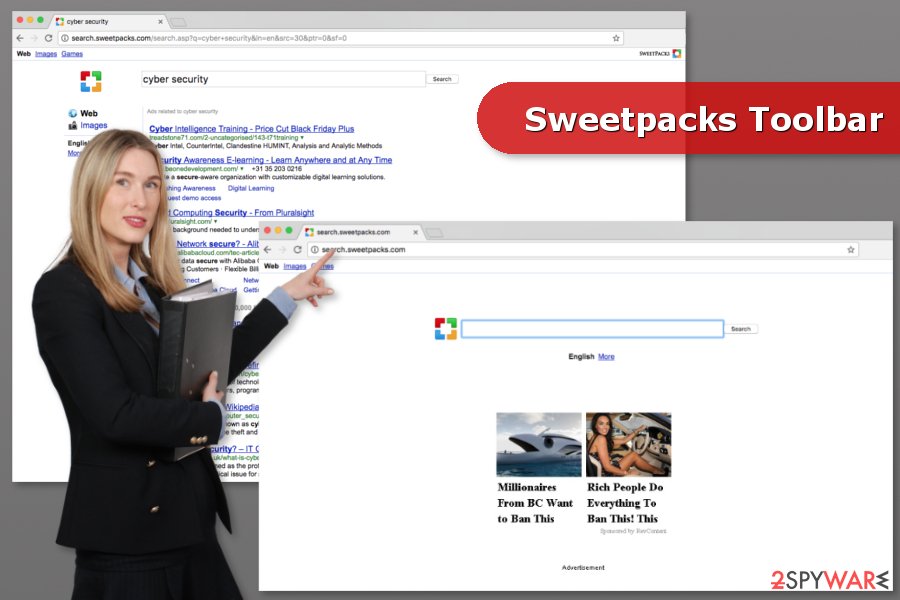
Sweetpacks redirect tendencies are not only annoying but might also be dangerous. These redirects can lead you to high-risk Internet pages, phishing[3] websites, or pages that promote bogus software updates[4] that carry possibly malicious files. Therefore, you can easily experience malware attacks or privacy-related issues.
Therefore, if you want your computer to stay safe and sound, stay clear of any content powered by this questionable toolbar. However, if it was installed without your knowledge, you have to obtain reputable anti-malware and remove Sweetpacks virus with the help of it. Additionally, after elimination, we suggest you scan the system with FortectIntego to fix issues with the Windows registry.
However, if you prefer eliminating the hijacker without installing security software, you can do it as well. You can find a manual Sweetpacks removal guide at the end of the article.
PUP.Optional.Sweetpacks – a term used to describe a particular set of unwanted apps
PUP.Optional.Sweetpacks is a detection name that is used by Malwarebytes security software to detect potentially unwanted programs that install Sweetpacks adware and hijack all web browsers with a specially crafted toolbar. In most cases, users who would download the application unintentionally would see the pop-up that informs about the infection and that it was stopped successfully.
Additionally, the security app will also prevent the PUP.Optional.Sweetpacks to alter the web browser settings, and append the unwanted URLs to the homepage, start page, and the new tab address.
PUP.Optional.Sweetpacks might represent a variety of apps, however, since detection is generic. Therefore, some users might not have the same application installed and would still receive the same pop-up.
We highly recommend protecting every machine with sophisticated security software, as it stops not only potentially unwanted programs but also malware from accessing vital parts of Windows/Mac systems and making malicious changes to them.
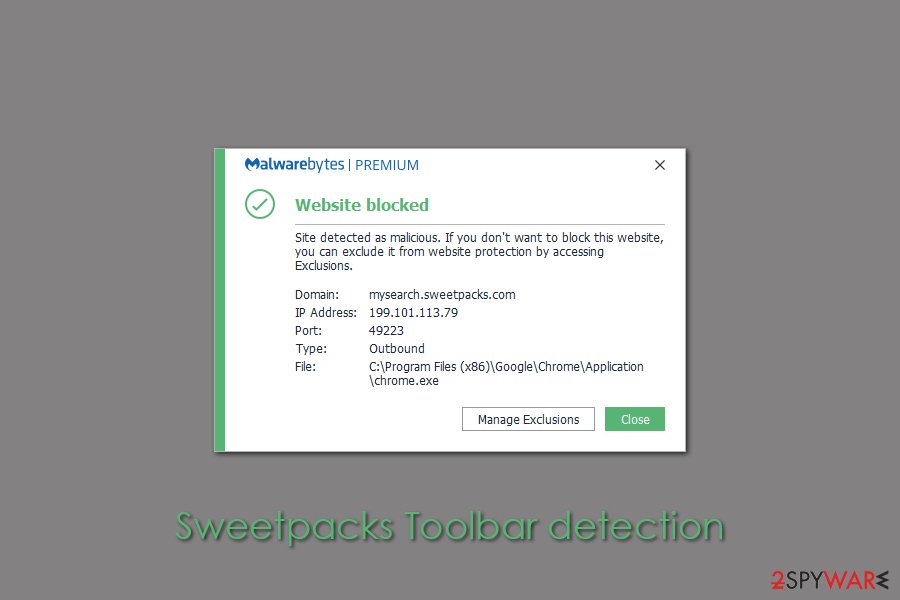
Sneaky way to spread the hijacker
Unwanted apps like PUP.Optional.Sweetpacks hijack computers in a legitimate way. It might sound a bit ridiculous, but unfortunately, that is a complete truth. Such programs spread via freeware and shareware programs, and computer users often install them if they fail to notice such and similar statements during the installation process:
- “Yes, I agree to install Sweetpacks Toolbar.”
- “I agree to set my homepage, new tab page and default search to search.sweetpacks.com.”
You can find and deny these pre-selected permissions via Advanced or Custom settings in the installation wizard. You should opt for these installation modes at all times. Security experts from Bedynet.ru[5] remind that Default and Standard installation options often conceal these permissions without even revealing them to you.
Uninstall Sweetpacks for good
We have prepared an informative Sweetpacks Toolbar removal guide below, which will help you to locate all components of this PC parasite and remove them in a correct order. You must eliminate all files that are related to the browser hijacker to keep your computer safe.
However, considering the fact that PUPs usually do not spread alone, we strongly recommend you to scan your computer with a strong anti-malware software to see if there are no other possibly dangerous programs left on the system. Your preferred tool will remove Sweetpacks and other entries related to it.
You may remove virus damage with a help of FortectIntego. SpyHunter 5Combo Cleaner and Malwarebytes are recommended to detect potentially unwanted programs and viruses with all their files and registry entries that are related to them.
Getting rid of Sweetpacks Toolbar. Follow these steps
Uninstall from Windows
Open Control Panel and access Uninstall a Program option. There look up for Sweetpacks Toolbar and uninstall it along with other PUPs.
Instructions for Windows 10/8 machines:
- Enter Control Panel into Windows search box and hit Enter or click on the search result.
- Under Programs, select Uninstall a program.

- From the list, find the entry of the suspicious program.
- Right-click on the application and select Uninstall.
- If User Account Control shows up, click Yes.
- Wait till uninstallation process is complete and click OK.

If you are Windows 7/XP user, proceed with the following instructions:
- Click on Windows Start > Control Panel located on the right pane (if you are Windows XP user, click on Add/Remove Programs).
- In Control Panel, select Programs > Uninstall a program.

- Pick the unwanted application by clicking on it once.
- At the top, click Uninstall/Change.
- In the confirmation prompt, pick Yes.
- Click OK once the removal process is finished.
Delete from macOS
If you found the suspicious add-on installed on the browser or homepage set to search.sweetpacks.com, follow the guide to look up for hijacker-related entires:
Remove items from Applications folder:
- From the menu bar, select Go > Applications.
- In the Applications folder, look for all related entries.
- Click on the app and drag it to Trash (or right-click and pick Move to Trash)

To fully remove an unwanted app, you need to access Application Support, LaunchAgents, and LaunchDaemons folders and delete relevant files:
- Select Go > Go to Folder.
- Enter /Library/Application Support and click Go or press Enter.
- In the Application Support folder, look for any dubious entries and then delete them.
- Now enter /Library/LaunchAgents and /Library/LaunchDaemons folders the same way and terminate all the related .plist files.

Remove from Microsoft Edge
After the hijack, Microsoft Edge reset is needed:
Delete unwanted extensions from MS Edge:
- Select Menu (three horizontal dots at the top-right of the browser window) and pick Extensions.
- From the list, pick the extension and click on the Gear icon.
- Click on Uninstall at the bottom.

Clear cookies and other browser data:
- Click on the Menu (three horizontal dots at the top-right of the browser window) and select Privacy & security.
- Under Clear browsing data, pick Choose what to clear.
- Select everything (apart from passwords, although you might want to include Media licenses as well, if applicable) and click on Clear.

Restore new tab and homepage settings:
- Click the menu icon and choose Settings.
- Then find On startup section.
- Click Disable if you found any suspicious domain.
Reset MS Edge if the above steps did not work:
- Press on Ctrl + Shift + Esc to open Task Manager.
- Click on More details arrow at the bottom of the window.
- Select Details tab.
- Now scroll down and locate every entry with Microsoft Edge name in it. Right-click on each of them and select End Task to stop MS Edge from running.

If this solution failed to help you, you need to use an advanced Edge reset method. Note that you need to backup your data before proceeding.
- Find the following folder on your computer: C:\\Users\\%username%\\AppData\\Local\\Packages\\Microsoft.MicrosoftEdge_8wekyb3d8bbwe.
- Press Ctrl + A on your keyboard to select all folders.
- Right-click on them and pick Delete

- Now right-click on the Start button and pick Windows PowerShell (Admin).
- When the new window opens, copy and paste the following command, and then press Enter:
Get-AppXPackage -AllUsers -Name Microsoft.MicrosoftEdge | Foreach {Add-AppxPackage -DisableDevelopmentMode -Register “$($_.InstallLocation)\\AppXManifest.xml” -Verbose

Instructions for Chromium-based Edge
Delete extensions from MS Edge (Chromium):
- Open Edge and click select Settings > Extensions.
- Delete unwanted extensions by clicking Remove.

Clear cache and site data:
- Click on Menu and go to Settings.
- Select Privacy, search and services.
- Under Clear browsing data, pick Choose what to clear.
- Under Time range, pick All time.
- Select Clear now.

Reset Chromium-based MS Edge:
- Click on Menu and select Settings.
- On the left side, pick Reset settings.
- Select Restore settings to their default values.
- Confirm with Reset.

Remove from Mozilla Firefox (FF)
Uninstall Sweetpacks extension from Firefox and reset the browser:
Remove dangerous extensions:
- Open Mozilla Firefox browser and click on the Menu (three horizontal lines at the top-right of the window).
- Select Add-ons.
- In here, select unwanted plugin and click Remove.

Reset the homepage:
- Click three horizontal lines at the top right corner to open the menu.
- Choose Options.
- Under Home options, enter your preferred site that will open every time you newly open the Mozilla Firefox.
Clear cookies and site data:
- Click Menu and pick Settings.
- Go to Privacy & Security section.
- Scroll down to locate Cookies and Site Data.
- Click on Clear Data…
- Select Cookies and Site Data, as well as Cached Web Content and press Clear.

Reset Mozilla Firefox
If clearing the browser as explained above did not help, reset Mozilla Firefox:
- Open Mozilla Firefox browser and click the Menu.
- Go to Help and then choose Troubleshooting Information.

- Under Give Firefox a tune up section, click on Refresh Firefox…
- Once the pop-up shows up, confirm the action by pressing on Refresh Firefox.

Remove from Google Chrome
Follow the guide to wipe out all components related to Sweetpacks Toolbar:
Delete malicious extensions from Google Chrome:
- Open Google Chrome, click on the Menu (three vertical dots at the top-right corner) and select More tools > Extensions.
- In the newly opened window, you will see all the installed extensions. Uninstall all the suspicious plugins that might be related to the unwanted program by clicking Remove.

Clear cache and web data from Chrome:
- Click on Menu and pick Settings.
- Under Privacy and security, select Clear browsing data.
- Select Browsing history, Cookies and other site data, as well as Cached images and files.
- Click Clear data.

Change your homepage:
- Click menu and choose Settings.
- Look for a suspicious site in the On startup section.
- Click on Open a specific or set of pages and click on three dots to find the Remove option.
Reset Google Chrome:
If the previous methods did not help you, reset Google Chrome to eliminate all the unwanted components:
- Click on Menu and select Settings.
- In the Settings, scroll down and click Advanced.
- Scroll down and locate Reset and clean up section.
- Now click Restore settings to their original defaults.
- Confirm with Reset settings.

Delete from Safari
Reset Safari once you uninstall questionable browser extensions.
Remove unwanted extensions from Safari:
- Click Safari > Preferences…
- In the new window, pick Extensions.
- Select the unwanted extension and select Uninstall.

Clear cookies and other website data from Safari:
- Click Safari > Clear History…
- From the drop-down menu under Clear, pick all history.
- Confirm with Clear History.

Reset Safari if the above-mentioned steps did not help you:
- Click Safari > Preferences…
- Go to Advanced tab.
- Tick the Show Develop menu in menu bar.
- From the menu bar, click Develop, and then select Empty Caches.

After uninstalling this potentially unwanted program (PUP) and fixing each of your web browsers, we recommend you to scan your PC system with a reputable anti-spyware. This will help you to get rid of Sweetpacks Toolbar registry traces and will also identify related parasites or possible malware infections on your computer. For that you can use our top-rated malware remover: FortectIntego, SpyHunter 5Combo Cleaner or Malwarebytes.
How to prevent from getting browser hijacker
Access your website securely from any location
When you work on the domain, site, blog, or different project that requires constant management, content creation, or coding, you may need to connect to the server and content management service more often. The best solution for creating a tighter network could be a dedicated/fixed IP address.
If you make your IP address static and set to your device, you can connect to the CMS from any location and do not create any additional issues for the server or network manager that needs to monitor connections and activities. VPN software providers like Private Internet Access can help you with such settings and offer the option to control the online reputation and manage projects easily from any part of the world.
Recover files after data-affecting malware attacks
While much of the data can be accidentally deleted due to various reasons, malware is one of the main culprits that can cause loss of pictures, documents, videos, and other important files. More serious malware infections lead to significant data loss when your documents, system files, and images get encrypted. In particular, ransomware is is a type of malware that focuses on such functions, so your files become useless without an ability to access them.
Even though there is little to no possibility to recover after file-locking threats, some applications have features for data recovery in the system. In some cases, Data Recovery Pro can also help to recover at least some portion of your data after data-locking virus infection or general cyber infection.
- ^ Browser Hijacker. Techopedia. Latest tech buzzword definitions.
- ^ Adware. Wiikipedia. The free encyclopedia.
- ^ Margaret Rouse. Phishing. TechTarget. Network of technology-specific websites.
- ^ Can You Tell the Difference Between Fake and Legitimate Software Updates?. Invision. Kansas City IT Support.
- ^ Bedynet. Bedynet. Latest cyber security news from Russian researchers.























