TheDarkEncryptor ransomware / virus (Improved Instructions) - Free Instructions
TheDarkEncryptor virus Removal Guide
What is TheDarkEncryptor ransomware virus?
TheDarkEncryptor ransomware on a hunt for unsuspecting victims
TheDarkEncryptor virus is a malicious program that we assigned to ransomware category. Once installed, it silently scans all computer folders and encrypts files stored in them, excluding the system folders only. During this process, each affected file gets additional file extension – .tdelf. After encrypting the data, the virus replaces desktop wallpaper with a message from cyber criminals, which features a picture of JigSaw and says: “All your files have been encrypted by THE DARK ENCRYPTOR using a military grade encryption algorithm.” The rest of the message says that the only data recovery solution is paying a ransom worth $100 in Bitcoins. The virus stores additional information in a ransom note placed on the desktop. The virus then launches a program window that types out the same message supplemented with several warnings not to use antivirus programs to remove TheDarkEncryptor virus. However, we believe that it is exactly what you should do to clean up your computer after ransomware attack. Even if the ransomware promises to increase the price of the ransom to 350 USD after five days, it doesn’t mean you should hurry up. We want to remind you that ransomware authors tend to ignore the victims once they pay the ransom; it means that your files would be lost forever and it won’t be possible to get your money back as well. 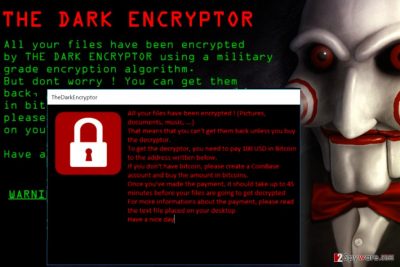
TheDarkEncryptor ransomware uses the same theme as JigSaw ransomware, however, the analysis shows that these two viruses are not related. The Dark Encryptor doesn’t delete files as the infamous Jigsaw does; instead, it keeps them under encryption lock and urges the victim pay the ransom. As we mentioned, paying up does not give you any guarantees that your files will be restored. Another incentive not to pay is the fact that paying means funding further ransomware projects. With more money, scammers are capable of buying whatever malicious tools they want or even educate themselves and use their skills for evil purposes. Therefore, as you probably understood, we are not supporting the idea of satisfying criminals’ needs. We suggest you launch anti-spyware or anti-malware software for TheDarkEncryptor removal to delete its executive and associated files at once.

Ransomware is transmitted using several main techniques
If you’re wondering how ransomware spreads, you should know that it mainly travels in the form of a malicious email attachment. Malicious spam has always been the most efficient technique of malware transmission, and so it is now. However, the ransomware developers also rely on more sophisticated techniques such as malvertising[1], exploit kits, RDP attacks, and Trojans. These methods help experienced developers, but nowadays we see a lot of amateurish attempts to develop ransomware, which means that such malware samples are distributed via malspam. We assume that the public interest in ransomware increased after the cyber attack launched on May 12, 2017[2], which rapidly infected over 400,000 machines worldwide. It is, however, quite simple to protect yourself from ransomware attack, but many people tend to underestimate this type of malware. All it takes to protect yourself is to install an anti-malware, avoid vague email messages, bypass suspicious websites, ads, and URLs, create a data backup and set strong passwords for accounts with Remote Desktop access rights.
TheDarkEncryptor removal tutorial
It is essential to remove TheDarkEncryptor virus as soon as possible because keeping this sophisticated piece of malware on a computer puts your security and privacy at risk. You can never know whether the virus broke into your PC alone or accompanied by several malware samples such as Trojans, keyloggers, or other viruses. To wipe all the junk that poses a threat to you, run a full system scan with anti-malware software. You can find a complete TheDarkEncryptor removal guide below.
Getting rid of TheDarkEncryptor virus. Follow these steps
Manual removal using Safe Mode
The given instructions are balanced for inexperienced computer users – they are easy to understand. Remember – we do not suggest trying to delete the virus without using anti-malware program because there are simply too many tweaks to make in order to purify the system. Besides, attempts to delete ransomware program can result in even more problems. For this reason, we suggest a trustworthy tutorial that will help you to delete the malware today.
Important! →
Manual removal guide might be too complicated for regular computer users. It requires advanced IT knowledge to be performed correctly (if vital system files are removed or damaged, it might result in full Windows compromise), and it also might take hours to complete. Therefore, we highly advise using the automatic method provided above instead.
Step 1. Access Safe Mode with Networking
Manual malware removal should be best performed in the Safe Mode environment.
Windows 7 / Vista / XP
- Click Start > Shutdown > Restart > OK.
- When your computer becomes active, start pressing F8 button (if that does not work, try F2, F12, Del, etc. – it all depends on your motherboard model) multiple times until you see the Advanced Boot Options window.
- Select Safe Mode with Networking from the list.

Windows 10 / Windows 8
- Right-click on Start button and select Settings.

- Scroll down to pick Update & Security.

- On the left side of the window, pick Recovery.
- Now scroll down to find Advanced Startup section.
- Click Restart now.

- Select Troubleshoot.

- Go to Advanced options.

- Select Startup Settings.

- Press Restart.
- Now press 5 or click 5) Enable Safe Mode with Networking.

Step 2. Shut down suspicious processes
Windows Task Manager is a useful tool that shows all the processes running in the background. If malware is running a process, you need to shut it down:
- Press Ctrl + Shift + Esc on your keyboard to open Windows Task Manager.
- Click on More details.

- Scroll down to Background processes section, and look for anything suspicious.
- Right-click and select Open file location.

- Go back to the process, right-click and pick End Task.

- Delete the contents of the malicious folder.
Step 3. Check program Startup
- Press Ctrl + Shift + Esc on your keyboard to open Windows Task Manager.
- Go to Startup tab.
- Right-click on the suspicious program and pick Disable.

Step 4. Delete virus files
Malware-related files can be found in various places within your computer. Here are instructions that could help you find them:
- Type in Disk Cleanup in Windows search and press Enter.

- Select the drive you want to clean (C: is your main drive by default and is likely to be the one that has malicious files in).
- Scroll through the Files to delete list and select the following:
Temporary Internet Files
Downloads
Recycle Bin
Temporary files - Pick Clean up system files.

- You can also look for other malicious files hidden in the following folders (type these entries in Windows Search and press Enter):
%AppData%
%LocalAppData%
%ProgramData%
%WinDir%
After you are finished, reboot the PC in normal mode.
Remove TheDarkEncryptor using System Restore
-
Step 1: Reboot your computer to Safe Mode with Command Prompt
Windows 7 / Vista / XP- Click Start → Shutdown → Restart → OK.
- When your computer becomes active, start pressing F8 multiple times until you see the Advanced Boot Options window.
-
Select Command Prompt from the list

Windows 10 / Windows 8- Press the Power button at the Windows login screen. Now press and hold Shift, which is on your keyboard, and click Restart..
- Now select Troubleshoot → Advanced options → Startup Settings and finally press Restart.
-
Once your computer becomes active, select Enable Safe Mode with Command Prompt in Startup Settings window.

-
Step 2: Restore your system files and settings
-
Once the Command Prompt window shows up, enter cd restore and click Enter.

-
Now type rstrui.exe and press Enter again..

-
When a new window shows up, click Next and select your restore point that is prior the infiltration of TheDarkEncryptor. After doing that, click Next.


-
Now click Yes to start system restore.

-
Once the Command Prompt window shows up, enter cd restore and click Enter.
Bonus: Recover your data
Guide which is presented above is supposed to help you remove TheDarkEncryptor from your computer. To recover your encrypted files, we recommend using a detailed guide prepared by 2-spyware.com security experts.Restore your files from a backup or try one of the provided techniques:
If your files are encrypted by TheDarkEncryptor, you can use several methods to restore them:
Data Recovery trick
With Data Recovery Pro, you can restore corrupted or deleted files right away. Please keep in mind that it might not be capable of breaking DarkEncryptor's encryption. However, we believe that it is definitely worth trying this method.
- Download Data Recovery Pro;
- Follow the steps of Data Recovery Setup and install the program on your computer;
- Launch it and scan your computer for files encrypted by TheDarkEncryptor ransomware;
- Restore them.
ShadowExplorer help
With a help of ShadowExplorer, you can recover your files easily. However, this method works only if the virus did not or failed to remove Volume Shadow Copies.
- Download Shadow Explorer (http://shadowexplorer.com/);
- Follow a Shadow Explorer Setup Wizard and install this application on your computer;
- Launch the program and go through the drop down menu on the top left corner to select the disk of your encrypted data. Check what folders are there;
- Right-click on the folder you want to restore and select “Export”. You can also select where you want it to be stored.
Finally, you should always think about the protection of crypto-ransomwares. In order to protect your computer from TheDarkEncryptor and other ransomwares, use a reputable anti-spyware, such as FortectIntego, SpyHunter 5Combo Cleaner or Malwarebytes
How to prevent from getting ransomware
Stream videos without limitations, no matter where you are
There are multiple parties that could find out almost anything about you by checking your online activity. While this is highly unlikely, advertisers and tech companies are constantly tracking you online. The first step to privacy should be a secure browser that focuses on tracker reduction to a minimum.
Even if you employ a secure browser, you will not be able to access websites that are restricted due to local government laws or other reasons. In other words, you may not be able to stream Disney+ or US-based Netflix in some countries. To bypass these restrictions, you can employ a powerful Private Internet Access VPN, which provides dedicated servers for torrenting and streaming, not slowing you down in the process.
Data backups are important – recover your lost files
Ransomware is one of the biggest threats to personal data. Once it is executed on a machine, it launches a sophisticated encryption algorithm that locks all your files, although it does not destroy them. The most common misconception is that anti-malware software can return files to their previous states. This is not true, however, and data remains locked after the malicious payload is deleted.
While regular data backups are the only secure method to recover your files after a ransomware attack, tools such as Data Recovery Pro can also be effective and restore at least some of your lost data.
- ^ Alex Hern. Major sites including New York Times and BBC hit by 'ransomware' malvertising. The Guardian. Latest Technology News, Comment and Analysis.
- ^ Cara McGoogan, James Titcomb, Charlotte Krol. What is WannaCry and how does ransomware work?. The Telegraph - Technology. Latest Tech News & Opinion.





















