This website has been reported as unsafe browser warning (Removal Instructions) - Feb 2018 update
This website has been reported as unsafe browser warning Removal Guide
What is This website has been reported as unsafe browser warning?
“This website has been reported as unsafe” is a deceptive pop-up that promotes doubtful software
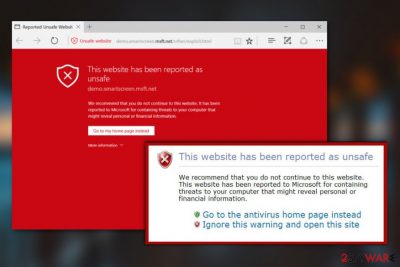
“This site has been reported as unsafe” is a fake pop-up notification,[1] which is distributed by scammers who seek to sell AV Security Suite malware. This website has been reported as unsafe pop-up alert has been recently assigned to the category of Technical Support Scams [2] as it imitate browser's issues to trick less experienced PC users into giving their money away.
Sometimes the website with harmful software warning safari may propose that the victims call a technician and allow him to repair the computer remotely. The next time you may receive a warning that urges you to purchase fake repair software. These pushy notifications will pop up whenever you try browsing the web and even if they won’t frighten or trick you, they will most definitely ruin your browsing experience.
This website has been reported as unsafe and similar Tech-Support-Scam pop-ups is currently one of the most popular techniques used among cyber criminals because it is rather simple to distribute them together with adware [3]. Thus, you should keep in mind that when planning to remove “This website has been reported as unsafe” notifications, you will have to search your computer for an ad-based PUP. Software like FortectIntego will help you to locate website with harmful software warning safari related programs quickly and efficiently.
If you have already downloaded AV Security Suite, you should not interact with it any further and remove it from your computer without delay. Do not be deceived! When this malware is executed, it launches its scanners and pretends to be a reputable anti-spyware tool. However, the scan procedure, warning notifications, and reports are artificial. Criminals create them in advance and, therefore, trick gullible users into thinking that their PCs contain Trojans, Spyware, Ransomware or whatnot in order to make them purchase the license of the rogue program. However, it is definitely not able to stop unsafe website warning pop-ups and other unwanted activities.
Before clicking on this program was reported as unsafe and similar ads, keep in mind that most of them are fake and may be used for the distribution of adware, browser hijacker, Trojan, ransomware or other malware.
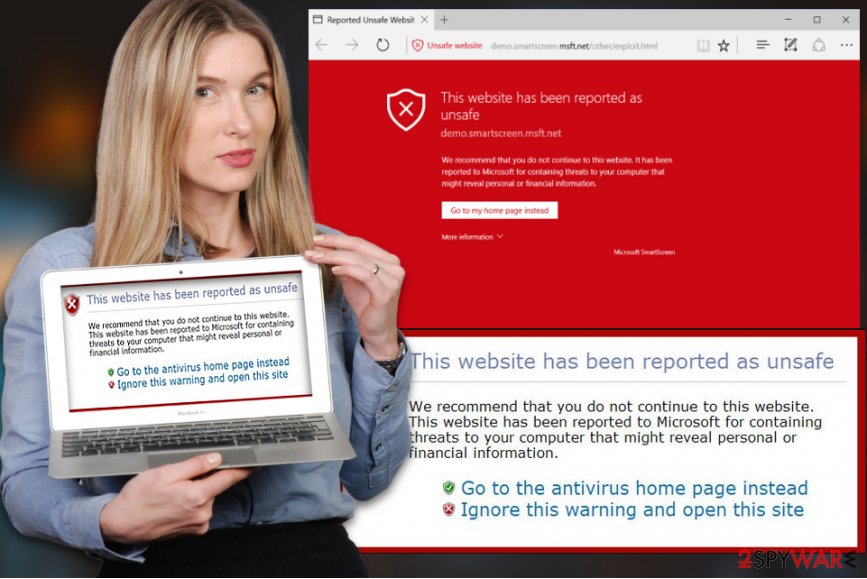
Fake alerts hijack PCs along with adware
There are several methods that the scammers use to deploy Safari website with harmful software warning. This alert can be displayed right after related adware-type application is installed on to the system. Once that happens, the adware drops an extension into web browsers and starts generating predetermined advertisements.
That's why you may notice that you can hardly avoid website with harmful software warning safari as long as adware is installed. Unsafe ads from Internet Explorer, Mozilla Firefox or Google Chrome web browser will be eliminated along with PUPs that are currently hiding on the system. The easiest way to do that is to install a reputable anti-spyware on the system and run a thorough scan with it.
In addition, you should also start checking what freeware are you installing on your computer because there are lots of free applications that are involved in the distribution of adware and browser hijackers [4]. To get access to these optional components, please select Custom or Advanced installation of the freeware and uncheck all suspicious check marks that agree with the installation of browser plugins, extensions, and toolbars.
Experts recommend automatic “This website has been reported as unsafe” removal
Once your PC system has been hijacked by This website has been reported as unsafe virus, this warning will keep coming back unless you remove the adware from your PC. In order to do that, we highly suggest downloading a reputable and professional antivirus tool.
Of course, you can also remove This website has been reported as unsafe advertisements manually. In this case, you will have to find adware related to website with harmful software warning safari pop-up on your computer yourself. Just look for the recently installed software your do not remember installing on your computer and delete them to complete This website has been reported as unsafe removal.
You may remove virus damage with a help of FortectIntego. SpyHunter 5Combo Cleaner and Malwarebytes are recommended to detect potentially unwanted programs and viruses with all their files and registry entries that are related to them.
Getting rid of This website has been reported as unsafe browser warning. Follow these steps
Uninstall from Windows
Remove This website has been reported as unsafe adware from your device manually, following the guidelines below the article:
Instructions for Windows 10/8 machines:
- Enter Control Panel into Windows search box and hit Enter or click on the search result.
- Under Programs, select Uninstall a program.

- From the list, find the entry of the suspicious program.
- Right-click on the application and select Uninstall.
- If User Account Control shows up, click Yes.
- Wait till uninstallation process is complete and click OK.

If you are Windows 7/XP user, proceed with the following instructions:
- Click on Windows Start > Control Panel located on the right pane (if you are Windows XP user, click on Add/Remove Programs).
- In Control Panel, select Programs > Uninstall a program.

- Pick the unwanted application by clicking on it once.
- At the top, click Uninstall/Change.
- In the confirmation prompt, pick Yes.
- Click OK once the removal process is finished.
Delete from macOS
Remove items from Applications folder:
- From the menu bar, select Go > Applications.
- In the Applications folder, look for all related entries.
- Click on the app and drag it to Trash (or right-click and pick Move to Trash)

To fully remove an unwanted app, you need to access Application Support, LaunchAgents, and LaunchDaemons folders and delete relevant files:
- Select Go > Go to Folder.
- Enter /Library/Application Support and click Go or press Enter.
- In the Application Support folder, look for any dubious entries and then delete them.
- Now enter /Library/LaunchAgents and /Library/LaunchDaemons folders the same way and terminate all the related .plist files.

Remove from Microsoft Edge
Delete unwanted extensions from MS Edge:
- Select Menu (three horizontal dots at the top-right of the browser window) and pick Extensions.
- From the list, pick the extension and click on the Gear icon.
- Click on Uninstall at the bottom.

Clear cookies and other browser data:
- Click on the Menu (three horizontal dots at the top-right of the browser window) and select Privacy & security.
- Under Clear browsing data, pick Choose what to clear.
- Select everything (apart from passwords, although you might want to include Media licenses as well, if applicable) and click on Clear.

Restore new tab and homepage settings:
- Click the menu icon and choose Settings.
- Then find On startup section.
- Click Disable if you found any suspicious domain.
Reset MS Edge if the above steps did not work:
- Press on Ctrl + Shift + Esc to open Task Manager.
- Click on More details arrow at the bottom of the window.
- Select Details tab.
- Now scroll down and locate every entry with Microsoft Edge name in it. Right-click on each of them and select End Task to stop MS Edge from running.

If this solution failed to help you, you need to use an advanced Edge reset method. Note that you need to backup your data before proceeding.
- Find the following folder on your computer: C:\\Users\\%username%\\AppData\\Local\\Packages\\Microsoft.MicrosoftEdge_8wekyb3d8bbwe.
- Press Ctrl + A on your keyboard to select all folders.
- Right-click on them and pick Delete

- Now right-click on the Start button and pick Windows PowerShell (Admin).
- When the new window opens, copy and paste the following command, and then press Enter:
Get-AppXPackage -AllUsers -Name Microsoft.MicrosoftEdge | Foreach {Add-AppxPackage -DisableDevelopmentMode -Register “$($_.InstallLocation)\\AppXManifest.xml” -Verbose

Instructions for Chromium-based Edge
Delete extensions from MS Edge (Chromium):
- Open Edge and click select Settings > Extensions.
- Delete unwanted extensions by clicking Remove.

Clear cache and site data:
- Click on Menu and go to Settings.
- Select Privacy, search and services.
- Under Clear browsing data, pick Choose what to clear.
- Under Time range, pick All time.
- Select Clear now.

Reset Chromium-based MS Edge:
- Click on Menu and select Settings.
- On the left side, pick Reset settings.
- Select Restore settings to their default values.
- Confirm with Reset.

Remove from Mozilla Firefox (FF)
Getting rid of the PUP is easy. You simply have to know where to look for it and how to decontaminate it. Our experts prepared detailed instructions which will help you do that.
Remove dangerous extensions:
- Open Mozilla Firefox browser and click on the Menu (three horizontal lines at the top-right of the window).
- Select Add-ons.
- In here, select unwanted plugin and click Remove.

Reset the homepage:
- Click three horizontal lines at the top right corner to open the menu.
- Choose Options.
- Under Home options, enter your preferred site that will open every time you newly open the Mozilla Firefox.
Clear cookies and site data:
- Click Menu and pick Settings.
- Go to Privacy & Security section.
- Scroll down to locate Cookies and Site Data.
- Click on Clear Data…
- Select Cookies and Site Data, as well as Cached Web Content and press Clear.

Reset Mozilla Firefox
If clearing the browser as explained above did not help, reset Mozilla Firefox:
- Open Mozilla Firefox browser and click the Menu.
- Go to Help and then choose Troubleshooting Information.

- Under Give Firefox a tune up section, click on Refresh Firefox…
- Once the pop-up shows up, confirm the action by pressing on Refresh Firefox.

Remove from Google Chrome
Delete malicious extensions from Google Chrome:
- Open Google Chrome, click on the Menu (three vertical dots at the top-right corner) and select More tools > Extensions.
- In the newly opened window, you will see all the installed extensions. Uninstall all the suspicious plugins that might be related to the unwanted program by clicking Remove.

Clear cache and web data from Chrome:
- Click on Menu and pick Settings.
- Under Privacy and security, select Clear browsing data.
- Select Browsing history, Cookies and other site data, as well as Cached images and files.
- Click Clear data.

Change your homepage:
- Click menu and choose Settings.
- Look for a suspicious site in the On startup section.
- Click on Open a specific or set of pages and click on three dots to find the Remove option.
Reset Google Chrome:
If the previous methods did not help you, reset Google Chrome to eliminate all the unwanted components:
- Click on Menu and select Settings.
- In the Settings, scroll down and click Advanced.
- Scroll down and locate Reset and clean up section.
- Now click Restore settings to their original defaults.
- Confirm with Reset settings.

Delete from Safari
Remove unwanted extensions from Safari:
- Click Safari > Preferences…
- In the new window, pick Extensions.
- Select the unwanted extension and select Uninstall.

Clear cookies and other website data from Safari:
- Click Safari > Clear History…
- From the drop-down menu under Clear, pick all history.
- Confirm with Clear History.

Reset Safari if the above-mentioned steps did not help you:
- Click Safari > Preferences…
- Go to Advanced tab.
- Tick the Show Develop menu in menu bar.
- From the menu bar, click Develop, and then select Empty Caches.

After uninstalling this potentially unwanted program (PUP) and fixing each of your web browsers, we recommend you to scan your PC system with a reputable anti-spyware. This will help you to get rid of This website has been reported as unsafe browser warning registry traces and will also identify related parasites or possible malware infections on your computer. For that you can use our top-rated malware remover: FortectIntego, SpyHunter 5Combo Cleaner or Malwarebytes.
How to prevent from getting adware
Protect your privacy – employ a VPN
There are several ways how to make your online time more private – you can access an incognito tab. However, there is no secret that even in this mode, you are tracked for advertising purposes. There is a way to add an extra layer of protection and create a completely anonymous web browsing practice with the help of Private Internet Access VPN. This software reroutes traffic through different servers, thus leaving your IP address and geolocation in disguise. Besides, it is based on a strict no-log policy, meaning that no data will be recorded, leaked, and available for both first and third parties. The combination of a secure web browser and Private Internet Access VPN will let you browse the Internet without a feeling of being spied or targeted by criminals.
No backups? No problem. Use a data recovery tool
If you wonder how data loss can occur, you should not look any further for answers – human errors, malware attacks, hardware failures, power cuts, natural disasters, or even simple negligence. In some cases, lost files are extremely important, and many straight out panic when such an unfortunate course of events happen. Due to this, you should always ensure that you prepare proper data backups on a regular basis.
If you were caught by surprise and did not have any backups to restore your files from, not everything is lost. Data Recovery Pro is one of the leading file recovery solutions you can find on the market – it is likely to restore even lost emails or data located on an external device.
- ^ Avoid harmful pop ups on your browser in Windows 10/8/7. TheWindowsClub. Windows 10 Tips, Tricks, Help, Support, Downloads, Features.
- ^ Andy O'Donnell. How to spot a tech support scam. Lifewire. Tach untangled.
- ^ Adware. BusinessDictionary. Open business dictionary.
- ^ Paul Cucu. Browser hijacker: definition, removal and prevention guide. HeimdalSecurity. Your go-to source for action-ready cyber security advice! Packed with free educational resources that anyone can apply.























