THTLocker ransomware / virus (Removal Guide) - Tutorial
THTLocker virus Removal Guide
What is THTLocker ransomware virus?
THTLocker comes as a backup to Onion3Cry ransomware
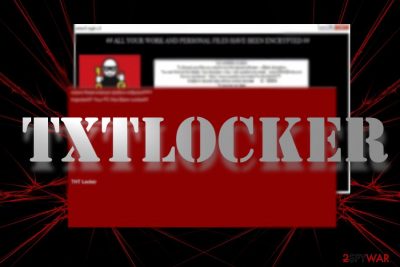
THTLocker virus operates as ransomware[1] which is closely associated with HiddenTear-based Onion3Cry threat. Researchers spotted it operating independently as well as cooperating with the latter virus. Except the fact that it is created on the source code pattern of the HiddenTear, the malware does not exhibit any particular exceptional features.
The ransom message discloses limited information. The first line in Russian[2] says that all your important files are collected. Further lines identify the name of the ransomware – THTLocker.
According to the trojan names[3], the malware executable cryptolocker.exe, even it does not have any technical resemblance to the original Cryptolocker virus. Such feature is most likely to be used for alarming purposes to encourage victims to pay the ransom.
Taking a closer look, it becomes clear that THT Locker is a screen locker rather than a genuine file-encrypting threat. Luckily, most of the security tools detect the malware as Ransom_LOCKSCARE.A or trojan.GenericKD.12399747.
Thus, the malware is unlikely to encode the files but rather lock your computer temporarily. In order to gain access, click on Alt+F4. Remove THTLocker malware. You can use FortectIntego or Malwarebytes for that purpose.
Note that deleting cryptolocker.exe file will not eliminate the very malware. Since it is related to Onion3Cry malware, check whether some of your files are not encrypted. It is not recommended to remit the payment since the malware still seems to be in the initial stage of development.
There is no guarantee that the perpetrators return files after receiving the ransom. Furthermore, though there have been ample of HiddenTear-based ransomware samples created, there is still hope that the free decrypter designed for the original malware may work. Now let us discuss distribution trends and THTLocker removal options. 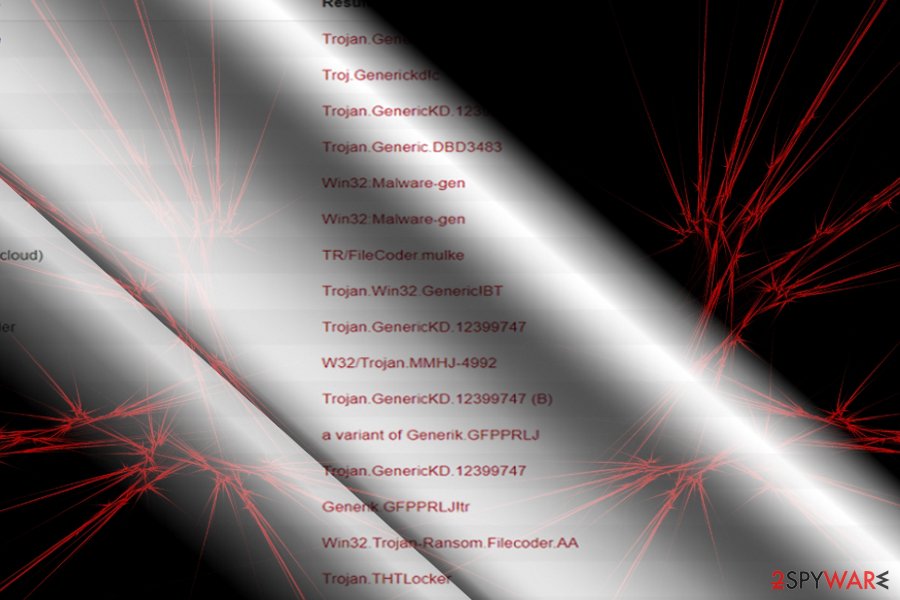
Preventing the assault of ransomware
This malware is likely to have spread via spam emails. Thus, beware of the emails which such message content: “Files attached. Thanks” “Please check the status of the invoice,” etc. Though Ykcol malware uses such style, THTLocker developers might rip off some ideas as well.
You should be also wary of opening shady video links and downloading content from websites with poor protection and an excessive amount of ads. Fortify the protection of cyber security by adding malware elimination tools and a firewall program. Likewise, the risk of THTLocker hijack will significantly decrease.
Ways to delete THTLocker infection
Depending on whether you got THTLocker screen locker or Onion3Cry ransomware as well, the elimination process might be slightly more troublesome. In any case, you will need malware elimination utility. It should not take long to remove THTLocker virus.
In case the malware meddles with the system files, you might need to reboot the system into Safe Mode and then complete THTLocker removal. In case some of the files have been encrypted, take a look at data recovery suggestions.
Getting rid of THTLocker virus. Follow these steps
Manual removal using Safe Mode
Restarting the system in Safe Mode will grant access to the security application. Likewise, you should be able to remove THTLocker malware.
Important! →
Manual removal guide might be too complicated for regular computer users. It requires advanced IT knowledge to be performed correctly (if vital system files are removed or damaged, it might result in full Windows compromise), and it also might take hours to complete. Therefore, we highly advise using the automatic method provided above instead.
Step 1. Access Safe Mode with Networking
Manual malware removal should be best performed in the Safe Mode environment.
Windows 7 / Vista / XP
- Click Start > Shutdown > Restart > OK.
- When your computer becomes active, start pressing F8 button (if that does not work, try F2, F12, Del, etc. – it all depends on your motherboard model) multiple times until you see the Advanced Boot Options window.
- Select Safe Mode with Networking from the list.

Windows 10 / Windows 8
- Right-click on Start button and select Settings.

- Scroll down to pick Update & Security.

- On the left side of the window, pick Recovery.
- Now scroll down to find Advanced Startup section.
- Click Restart now.

- Select Troubleshoot.

- Go to Advanced options.

- Select Startup Settings.

- Press Restart.
- Now press 5 or click 5) Enable Safe Mode with Networking.

Step 2. Shut down suspicious processes
Windows Task Manager is a useful tool that shows all the processes running in the background. If malware is running a process, you need to shut it down:
- Press Ctrl + Shift + Esc on your keyboard to open Windows Task Manager.
- Click on More details.

- Scroll down to Background processes section, and look for anything suspicious.
- Right-click and select Open file location.

- Go back to the process, right-click and pick End Task.

- Delete the contents of the malicious folder.
Step 3. Check program Startup
- Press Ctrl + Shift + Esc on your keyboard to open Windows Task Manager.
- Go to Startup tab.
- Right-click on the suspicious program and pick Disable.

Step 4. Delete virus files
Malware-related files can be found in various places within your computer. Here are instructions that could help you find them:
- Type in Disk Cleanup in Windows search and press Enter.

- Select the drive you want to clean (C: is your main drive by default and is likely to be the one that has malicious files in).
- Scroll through the Files to delete list and select the following:
Temporary Internet Files
Downloads
Recycle Bin
Temporary files - Pick Clean up system files.

- You can also look for other malicious files hidden in the following folders (type these entries in Windows Search and press Enter):
%AppData%
%LocalAppData%
%ProgramData%
%WinDir%
After you are finished, reboot the PC in normal mode.
Remove THTLocker using System Restore
-
Step 1: Reboot your computer to Safe Mode with Command Prompt
Windows 7 / Vista / XP- Click Start → Shutdown → Restart → OK.
- When your computer becomes active, start pressing F8 multiple times until you see the Advanced Boot Options window.
-
Select Command Prompt from the list

Windows 10 / Windows 8- Press the Power button at the Windows login screen. Now press and hold Shift, which is on your keyboard, and click Restart..
- Now select Troubleshoot → Advanced options → Startup Settings and finally press Restart.
-
Once your computer becomes active, select Enable Safe Mode with Command Prompt in Startup Settings window.

-
Step 2: Restore your system files and settings
-
Once the Command Prompt window shows up, enter cd restore and click Enter.

-
Now type rstrui.exe and press Enter again..

-
When a new window shows up, click Next and select your restore point that is prior the infiltration of THTLocker. After doing that, click Next.


-
Now click Yes to start system restore.

-
Once the Command Prompt window shows up, enter cd restore and click Enter.
Bonus: Recover your data
Guide which is presented above is supposed to help you remove THTLocker from your computer. To recover your encrypted files, we recommend using a detailed guide prepared by 2-spyware.com security experts.If your files are encrypted by THTLocker, you can use several methods to restore them:
The benefits of Data Recovery Pro
This utility is designed to recover damaged files due to a system crash. Nonetheless, it might come in handy dealing with ransomware as well.
- Download Data Recovery Pro;
- Follow the steps of Data Recovery Setup and install the program on your computer;
- Launch it and scan your computer for files encrypted by THTLocker ransomware;
- Restore them.
ShadowExplorer option
In case some of your data was indeed affected, this software exploits shadow volume copies and recreates the data.
- Download Shadow Explorer (http://shadowexplorer.com/);
- Follow a Shadow Explorer Setup Wizard and install this application on your computer;
- Launch the program and go through the drop down menu on the top left corner to select the disk of your encrypted data. Check what folders are there;
- Right-click on the folder you want to restore and select “Export”. You can also select where you want it to be stored.
THTLocker Decrypter
Instead of wasting money and time on recovering the data via the method proposed by THTLocker developers, try a free HiddenTear decrypter.
Finally, you should always think about the protection of crypto-ransomwares. In order to protect your computer from THTLocker and other ransomwares, use a reputable anti-spyware, such as FortectIntego, SpyHunter 5Combo Cleaner or Malwarebytes
How to prevent from getting ransomware
Access your website securely from any location
When you work on the domain, site, blog, or different project that requires constant management, content creation, or coding, you may need to connect to the server and content management service more often. The best solution for creating a tighter network could be a dedicated/fixed IP address.
If you make your IP address static and set to your device, you can connect to the CMS from any location and do not create any additional issues for the server or network manager that needs to monitor connections and activities. VPN software providers like Private Internet Access can help you with such settings and offer the option to control the online reputation and manage projects easily from any part of the world.
Recover files after data-affecting malware attacks
While much of the data can be accidentally deleted due to various reasons, malware is one of the main culprits that can cause loss of pictures, documents, videos, and other important files. More serious malware infections lead to significant data loss when your documents, system files, and images get encrypted. In particular, ransomware is is a type of malware that focuses on such functions, so your files become useless without an ability to access them.
Even though there is little to no possibility to recover after file-locking threats, some applications have features for data recovery in the system. In some cases, Data Recovery Pro can also help to recover at least some portion of your data after data-locking virus infection or general cyber infection.
- ^ Karsten Hahn. Screenlocker named THTLocker. Twitter. Online Source for Communication and News.
- ^ Eliminate computer threats. Bedynet. News and spyware reviews in Russian.
- ^ Cryptolocker.exe. VirusTotal. Free malicious URL analysis service.





















