Timesearchnow.com virus (Jan 2017 update) - Chrome, Firefox, IE, Edge
Timesearchnow.com virus Removal Guide
What is Timesearchnow.com virus?
Reasons to avoid Timesearchnow.com search:
Timesearchnow.com virus is one of those unpleasant extra programs that mess up your regular browsing sessions[1] without even asking for user’s permission in a direct way. Therefore, it causes dissatisfaction and forces the victim to start looking for Timesearchnow.com removal methods. This computer infection can be defined as a browser hijacker, browser redirect virus or a potentially unwanted program (PUP). The thing is, Time Search Now is a suspicious search engine that might show up on your browser uninvited and seriously mess up your day. If you think that the Yahoo search engine this site uses to display the search results is a sign of reliability, you might just have to change your opinion. Looking for some relevant information on this search service you will soon make you realize that its creators had no other intentions than to make your browser into a convenient platform for affiliate advertising[2].
To make matters worse, the program will try to maintain its stance on the system with the help of the so-called “helper objects”[3] which might be installed on the computer during Timesearchnow.com hijack. Don’t get tricked! These helper objects may seem useful at first: they may provide quick search links, price comparison tools, and other additional browser functions, but in reality work on behalf of the hijacker. In case you notice some new applications on your computer, investigate them thoroughly. No legitimate applications appear on the system without explicitly asking the device owner’s permission. Thus, you most probably will have to delete them from your computer if your computer’s health is important to you. To perform a more precise Timesearchnow.com removal, we suggest scanning the system with FortectIntego anti-malware which, in addition to the virus elimination will also take care of other potentially unwanted programs that might exist on your computer.
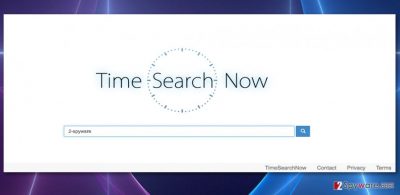
Looking from the technical point of view, Timesearchnow.com is dangerous for the Windows and Mac OS X users alike. On the site, the app creators provide instructions on how to remove Timesearchnow.com redirect virus from Mac, but they are actually useless, whereas the instructions for Windows are not provided at all. That does not mean that you will not see Timesearchnow.com on your Internet Explorer or Edge one day, though. Besides, though it has not been officially confirmed, Windows users have reported a couple of such incidents already. Nevertheless, it does not really matter what operating system does this virus infect because it works on them identically: it may track your browsing patterns, display ads generated according to your preferences or redirect you to affiliate websites against your will. Needless to say, such shady activity is really unsafe, so we suggest you to remove Timesearchnow.com from your PC before it accidentally drops you off on some infectious domain that installs malicious software on your PC. Remember – third party websites have different intentions, and this browser hijacker is not reliable for them. It just seeks to generate pay-per-click revenue[4], but hardly cares about its users’ well-being.
Methods of dissemination
Browser hijackers are generally rather simple infections. Thus, they do not employ sophisticated techniques to get into target computers either. Though they may be very deceptive and try to trick you into downloading them on your computer unknowingly. This can be done via corrupt pop-ups pretending to be software updates or the technique called software “bundling[5]” which allows potentially unwanted programs to be distributed alongside legitimate freeware and shareware applications. Both of these distribution strategies can be curbed using your attention skills. Don’t make your way through the web blindly clicking on random ads or downloading unknown software. Spare some time to investigate whether the content you are interacting with is safe and whether it is really worth installing on your computer.
Ways to remove Timesearchnow.com
The first encounter with a browser hijacker virus may be frightening: you don’t know where to begin and are not sure whether your course of actions will actually help remove the virus. That is why we have prepared Timesearchnow.com removal instructions below. But the manual elimination is just one of the strategies you can go for. In fact, the automatic approach is a preferable option and is highly suggested by the experts. The antivirus software will remove Timesearchnow.com without leaving any unwanted, infectious or junk components on your PC, so you will be able to stay certain that the virus will not bounce back to your browser after you reboot your computer.
You may remove virus damage with a help of FortectIntego. SpyHunter 5Combo Cleaner and Malwarebytes are recommended to detect potentially unwanted programs and viruses with all their files and registry entries that are related to them.
Getting rid of Timesearchnow.com virus. Follow these steps
Uninstall from Windows
Unlike most browser hijackers, Timesearchnow.com is not targeted towards Windows OS primarily. Though if it ever appears on your system, you should know what to do. For this reason, we have prepared instructions below which will explain how to remove Timesearchnow.com from your computer. Please note that the titles of the potentially unwanted programs may vary, so be careful and delete the right ones!
Instructions for Windows 10/8 machines:
- Enter Control Panel into Windows search box and hit Enter or click on the search result.
- Under Programs, select Uninstall a program.

- From the list, find the entry of the suspicious program.
- Right-click on the application and select Uninstall.
- If User Account Control shows up, click Yes.
- Wait till uninstallation process is complete and click OK.

If you are Windows 7/XP user, proceed with the following instructions:
- Click on Windows Start > Control Panel located on the right pane (if you are Windows XP user, click on Add/Remove Programs).
- In Control Panel, select Programs > Uninstall a program.

- Pick the unwanted application by clicking on it once.
- At the top, click Uninstall/Change.
- In the confirmation prompt, pick Yes.
- Click OK once the removal process is finished.
Delete from macOS
Timesearchnow.com is a browser hijacker which is especially focused on Mac OS X and its browsers. Below you will find instructions following which should help you remove this nasty program from your computer. Be aware, however, that this PUP may hide under a variety of titles, so when eliminating it from your list of applications, make sure you don’t mistake it for some other important component.
Remove items from Applications folder:
- From the menu bar, select Go > Applications.
- In the Applications folder, look for all related entries.
- Click on the app and drag it to Trash (or right-click and pick Move to Trash)

To fully remove an unwanted app, you need to access Application Support, LaunchAgents, and LaunchDaemons folders and delete relevant files:
- Select Go > Go to Folder.
- Enter /Library/Application Support and click Go or press Enter.
- In the Application Support folder, look for any dubious entries and then delete them.
- Now enter /Library/LaunchAgents and /Library/LaunchDaemons folders the same way and terminate all the related .plist files.

Remove from Microsoft Edge
Delete unwanted extensions from MS Edge:
- Select Menu (three horizontal dots at the top-right of the browser window) and pick Extensions.
- From the list, pick the extension and click on the Gear icon.
- Click on Uninstall at the bottom.

Clear cookies and other browser data:
- Click on the Menu (three horizontal dots at the top-right of the browser window) and select Privacy & security.
- Under Clear browsing data, pick Choose what to clear.
- Select everything (apart from passwords, although you might want to include Media licenses as well, if applicable) and click on Clear.

Restore new tab and homepage settings:
- Click the menu icon and choose Settings.
- Then find On startup section.
- Click Disable if you found any suspicious domain.
Reset MS Edge if the above steps did not work:
- Press on Ctrl + Shift + Esc to open Task Manager.
- Click on More details arrow at the bottom of the window.
- Select Details tab.
- Now scroll down and locate every entry with Microsoft Edge name in it. Right-click on each of them and select End Task to stop MS Edge from running.

If this solution failed to help you, you need to use an advanced Edge reset method. Note that you need to backup your data before proceeding.
- Find the following folder on your computer: C:\\Users\\%username%\\AppData\\Local\\Packages\\Microsoft.MicrosoftEdge_8wekyb3d8bbwe.
- Press Ctrl + A on your keyboard to select all folders.
- Right-click on them and pick Delete

- Now right-click on the Start button and pick Windows PowerShell (Admin).
- When the new window opens, copy and paste the following command, and then press Enter:
Get-AppXPackage -AllUsers -Name Microsoft.MicrosoftEdge | Foreach {Add-AppxPackage -DisableDevelopmentMode -Register “$($_.InstallLocation)\\AppXManifest.xml” -Verbose

Instructions for Chromium-based Edge
Delete extensions from MS Edge (Chromium):
- Open Edge and click select Settings > Extensions.
- Delete unwanted extensions by clicking Remove.

Clear cache and site data:
- Click on Menu and go to Settings.
- Select Privacy, search and services.
- Under Clear browsing data, pick Choose what to clear.
- Under Time range, pick All time.
- Select Clear now.

Reset Chromium-based MS Edge:
- Click on Menu and select Settings.
- On the left side, pick Reset settings.
- Select Restore settings to their default values.
- Confirm with Reset.

Remove from Mozilla Firefox (FF)
Remove dangerous extensions:
- Open Mozilla Firefox browser and click on the Menu (three horizontal lines at the top-right of the window).
- Select Add-ons.
- In here, select unwanted plugin and click Remove.

Reset the homepage:
- Click three horizontal lines at the top right corner to open the menu.
- Choose Options.
- Under Home options, enter your preferred site that will open every time you newly open the Mozilla Firefox.
Clear cookies and site data:
- Click Menu and pick Settings.
- Go to Privacy & Security section.
- Scroll down to locate Cookies and Site Data.
- Click on Clear Data…
- Select Cookies and Site Data, as well as Cached Web Content and press Clear.

Reset Mozilla Firefox
If clearing the browser as explained above did not help, reset Mozilla Firefox:
- Open Mozilla Firefox browser and click the Menu.
- Go to Help and then choose Troubleshooting Information.

- Under Give Firefox a tune up section, click on Refresh Firefox…
- Once the pop-up shows up, confirm the action by pressing on Refresh Firefox.

Remove from Google Chrome
You must find suspicious browser extensions installed in Google Chrome if you want to free it from Timesearchnow.com virus’ grip. Find unknown browser extensions and uninstall them from the browser. These instructions will help you to do that.
Delete malicious extensions from Google Chrome:
- Open Google Chrome, click on the Menu (three vertical dots at the top-right corner) and select More tools > Extensions.
- In the newly opened window, you will see all the installed extensions. Uninstall all the suspicious plugins that might be related to the unwanted program by clicking Remove.

Clear cache and web data from Chrome:
- Click on Menu and pick Settings.
- Under Privacy and security, select Clear browsing data.
- Select Browsing history, Cookies and other site data, as well as Cached images and files.
- Click Clear data.

Change your homepage:
- Click menu and choose Settings.
- Look for a suspicious site in the On startup section.
- Click on Open a specific or set of pages and click on three dots to find the Remove option.
Reset Google Chrome:
If the previous methods did not help you, reset Google Chrome to eliminate all the unwanted components:
- Click on Menu and select Settings.
- In the Settings, scroll down and click Advanced.
- Scroll down and locate Reset and clean up section.
- Now click Restore settings to their original defaults.
- Confirm with Reset settings.

Delete from Safari
Remove unwanted extensions from Safari:
- Click Safari > Preferences…
- In the new window, pick Extensions.
- Select the unwanted extension and select Uninstall.

Clear cookies and other website data from Safari:
- Click Safari > Clear History…
- From the drop-down menu under Clear, pick all history.
- Confirm with Clear History.

Reset Safari if the above-mentioned steps did not help you:
- Click Safari > Preferences…
- Go to Advanced tab.
- Tick the Show Develop menu in menu bar.
- From the menu bar, click Develop, and then select Empty Caches.

After uninstalling this potentially unwanted program (PUP) and fixing each of your web browsers, we recommend you to scan your PC system with a reputable anti-spyware. This will help you to get rid of Timesearchnow.com registry traces and will also identify related parasites or possible malware infections on your computer. For that you can use our top-rated malware remover: FortectIntego, SpyHunter 5Combo Cleaner or Malwarebytes.
How to prevent from getting stealing programs
Do not let government spy on you
The government has many issues in regards to tracking users' data and spying on citizens, so you should take this into consideration and learn more about shady information gathering practices. Avoid any unwanted government tracking or spying by going totally anonymous on the internet.
You can choose a different location when you go online and access any material you want without particular content restrictions. You can easily enjoy internet connection without any risks of being hacked by using Private Internet Access VPN.
Control the information that can be accessed by government any other unwanted party and surf online without being spied on. Even if you are not involved in illegal activities or trust your selection of services, platforms, be suspicious for your own security and take precautionary measures by using the VPN service.
Backup files for the later use, in case of the malware attack
Computer users can suffer from data losses due to cyber infections or their own faulty doings. Ransomware can encrypt and hold files hostage, while unforeseen power cuts might cause a loss of important documents. If you have proper up-to-date backups, you can easily recover after such an incident and get back to work. It is also equally important to update backups on a regular basis so that the newest information remains intact – you can set this process to be performed automatically.
When you have the previous version of every important document or project you can avoid frustration and breakdowns. It comes in handy when malware strikes out of nowhere. Use Data Recovery Pro for the data restoration process.
- ^ Session (computer science). Wikipedia. The free encyclopedia.
- ^ Affiliate marketing. Wikipedia. The free encyclopedia.
- ^ What Is A BHO (Browser Helper Object)?. LifeWire. Tech untangled.
- ^ Pay Per Click Management Explained. Portnent. Digital Marketing Agency.
- ^ How to Avoid Installing Junk Programs When Downloading Free Software. How-To Geek. For Geeks, By Geeks.























