Togosearching.com virus (Removal Instructions) - Chrome, Firefox, IE, Edge
Togosearching.com virus Removal Guide
What is Togosearching.com virus?
Togosearching.com redirects: a sign of a browser hijacker
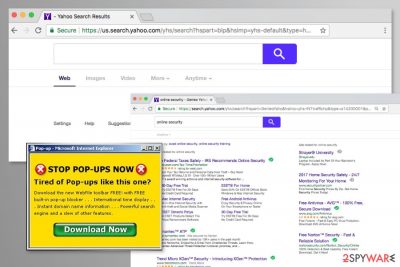
One of the best features of modern browsers is that they can be customized in various ways – by adding most commonly browser websites, applying new themes, and more. However, possibly the biggest impact on your web browsing experience is made with the help of extensions, otherwise known as add-ons.
Unfortunately, not all extensions are useful – a lot of them were made without any effort or having user experience in mind – Search by Togosearching is one of such apps. The first thing you would notice upon the browser hijacker[1] entry is that your homepage and new tab address are altered to http://togosearching.com/answer.php?q=.
As soon as you enter the search query, the hijacker would redirect you from there to search.yahoo.com. However, the PUP might also redirect to other search engines, such as Google. Due to this behavior, users might believe that they are using a legitimate search tool, although it is not the case at all.
You would soon notice that your searches are bloated and are not genuine – you see several ads at the top of the results. This way, app creators are trying to direct traffic to sponsored websites, acquiring pay-per-click revenue in the process. This also impacts your overall browsing experience negatively, and you might struggle to find the information you are actually after.
| Name | Togosearching.com |
| Type | Browser hijacker |
| Related extension | Search by Togosearching |
| Symptoms | Changed homepage and new tab; search query redirects to search.yahoo.com; increased number of ads; promotional links at the top of search results |
| Impact | Manipulates user searches to make them visit sponsored content; does not always provides the best user experience |
| Removal | Eliminate the extension from your browser and clean web data/cache/cookies |
| Browser fix | If you want to clean your browsers automatically to protect your privacy, use FortectIntego maintenance and repair tool |
The so-called Togosearching.com virus might hijack Google Chrome, Internet Explorer, Mozilla Firefox, or other web browsers. The clearest sign of the infection is finding strange activities when searching the web.
The developers of the app are most likely to profit from the Yahoo affiliate program. This online advertising method is legitimate; however, users are not aware of the fact that they are being used as a money-making tools.
However, the appearance of the hijacker might lead to other issues, such as:
- redirects to sponsored websites that might be potentially dangerous;
- delivery of misleading and aggressive ads;
- data tracking;
- installation of unknown third-party browser extensions, toolbars or add-ons.
All these changes should not be tolerated because with the help of the hijacker might encounter serious cyber threats. For this reason, you should remove the app as soon as you notice your browser acting oddly.
For Search by Togosearching removal, we recommend scanning the system with SpyHunter 5Combo Cleaner or another anti-malware. If you do not want to use additional software, you can uninstall the hijacker manually by following the guidelines below the article.
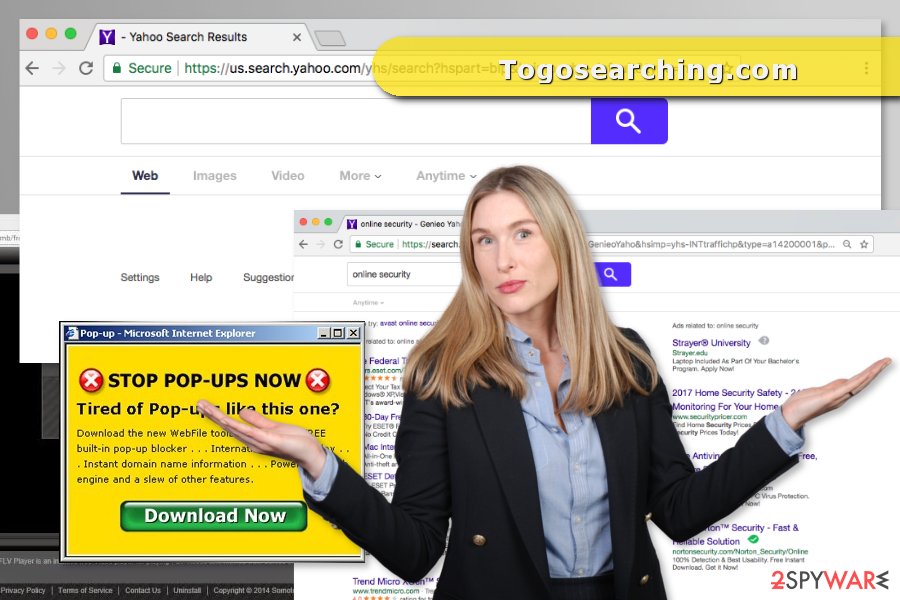
Sneaky distribution method of the browser hijacker
A browser hijack occurs during the installation of freeware or shareware. This PUP might be promoted as a useful add-on or browser extension. However, most of the time, users agree to install them unintentionally.[2]
Additional components usually are hidden under Quick/Recommended settings that do not openly disclose about third-party components and install them silently. To avoid this from happening, you have to choose Advanced/Custom settings and opt-out pre-selected entries.
The handbook of Togosearching.com elimination
Since Search by Togosearching is a browser extension, you need to eliminate it via the web browser. If you have not yet undertaken this process, use the following instructions for Google Chrome (for other browsers, refer to the step-by-step guide below):
- Open Google Chrome, click on the Menu (three vertical dots at the top-right corner) and select More tools > Extensions.
- In the newly opened window, you will see all the installed extensions. Uninstall all the suspicious plugins that might be related to the unwanted program by clicking Remove.
![Remove extensions from Chrome Remove extensions from Chrome]()
In some cases, this might not be enough, and you would have to clean your browser further. You can proceed with the below solution or employ FortectIntego to clean the browser automatically.
- Click on Menu and pick Settings.
- Under Privacy and security, select Clear browsing data.
- Select Browsing history, Cookies and other site data, as well as Cached images and files.
- Click Clear data.
![Clear cache and web data from Chrome Clear cache and web data from Chrome]()
Additionally, you can remove the PUP automatically using anti-malware. Security software will simplify and speed up the hijacker’s elimination. Below you can find our suggested software that already helped thousands of users in the United States, Denmark,[3], and Hungary.
You may remove virus damage with a help of FortectIntego. SpyHunter 5Combo Cleaner and Malwarebytes are recommended to detect potentially unwanted programs and viruses with all their files and registry entries that are related to them.
Getting rid of Togosearching.com virus. Follow these steps
Remove from Microsoft Edge
Delete unwanted extensions from MS Edge:
- Select Menu (three horizontal dots at the top-right of the browser window) and pick Extensions.
- From the list, pick the extension and click on the Gear icon.
- Click on Uninstall at the bottom.

Clear cookies and other browser data:
- Click on the Menu (three horizontal dots at the top-right of the browser window) and select Privacy & security.
- Under Clear browsing data, pick Choose what to clear.
- Select everything (apart from passwords, although you might want to include Media licenses as well, if applicable) and click on Clear.

Restore new tab and homepage settings:
- Click the menu icon and choose Settings.
- Then find On startup section.
- Click Disable if you found any suspicious domain.
Reset MS Edge if the above steps did not work:
- Press on Ctrl + Shift + Esc to open Task Manager.
- Click on More details arrow at the bottom of the window.
- Select Details tab.
- Now scroll down and locate every entry with Microsoft Edge name in it. Right-click on each of them and select End Task to stop MS Edge from running.

If this solution failed to help you, you need to use an advanced Edge reset method. Note that you need to backup your data before proceeding.
- Find the following folder on your computer: C:\\Users\\%username%\\AppData\\Local\\Packages\\Microsoft.MicrosoftEdge_8wekyb3d8bbwe.
- Press Ctrl + A on your keyboard to select all folders.
- Right-click on them and pick Delete

- Now right-click on the Start button and pick Windows PowerShell (Admin).
- When the new window opens, copy and paste the following command, and then press Enter:
Get-AppXPackage -AllUsers -Name Microsoft.MicrosoftEdge | Foreach {Add-AppxPackage -DisableDevelopmentMode -Register “$($_.InstallLocation)\\AppXManifest.xml” -Verbose

Instructions for Chromium-based Edge
Delete extensions from MS Edge (Chromium):
- Open Edge and click select Settings > Extensions.
- Delete unwanted extensions by clicking Remove.

Clear cache and site data:
- Click on Menu and go to Settings.
- Select Privacy, search and services.
- Under Clear browsing data, pick Choose what to clear.
- Under Time range, pick All time.
- Select Clear now.

Reset Chromium-based MS Edge:
- Click on Menu and select Settings.
- On the left side, pick Reset settings.
- Select Restore settings to their default values.
- Confirm with Reset.

Remove from Mozilla Firefox (FF)
Remove dangerous extensions:
- Open Mozilla Firefox browser and click on the Menu (three horizontal lines at the top-right of the window).
- Select Add-ons.
- In here, select unwanted plugin and click Remove.

Reset the homepage:
- Click three horizontal lines at the top right corner to open the menu.
- Choose Options.
- Under Home options, enter your preferred site that will open every time you newly open the Mozilla Firefox.
Clear cookies and site data:
- Click Menu and pick Settings.
- Go to Privacy & Security section.
- Scroll down to locate Cookies and Site Data.
- Click on Clear Data…
- Select Cookies and Site Data, as well as Cached Web Content and press Clear.

Reset Mozilla Firefox
If clearing the browser as explained above did not help, reset Mozilla Firefox:
- Open Mozilla Firefox browser and click the Menu.
- Go to Help and then choose Troubleshooting Information.

- Under Give Firefox a tune up section, click on Refresh Firefox…
- Once the pop-up shows up, confirm the action by pressing on Refresh Firefox.

Delete from Safari
Remove unwanted extensions from Safari:
- Click Safari > Preferences…
- In the new window, pick Extensions.
- Select the unwanted extension and select Uninstall.

Clear cookies and other website data from Safari:
- Click Safari > Clear History…
- From the drop-down menu under Clear, pick all history.
- Confirm with Clear History.

Reset Safari if the above-mentioned steps did not help you:
- Click Safari > Preferences…
- Go to Advanced tab.
- Tick the Show Develop menu in menu bar.
- From the menu bar, click Develop, and then select Empty Caches.

After uninstalling this potentially unwanted program (PUP) and fixing each of your web browsers, we recommend you to scan your PC system with a reputable anti-spyware. This will help you to get rid of Togosearching.com registry traces and will also identify related parasites or possible malware infections on your computer. For that you can use our top-rated malware remover: FortectIntego, SpyHunter 5Combo Cleaner or Malwarebytes.
How to prevent from getting browser hijacker
Stream videos without limitations, no matter where you are
There are multiple parties that could find out almost anything about you by checking your online activity. While this is highly unlikely, advertisers and tech companies are constantly tracking you online. The first step to privacy should be a secure browser that focuses on tracker reduction to a minimum.
Even if you employ a secure browser, you will not be able to access websites that are restricted due to local government laws or other reasons. In other words, you may not be able to stream Disney+ or US-based Netflix in some countries. To bypass these restrictions, you can employ a powerful Private Internet Access VPN, which provides dedicated servers for torrenting and streaming, not slowing you down in the process.
Data backups are important – recover your lost files
Ransomware is one of the biggest threats to personal data. Once it is executed on a machine, it launches a sophisticated encryption algorithm that locks all your files, although it does not destroy them. The most common misconception is that anti-malware software can return files to their previous states. This is not true, however, and data remains locked after the malicious payload is deleted.
While regular data backups are the only secure method to recover your files after a ransomware attack, tools such as Data Recovery Pro can also be effective and restore at least some of your lost data.
- ^ Jon Watson. Browser hijacking: What is it and how do you prevent and remove it. Comparitech. Tech Services Tested, Compared & Reviewed.
- ^ Rick Broida. How to keep unwanted toolbars out of your browser. PC World. News, tips and reviews from the experts on PCs, Windows and more.
- ^ UdenVirus. UdenVirus. The website about computer viruses for Danish users.

















