Total Ad Performance virus (Tutorial)
Total Ad Performance virus Removal Guide
What is Total Ad Performance virus?
How to deal with the stubborn Total Ad Performance virus?
Total Ad Performance virus is an incredibly annoying and hard-to-remove computer virus, which continues to spread over the Internet and infect users’ computers. Although it belongs to adware category, it seems that this PC infection is much more complicated than the majority of adware-type programs, and it is not possible to remove it by applying removal techniques that help to remove other ad-supported programs. Total Ad Performance removal is a complicated procedure, and it can be very hard to remove it manually.
This ad-supported application tends to hide its primary processes from the user, and the only sign of its existence is an unstoppable flow of intrusive pop-up ads. These ads can be marked as Total Ad Performance ads or ads by Total Ad Performance. Typically, these ads contain misleading information about computer security status and urge to install rogue anti-spyware programs, ask to provide an e-mail address or to sign up for suspicious memberships or participate in questionable lotteries. It might also start sending bogus shopping offers with non-existent coupons, discount codes and similar content. It is HIGHLY advisable not to click on these ads because they can immediately redirect you to insecure third-party pages filled with more vague ads or links. If these ads already bother you on a daily basis, and if you would like to remove Total Ad Performance, we recommend you to use a proper spyware and malware removal tool, perform a system scan to find all hidden components of this malware, and remove it from the system automatically. For that, we suggest using FortectIntego software.
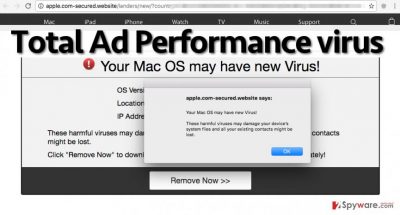
How does Total Ad Performance hijack the computer?
This nerve-wracking application can be installed on the computer system by clicking on an infectious link, installing a rogue browser add-on or application and in various other situations. Most of the time, it arrives alongside freeware or shareware, if the user fails to install these programs using Custom/Advanced settings. Typically, rogue applications include permissions to install optional programs alongside them within “recommended” settings – Default, Basic, or Standard option. Be aware of that and make sure you adjust installation settings in a correct way. Select Advanced or Custom settings, and then remove tick signs from checkboxes next to every individual permission to make any type of adjustments to your computer system. That means do not allow any programs, any browser add-ons, toolbars, search engines to be installed. Then just finish the procedure by proceeding to the further steps.
How to remove Total Ad Performance pop up?
Total Ad Performance virus in Chrome or in other web browsers can be extremely hard to remove. Although we always provide manual removal instructions, this time, we strongly suggest opting for automatic removal option. If you still want to try to delete it without using an anti-malware tool, please carry out these Total Ad Performance removal instructions carefully. Remember that the developers of this adware continue to evolve this computer parasite, and that is why it is so hard to find it and eliminate it from the computer system.
You may remove virus damage with a help of FortectIntego. SpyHunter 5Combo Cleaner and Malwarebytes are recommended to detect potentially unwanted programs and viruses with all their files and registry entries that are related to them.
Getting rid of Total Ad Performance virus. Follow these steps
Uninstall from Windows
Please keep in mind that Total Ad Performance malware surpasses other adware-type viruses and it is extremely hard to remove. To delete this threat from your system, you will have to find and remove all programs that seem suspicious, but also all free programs that you do not use and you cannot remember installing. Also, we suggest you to try and remember when did these ads first started to show up. Think about the date and try to find programs that were installed on your PC on that or the previous day. Then follow further instructions and clean each of infected browsers. In the worst case, you might need to reinstall them.
Instructions for Windows 10/8 machines:
- Enter Control Panel into Windows search box and hit Enter or click on the search result.
- Under Programs, select Uninstall a program.

- From the list, find the entry of the suspicious program.
- Right-click on the application and select Uninstall.
- If User Account Control shows up, click Yes.
- Wait till uninstallation process is complete and click OK.

If you are Windows 7/XP user, proceed with the following instructions:
- Click on Windows Start > Control Panel located on the right pane (if you are Windows XP user, click on Add/Remove Programs).
- In Control Panel, select Programs > Uninstall a program.

- Pick the unwanted application by clicking on it once.
- At the top, click Uninstall/Change.
- In the confirmation prompt, pick Yes.
- Click OK once the removal process is finished.
Delete from macOS
Find all suspicious apps on your computer that you cannot remember installing and delete them, also ones that look suspicious to you. Try to remember when did Total Ad Performance ads first show up and eliminate programs that have been installed around that date. Then fix your browsers individually. If after completing these steps you still can see Total Ad Performance ads, try to reinstall infected browsers.
Remove items from Applications folder:
- From the menu bar, select Go > Applications.
- In the Applications folder, look for all related entries.
- Click on the app and drag it to Trash (or right-click and pick Move to Trash)

To fully remove an unwanted app, you need to access Application Support, LaunchAgents, and LaunchDaemons folders and delete relevant files:
- Select Go > Go to Folder.
- Enter /Library/Application Support and click Go or press Enter.
- In the Application Support folder, look for any dubious entries and then delete them.
- Now enter /Library/LaunchAgents and /Library/LaunchDaemons folders the same way and terminate all the related .plist files.

Remove from Mozilla Firefox (FF)
Open Firefox add-ons page and delete all suspicious add-ons that seem at least a bit questionable to you.
Remove dangerous extensions:
- Open Mozilla Firefox browser and click on the Menu (three horizontal lines at the top-right of the window).
- Select Add-ons.
- In here, select unwanted plugin and click Remove.

Reset the homepage:
- Click three horizontal lines at the top right corner to open the menu.
- Choose Options.
- Under Home options, enter your preferred site that will open every time you newly open the Mozilla Firefox.
Clear cookies and site data:
- Click Menu and pick Settings.
- Go to Privacy & Security section.
- Scroll down to locate Cookies and Site Data.
- Click on Clear Data…
- Select Cookies and Site Data, as well as Cached Web Content and press Clear.

Reset Mozilla Firefox
If clearing the browser as explained above did not help, reset Mozilla Firefox:
- Open Mozilla Firefox browser and click the Menu.
- Go to Help and then choose Troubleshooting Information.

- Under Give Firefox a tune up section, click on Refresh Firefox…
- Once the pop-up shows up, confirm the action by pressing on Refresh Firefox.

Remove from Google Chrome
Delete all suspicious toolbars, gadgets, and other extensions from Chrome to get rid of Total Ad Performance spam.
Delete malicious extensions from Google Chrome:
- Open Google Chrome, click on the Menu (three vertical dots at the top-right corner) and select More tools > Extensions.
- In the newly opened window, you will see all the installed extensions. Uninstall all the suspicious plugins that might be related to the unwanted program by clicking Remove.

Clear cache and web data from Chrome:
- Click on Menu and pick Settings.
- Under Privacy and security, select Clear browsing data.
- Select Browsing history, Cookies and other site data, as well as Cached images and files.
- Click Clear data.

Change your homepage:
- Click menu and choose Settings.
- Look for a suspicious site in the On startup section.
- Click on Open a specific or set of pages and click on three dots to find the Remove option.
Reset Google Chrome:
If the previous methods did not help you, reset Google Chrome to eliminate all the unwanted components:
- Click on Menu and select Settings.
- In the Settings, scroll down and click Advanced.
- Scroll down and locate Reset and clean up section.
- Now click Restore settings to their original defaults.
- Confirm with Reset settings.

Delete from Safari
Go to Safari extensions and clean your browser using these instructions. Be careful and make sure you delete all suspicious extensions from it.
Remove unwanted extensions from Safari:
- Click Safari > Preferences…
- In the new window, pick Extensions.
- Select the unwanted extension and select Uninstall.

Clear cookies and other website data from Safari:
- Click Safari > Clear History…
- From the drop-down menu under Clear, pick all history.
- Confirm with Clear History.

Reset Safari if the above-mentioned steps did not help you:
- Click Safari > Preferences…
- Go to Advanced tab.
- Tick the Show Develop menu in menu bar.
- From the menu bar, click Develop, and then select Empty Caches.

After uninstalling this potentially unwanted program (PUP) and fixing each of your web browsers, we recommend you to scan your PC system with a reputable anti-spyware. This will help you to get rid of Total Ad Performance registry traces and will also identify related parasites or possible malware infections on your computer. For that you can use our top-rated malware remover: FortectIntego, SpyHunter 5Combo Cleaner or Malwarebytes.
How to prevent from getting adware
Do not let government spy on you
The government has many issues in regards to tracking users' data and spying on citizens, so you should take this into consideration and learn more about shady information gathering practices. Avoid any unwanted government tracking or spying by going totally anonymous on the internet.
You can choose a different location when you go online and access any material you want without particular content restrictions. You can easily enjoy internet connection without any risks of being hacked by using Private Internet Access VPN.
Control the information that can be accessed by government any other unwanted party and surf online without being spied on. Even if you are not involved in illegal activities or trust your selection of services, platforms, be suspicious for your own security and take precautionary measures by using the VPN service.
Backup files for the later use, in case of the malware attack
Computer users can suffer from data losses due to cyber infections or their own faulty doings. Ransomware can encrypt and hold files hostage, while unforeseen power cuts might cause a loss of important documents. If you have proper up-to-date backups, you can easily recover after such an incident and get back to work. It is also equally important to update backups on a regular basis so that the newest information remains intact – you can set this process to be performed automatically.
When you have the previous version of every important document or project you can avoid frustration and breakdowns. It comes in handy when malware strikes out of nowhere. Use Data Recovery Pro for the data restoration process.















