Turmeet.org virus (Removal Guide) - Free Instructions
Turmeet.org virus Removal Guide
What is Turmeet.org virus?
Turmeet.org: an example of a browser hijacker
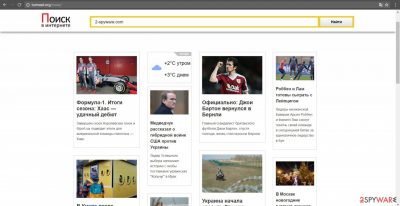
If you are not careful enough while downloading new apps, the Turmeet.org virus may sneak into your device without you noticing. Rest assured, as it is a potentially unwanted program [1] that focuses on browser-hijacking activities once it is installed. The main goal – show affiliated or sponsored content and monetize on users' clicks.
It is important to note that what you are dealing with here is not actually a virus but a threat of a much lesser extent. Thus, while you are not in imminent danger because of simple browser changes, you should still be aware that the operation of this app is likely to cause your browsing experiences to go down in quality.
| Name | Turmeet.org |
| Type | Browser hijacker |
| Distribution | In most cases, the app is installed from a software bundle downloaded from a third-party website |
| Operation | Changes the settings of the web browsers, redirects to different search providers and inserts ads and links into search results |
| Removal | Uninstall PUPs by following the guide below |
| System fix | System crashes, errors, Blue Screen reboots and other issues can be fixed with a PC repair tool FortectIntego |
Since its initial goal is to hijack users’ browsers and monitor their traffic, it increases the traffic of specific web pages. Speaking of this browser toolbar developers, it is the same people who already delivered hijackers such as time-to-read.ru or teryeru.ru.
Due to attention to these websites, their owners seem to have made a diversion and now disguise the browser hijacker under alternative URL domain addresses [2]. If you are dissatisfied with this search engine, make a rush to remove Turmeet.org. More information about the elimination is given in the last section of the article.
FortectIntego is a tool that can be used to deal with the potentially unwanted program quicker, as it mainly affects various web browsers, including Google Chrome, Mozilla Firefox, MS Edge, Internet Explorer, etc. With it, you can clean web data, cookies, and other components of the app automatically.
Users looking for a way to enhance and refresh their browsing sessions often happen to be an easy target for every sort of gearheads. In other words, they might install questionable browser accelerators or search engines crammed with potentially fraudulent links [3].
About this, Turmeet hijacker presents a wide range of articles covering sports. Though the designs of this family of PUPs are the same, each website concentrates on a different topic. Some hijackers present articles about the peculiarities of Russian and world politics, while others appeal to users with shady content and gossip articles.
While using this web page, you might get bothered by redirects during your initial search sessions. In short, once it occurs, you might get misled to the domains full of fake download buttons and ads, leading you to infected domains.[4]
In addition, the management of non-personal and personal information is of concern. Though it does provide you the search results of Google, it does not contain any separate document indicating its privacy policy. Therefore, many speculations arise how this domain secures your non-personal data, i.e.:
- search entries
- browsing history
- IP address
- unique identifiers
- technical details about the operating system, etc.
Though many legitimate websites often disclaim sharing this data with third parties and advertising companies, the case of the Web of Trust (WOT) plug-in reveals the dark side of online marketing [5]. Therefore, Turmeet.org sparks suspicions as well.
The transmission preferences of the hijacker
If you did not install this PUP by yourself, then the question of how it got into your device is of interest. Such type of hijackers prefers clinging onto free applications. Rarely do users give a second look to an installation wizard after hitting the “Install” button.
As a result, later on, they get puzzled trying to understand how such hijackers infiltrated the PC. The answer is simple – add-ons. To prevent the hijack or any other shady search engine, follow these guidelines. Upon installing new software, opt for “Custom” settings. They will reveal all optional content. Later on, remove the checkmarks from the unnecessary applications.
You can get rid of the search engine by uninstalling the related app
The quickest Turmeet.org removal option is to install malware elimination software. Update it to the latest version and let it deal with the PUP. The program will eliminate all components within a short period, so you don't have to.
Alternatively, manual guidelines also explain how to remove the hijacker properly. On the final note, keep in mind that cautiousness also serves as an important factor in lowering the chances of a cyber attack. Reading users’ reviews about certain apps, carefully installing new programs, and restraining them from visiting ad-supportive websites are significant in staying safe online.
You may remove virus damage with a help of FortectIntego. SpyHunter 5Combo Cleaner and Malwarebytes are recommended to detect potentially unwanted programs and viruses with all their files and registry entries that are related to them.
Getting rid of Turmeet.org virus. Follow these steps
Uninstall from Windows
Instructions for Windows 10/8 machines:
- Enter Control Panel into Windows search box and hit Enter or click on the search result.
- Under Programs, select Uninstall a program.

- From the list, find the entry of the suspicious program.
- Right-click on the application and select Uninstall.
- If User Account Control shows up, click Yes.
- Wait till uninstallation process is complete and click OK.

If you are Windows 7/XP user, proceed with the following instructions:
- Click on Windows Start > Control Panel located on the right pane (if you are Windows XP user, click on Add/Remove Programs).
- In Control Panel, select Programs > Uninstall a program.

- Pick the unwanted application by clicking on it once.
- At the top, click Uninstall/Change.
- In the confirmation prompt, pick Yes.
- Click OK once the removal process is finished.
Delete from macOS
Remove items from Applications folder:
- From the menu bar, select Go > Applications.
- In the Applications folder, look for all related entries.
- Click on the app and drag it to Trash (or right-click and pick Move to Trash)

To fully remove an unwanted app, you need to access Application Support, LaunchAgents, and LaunchDaemons folders and delete relevant files:
- Select Go > Go to Folder.
- Enter /Library/Application Support and click Go or press Enter.
- In the Application Support folder, look for any dubious entries and then delete them.
- Now enter /Library/LaunchAgents and /Library/LaunchDaemons folders the same way and terminate all the related .plist files.

Remove from Microsoft Edge
Delete unwanted extensions from MS Edge:
- Select Menu (three horizontal dots at the top-right of the browser window) and pick Extensions.
- From the list, pick the extension and click on the Gear icon.
- Click on Uninstall at the bottom.

Clear cookies and other browser data:
- Click on the Menu (three horizontal dots at the top-right of the browser window) and select Privacy & security.
- Under Clear browsing data, pick Choose what to clear.
- Select everything (apart from passwords, although you might want to include Media licenses as well, if applicable) and click on Clear.

Restore new tab and homepage settings:
- Click the menu icon and choose Settings.
- Then find On startup section.
- Click Disable if you found any suspicious domain.
Reset MS Edge if the above steps did not work:
- Press on Ctrl + Shift + Esc to open Task Manager.
- Click on More details arrow at the bottom of the window.
- Select Details tab.
- Now scroll down and locate every entry with Microsoft Edge name in it. Right-click on each of them and select End Task to stop MS Edge from running.

If this solution failed to help you, you need to use an advanced Edge reset method. Note that you need to backup your data before proceeding.
- Find the following folder on your computer: C:\\Users\\%username%\\AppData\\Local\\Packages\\Microsoft.MicrosoftEdge_8wekyb3d8bbwe.
- Press Ctrl + A on your keyboard to select all folders.
- Right-click on them and pick Delete

- Now right-click on the Start button and pick Windows PowerShell (Admin).
- When the new window opens, copy and paste the following command, and then press Enter:
Get-AppXPackage -AllUsers -Name Microsoft.MicrosoftEdge | Foreach {Add-AppxPackage -DisableDevelopmentMode -Register “$($_.InstallLocation)\\AppXManifest.xml” -Verbose

Instructions for Chromium-based Edge
Delete extensions from MS Edge (Chromium):
- Open Edge and click select Settings > Extensions.
- Delete unwanted extensions by clicking Remove.

Clear cache and site data:
- Click on Menu and go to Settings.
- Select Privacy, search and services.
- Under Clear browsing data, pick Choose what to clear.
- Under Time range, pick All time.
- Select Clear now.

Reset Chromium-based MS Edge:
- Click on Menu and select Settings.
- On the left side, pick Reset settings.
- Select Restore settings to their default values.
- Confirm with Reset.

Remove from Mozilla Firefox (FF)
Remove dangerous extensions:
- Open Mozilla Firefox browser and click on the Menu (three horizontal lines at the top-right of the window).
- Select Add-ons.
- In here, select unwanted plugin and click Remove.

Reset the homepage:
- Click three horizontal lines at the top right corner to open the menu.
- Choose Options.
- Under Home options, enter your preferred site that will open every time you newly open the Mozilla Firefox.
Clear cookies and site data:
- Click Menu and pick Settings.
- Go to Privacy & Security section.
- Scroll down to locate Cookies and Site Data.
- Click on Clear Data…
- Select Cookies and Site Data, as well as Cached Web Content and press Clear.

Reset Mozilla Firefox
If clearing the browser as explained above did not help, reset Mozilla Firefox:
- Open Mozilla Firefox browser and click the Menu.
- Go to Help and then choose Troubleshooting Information.

- Under Give Firefox a tune up section, click on Refresh Firefox…
- Once the pop-up shows up, confirm the action by pressing on Refresh Firefox.

Remove from Google Chrome
Delete malicious extensions from Google Chrome:
- Open Google Chrome, click on the Menu (three vertical dots at the top-right corner) and select More tools > Extensions.
- In the newly opened window, you will see all the installed extensions. Uninstall all the suspicious plugins that might be related to the unwanted program by clicking Remove.

Clear cache and web data from Chrome:
- Click on Menu and pick Settings.
- Under Privacy and security, select Clear browsing data.
- Select Browsing history, Cookies and other site data, as well as Cached images and files.
- Click Clear data.

Change your homepage:
- Click menu and choose Settings.
- Look for a suspicious site in the On startup section.
- Click on Open a specific or set of pages and click on three dots to find the Remove option.
Reset Google Chrome:
If the previous methods did not help you, reset Google Chrome to eliminate all the unwanted components:
- Click on Menu and select Settings.
- In the Settings, scroll down and click Advanced.
- Scroll down and locate Reset and clean up section.
- Now click Restore settings to their original defaults.
- Confirm with Reset settings.

Delete from Safari
Remove unwanted extensions from Safari:
- Click Safari > Preferences…
- In the new window, pick Extensions.
- Select the unwanted extension and select Uninstall.

Clear cookies and other website data from Safari:
- Click Safari > Clear History…
- From the drop-down menu under Clear, pick all history.
- Confirm with Clear History.

Reset Safari if the above-mentioned steps did not help you:
- Click Safari > Preferences…
- Go to Advanced tab.
- Tick the Show Develop menu in menu bar.
- From the menu bar, click Develop, and then select Empty Caches.

After uninstalling this potentially unwanted program (PUP) and fixing each of your web browsers, we recommend you to scan your PC system with a reputable anti-spyware. This will help you to get rid of Turmeet.org registry traces and will also identify related parasites or possible malware infections on your computer. For that you can use our top-rated malware remover: FortectIntego, SpyHunter 5Combo Cleaner or Malwarebytes.
How to prevent from getting browser hijacker
Stream videos without limitations, no matter where you are
There are multiple parties that could find out almost anything about you by checking your online activity. While this is highly unlikely, advertisers and tech companies are constantly tracking you online. The first step to privacy should be a secure browser that focuses on tracker reduction to a minimum.
Even if you employ a secure browser, you will not be able to access websites that are restricted due to local government laws or other reasons. In other words, you may not be able to stream Disney+ or US-based Netflix in some countries. To bypass these restrictions, you can employ a powerful Private Internet Access VPN, which provides dedicated servers for torrenting and streaming, not slowing you down in the process.
Data backups are important – recover your lost files
Ransomware is one of the biggest threats to personal data. Once it is executed on a machine, it launches a sophisticated encryption algorithm that locks all your files, although it does not destroy them. The most common misconception is that anti-malware software can return files to their previous states. This is not true, however, and data remains locked after the malicious payload is deleted.
While regular data backups are the only secure method to recover your files after a ransomware attack, tools such as Data Recovery Pro can also be effective and restore at least some of your lost data.
- ^ PUPs Explained: What is a “Potentially Unwanted Program”?. How-to-Geek. Created by Geeks, For Geeks.
- ^ Lindsay Gellman. How Search Engines Are Killing Clever URLs. TheAtlantic. World Edition.
- ^ Oscar Raymundo. Don't play this video link unless you want your iPhone to crash. MacWorld. News, tips, and reviews from the Apple experts.
- ^ Rick Broida. How to avoid fake Download buttons. PCWorld. News, tips, and reviews from the experts on PCs, Windows, and more.
- ^ Mary-Ann Russon. Web of Trust: Uninstall this extension – it's selling your browsing data to third parties. The International Business Times. Business, Technology, Political, and Sport News.























