Ufirstpage.com virus (Free Guide) - Tutorial
Ufirstpage.com virus Removal Guide
What is Ufirstpage.com virus?
Ufirstpage.com – a browser hijacker targeted at Russian audiences
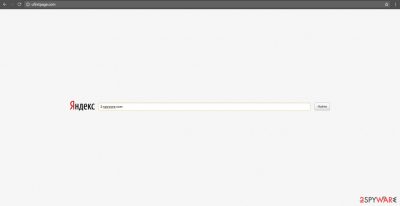
Ufirstpage.com is an affiliate product to Yandex search engines. Though it is a legitimate browsing tool, there are some key drawbacks which might ward user away. First of all, the appearance of the homepage and new tab changes can be unexpected – this is because potentially unwanted programs are commonly spread via software bundles, which result in the unintentional installation of the app. Other negative aspects related to the browser hijacker are as follows:
- Redirects all searches to Yandex
- Populates search results with sponsored links and ads
- Provides questionable search query suggestions
- Collects certain user data related to browsing activities.
| Name | Ufirstpage.com |
| Type | Browser hijacker |
| Distribution | Software bundles, third-party websites |
| Operation | Alters the address of the homepage and new tab, tracks various user information, shows ads at the top of search results, provides questionable search suggestions |
| Elimination | Uninstall PUPs by following our manual guide or employ antivirus program |
| System repair | After the elimination of adware or malware, we highly recommend running a scan with FortectIntego repair software |
Additionally, it is likely you might get irritated by bothersome advertisements while surfing through the websites. Therefore, it is not surprising if you might mistake it for a virus. However, we would like to assure you that it is not malicious. Due to several complaints of copyright violations and advertisements, you might want to delete it if you already installed it.
This website is just one sample of multiple browsing tool alternatives based on the leading Russian search engine – Yandex. It also has devised versions suitable for mobile phones.[1]
However, security experts and some users occasionally express their concern about the unreliability of this search engine and its tendency to display more corrupted search results considering recent activity in malware and especially file-encrypting viruses.[2] Such accusations might spread suspicions among members of the virtual community. In addition, the company has also received warnings to remove certain search results which violate copyright [3].
What is more, Yandex has been cooperating with the US-based browsing tool – DuckDuckGo.[4] Lately, this browsing tool has been gaining popularity; it reached its landmark of 10 billion searches. Nonetheless, popular products are not always better. The latter browsing tool is supported by various third parties. This support results in the display of multiple diverse advertisements.
In general, advertising is not a preference among users; it is the only disturbance to browse quickly and efficiently. Even the ads in such web pages might direct you to insecure domains which might be compromised by malware. This domain might not be an exception as well. Due to Ufirstpage.com redirect, you might find yourself in the domain full of fake download buttons or other counterfeited and even malevolent elements.
Furthermore, before setting a new search engine, you should take a look at the privacy policy of the browsing tool or a program you are about to use. One of the key flaws of the PUP is that it does not provide clear provisions on how it treats your personal information:
- How much of non-personal data is collected?
- Do they share users‘ personal data with partner companies?
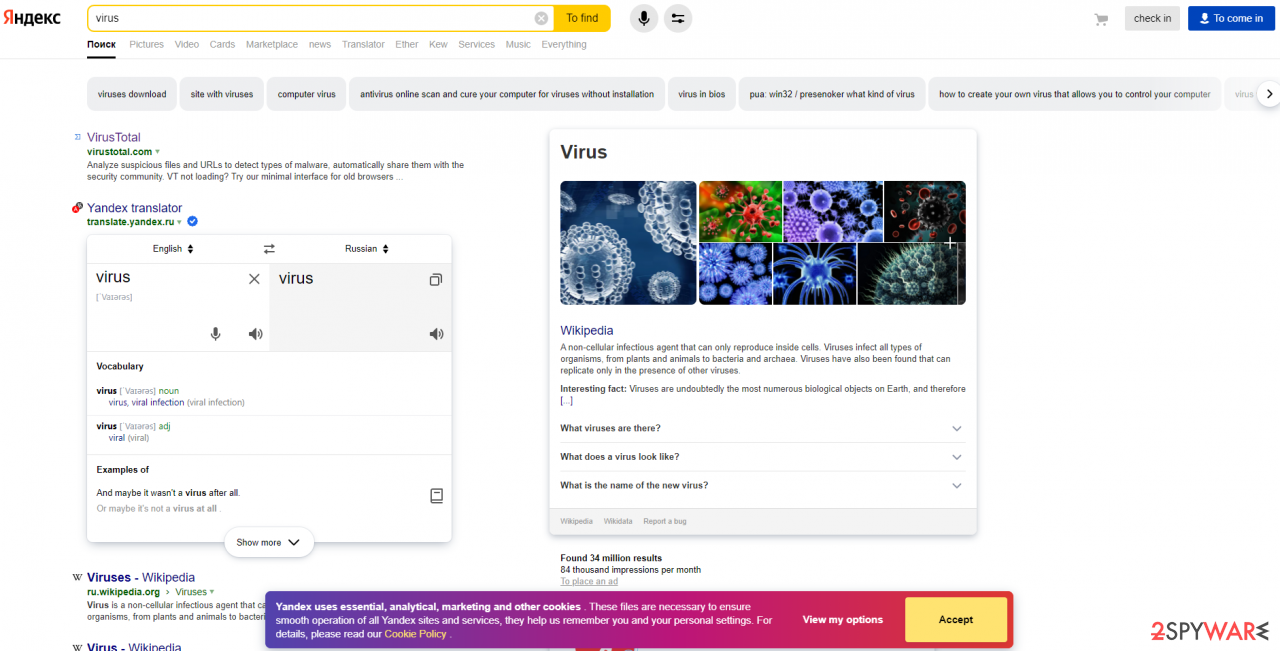
These questions might bother users who want to escape the possible outcomes of privacy infringement or multiple ads flooding their browsers. More users have become interested in data protection measures since the booming business of viruses [5]. Therefore, the website sparks speculations about whether this domain is safe.
Some might want to start Ufirstpage.com removal, and the quickest way to do that is by employing SpyHunter 5Combo Cleaner or another reputable anti-malware. To clean your web browsers efficiently and fix virus damage, we recommend using FortectIntego.
Hijacker distribution means
If you are wondering how this search engine got into your browser, there are two explanations. Either you might have installed it deliberately or as a bundled program. In other words, it is likely that you might have overlooked the offered program while installing a new application. It is usually distributed along with file converters and media players.
As a result of inattentiveness, you might have overlooked the attachment, which was disguised under the “Recommended” settings. When you prepare to install any software, it is better to choose “Custom” mode. Likewise, you will notice additional programs and will be able to unmark them before they enter the computer. Such prevention tips will help you evade unwanted elements in the future.
Eliminate Ufirstpage.com from your system
Potentially unwanted programs are usually not that difficult to eliminate and, if you follow the guidelines below, it should be even easier. Keep in mind that browser hijackers affect the web browser the most (as it is the main tool for performing operations), so it is important to pay close attention on how to clean it accordingly.
Once your browser is cleared, you should also check the list of the installed applications on your system. Despite whether you find anything suspicious, we strongly recommend you perform a full system scan with anti-malware and repair tools just to make sure that there are no other PUPs or malware running in the background.
Finally, take note that your participation also matters as you can deter a number of PUPs if you cautiously install new programs. Compare the official publisher with the version you downloaded. Unmark all unwanted toolbars and search engines before hitting the “Install” button.
You may remove virus damage with a help of FortectIntego. SpyHunter 5Combo Cleaner and Malwarebytes are recommended to detect potentially unwanted programs and viruses with all their files and registry entries that are related to them.
Getting rid of Ufirstpage.com virus. Follow these steps
Uninstall from Windows
Instructions for Windows 10/8 machines:
- Enter Control Panel into Windows search box and hit Enter or click on the search result.
- Under Programs, select Uninstall a program.

- From the list, find the entry of the suspicious program.
- Right-click on the application and select Uninstall.
- If User Account Control shows up, click Yes.
- Wait till uninstallation process is complete and click OK.

If you are Windows 7/XP user, proceed with the following instructions:
- Click on Windows Start > Control Panel located on the right pane (if you are Windows XP user, click on Add/Remove Programs).
- In Control Panel, select Programs > Uninstall a program.

- Pick the unwanted application by clicking on it once.
- At the top, click Uninstall/Change.
- In the confirmation prompt, pick Yes.
- Click OK once the removal process is finished.
Delete from macOS
Remove items from Applications folder:
- From the menu bar, select Go > Applications.
- In the Applications folder, look for all related entries.
- Click on the app and drag it to Trash (or right-click and pick Move to Trash)

To fully remove an unwanted app, you need to access Application Support, LaunchAgents, and LaunchDaemons folders and delete relevant files:
- Select Go > Go to Folder.
- Enter /Library/Application Support and click Go or press Enter.
- In the Application Support folder, look for any dubious entries and then delete them.
- Now enter /Library/LaunchAgents and /Library/LaunchDaemons folders the same way and terminate all the related .plist files.

Remove from Microsoft Edge
Delete unwanted extensions from MS Edge:
- Select Menu (three horizontal dots at the top-right of the browser window) and pick Extensions.
- From the list, pick the extension and click on the Gear icon.
- Click on Uninstall at the bottom.

Clear cookies and other browser data:
- Click on the Menu (three horizontal dots at the top-right of the browser window) and select Privacy & security.
- Under Clear browsing data, pick Choose what to clear.
- Select everything (apart from passwords, although you might want to include Media licenses as well, if applicable) and click on Clear.

Restore new tab and homepage settings:
- Click the menu icon and choose Settings.
- Then find On startup section.
- Click Disable if you found any suspicious domain.
Reset MS Edge if the above steps did not work:
- Press on Ctrl + Shift + Esc to open Task Manager.
- Click on More details arrow at the bottom of the window.
- Select Details tab.
- Now scroll down and locate every entry with Microsoft Edge name in it. Right-click on each of them and select End Task to stop MS Edge from running.

If this solution failed to help you, you need to use an advanced Edge reset method. Note that you need to backup your data before proceeding.
- Find the following folder on your computer: C:\\Users\\%username%\\AppData\\Local\\Packages\\Microsoft.MicrosoftEdge_8wekyb3d8bbwe.
- Press Ctrl + A on your keyboard to select all folders.
- Right-click on them and pick Delete

- Now right-click on the Start button and pick Windows PowerShell (Admin).
- When the new window opens, copy and paste the following command, and then press Enter:
Get-AppXPackage -AllUsers -Name Microsoft.MicrosoftEdge | Foreach {Add-AppxPackage -DisableDevelopmentMode -Register “$($_.InstallLocation)\\AppXManifest.xml” -Verbose

Instructions for Chromium-based Edge
Delete extensions from MS Edge (Chromium):
- Open Edge and click select Settings > Extensions.
- Delete unwanted extensions by clicking Remove.

Clear cache and site data:
- Click on Menu and go to Settings.
- Select Privacy, search and services.
- Under Clear browsing data, pick Choose what to clear.
- Under Time range, pick All time.
- Select Clear now.

Reset Chromium-based MS Edge:
- Click on Menu and select Settings.
- On the left side, pick Reset settings.
- Select Restore settings to their default values.
- Confirm with Reset.

Remove from Mozilla Firefox (FF)
Remove dangerous extensions:
- Open Mozilla Firefox browser and click on the Menu (three horizontal lines at the top-right of the window).
- Select Add-ons.
- In here, select unwanted plugin and click Remove.

Reset the homepage:
- Click three horizontal lines at the top right corner to open the menu.
- Choose Options.
- Under Home options, enter your preferred site that will open every time you newly open the Mozilla Firefox.
Clear cookies and site data:
- Click Menu and pick Settings.
- Go to Privacy & Security section.
- Scroll down to locate Cookies and Site Data.
- Click on Clear Data…
- Select Cookies and Site Data, as well as Cached Web Content and press Clear.

Reset Mozilla Firefox
If clearing the browser as explained above did not help, reset Mozilla Firefox:
- Open Mozilla Firefox browser and click the Menu.
- Go to Help and then choose Troubleshooting Information.

- Under Give Firefox a tune up section, click on Refresh Firefox…
- Once the pop-up shows up, confirm the action by pressing on Refresh Firefox.

Remove from Google Chrome
Delete malicious extensions from Google Chrome:
- Open Google Chrome, click on the Menu (three vertical dots at the top-right corner) and select More tools > Extensions.
- In the newly opened window, you will see all the installed extensions. Uninstall all the suspicious plugins that might be related to the unwanted program by clicking Remove.

Clear cache and web data from Chrome:
- Click on Menu and pick Settings.
- Under Privacy and security, select Clear browsing data.
- Select Browsing history, Cookies and other site data, as well as Cached images and files.
- Click Clear data.

Change your homepage:
- Click menu and choose Settings.
- Look for a suspicious site in the On startup section.
- Click on Open a specific or set of pages and click on three dots to find the Remove option.
Reset Google Chrome:
If the previous methods did not help you, reset Google Chrome to eliminate all the unwanted components:
- Click on Menu and select Settings.
- In the Settings, scroll down and click Advanced.
- Scroll down and locate Reset and clean up section.
- Now click Restore settings to their original defaults.
- Confirm with Reset settings.

Delete from Safari
Remove unwanted extensions from Safari:
- Click Safari > Preferences…
- In the new window, pick Extensions.
- Select the unwanted extension and select Uninstall.

Clear cookies and other website data from Safari:
- Click Safari > Clear History…
- From the drop-down menu under Clear, pick all history.
- Confirm with Clear History.

Reset Safari if the above-mentioned steps did not help you:
- Click Safari > Preferences…
- Go to Advanced tab.
- Tick the Show Develop menu in menu bar.
- From the menu bar, click Develop, and then select Empty Caches.

After uninstalling this potentially unwanted program (PUP) and fixing each of your web browsers, we recommend you to scan your PC system with a reputable anti-spyware. This will help you to get rid of Ufirstpage.com registry traces and will also identify related parasites or possible malware infections on your computer. For that you can use our top-rated malware remover: FortectIntego, SpyHunter 5Combo Cleaner or Malwarebytes.
How to prevent from getting browser hijacker
Protect your privacy – employ a VPN
There are several ways how to make your online time more private – you can access an incognito tab. However, there is no secret that even in this mode, you are tracked for advertising purposes. There is a way to add an extra layer of protection and create a completely anonymous web browsing practice with the help of Private Internet Access VPN. This software reroutes traffic through different servers, thus leaving your IP address and geolocation in disguise. Besides, it is based on a strict no-log policy, meaning that no data will be recorded, leaked, and available for both first and third parties. The combination of a secure web browser and Private Internet Access VPN will let you browse the Internet without a feeling of being spied or targeted by criminals.
No backups? No problem. Use a data recovery tool
If you wonder how data loss can occur, you should not look any further for answers – human errors, malware attacks, hardware failures, power cuts, natural disasters, or even simple negligence. In some cases, lost files are extremely important, and many straight out panic when such an unfortunate course of events happen. Due to this, you should always ensure that you prepare proper data backups on a regular basis.
If you were caught by surprise and did not have any backups to restore your files from, not everything is lost. Data Recovery Pro is one of the leading file recovery solutions you can find on the market – it is likely to restore even lost emails or data located on an external device.
- ^ Oleh Kombaiev. Yandex: Potential Growth Drivers. Seeking Alpha. Stock Market Insights.
- ^ Matt McGee. Yandex Takes Exception To Search Malware Study. Search Engine Land. Must Read News About SEO, SEM and Search Engines.
- ^ Andy. Publishers Fail to Block Russia’s Top Search Engine Over Pirate Links. TF. Breaking File-sharing,Copyright, and Privacy News.
- ^ ‘Private’ Google rival hits 4bn searches in 2016. Marketing Interactive Advertising, marketing, media, PR and event news.
- ^ Matthew Braga. Protecting your privacy online: How to manage what you reveal. CBC News. Latest Canada, World, Entertainment, and Business News.























