Unlckr ransomware / virus (Bonus: Decryption Steps) - Virus Removal Instructions
Unlckr virus Removal Guide
What is Unlckr ransomware virus?
Unlckr ransomware targets Russian-speaking computer users
Unlckr is a recently discovered file-encrypting virus. Ransomware uses RSA-2048 cryptography to encode various files. During data encryption, it appends .cr020801 file extension to audio, video, text, image, archives, databases, and other popular files. When files are taken to the hostage, malware provides data recovery instructions in the text file called ! _INSTRUKTSYA _ !. txt. However, instead of paying the ransom, you should focus on Unlckr removal with reputable malware removal program such as FortectIntego.
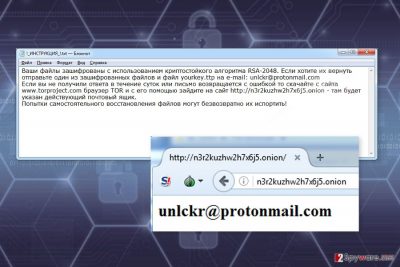
The research has shown that this crypto-malware might be related to Unlock92 ransomware. It also aims at Russian-speaking computer users because the ransom note is written only in the Russian language.
The ransom-demanding message asks to send one of the encrypted files to unlckr@protonmail.com. However, if authors of Unlckr ransomware does not respond within 24 hours, victims have to take further actions. They have to install TOR browser[1] and access a particular website that reveals a new criminals' email address.
Currently, it’s unknown how much money cyber criminals are asking for data recovery. It seems that the size of the ransom may vary based on the amount of encrypted files. However, you should not follow hackers’ orders. They may take the money and leave you with nothing. Instead of risking to experience an even bigger loss, you should remove Unlckr from the device as soon as you notice its appearance.
Apart from encrypting targeted data, Unlckr will also make changes to the Windows OS. Malware might make registry entries, install malicious files, delete Shadow Volume Copies or inject malicious codes into legitimate system processes. All these activities make the system vulnerable and might open the backdoor to other malware. Thus, it’s crucial to get rid of the virus as soon as possible in order to avoid bigger damage.

Dissemination strategies of the ransomware virus
Unlckr might enter the device with the help of infected email attachments, fake software updates or downloads. Thus, if you have clicked on a suspicious document or link included in the email or install bogus freeware or shareware, it may have lead to ransomware attack.
One of the most important lessons to learn about ransomware prevention is to avoid opening unknown email attachments. Cyber criminals may pretend to be from various companies or organizations. Thus, you may receive a fake letter from PayPal, FedEx or even governmental institution. However, before opening and checking information provided in the attachment, you have to double-check the information about the sender and look up for other details that may identify criminals.[2]
Installing free or illegal software might also end up with Unlckr hijack. Malware executable may be hidden and presented as a useful program. Thus, for software downloads, you should choose only reliable sources, such as publisher’s websites.
Removal of the Unlckr ransomware virus
After the Unlckr attack, it’s important to act quickly. Paying the ransom and communicating with cyber criminals may not end up as you wish for. Meanwhile, your computer might be infected with other malware as well.
The only safe way to remove Unlckr from the device is to use reputable and updated security software, such as FortectIntego or Malwarebytes. Before installing, updating or running malware removal program, you may need to restart the computer to the Safe Mode with Networking. This helps to disable the virus and run automatic removal.
If you have faced problems with Unlckr removal and need extra help, please check our prepared instructions below. There you will also find our suggestions for data recovery. We cannot assure that these methods will help to restore all the encrypted files. Hopefully, you will be able to rescue at the most important documents.
Getting rid of Unlckr virus. Follow these steps
Manual removal using Safe Mode
If Unlckr prevents from installing or accessing malware removal program, follow the steps below to disable the virus first.
Important! →
Manual removal guide might be too complicated for regular computer users. It requires advanced IT knowledge to be performed correctly (if vital system files are removed or damaged, it might result in full Windows compromise), and it also might take hours to complete. Therefore, we highly advise using the automatic method provided above instead.
Step 1. Access Safe Mode with Networking
Manual malware removal should be best performed in the Safe Mode environment.
Windows 7 / Vista / XP
- Click Start > Shutdown > Restart > OK.
- When your computer becomes active, start pressing F8 button (if that does not work, try F2, F12, Del, etc. – it all depends on your motherboard model) multiple times until you see the Advanced Boot Options window.
- Select Safe Mode with Networking from the list.

Windows 10 / Windows 8
- Right-click on Start button and select Settings.

- Scroll down to pick Update & Security.

- On the left side of the window, pick Recovery.
- Now scroll down to find Advanced Startup section.
- Click Restart now.

- Select Troubleshoot.

- Go to Advanced options.

- Select Startup Settings.

- Press Restart.
- Now press 5 or click 5) Enable Safe Mode with Networking.

Step 2. Shut down suspicious processes
Windows Task Manager is a useful tool that shows all the processes running in the background. If malware is running a process, you need to shut it down:
- Press Ctrl + Shift + Esc on your keyboard to open Windows Task Manager.
- Click on More details.

- Scroll down to Background processes section, and look for anything suspicious.
- Right-click and select Open file location.

- Go back to the process, right-click and pick End Task.

- Delete the contents of the malicious folder.
Step 3. Check program Startup
- Press Ctrl + Shift + Esc on your keyboard to open Windows Task Manager.
- Go to Startup tab.
- Right-click on the suspicious program and pick Disable.

Step 4. Delete virus files
Malware-related files can be found in various places within your computer. Here are instructions that could help you find them:
- Type in Disk Cleanup in Windows search and press Enter.

- Select the drive you want to clean (C: is your main drive by default and is likely to be the one that has malicious files in).
- Scroll through the Files to delete list and select the following:
Temporary Internet Files
Downloads
Recycle Bin
Temporary files - Pick Clean up system files.

- You can also look for other malicious files hidden in the following folders (type these entries in Windows Search and press Enter):
%AppData%
%LocalAppData%
%ProgramData%
%WinDir%
After you are finished, reboot the PC in normal mode.
Remove Unlckr using System Restore
It's another method that helps to disable ransomware and run automatic removal.
-
Step 1: Reboot your computer to Safe Mode with Command Prompt
Windows 7 / Vista / XP- Click Start → Shutdown → Restart → OK.
- When your computer becomes active, start pressing F8 multiple times until you see the Advanced Boot Options window.
-
Select Command Prompt from the list

Windows 10 / Windows 8- Press the Power button at the Windows login screen. Now press and hold Shift, which is on your keyboard, and click Restart..
- Now select Troubleshoot → Advanced options → Startup Settings and finally press Restart.
-
Once your computer becomes active, select Enable Safe Mode with Command Prompt in Startup Settings window.

-
Step 2: Restore your system files and settings
-
Once the Command Prompt window shows up, enter cd restore and click Enter.

-
Now type rstrui.exe and press Enter again..

-
When a new window shows up, click Next and select your restore point that is prior the infiltration of Unlckr. After doing that, click Next.


-
Now click Yes to start system restore.

-
Once the Command Prompt window shows up, enter cd restore and click Enter.
Bonus: Recover your data
Guide which is presented above is supposed to help you remove Unlckr from your computer. To recover your encrypted files, we recommend using a detailed guide prepared by 2-spyware.com security experts.Currently, the only possible way to recover your files is data backups. If you do not have them, please try these methods. Hopefully, they will be effective.
If your files are encrypted by Unlckr, you can use several methods to restore them:
Restore files encrypted by Unlckr ransomware with the help of Data Recovery Pro
This professional software helps to recover files that were corrupted, accidentally deleted and encrypted. It has already helped numerous victims of ransomware to recover the majority of the encoded files.
- Download Data Recovery Pro;
- Follow the steps of Data Recovery Setup and install the program on your computer;
- Launch it and scan your computer for files encrypted by Unlckr ransomware;
- Restore them.
Windows Previous Versions feature is helpful in data recovery too
This Windows feature allows accessing previously saved versions of the files. Thus, by following the steps below you can get back access to files before ransomware attack. However, this method only works if System Restore function has been enabled before cyber attack.
- Find an encrypted file you need to restore and right-click on it;
- Select “Properties” and go to “Previous versions” tab;
- Here, check each of available copies of the file in “Folder versions”. You should select the version you want to recover and click “Restore”.
Unlckr Decryptor is not available yet.
Finally, you should always think about the protection of crypto-ransomwares. In order to protect your computer from Unlckr and other ransomwares, use a reputable anti-spyware, such as FortectIntego, SpyHunter 5Combo Cleaner or Malwarebytes
How to prevent from getting ransomware
Protect your privacy – employ a VPN
There are several ways how to make your online time more private – you can access an incognito tab. However, there is no secret that even in this mode, you are tracked for advertising purposes. There is a way to add an extra layer of protection and create a completely anonymous web browsing practice with the help of Private Internet Access VPN. This software reroutes traffic through different servers, thus leaving your IP address and geolocation in disguise. Besides, it is based on a strict no-log policy, meaning that no data will be recorded, leaked, and available for both first and third parties. The combination of a secure web browser and Private Internet Access VPN will let you browse the Internet without a feeling of being spied or targeted by criminals.
No backups? No problem. Use a data recovery tool
If you wonder how data loss can occur, you should not look any further for answers – human errors, malware attacks, hardware failures, power cuts, natural disasters, or even simple negligence. In some cases, lost files are extremely important, and many straight out panic when such an unfortunate course of events happen. Due to this, you should always ensure that you prepare proper data backups on a regular basis.
If you were caught by surprise and did not have any backups to restore your files from, not everything is lost. Data Recovery Pro is one of the leading file recovery solutions you can find on the market – it is likely to restore even lost emails or data located on an external device.
- ^ Kelli Uhrich. What is Tor browser, and is it safe?. Komando. Tech News, Tips, Security Alerts & Digital Trends.
- ^ Kayla Thrailkill. 5 Tips to Identify Phishing Emails. PC Pitstop TechTalk. PC Tech, Tips, and Tricks.





















