Us.minehp.com virus (Free Guide) - Chrome, Firefox, IE, Edge
Us.minehp.com virus Removal Guide
What is Us.minehp.com virus?
Why should you stay away from Us.minehp.com?
Us.minehp.com virus aims at all popular web browsers[1] and takes full control over them. After infiltration, it alters affected browser’s settings and sets its domain instead of the current homepage and search engine. Therefore, users learn about the attack as soon as their launch their browsers. This browser hijacker is closely related to Minehp.com virus and aggressively offers to use the suspicious search engine that claims to deliver results from Yahoo[2]. It also provides quick access to the bunch of popular social networks, email services, and other websites, news portals. These shortcuts might seem useful for some computer users; however, it’s not the only thing that you will notice on this site. Us.minehp.com browser hijacker also displays misleading advertisements informing about computer-related errors and necessity to download some tools and scan the computer. Inexperienced users might be easily tricked, click on this ads and install or purchase suspicious PC optimizers or antivirus programs[3]. Unfortunately, these programs might include cyber infections and infect your computer with malware. What is more, you might be asked to reveal your personal information[4], such as contact details, address, credit card information, etc. Probably, you can get a feeling that it might lead to serious privacy issues. Hence, don’t let hijacker trick you to visit shady third-party sites. Remove Us.minehp.com as soon as it shows its appearance. FortectIntego will help you to clean your PC and get back control of your browsers.
Browser hijackers might be called as shady marketing tools. The developers generate revenue from pay-per-click and affiliate marketing strategies. The scheme is simple: when you click on the ad or promoted link and visit particular websites, you give a little bit of money for the developers. However, you cannot be sure whether you click on the infected content or not. Indeed, Us.minehp.com redirect problems are quite serious. As you already know, after one click you might end up on a malicious or phishing[5] website. The developers of the browser hijacker do not have any shame and let you browse through the dangerous places online. For this reason, you should start Us.minehp.com removal and prevent them from causing you problems.
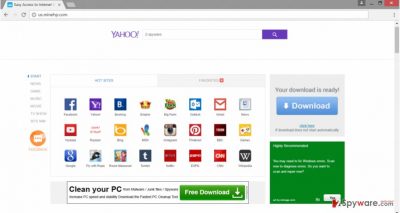
How does browser hijacker spread?
Just like any other browser hijacker, Us.minehp.com virus also spreads in the software bundle. It might be attached to any free program that you download from various online sources. Of course, you can prevent all extra applications from sneaking inside the system and opting them out – Advanced/Custom installation mode allows this function. However, users rarely choose these settings and often rely on Quick or Recommended setup. Bear in mind that this method does not reveal about extra applications and do not let to reject their installation. For this reason, you may not notice Us.minehp.com hijack until you open your web browser after rebooting your PC. Do not forget this important tip in the future. Moreover, always choose reliable and official sources for software downloads, and read the Privacy Policy, EULA or other provide documents by the developers. Paying attention to the software installation helps to protect your PC not only from PUPs but malware infections as well.
Two methods for Us.minehp.com elimination
Before Us.minehp.com removal you have to make a decision, whether you want to leave this task to the reputable software or fully participate in virus elimination. The first option is quick and easy. All you have to do is to install one of our suggest anti-malware program below, update it and scan computer’s system. The second method requires investigating computer’ system. You have to find and remove Us.minehp.com along with all its additional components. Some applications may have been installed on your PC and some in the browsers. Don’t forget that you have to check and repair all web browsers that are installed on your computer.
You may remove virus damage with a help of FortectIntego. SpyHunter 5Combo Cleaner and Malwarebytes are recommended to detect potentially unwanted programs and viruses with all their files and registry entries that are related to them.
Getting rid of Us.minehp.com virus. Follow these steps
Uninstall from Windows
Attentively follow the instructions below. You have to find and delete Us.minehp.com virus with all its components from the computer and fix all web browsers that are installed on your PC.
Instructions for Windows 10/8 machines:
- Enter Control Panel into Windows search box and hit Enter or click on the search result.
- Under Programs, select Uninstall a program.

- From the list, find the entry of the suspicious program.
- Right-click on the application and select Uninstall.
- If User Account Control shows up, click Yes.
- Wait till uninstallation process is complete and click OK.

If you are Windows 7/XP user, proceed with the following instructions:
- Click on Windows Start > Control Panel located on the right pane (if you are Windows XP user, click on Add/Remove Programs).
- In Control Panel, select Programs > Uninstall a program.

- Pick the unwanted application by clicking on it once.
- At the top, click Uninstall/Change.
- In the confirmation prompt, pick Yes.
- Click OK once the removal process is finished.
Delete from macOS
It’s uncommon that Us.minehp.com hijack occurs on Mac OS X; however, if it has already happened to you, follow the guidelines carefully.
Remove items from Applications folder:
- From the menu bar, select Go > Applications.
- In the Applications folder, look for all related entries.
- Click on the app and drag it to Trash (or right-click and pick Move to Trash)

To fully remove an unwanted app, you need to access Application Support, LaunchAgents, and LaunchDaemons folders and delete relevant files:
- Select Go > Go to Folder.
- Enter /Library/Application Support and click Go or press Enter.
- In the Application Support folder, look for any dubious entries and then delete them.
- Now enter /Library/LaunchAgents and /Library/LaunchDaemons folders the same way and terminate all the related .plist files.

Remove from Microsoft Edge
The guidelines below will help you to clean and fix Microsoft Edge after the hijack.
Delete unwanted extensions from MS Edge:
- Select Menu (three horizontal dots at the top-right of the browser window) and pick Extensions.
- From the list, pick the extension and click on the Gear icon.
- Click on Uninstall at the bottom.

Clear cookies and other browser data:
- Click on the Menu (three horizontal dots at the top-right of the browser window) and select Privacy & security.
- Under Clear browsing data, pick Choose what to clear.
- Select everything (apart from passwords, although you might want to include Media licenses as well, if applicable) and click on Clear.

Restore new tab and homepage settings:
- Click the menu icon and choose Settings.
- Then find On startup section.
- Click Disable if you found any suspicious domain.
Reset MS Edge if the above steps did not work:
- Press on Ctrl + Shift + Esc to open Task Manager.
- Click on More details arrow at the bottom of the window.
- Select Details tab.
- Now scroll down and locate every entry with Microsoft Edge name in it. Right-click on each of them and select End Task to stop MS Edge from running.

If this solution failed to help you, you need to use an advanced Edge reset method. Note that you need to backup your data before proceeding.
- Find the following folder on your computer: C:\\Users\\%username%\\AppData\\Local\\Packages\\Microsoft.MicrosoftEdge_8wekyb3d8bbwe.
- Press Ctrl + A on your keyboard to select all folders.
- Right-click on them and pick Delete

- Now right-click on the Start button and pick Windows PowerShell (Admin).
- When the new window opens, copy and paste the following command, and then press Enter:
Get-AppXPackage -AllUsers -Name Microsoft.MicrosoftEdge | Foreach {Add-AppxPackage -DisableDevelopmentMode -Register “$($_.InstallLocation)\\AppXManifest.xml” -Verbose

Instructions for Chromium-based Edge
Delete extensions from MS Edge (Chromium):
- Open Edge and click select Settings > Extensions.
- Delete unwanted extensions by clicking Remove.

Clear cache and site data:
- Click on Menu and go to Settings.
- Select Privacy, search and services.
- Under Clear browsing data, pick Choose what to clear.
- Under Time range, pick All time.
- Select Clear now.

Reset Chromium-based MS Edge:
- Click on Menu and select Settings.
- On the left side, pick Reset settings.
- Select Restore settings to their default values.
- Confirm with Reset.

Remove from Mozilla Firefox (FF)
Delete all suspicious extensions, plugins or toolbars from Mozilla Firefox. They might be related to Us.minehp.com virus and help to initiate another hijack.
Remove dangerous extensions:
- Open Mozilla Firefox browser and click on the Menu (three horizontal lines at the top-right of the window).
- Select Add-ons.
- In here, select unwanted plugin and click Remove.

Reset the homepage:
- Click three horizontal lines at the top right corner to open the menu.
- Choose Options.
- Under Home options, enter your preferred site that will open every time you newly open the Mozilla Firefox.
Clear cookies and site data:
- Click Menu and pick Settings.
- Go to Privacy & Security section.
- Scroll down to locate Cookies and Site Data.
- Click on Clear Data…
- Select Cookies and Site Data, as well as Cached Web Content and press Clear.

Reset Mozilla Firefox
If clearing the browser as explained above did not help, reset Mozilla Firefox:
- Open Mozilla Firefox browser and click the Menu.
- Go to Help and then choose Troubleshooting Information.

- Under Give Firefox a tune up section, click on Refresh Firefox…
- Once the pop-up shows up, confirm the action by pressing on Refresh Firefox.

Remove from Google Chrome
Follow these steps to fix Google Chrome after Us.minehp.com hijack. If you find unknown extensions installed on your browser, don’t forget to uninstall them.
Delete malicious extensions from Google Chrome:
- Open Google Chrome, click on the Menu (three vertical dots at the top-right corner) and select More tools > Extensions.
- In the newly opened window, you will see all the installed extensions. Uninstall all the suspicious plugins that might be related to the unwanted program by clicking Remove.

Clear cache and web data from Chrome:
- Click on Menu and pick Settings.
- Under Privacy and security, select Clear browsing data.
- Select Browsing history, Cookies and other site data, as well as Cached images and files.
- Click Clear data.

Change your homepage:
- Click menu and choose Settings.
- Look for a suspicious site in the On startup section.
- Click on Open a specific or set of pages and click on three dots to find the Remove option.
Reset Google Chrome:
If the previous methods did not help you, reset Google Chrome to eliminate all the unwanted components:
- Click on Menu and select Settings.
- In the Settings, scroll down and click Advanced.
- Scroll down and locate Reset and clean up section.
- Now click Restore settings to their original defaults.
- Confirm with Reset settings.

Delete from Safari
After hijack you have to fix Safari as well. These instructions will help you to remove all suspicious entries from the browser and reset the settings.
Remove unwanted extensions from Safari:
- Click Safari > Preferences…
- In the new window, pick Extensions.
- Select the unwanted extension and select Uninstall.

Clear cookies and other website data from Safari:
- Click Safari > Clear History…
- From the drop-down menu under Clear, pick all history.
- Confirm with Clear History.

Reset Safari if the above-mentioned steps did not help you:
- Click Safari > Preferences…
- Go to Advanced tab.
- Tick the Show Develop menu in menu bar.
- From the menu bar, click Develop, and then select Empty Caches.

After uninstalling this potentially unwanted program (PUP) and fixing each of your web browsers, we recommend you to scan your PC system with a reputable anti-spyware. This will help you to get rid of Us.minehp.com registry traces and will also identify related parasites or possible malware infections on your computer. For that you can use our top-rated malware remover: FortectIntego, SpyHunter 5Combo Cleaner or Malwarebytes.
How to prevent from getting stealing programs
Stream videos without limitations, no matter where you are
There are multiple parties that could find out almost anything about you by checking your online activity. While this is highly unlikely, advertisers and tech companies are constantly tracking you online. The first step to privacy should be a secure browser that focuses on tracker reduction to a minimum.
Even if you employ a secure browser, you will not be able to access websites that are restricted due to local government laws or other reasons. In other words, you may not be able to stream Disney+ or US-based Netflix in some countries. To bypass these restrictions, you can employ a powerful Private Internet Access VPN, which provides dedicated servers for torrenting and streaming, not slowing you down in the process.
Data backups are important – recover your lost files
Ransomware is one of the biggest threats to personal data. Once it is executed on a machine, it launches a sophisticated encryption algorithm that locks all your files, although it does not destroy them. The most common misconception is that anti-malware software can return files to their previous states. This is not true, however, and data remains locked after the malicious payload is deleted.
While regular data backups are the only secure method to recover your files after a ransomware attack, tools such as Data Recovery Pro can also be effective and restore at least some of your lost data.
- ^ Top 5 Desktop, Tablet . StatCounter Global Stats.
- ^ Margaret Rouse. Yahoo. Whatls.com. The Tech Dictionary and IT Encyclopedia.
- ^ Ryan Dube. Detect Fake Antivirus software . MakeUseOf. Technology, Simplifed.
- ^ Mike Sullivan. Shocking statistics of cyber crime reveal 6million offences as we speak to devastated victims. The Sun. News, sport, celebrities and gossip.
- ^ Tracy V. Willson. How Phishing Works. HowStuffWorks. The website about technology.























