VebaSearch.com (Removal Instructions) - updated Nov 2019
VebaSearch.com Removal Guide
What is VebaSearch.com?
VebaSearch.com is a browser hijacker that meddles with Windows registry
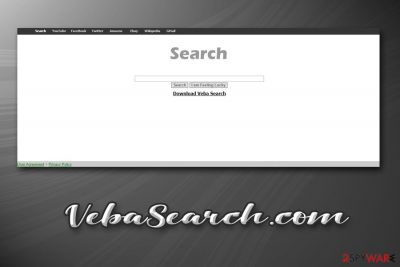
VebaSearch.com is a web address that users might see as soon as their Google Chrome, Mozilla Firefox, Internet Explorer, gets hijacked by a potentially unwanted program Veba Search. This app is usually bundled with other applications downloaded from third-party websites or installed after users get tricked by fake updates, so they rarely notice the point of intrusion. Nevertheless, the effects of VebaSearch.com hijack can be felt straight away.
As soon as the VebaSearch.com virus enters the computer, it changes the new tab URL and the homepage and applies a customized search engine. Due to this, users are presented with sponsored links at the top of the search results each time they look for a query. Additionally, the overall amount of ads on all websites increases, and users' web browsing activities are recorded for monetization purposes (targeted advertising).[1]
Possibly one of the main reasons to remove VebaSearch.com is due to its intrusive nature, as it also changes settings in the Windows registry, hence it might be difficult to get rid of. However, you can find detailed instructions in the bottom section of this article.
| Name | VebaSearch.com |
| Type | Browser hijacker, potentially unwanted program |
| Associated app | Veba Search Tool |
| Targeted systems | Windows OS (all versions) |
| Infiltration | The installation of potentially unwanted programs is often missed by users – PUPs are bundled within a software package which is presented as a standalone installer. In other cases, users might get tricked by fake updates or attractive ads |
| Symptoms | New tab URL, home page and the search engine set to VebaSearch.com; changes to Windows registry applied; search queries filled with sponsored links; increased amount of advertisement on all visited sites |
| Dangers | Users might be led to insecure websites that host potentially unwanted programs or malware; they might also be exposed to scam or phishing sites. Thus, malware infection, money loss or sensitive data disclosure to unknown parties are possible |
| Elimination | You can get rid of PUPs automatically by scanning your machine with anti-malware or using manual removal guide below |
| Recovery & optimization | For best results, you should scan your machine with FortectIntego to fix virus damage and reset all the installed browsers |
Veba Search serves mainly for third parties who seek to increase page rank, collect sales leads, or clicks. For this reason, VebaSearch.com alters search results, includes various sponsored links in the priority, and complements every website with various commercial advertisements.
However, users infected with the hijacker are exposed to various ads and sponsored links that do not benefit them in any way. If anything, VebaSearch.com ads may actually lead them to insecure sites filled with inappropriate or dangerous content, including tech support scam, spoofing,[2] or similar websites.
Consequently, users may be shown fake alerts that claim various virus infections or asked to participate in surveys that offer expensive gifts. Nevertheless, these scams usually seen to harvest users' personal information for marketing purposes, make them download unwanted programs, or spend money on fake tech support services.
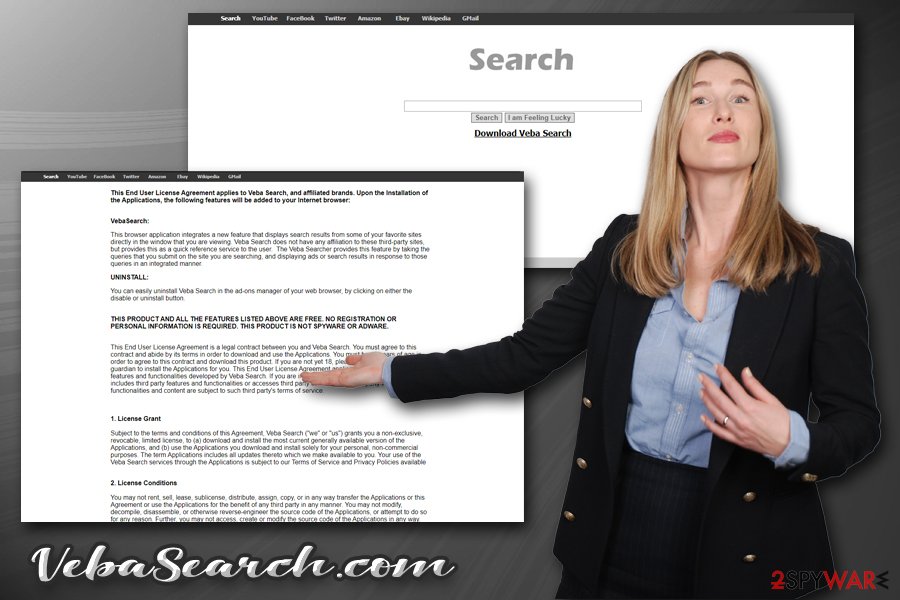
Another reason for VebaSearch.com removal is its data gathering activities – the following information is collected:
- IP address;
- Search queries;
- Installed apps;
- Links clicked;
- Browser type, etc.
This data is gathered with the help of cookies[3] or similar tracking technologies, which are stored for up to six months:
This information allows Veba Search to distinguish your Applications for purposes of compensating third parties who distribute its products and to analyze retention and usage on an aggregated basis. Such “cookies” and configuration settings are reset every 24 hours, but the information collected is stored in a query log for up to six months.
To conclude, if VebaSearch.com hijacked your browsers, make sure to get rid of this app as soon as possible – you can either terminate it as per instructions below or use anti-malware software. Nevertheless, don't forget that this hijacker meddles with Windows registry and alters web browser settings, so you are highly advised fixing the registry with tools like FortectIntego and resetting all the installed browsers.
Browser hijackers travel within software bundles
In most of the cases, users install potentially unwanted programs after installing freeware or shareware from third-party sites inattentively. That’s because PUPs usually travel bundled with various download managers, PDF creators, and other types of freeware as additional components that are not disclosed appropriately. To make as many users as possible to install these apps, software developers of hosting sites often use various tricks, including fine print text, pre-ticked boxes, misleading deals/offers, misplaced buttons, etc.
Therefore, to avoid potentially unwanted programs altogether, you should pay close attention to the installation process of freeware/shareware. Here are some security tips from experts:[4]
- Consider not downloading apps from third-parties and find counterparts on official sources instead;
- If you decide to download an app from a third-party site, be aware that all of them bundle software;
- When the installer is launched, look at it carefully: decline all the offers, remove ticks from boxes, watch out for misplaced buttons, etc.;
- When prompted, always opt for Advanced/Custom installation settings instead of Recommended ones;
- Employ anti-malware software that could stop potentially unwanted programs.
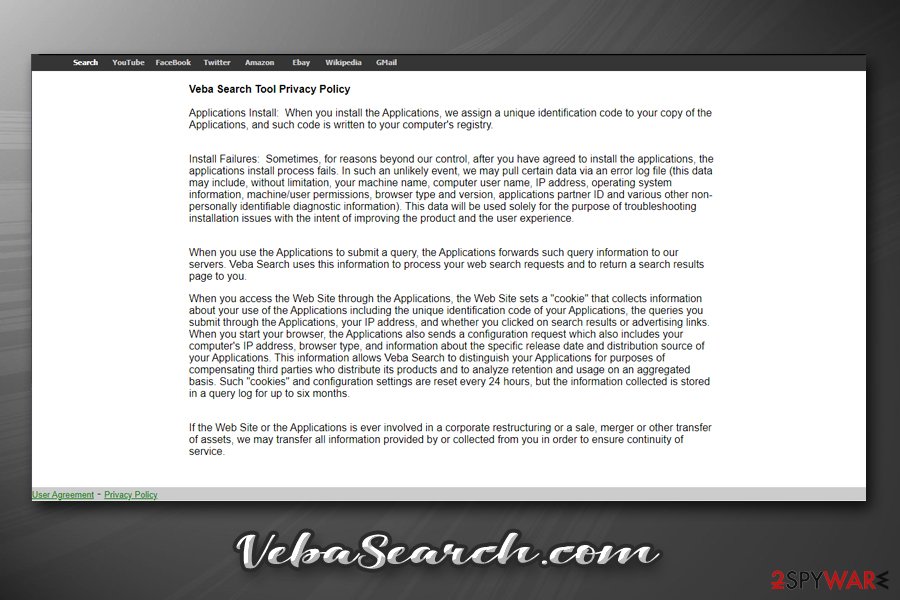
Remove VebaSearch.com hijacker for a better browsing experience
VebaSearch.com redirects are not malicious from the first glimpse. However, some of them may reroute to suspicious websites and cause infiltration of misleading programs on the system. Additionally, the app is set to modify the Windows registry, which is an unnecessary process for its functionality – it is most likely done to establish persistence and prevent and easy VebaSearch removal.
Nevertheless, you can try and remove VebaSearch.com via Control Panel as per instructions below. If that does not work (or the app is not listed), you can employ anti-malware software to pull out all the unwanted components from your system with just a few clicks. Regardless of which method you choose, we highly advise you also reset all the installed browsers as the hijacker's set settings might enable it to continue its unwanted activities post-termination.
You may remove virus damage with a help of FortectIntego. SpyHunter 5Combo Cleaner and Malwarebytes are recommended to detect potentially unwanted programs and viruses with all their files and registry entries that are related to them.
Getting rid of VebaSearch.com. Follow these steps
Uninstall from Windows
To uninstall Veba Search from Windows, follow these instructions:
Instructions for Windows 10/8 machines:
- Enter Control Panel into Windows search box and hit Enter or click on the search result.
- Under Programs, select Uninstall a program.

- From the list, find the entry of the suspicious program.
- Right-click on the application and select Uninstall.
- If User Account Control shows up, click Yes.
- Wait till uninstallation process is complete and click OK.

If you are Windows 7/XP user, proceed with the following instructions:
- Click on Windows Start > Control Panel located on the right pane (if you are Windows XP user, click on Add/Remove Programs).
- In Control Panel, select Programs > Uninstall a program.

- Pick the unwanted application by clicking on it once.
- At the top, click Uninstall/Change.
- In the confirmation prompt, pick Yes.
- Click OK once the removal process is finished.
Remove from Microsoft Edge
Delete unwanted extensions from MS Edge:
- Select Menu (three horizontal dots at the top-right of the browser window) and pick Extensions.
- From the list, pick the extension and click on the Gear icon.
- Click on Uninstall at the bottom.

Clear cookies and other browser data:
- Click on the Menu (three horizontal dots at the top-right of the browser window) and select Privacy & security.
- Under Clear browsing data, pick Choose what to clear.
- Select everything (apart from passwords, although you might want to include Media licenses as well, if applicable) and click on Clear.

Restore new tab and homepage settings:
- Click the menu icon and choose Settings.
- Then find On startup section.
- Click Disable if you found any suspicious domain.
Reset MS Edge if the above steps did not work:
- Press on Ctrl + Shift + Esc to open Task Manager.
- Click on More details arrow at the bottom of the window.
- Select Details tab.
- Now scroll down and locate every entry with Microsoft Edge name in it. Right-click on each of them and select End Task to stop MS Edge from running.

If this solution failed to help you, you need to use an advanced Edge reset method. Note that you need to backup your data before proceeding.
- Find the following folder on your computer: C:\\Users\\%username%\\AppData\\Local\\Packages\\Microsoft.MicrosoftEdge_8wekyb3d8bbwe.
- Press Ctrl + A on your keyboard to select all folders.
- Right-click on them and pick Delete

- Now right-click on the Start button and pick Windows PowerShell (Admin).
- When the new window opens, copy and paste the following command, and then press Enter:
Get-AppXPackage -AllUsers -Name Microsoft.MicrosoftEdge | Foreach {Add-AppxPackage -DisableDevelopmentMode -Register “$($_.InstallLocation)\\AppXManifest.xml” -Verbose

Instructions for Chromium-based Edge
Delete extensions from MS Edge (Chromium):
- Open Edge and click select Settings > Extensions.
- Delete unwanted extensions by clicking Remove.

Clear cache and site data:
- Click on Menu and go to Settings.
- Select Privacy, search and services.
- Under Clear browsing data, pick Choose what to clear.
- Under Time range, pick All time.
- Select Clear now.

Reset Chromium-based MS Edge:
- Click on Menu and select Settings.
- On the left side, pick Reset settings.
- Select Restore settings to their default values.
- Confirm with Reset.

Remove from Mozilla Firefox (FF)
Reset Mozilla Firefox to prevent the hijacker from continuing its activities even after termination:
Remove dangerous extensions:
- Open Mozilla Firefox browser and click on the Menu (three horizontal lines at the top-right of the window).
- Select Add-ons.
- In here, select unwanted plugin and click Remove.

Reset the homepage:
- Click three horizontal lines at the top right corner to open the menu.
- Choose Options.
- Under Home options, enter your preferred site that will open every time you newly open the Mozilla Firefox.
Clear cookies and site data:
- Click Menu and pick Settings.
- Go to Privacy & Security section.
- Scroll down to locate Cookies and Site Data.
- Click on Clear Data…
- Select Cookies and Site Data, as well as Cached Web Content and press Clear.

Reset Mozilla Firefox
If clearing the browser as explained above did not help, reset Mozilla Firefox:
- Open Mozilla Firefox browser and click the Menu.
- Go to Help and then choose Troubleshooting Information.

- Under Give Firefox a tune up section, click on Refresh Firefox…
- Once the pop-up shows up, confirm the action by pressing on Refresh Firefox.

Remove from Google Chrome
Delete malicious extensions from Google Chrome:
- Open Google Chrome, click on the Menu (three vertical dots at the top-right corner) and select More tools > Extensions.
- In the newly opened window, you will see all the installed extensions. Uninstall all the suspicious plugins that might be related to the unwanted program by clicking Remove.

Clear cache and web data from Chrome:
- Click on Menu and pick Settings.
- Under Privacy and security, select Clear browsing data.
- Select Browsing history, Cookies and other site data, as well as Cached images and files.
- Click Clear data.

Change your homepage:
- Click menu and choose Settings.
- Look for a suspicious site in the On startup section.
- Click on Open a specific or set of pages and click on three dots to find the Remove option.
Reset Google Chrome:
If the previous methods did not help you, reset Google Chrome to eliminate all the unwanted components:
- Click on Menu and select Settings.
- In the Settings, scroll down and click Advanced.
- Scroll down and locate Reset and clean up section.
- Now click Restore settings to their original defaults.
- Confirm with Reset settings.

Delete from Safari
Remove unwanted extensions from Safari:
- Click Safari > Preferences…
- In the new window, pick Extensions.
- Select the unwanted extension and select Uninstall.

Clear cookies and other website data from Safari:
- Click Safari > Clear History…
- From the drop-down menu under Clear, pick all history.
- Confirm with Clear History.

Reset Safari if the above-mentioned steps did not help you:
- Click Safari > Preferences…
- Go to Advanced tab.
- Tick the Show Develop menu in menu bar.
- From the menu bar, click Develop, and then select Empty Caches.

After uninstalling this potentially unwanted program (PUP) and fixing each of your web browsers, we recommend you to scan your PC system with a reputable anti-spyware. This will help you to get rid of VebaSearch.com registry traces and will also identify related parasites or possible malware infections on your computer. For that you can use our top-rated malware remover: FortectIntego, SpyHunter 5Combo Cleaner or Malwarebytes.
How to prevent from getting browser hijacker
Protect your privacy – employ a VPN
There are several ways how to make your online time more private – you can access an incognito tab. However, there is no secret that even in this mode, you are tracked for advertising purposes. There is a way to add an extra layer of protection and create a completely anonymous web browsing practice with the help of Private Internet Access VPN. This software reroutes traffic through different servers, thus leaving your IP address and geolocation in disguise. Besides, it is based on a strict no-log policy, meaning that no data will be recorded, leaked, and available for both first and third parties. The combination of a secure web browser and Private Internet Access VPN will let you browse the Internet without a feeling of being spied or targeted by criminals.
No backups? No problem. Use a data recovery tool
If you wonder how data loss can occur, you should not look any further for answers – human errors, malware attacks, hardware failures, power cuts, natural disasters, or even simple negligence. In some cases, lost files are extremely important, and many straight out panic when such an unfortunate course of events happen. Due to this, you should always ensure that you prepare proper data backups on a regular basis.
If you were caught by surprise and did not have any backups to restore your files from, not everything is lost. Data Recovery Pro is one of the leading file recovery solutions you can find on the market – it is likely to restore even lost emails or data located on an external device.
- ^ Arwa Mahdawi. Targeted ads are one of the world's most destructive trends. Here's why. The Guardian. International magazine.
- ^ What is Spoofing?. Forcepoint. Cyber education.
- ^ HTTP cookie. Wikipedia. The Free Encyclopedia.
- ^ Novirus. Novirus. Cybersecurity advice from the UK.





















