Vista Smart Security (Free Instructions)
Vista Smart Security Removal Guide
What is Vista Smart Security?
Vista Smart Security – a fake cybersecurity program full of misleading tricks
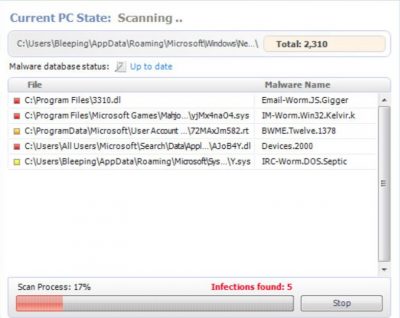
Vista Smart Security is a rogue anti-spyware program that uses misleading advertising to make you think that your computer is infected with malware and that you should purchase the program to remove the infections. The rogue program comes from fake online scanners, misleading video sites, software bundles, deceptive ads, etc.
It may also be promoted on popular social networks. Of course, it may also enter a computer through system vulnerabilities. One way or another, the main goal of Vista Smart Security remains the same – to trick you into purchasing the program. Please don't buy it! Instead, please follow the removal instructions below to remove fake security software from your computer upon detection.
| name | Vista Smart Security |
|---|---|
| Type | Rogue antispyware, fake security program |
| Main goal | Push its licensed version by stating that only it can remove imaginary viruses found on your Windows computer |
| Risks | Money loss, infection with severe malware |
| Elimination | Remove this rogue software by performing a full system scan with proper anti-malware software |
| System health fix | Resolve any system irregularities by running system diagnostics with the FortectIntego app |
While this fake program is running, you will also see security alerts appear in your Windows taskbar that state your computer is being attacked from a remote computer or is infected with malware. These alerts, though, are fake as well and are only being shown to scare you further.
Don’t worry about those fake alerts too much. Simply ignore them as they don't pose any security threat. What is more, VistaSmartSecurity will block antivirus and antispyware programs to protect itself from being removed. It may block security-related websites too.
If you find that your computer is infected with this virus, please perform its removal ASAP. Since it could block you from downloading and installing a proper AV tool, do that in Safe Mode with Networking (directions on launching your computer in it are below).
Then download a trustworthy tool and scan your entire computer system with it. That will remove the fake security tool along with all of its pieces. Afterward, a system tune-up with compatible PC repair software is in order to ensure that your device runs smoothly.
Getting rid of Vista Smart Security. Follow these steps
Manual removal using Safe Mode
Important! →
Manual removal guide might be too complicated for regular computer users. It requires advanced IT knowledge to be performed correctly (if vital system files are removed or damaged, it might result in full Windows compromise), and it also might take hours to complete. Therefore, we highly advise using the automatic method provided above instead.
Step 1. Access Safe Mode with Networking
Manual malware removal should be best performed in the Safe Mode environment.
Windows 7 / Vista / XP
- Click Start > Shutdown > Restart > OK.
- When your computer becomes active, start pressing F8 button (if that does not work, try F2, F12, Del, etc. – it all depends on your motherboard model) multiple times until you see the Advanced Boot Options window.
- Select Safe Mode with Networking from the list.

Windows 10 / Windows 8
- Right-click on Start button and select Settings.

- Scroll down to pick Update & Security.

- On the left side of the window, pick Recovery.
- Now scroll down to find Advanced Startup section.
- Click Restart now.

- Select Troubleshoot.

- Go to Advanced options.

- Select Startup Settings.

- Press Restart.
- Now press 5 or click 5) Enable Safe Mode with Networking.

Step 2. Shut down suspicious processes
Windows Task Manager is a useful tool that shows all the processes running in the background. If malware is running a process, you need to shut it down:
- Press Ctrl + Shift + Esc on your keyboard to open Windows Task Manager.
- Click on More details.

- Scroll down to Background processes section, and look for anything suspicious.
- Right-click and select Open file location.

- Go back to the process, right-click and pick End Task.

- Delete the contents of the malicious folder.
Step 3. Check program Startup
- Press Ctrl + Shift + Esc on your keyboard to open Windows Task Manager.
- Go to Startup tab.
- Right-click on the suspicious program and pick Disable.

Step 4. Delete virus files
Malware-related files can be found in various places within your computer. Here are instructions that could help you find them:
- Type in Disk Cleanup in Windows search and press Enter.

- Select the drive you want to clean (C: is your main drive by default and is likely to be the one that has malicious files in).
- Scroll through the Files to delete list and select the following:
Temporary Internet Files
Downloads
Recycle Bin
Temporary files - Pick Clean up system files.

- You can also look for other malicious files hidden in the following folders (type these entries in Windows Search and press Enter):
%AppData%
%LocalAppData%
%ProgramData%
%WinDir%
After you are finished, reboot the PC in normal mode.
Finally, you should always think about the protection of crypto-ransomwares. In order to protect your computer from Vista Smart Security and other ransomwares, use a reputable anti-spyware, such as FortectIntego, SpyHunter 5Combo Cleaner or Malwarebytes
How to prevent from getting rogue antispyware
Stream videos without limitations, no matter where you are
There are multiple parties that could find out almost anything about you by checking your online activity. While this is highly unlikely, advertisers and tech companies are constantly tracking you online. The first step to privacy should be a secure browser that focuses on tracker reduction to a minimum.
Even if you employ a secure browser, you will not be able to access websites that are restricted due to local government laws or other reasons. In other words, you may not be able to stream Disney+ or US-based Netflix in some countries. To bypass these restrictions, you can employ a powerful Private Internet Access VPN, which provides dedicated servers for torrenting and streaming, not slowing you down in the process.
Data backups are important – recover your lost files
Ransomware is one of the biggest threats to personal data. Once it is executed on a machine, it launches a sophisticated encryption algorithm that locks all your files, although it does not destroy them. The most common misconception is that anti-malware software can return files to their previous states. This is not true, however, and data remains locked after the malicious payload is deleted.
While regular data backups are the only secure method to recover your files after a ransomware attack, tools such as Data Recovery Pro can also be effective and restore at least some of your lost data.














