VisualDiscovery ads (Free Guide) - updated Jan 2020
VisualDiscovery ads Removal Guide
What is VisualDiscovery ads?
VisualDiscovery is the browser add-on that should help to search for visual content online, but it shows suspicious commercial redirects
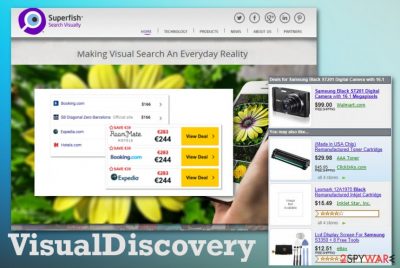
Once the intruder infiltrates your machine, VisualDiscovery – related content can get installed on Mozilla Firefox, Google Chrome, Safari browsers behind your back. Potentially unwanted programs make the already infiltrated system more prone to intruders with all the shady content that affects the state of security.
Additionally, VisualDiscovery ads expose the victim to malicious content online and lead to privacy issues due to ad-tracking, which is a technique used by online advertisers and PUP creators. Every URL visited, and the pop-up you click on exposes browsing queries and online surfing preferences, details about the location, and the machine itself to third-party companies. Such behavior can lead to privacy issues and identity theft, so you should get rid of the PUP as soon as possible.
| Name | VisualDiscovery |
|---|---|
| Type | Adware/ Browser add-on |
| Developer | Superfish Inc. |
| Danger | Ad-supported programs can access and track data regarding browsing activities and preferences. The content that adware redirects to also shows questionable material that can lead to serious infiltration of malware or issues with privacy |
| Symptoms | Unrelated commercial content starts showing up on commonly visited pages and redirects to more deceptive pages continuously fill up the screen, keeping the online traffic controlled. Browser add-ons and plugins get installed without additional permissions |
| Distribution | Freeware gets bundled and delivered during insecure installations from online sites, torrent services. Also, other PUPs can freely install useless and even dangerous applications directly on the machine |
| Elimination | VisualDiscovery removal should involve anti-malware tools and a full system scan because PUP can load other programs and applications on the computer to affect the persistence |
| Repair | Even though potentially unwanted programs are no malware, system files can get affected or even corrupted, damaged. PC repair tools like FortectIntego should indicate any issues like that and fix them for you |
VisualDiscovery is yet another questionable app designed by Superfish Inc. Many people have already installed it, believing that it will allow them to search the web by entering visual content. Unfortunately, we have received lots of reports claiming that this app tends to show up on people's computers out of nowhere and initiate tons of commercial advertisements. Security experts[1] have labeled it as an adware and a potentially unwanted program (PUP) after they discovered that this program is mainly distributed bundled with various freeware and shareware.
Even though it offers to try an interesting service, beware that it's just a clone for such programs as Boby Lyrics, Hit-Buzz, Amazon Deal Finder, SmileFiles, and many others. If you suspect that this program has already infiltrated your PC, you should run a full system scan with a reputable anti-spyware program. Otherwise, you may continuously experience redirects to unknown or even unsafe websites.
VisualDiscovery virus, like any other potentially unwanted program, seems to be sponsored by third parties and used for promoting predetermined websites. The main purpose of adware-type intruders is to generate pay-per-click revenue and monetize views, page visits.
Unfortunately, no one guarantees that those websites that appear on the screen due to adware redirecting features are safe and reliable to visit. Avoid clicking “Ads by VisualDiscovery”, DO NOT ignore the fact that this app travels along with cookies. It means that it is set to track users and collect personally non-identifiable information, such as IP address, PC's location, search terms, websites visited, email address, and so on.[2]
Finally, such adware is considered and called a virus for decreasing computer performance, increasing security vulnerabilities, connecting to the internet suspiciously, and showing malicious content constantly. Therefore, if you want to prevent such issues in the future, you have to get a program like anti-malware that can keep the system clear of PUPs.
Also, such PC security software can help with the initial VisualDiscovery removal, indicate other adware, in-browser threats, and prevent the infiltration of similar programs in advance. Unfortunately, this program cannot fix the damage or alter settings in the registry that may already be affected. For such a PC repair process, rely on system utility like FortectIntego. 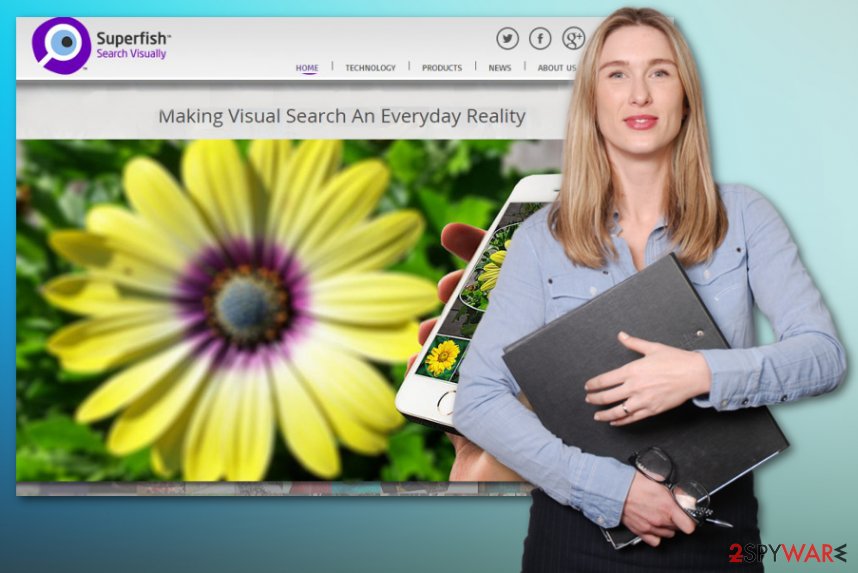
Potentially unwanted programs find various ways to infiltrate
In order to avoid installing such intrusive programs and similar adware-type intruders, first of all, you have to know how such and similar programs are distributed. The main method used to deliver PUPs is called software bundling.[3] It's a deceptive marketing technique that is commonly employed for spreading potentially unwanted programs in one pack with various freeware and shareware, such as download managers, PDF creators, media players, and so on.
This distribution method is widely used due to the fact that third parties are capable of spreading unpopular apps widely this way. Also, freeware developers earn money when they pre-pack their products with freeware. Research has shown that bundled installers are most commonly promoted via download clients on such free download websites many file-sharing services like torrent pages.
Besides, you should be careful with third-party installers. Fortunately, you can opt-out of additional components that are traveling alongside freeware that you are about to install. Choosing Advanced or Custom options allows monitoring the entire installation process by disclosing all available checkboxes, including the ones that promote suspicious add-ons, plug-ins, toolbars, and extensions.
Ways to get rid of the VisualDiscovery ads
VisualDiscovery virus is the program that interferes with the browsing online activities, first of all. Then due to such intrusive behavior and continuous redirects, pop-up ads, banners, the speed and general performance of the computer suffers. However, you cannot delete the program that easily due to all the additional installations that happen behind your back.
You need to note that closing the window, pop-up, or the browser is not going to get rid of the main problem – potentially unwanted program. To remove VisualDiscovery completely form the machine, the system needs to get cleaned thoroughly, and all the files related to the adware – terminated.
For manual VisualDiscovery removal from the web browsers, you can use the guide that is given below. However, system setting changes can be helpful when the system is PUP-free already. Then, all you do is going to improve the performance of your PC and get rid of the intrusive cyber threats.
You may remove virus damage with a help of FortectIntego. SpyHunter 5Combo Cleaner and Malwarebytes are recommended to detect potentially unwanted programs and viruses with all their files and registry entries that are related to them.
Getting rid of VisualDiscovery ads. Follow these steps
Uninstall from Windows
Make sure to remove all traces of the intruder to clean the system fully
Instructions for Windows 10/8 machines:
- Enter Control Panel into Windows search box and hit Enter or click on the search result.
- Under Programs, select Uninstall a program.

- From the list, find the entry of the suspicious program.
- Right-click on the application and select Uninstall.
- If User Account Control shows up, click Yes.
- Wait till uninstallation process is complete and click OK.

If you are Windows 7/XP user, proceed with the following instructions:
- Click on Windows Start > Control Panel located on the right pane (if you are Windows XP user, click on Add/Remove Programs).
- In Control Panel, select Programs > Uninstall a program.

- Pick the unwanted application by clicking on it once.
- At the top, click Uninstall/Change.
- In the confirmation prompt, pick Yes.
- Click OK once the removal process is finished.
Delete from macOS
Remove items from Applications folder:
- From the menu bar, select Go > Applications.
- In the Applications folder, look for all related entries.
- Click on the app and drag it to Trash (or right-click and pick Move to Trash)

To fully remove an unwanted app, you need to access Application Support, LaunchAgents, and LaunchDaemons folders and delete relevant files:
- Select Go > Go to Folder.
- Enter /Library/Application Support and click Go or press Enter.
- In the Application Support folder, look for any dubious entries and then delete them.
- Now enter /Library/LaunchAgents and /Library/LaunchDaemons folders the same way and terminate all the related .plist files.

Remove from Microsoft Edge
Delete unwanted extensions from MS Edge:
- Select Menu (three horizontal dots at the top-right of the browser window) and pick Extensions.
- From the list, pick the extension and click on the Gear icon.
- Click on Uninstall at the bottom.

Clear cookies and other browser data:
- Click on the Menu (three horizontal dots at the top-right of the browser window) and select Privacy & security.
- Under Clear browsing data, pick Choose what to clear.
- Select everything (apart from passwords, although you might want to include Media licenses as well, if applicable) and click on Clear.

Restore new tab and homepage settings:
- Click the menu icon and choose Settings.
- Then find On startup section.
- Click Disable if you found any suspicious domain.
Reset MS Edge if the above steps did not work:
- Press on Ctrl + Shift + Esc to open Task Manager.
- Click on More details arrow at the bottom of the window.
- Select Details tab.
- Now scroll down and locate every entry with Microsoft Edge name in it. Right-click on each of them and select End Task to stop MS Edge from running.

If this solution failed to help you, you need to use an advanced Edge reset method. Note that you need to backup your data before proceeding.
- Find the following folder on your computer: C:\\Users\\%username%\\AppData\\Local\\Packages\\Microsoft.MicrosoftEdge_8wekyb3d8bbwe.
- Press Ctrl + A on your keyboard to select all folders.
- Right-click on them and pick Delete

- Now right-click on the Start button and pick Windows PowerShell (Admin).
- When the new window opens, copy and paste the following command, and then press Enter:
Get-AppXPackage -AllUsers -Name Microsoft.MicrosoftEdge | Foreach {Add-AppxPackage -DisableDevelopmentMode -Register “$($_.InstallLocation)\\AppXManifest.xml” -Verbose

Instructions for Chromium-based Edge
Delete extensions from MS Edge (Chromium):
- Open Edge and click select Settings > Extensions.
- Delete unwanted extensions by clicking Remove.

Clear cache and site data:
- Click on Menu and go to Settings.
- Select Privacy, search and services.
- Under Clear browsing data, pick Choose what to clear.
- Under Time range, pick All time.
- Select Clear now.

Reset Chromium-based MS Edge:
- Click on Menu and select Settings.
- On the left side, pick Reset settings.
- Select Restore settings to their default values.
- Confirm with Reset.

Remove from Mozilla Firefox (FF)
Remove dangerous extensions:
- Open Mozilla Firefox browser and click on the Menu (three horizontal lines at the top-right of the window).
- Select Add-ons.
- In here, select unwanted plugin and click Remove.

Reset the homepage:
- Click three horizontal lines at the top right corner to open the menu.
- Choose Options.
- Under Home options, enter your preferred site that will open every time you newly open the Mozilla Firefox.
Clear cookies and site data:
- Click Menu and pick Settings.
- Go to Privacy & Security section.
- Scroll down to locate Cookies and Site Data.
- Click on Clear Data…
- Select Cookies and Site Data, as well as Cached Web Content and press Clear.

Reset Mozilla Firefox
If clearing the browser as explained above did not help, reset Mozilla Firefox:
- Open Mozilla Firefox browser and click the Menu.
- Go to Help and then choose Troubleshooting Information.

- Under Give Firefox a tune up section, click on Refresh Firefox…
- Once the pop-up shows up, confirm the action by pressing on Refresh Firefox.

Remove from Google Chrome
Resetting the browser can be crucial when dealing with a browser-based virus and adware or hijackers
Delete malicious extensions from Google Chrome:
- Open Google Chrome, click on the Menu (three vertical dots at the top-right corner) and select More tools > Extensions.
- In the newly opened window, you will see all the installed extensions. Uninstall all the suspicious plugins that might be related to the unwanted program by clicking Remove.

Clear cache and web data from Chrome:
- Click on Menu and pick Settings.
- Under Privacy and security, select Clear browsing data.
- Select Browsing history, Cookies and other site data, as well as Cached images and files.
- Click Clear data.

Change your homepage:
- Click menu and choose Settings.
- Look for a suspicious site in the On startup section.
- Click on Open a specific or set of pages and click on three dots to find the Remove option.
Reset Google Chrome:
If the previous methods did not help you, reset Google Chrome to eliminate all the unwanted components:
- Click on Menu and select Settings.
- In the Settings, scroll down and click Advanced.
- Scroll down and locate Reset and clean up section.
- Now click Restore settings to their original defaults.
- Confirm with Reset settings.

Delete from Safari
Remove unwanted extensions from Safari:
- Click Safari > Preferences…
- In the new window, pick Extensions.
- Select the unwanted extension and select Uninstall.

Clear cookies and other website data from Safari:
- Click Safari > Clear History…
- From the drop-down menu under Clear, pick all history.
- Confirm with Clear History.

Reset Safari if the above-mentioned steps did not help you:
- Click Safari > Preferences…
- Go to Advanced tab.
- Tick the Show Develop menu in menu bar.
- From the menu bar, click Develop, and then select Empty Caches.

After uninstalling this potentially unwanted program (PUP) and fixing each of your web browsers, we recommend you to scan your PC system with a reputable anti-spyware. This will help you to get rid of VisualDiscovery registry traces and will also identify related parasites or possible malware infections on your computer. For that you can use our top-rated malware remover: FortectIntego, SpyHunter 5Combo Cleaner or Malwarebytes.
How to prevent from getting adware
Do not let government spy on you
The government has many issues in regards to tracking users' data and spying on citizens, so you should take this into consideration and learn more about shady information gathering practices. Avoid any unwanted government tracking or spying by going totally anonymous on the internet.
You can choose a different location when you go online and access any material you want without particular content restrictions. You can easily enjoy internet connection without any risks of being hacked by using Private Internet Access VPN.
Control the information that can be accessed by government any other unwanted party and surf online without being spied on. Even if you are not involved in illegal activities or trust your selection of services, platforms, be suspicious for your own security and take precautionary measures by using the VPN service.
Backup files for the later use, in case of the malware attack
Computer users can suffer from data losses due to cyber infections or their own faulty doings. Ransomware can encrypt and hold files hostage, while unforeseen power cuts might cause a loss of important documents. If you have proper up-to-date backups, you can easily recover after such an incident and get back to work. It is also equally important to update backups on a regular basis so that the newest information remains intact – you can set this process to be performed automatically.
When you have the previous version of every important document or project you can avoid frustration and breakdowns. It comes in handy when malware strikes out of nowhere. Use Data Recovery Pro for the data restoration process.
- ^ Lesvirus. Lesvirus. Spyware related news.
- ^ What is Data Tracking?. Securitec. Security system professionals.
- ^ Bundled software. Techopedia. Dictionary.























