WanaCrypt0r 2.0 ransomware / virus (Removal Instructions) - Recovery Instructions Included
WanaCrypt0r 2.0 virus Removal Guide
What is WanaCrypt0r 2.0 ransomware virus?
WanaCrypt0r 2.0 is a malicious WannaCry follow up
WanaCrypt0r 2.0 virus is a spin-off version of the original WannaCry ransomware which has recently burst out on the web, encrypting thousands of computers worldwide [1]. The original variant of the ransomware has caused a lot of damage for the home users and major organizations alike. The security researchers seemed to have managed to find a weak spot in the parasite’s code and activated a temporary “Kill Switch,” [2] but that did not stop the malware from causing havoc on the web. There are a few versions of the virus spreading around, so while the “kill switch” works for one, it may not necessarily work for another. Nevertheless, what appalled experts the most was a discovery that WannaCry 2 only uses the code of the original virus, but seems to be a work of a completely different group of hackers. Naturally, this virus differs from the rest of the ransomware variants including WannaCryptor, WanaCrypt0r and WCry. And looking at it now, this rip-off ransomware seems to be even more complex and can end up being more destructive than the original. That’s primarily because this virus does not have the termination function. The program’s code was apparently altered by someone via Hex Editor, disabling the kill switch. Besides, the software still seems to be in the developmental stages, so it does not implement full functionality on the infected computers. On the other hand, knowing how active the cyber criminals are, the patches and improvements are probably already on their way. Thus, you should be prepared to stand up for your files and prevent their corruption in case of possible ransomware attack. One of the ways to do that is to disable the SMB (Server Message Block) function that the hackers typically exploit to break into the system. However, the most guaranteed way to truly secure your data is to create backup copies of your important files and save them to some remote location. This way, when the virus hits, you will be able to remove WanaCrypt0r 2.0 and recover your files without any difficulty. For the virus elimination, we recommend employing acknowledged and professional security tools, such as FortectIntego.
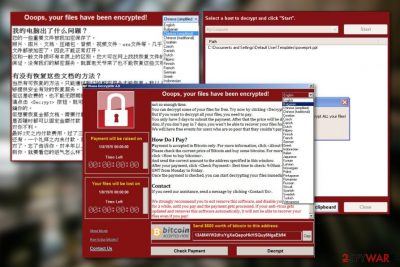
The important thing you should never do is collaborate with the cyber criminals. The hackers behind the original Wcry have already made over 50,000 dollars from the unfortunate victims who were desperate to recover their files. So, the program’s follow-up which cannot be terminated can definitely generate even more. Don’t motivate the hackers by sending them your money. Instead, try to perform WanaCrypt0r 2.0 removal by employing professional software and our recommendations below the article.
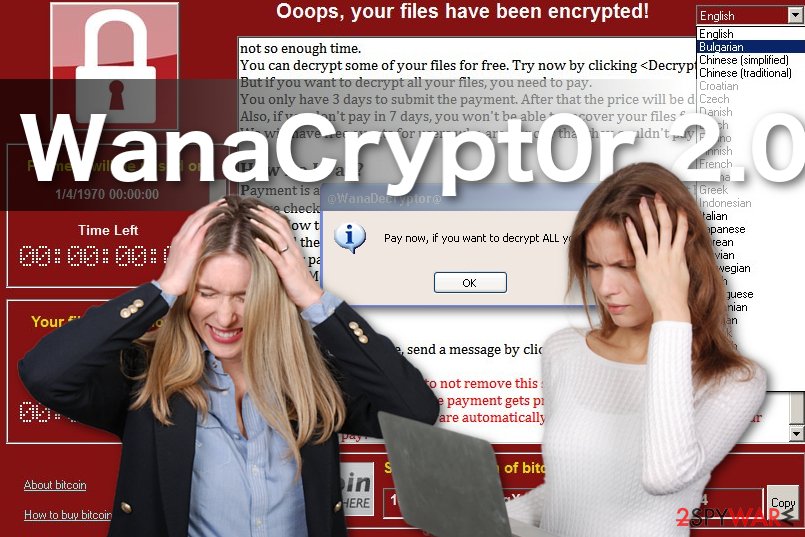
Experts unsure about how the virus reaches computers
WanaCrypt0r 2.0 is based on the original Wanna Cry code, but it is not the same threat, so it might spread differently, too. Sure, it may exploit the Windows SMB vulnerability MS17-010 as the original malware does, but it is also possible that this virus version will target victims via malicious spam campaigns, drive-by downloads and any other channels that it can possibly gain access to. We can only advise everyone to be especially careful when browsing through their emails, downloading software from the Internet and browsing the web in general. As an additional measure of security, it is also recommended to disable Windows SMB service.
Problems that may arise during WanaCrypt0r 2.0 removal
As we have already mentioned, WanaCrypt0r 2.0 virus is a software still under construction. Unfortunately, this does not take away any of its malicious functionalities. On the opposite, the loose ends make the virus even more dangerous. Some malicious codes may prevent WanaCrypt0r 2.0 removal from the computer, trigger system malfunction or corrupt your data beyond repair. To prevent any of these problems from occurring, you should first run the computer in Safe Mode. We explain how to access this mode below. Then, it is time to run a security tool and remove WanaCrypt0r 2.0 from the computer.
Getting rid of WanaCrypt0r 2.0 virus. Follow these steps
Manual removal using Safe Mode
To deactivate WanaCrypt0r 2.0 functionalities, run your system in Safe Mode. The steps below will help to achieve it:
Important! →
Manual removal guide might be too complicated for regular computer users. It requires advanced IT knowledge to be performed correctly (if vital system files are removed or damaged, it might result in full Windows compromise), and it also might take hours to complete. Therefore, we highly advise using the automatic method provided above instead.
Step 1. Access Safe Mode with Networking
Manual malware removal should be best performed in the Safe Mode environment.
Windows 7 / Vista / XP
- Click Start > Shutdown > Restart > OK.
- When your computer becomes active, start pressing F8 button (if that does not work, try F2, F12, Del, etc. – it all depends on your motherboard model) multiple times until you see the Advanced Boot Options window.
- Select Safe Mode with Networking from the list.

Windows 10 / Windows 8
- Right-click on Start button and select Settings.

- Scroll down to pick Update & Security.

- On the left side of the window, pick Recovery.
- Now scroll down to find Advanced Startup section.
- Click Restart now.

- Select Troubleshoot.

- Go to Advanced options.

- Select Startup Settings.

- Press Restart.
- Now press 5 or click 5) Enable Safe Mode with Networking.

Step 2. Shut down suspicious processes
Windows Task Manager is a useful tool that shows all the processes running in the background. If malware is running a process, you need to shut it down:
- Press Ctrl + Shift + Esc on your keyboard to open Windows Task Manager.
- Click on More details.

- Scroll down to Background processes section, and look for anything suspicious.
- Right-click and select Open file location.

- Go back to the process, right-click and pick End Task.

- Delete the contents of the malicious folder.
Step 3. Check program Startup
- Press Ctrl + Shift + Esc on your keyboard to open Windows Task Manager.
- Go to Startup tab.
- Right-click on the suspicious program and pick Disable.

Step 4. Delete virus files
Malware-related files can be found in various places within your computer. Here are instructions that could help you find them:
- Type in Disk Cleanup in Windows search and press Enter.

- Select the drive you want to clean (C: is your main drive by default and is likely to be the one that has malicious files in).
- Scroll through the Files to delete list and select the following:
Temporary Internet Files
Downloads
Recycle Bin
Temporary files - Pick Clean up system files.

- You can also look for other malicious files hidden in the following folders (type these entries in Windows Search and press Enter):
%AppData%
%LocalAppData%
%ProgramData%
%WinDir%
After you are finished, reboot the PC in normal mode.
Remove WanaCrypt0r 2.0 using System Restore
Below you will find another way to decontaminate the encryption parasite and properly scan your system for the malicious ransomware files.
-
Step 1: Reboot your computer to Safe Mode with Command Prompt
Windows 7 / Vista / XP- Click Start → Shutdown → Restart → OK.
- When your computer becomes active, start pressing F8 multiple times until you see the Advanced Boot Options window.
-
Select Command Prompt from the list

Windows 10 / Windows 8- Press the Power button at the Windows login screen. Now press and hold Shift, which is on your keyboard, and click Restart..
- Now select Troubleshoot → Advanced options → Startup Settings and finally press Restart.
-
Once your computer becomes active, select Enable Safe Mode with Command Prompt in Startup Settings window.

-
Step 2: Restore your system files and settings
-
Once the Command Prompt window shows up, enter cd restore and click Enter.

-
Now type rstrui.exe and press Enter again..

-
When a new window shows up, click Next and select your restore point that is prior the infiltration of WanaCrypt0r 2.0. After doing that, click Next.


-
Now click Yes to start system restore.

-
Once the Command Prompt window shows up, enter cd restore and click Enter.
Bonus: Recover your data
Guide which is presented above is supposed to help you remove WanaCrypt0r 2.0 from your computer. To recover your encrypted files, we recommend using a detailed guide prepared by 2-spyware.com security experts.If your files are encrypted by WanaCrypt0r 2.0, you can use several methods to restore them:
Computer encrypted by WanaCrypt0r 2.0? Data Recovery Pro may help with the decryption:
Check out how to use Data Recovery Pro software below and apply this method to the recovery of your own computer data.
- Download Data Recovery Pro;
- Follow the steps of Data Recovery Setup and install the program on your computer;
- Launch it and scan your computer for files encrypted by WanaCrypt0r 2.0 ransomware;
- Restore them.
Roll back some of your important files with the help of the Windows Previous Versions feature:
If you are looking for ways to recover your data without installing additional space-consuming software on your computer, you should definitely try Windows Previous Versions feature. Please note that this method will not work for those, who did not have System Recovery function enabled before the virus attack.
- Find an encrypted file you need to restore and right-click on it;
- Select “Properties” and go to “Previous versions” tab;
- Here, check each of available copies of the file in “Folder versions”. You should select the version you want to recover and click “Restore”.
Recovery with ShadowExplorer
ShadowExplorer recovery may be off the table if the ransomware deletes Volume Shadow Copies from the computer. If it doesn't — you stand a good chance recovering your data. Do not hesitate to try this software out.
- Download Shadow Explorer (http://shadowexplorer.com/);
- Follow a Shadow Explorer Setup Wizard and install this application on your computer;
- Launch the program and go through the drop down menu on the top left corner to select the disk of your encrypted data. Check what folders are there;
- Right-click on the folder you want to restore and select “Export”. You can also select where you want it to be stored.
Finally, you should always think about the protection of crypto-ransomwares. In order to protect your computer from WanaCrypt0r 2.0 and other ransomwares, use a reputable anti-spyware, such as FortectIntego, SpyHunter 5Combo Cleaner or Malwarebytes
How to prevent from getting ransomware
Access your website securely from any location
When you work on the domain, site, blog, or different project that requires constant management, content creation, or coding, you may need to connect to the server and content management service more often. The best solution for creating a tighter network could be a dedicated/fixed IP address.
If you make your IP address static and set to your device, you can connect to the CMS from any location and do not create any additional issues for the server or network manager that needs to monitor connections and activities. VPN software providers like Private Internet Access can help you with such settings and offer the option to control the online reputation and manage projects easily from any part of the world.
Recover files after data-affecting malware attacks
While much of the data can be accidentally deleted due to various reasons, malware is one of the main culprits that can cause loss of pictures, documents, videos, and other important files. More serious malware infections lead to significant data loss when your documents, system files, and images get encrypted. In particular, ransomware is is a type of malware that focuses on such functions, so your files become useless without an ability to access them.
Even though there is little to no possibility to recover after file-locking threats, some applications have features for data recovery in the system. In some cases, Data Recovery Pro can also help to recover at least some portion of your data after data-locking virus infection or general cyber infection.
- ^ Arjun Kharpal. Hackers who infected 200,000 machines have only made $50,000 worth of bitcoin. Cnbc. CNBC International – World Business News Leader.
- ^ John Leyden. Ransomware scum have already unleashed kill-switch-free WannaCrypt variant. TheRegister. Biting the hand that feeds IT.





















