WanaCrypt0r ransomware / virus (Removal Guide) - May 2017 update
WanaCrypt0r virus Removal Guide
What is WanaCrypt0r ransomware virus?
WanaCrypt0r puts world healthcare and telecommunication organizations into panic mode
WanaCrypt0r virus is an encryption malware or the so-called ransomware [1] which is rapidly spreading through private computers and corporate networks [2] all around the world, encrypting computers and demanding cash for their recovery. Research shows that the ransomware travels under a variety of different names including WanaCrypt0r 2.0, WannaCryptor, Wana Decrypt0r, WannaCry or simply WCry. Once on the infected system, the parasite starts encrypting hundreds of file types using AES and RSA ciphers [3] which make the processed data unreadable and inaccessible to the victims. Besides, the affected files are also appended with .wncry, .wncrytt, .wcry or .wncryt extensions. The ransomware attack ends with a replacement of the desktop background and opening of the @WanaDecryptor@.exe window which informs victims about the unfavorable situation that is current on their computers and a questionable proposition on how to fix it. This window works like a ransom note, and the extortionists use it to set forward their demands. In particular, the extortionists want the victims to pay 600 dollars in Bitcoin within 3 days after the system infiltration and threaten that the sum will double if the transaction is not made in time. 7 days after the encryption are critical because beyond this period files can no longer be decrypted. At the same time, hackers talk about free events that they will launch in order to let “poor” victims recover their files free of charge. We can’t be sure whether the ransomware developers really want to play the Good Samaritans after they’ve just turned victims’ files into rubbish or that’s yet another of their evil ways to trick users into keeping the ransomware on their computers for half a year, potentially resulting in more damage to the system and more encrypted files. WanaCrypt0r removal is the only way this ransomware can be fought back, even though mere elimination of the malicious virus components does not come close to the full system recovery. You will dispose of the malware only by applying professional tools such as FortectIntego in the elimination process.
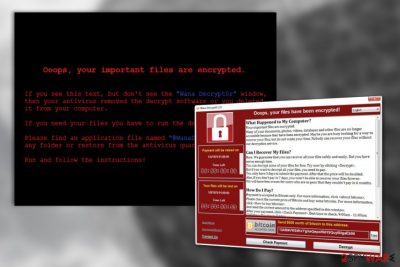
WanaCrypt0r ransomware makes no exceptions neither for the individual users nor the major companies and organizations when it comes to its attacks. Major healthcare and telecommunication companies in including NHS and Telefonica have already been affected, followed by 230,000 more computers worldwide [4]. The number of infected devices keeps growing minute-by-minute: 150 out of total 195 countries in the world are now under siege. Such rapid spread is related to the unconventional techniques that the malware developers use for its distribution. The leaked ETERNALBLUE SMB technology [5] which was initially created for the U.S. intelligence operations play the leading role in these events. In particular, we are talking about the MS17-010 vulnerability [6] which was patched by Microsoft in March 2017. However, not all Windows operating systems received the update. For instance, some of the already unsupported versions such as Windows XP, Vista or Windows 8 (Windows 8.1 is supported) were left with this security hole. Same goes for the users who run the latest software versions but have not taken the time to install this security patch. The result of this is hundreds of infected health centers, banks, universities, hotels, and similar organizations. If you are one of its victims, you must remove WanaCrypt0r ransomware from your computer ASAP. Please note that it is not recommended to alter registry and similar system components manually, especially if you are not tech-savvy. It is always recommended to use reputable security utilities for the ransomware decontamination and apply professional guidelines when it comes to data recovery.

Virus exploits Microsoft vulnerability to infect computers
WanaCryptor has been spread with the help of the flaw found in a popular communication protocol used by Windows OS. As we've already mentioned, Microsoft did release the patch for this EternalBlue vulnerability, but those, who didn't download it, left themselves vulnerable to this attack. It seems that ransomware virus, or at least its initial component, is spread by a worm that drops ransomware onto the system. It can easily spread thru networks and cause additional damage to its targets. As soon as ransomware is installed, it initiates the encryption of victim's files and starts showing such warning message:
Ooops, your important files are encrypted.
If you see this text, but don’t see the “Wana Decrypt0r” window,
then your antivirus removed the decrypt software or you deleted it from your computer.
If you need your files you have to run the decrypt software.
Please find an application file named “@WanaDecryptor@.exe” in any folder or restore from the antivirus quarantine.
Run and follow the instructions!
The damage depends on how much computers did WanaCrypt0r 2.0 infect: the ransom for one affected machine is worth $ 600 in Bitcoin. However, if you have backups, you should never think about contacting these hackers via their bitcoin addresses given. Security experts have already warned victims not to pay ransoms as there is no guarantee that hacker will send you a proper key that you need to decrypt your files.
Experts recommendations on WanaCrypt0r removal
To remove ransomware from your computer, you need to scan it with updated security software. Make sure you update your scanner before launching because it needs to have a full date base which includes the files of this virus. We recommend using Reimage, Webroot SecureAnywhere AntiVirus or Malwarebytes Anti-Malware to remove WanaCrypt0r virus from your computer. If you can't launch your scanners, you need to end malicious processes of this ransomware, including wannacry.exe, wcry.exe, 111.exe, lhdfrgui.exe, @WanaDecryptor@.exe and others. You can start the recovery of your files only after you remove this ransomware. Otherwise, it can start the encryption of another part of your files. The easiest way to recover files encrypted by WanaCrypt0r is to rely on backups. If you can't remember saving them, you can try using steps given in our “Data Recovery” section.
Getting rid of WanaCrypt0r virus. Follow these steps
Manual removal using Safe Mode
To remove WanaCrypt0r with Safe Mode with Networking method, you should follow these steps. Make sure you perform each of them in exact order to avoid damage to your system.
Important! →
Manual removal guide might be too complicated for regular computer users. It requires advanced IT knowledge to be performed correctly (if vital system files are removed or damaged, it might result in full Windows compromise), and it also might take hours to complete. Therefore, we highly advise using the automatic method provided above instead.
Step 1. Access Safe Mode with Networking
Manual malware removal should be best performed in the Safe Mode environment.
Windows 7 / Vista / XP
- Click Start > Shutdown > Restart > OK.
- When your computer becomes active, start pressing F8 button (if that does not work, try F2, F12, Del, etc. – it all depends on your motherboard model) multiple times until you see the Advanced Boot Options window.
- Select Safe Mode with Networking from the list.

Windows 10 / Windows 8
- Right-click on Start button and select Settings.

- Scroll down to pick Update & Security.

- On the left side of the window, pick Recovery.
- Now scroll down to find Advanced Startup section.
- Click Restart now.

- Select Troubleshoot.

- Go to Advanced options.

- Select Startup Settings.

- Press Restart.
- Now press 5 or click 5) Enable Safe Mode with Networking.

Step 2. Shut down suspicious processes
Windows Task Manager is a useful tool that shows all the processes running in the background. If malware is running a process, you need to shut it down:
- Press Ctrl + Shift + Esc on your keyboard to open Windows Task Manager.
- Click on More details.

- Scroll down to Background processes section, and look for anything suspicious.
- Right-click and select Open file location.

- Go back to the process, right-click and pick End Task.

- Delete the contents of the malicious folder.
Step 3. Check program Startup
- Press Ctrl + Shift + Esc on your keyboard to open Windows Task Manager.
- Go to Startup tab.
- Right-click on the suspicious program and pick Disable.

Step 4. Delete virus files
Malware-related files can be found in various places within your computer. Here are instructions that could help you find them:
- Type in Disk Cleanup in Windows search and press Enter.

- Select the drive you want to clean (C: is your main drive by default and is likely to be the one that has malicious files in).
- Scroll through the Files to delete list and select the following:
Temporary Internet Files
Downloads
Recycle Bin
Temporary files - Pick Clean up system files.

- You can also look for other malicious files hidden in the following folders (type these entries in Windows Search and press Enter):
%AppData%
%LocalAppData%
%ProgramData%
%WinDir%
After you are finished, reboot the PC in normal mode.
Remove WanaCrypt0r using System Restore
To remove this ransomware with System Restore method, you need to use a guide given below.
-
Step 1: Reboot your computer to Safe Mode with Command Prompt
Windows 7 / Vista / XP- Click Start → Shutdown → Restart → OK.
- When your computer becomes active, start pressing F8 multiple times until you see the Advanced Boot Options window.
-
Select Command Prompt from the list

Windows 10 / Windows 8- Press the Power button at the Windows login screen. Now press and hold Shift, which is on your keyboard, and click Restart..
- Now select Troubleshoot → Advanced options → Startup Settings and finally press Restart.
-
Once your computer becomes active, select Enable Safe Mode with Command Prompt in Startup Settings window.

-
Step 2: Restore your system files and settings
-
Once the Command Prompt window shows up, enter cd restore and click Enter.

-
Now type rstrui.exe and press Enter again..

-
When a new window shows up, click Next and select your restore point that is prior the infiltration of WanaCrypt0r. After doing that, click Next.


-
Now click Yes to start system restore.

-
Once the Command Prompt window shows up, enter cd restore and click Enter.
Bonus: Recover your data
Guide which is presented above is supposed to help you remove WanaCrypt0r from your computer. To recover your encrypted files, we recommend using a detailed guide prepared by 2-spyware.com security experts.If your files are encrypted by WanaCrypt0r, you can use several methods to restore them:
Use Data Recovery Pro to recover encrypted files
Data Recovery Pro is a professional tool offering very useful service. It can help you recover files encrypted by WanaCrypt0r as well. Use the steps given below to give this program a try.
- Download Data Recovery Pro;
- Follow the steps of Data Recovery Setup and install the program on your computer;
- Launch it and scan your computer for files encrypted by WanaCrypt0r ransomware;
- Restore them.
Try Windows Previous Versions option to recover files that need to be decrypted
It has been reported that this ransomware DELETES Shadow Volume Copies of the target files. However, it hasn't been approved that all versions of this virus do that. To check weather Windows Previous Versions is working for you, follow these steps.
- Find an encrypted file you need to restore and right-click on it;
- Select “Properties” and go to “Previous versions” tab;
- Here, check each of available copies of the file in “Folder versions”. You should select the version you want to recover and click “Restore”.
WanaCrypt0r decrypter is not available yet
Finally, you should always think about the protection of crypto-ransomwares. In order to protect your computer from WanaCrypt0r and other ransomwares, use a reputable anti-spyware, such as FortectIntego, SpyHunter 5Combo Cleaner or Malwarebytes
How to prevent from getting ransomware
Stream videos without limitations, no matter where you are
There are multiple parties that could find out almost anything about you by checking your online activity. While this is highly unlikely, advertisers and tech companies are constantly tracking you online. The first step to privacy should be a secure browser that focuses on tracker reduction to a minimum.
Even if you employ a secure browser, you will not be able to access websites that are restricted due to local government laws or other reasons. In other words, you may not be able to stream Disney+ or US-based Netflix in some countries. To bypass these restrictions, you can employ a powerful Private Internet Access VPN, which provides dedicated servers for torrenting and streaming, not slowing you down in the process.
Data backups are important – recover your lost files
Ransomware is one of the biggest threats to personal data. Once it is executed on a machine, it launches a sophisticated encryption algorithm that locks all your files, although it does not destroy them. The most common misconception is that anti-malware software can return files to their previous states. This is not true, however, and data remains locked after the malicious payload is deleted.
While regular data backups are the only secure method to recover your files after a ransomware attack, tools such as Data Recovery Pro can also be effective and restore at least some of your lost data.
- ^ Andra Zaharia. What is ransomware and 15 easy steps to keep your system protected. HeimdalSecurity. The Heimdal Security blog.
- ^ Peter Dockrill. Experts warn the global 'WannaCry' ransomware hack Is far from over. Sciencealert. ScienceAlert features cool and interesting science news and entertainment worth sharing.
- ^ AES-256 encryption. Boxcryptor. Encryption software to secure cloud files.
- ^ WannaCry ransomware attack. Wikipedia. The free encyclopedia.
- ^ EternalBlue. Wikipedia. The free encyclopedia.
- ^ MS17-010 and the WannaCry vulnerability: Patching, Compliance, and SecOps Response. BMC. Communities blog.





















