WeatherBlink Toolbar (Removal Instructions) - 2021 update
WeatherBlink Toolbar Removal Guide
What is WeatherBlink Toolbar?
WeatherBlink Toolbar is a potentially unwanted program that may affect your browser
WeatherBlink Toolbar is one of those toolbars that may appear on your computer out of nowhere and take your web browsing sessions without asking your permission. In fact, it's a typical PUP that may affect each of your web browsers, no matter if you prefer using Google Chrome, Mozilla Firefox, or Internet Explorer, and implement various system modifications, such as corruption of homepage and search engine.
It is closely related to the ask.com search site. This relationship is indicated when people visit the official website of this toolbar and knowing about it, they can refuse to set home.tb.ask.com and search.tb.ask.com as a default home page and search provider.
Unfortunately, when WeatherBlink Toolbar is distributed via other freeware and shareware, people are not informed about possible changes of DNS settings, are tricked into installing this app, and then have to experience inconveniences. That's why we highly recommend you to be more careful with your downloads from the Internet and pay more attention to the installation of the freeware.
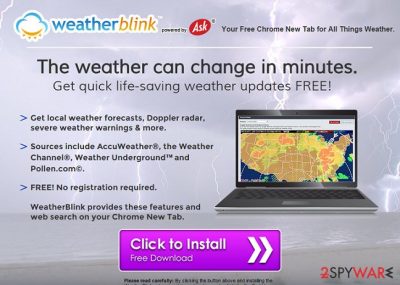
You may think that WeatherBlink is a virus but it's not. However, the way it has been spread around makes us believe that people should remove it from their computers. As you can clearly see, you have been tricked into installing it in a bundle with your video/audio player as an optional component.
While it doesn't mean that now you need to remove it, you should definitely get rid of WeatherBlink Toolbar. For that, you can use either the automatic removal option or the manual removal method. Both of these methods are given down below.
Also, after the WeatherBlink Toolbar removal, we recommend scanning your system with a reliable antivirus program to check for additional problems and viruses. After you fix all the problems, you may notice that your computer is still performing worse than before. In this case, we recommend that you install a FortectIntego repair tool that will fix system files.
Ways how PUP can infiltrate your computer
As we have already mentioned, this particular tool is promoted thru its official website. If you have already visited it or if this toolbar has already infiltrated your computer, then probably you know that it promises to inform you about the recent weather forecasts. Yes, it is a really useful feature, but by accepting to use it you can also accept to replace Google, Bing, or Yahoo search site by ask.com, receive sponsored search results, and run into similar issues.
If you want to avoid the unexpected appearance of this PUP, you have to dedicate some extra time when installing freeware on your computer because adware and other PUPs usually spread around using 'bundling'. Unfortunately, neither we nor any other security vendors are able to list freeware that promotes questionable programs, like adware and similar PUPs, as additional components.
That's why you have to be very attentive when installing all of them. You should always select the Advanced or Custom installation option and look at what additional components are attached to your selected freeware. If you find any suspicious programs (note that they are usually indicated as add-ons, plug-ins, toolbars, or extensions), make sure that you opt-out of them in order to stay safe. Fortunately, the removal of this particular PUP is not a very complicated task. Please read below if you want to remove this program from your computer.
Recently, the developer of this program contacted us asking us to remove this post from the 2-spyware.com website. We believe that we shouldn't do that as long as programs that we offer for the removal of the WeatherBlink Toolbar can detect it and help users to remove it from the system. As it is mentioned under each of the download buttons, we ARE affiliated with these anti-malware programs, and while some of them are free, others can remove a virus only after purchasing them. These mentions fully fulfill each of the requirements of FTC.
Nevertheless, we have recently decided to make a revision of this and other posts that are related to this developer. We claim that all of them are described properly.
WeatherBlink Removal Steps
If you want to remove WeatherBlink Toolbar from your computer, you can do it manually or automatically. The manual removal should be easy enough because this potentially unwanted program is not a virus. But we still highly recommend using an antivirus program because it is possible that you have more problems with the computer. Also, reliable security software will help you to avoid threats in the future.
After successful WeatherBlink Toolbar removal, remember to be careful online from now on. Always download programs from trusted sources. And when installing new software, use the advanced/custom installation method. This way, you will avoid potentially unwanted programs in the future.
You may remove virus damage with a help of FortectIntego. SpyHunter 5Combo Cleaner and Malwarebytes are recommended to detect potentially unwanted programs and viruses with all their files and registry entries that are related to them.
Getting rid of WeatherBlink Toolbar. Follow these steps
Uninstall from Windows
If you want to remove PUP from your computer, use these instructions:
Instructions for Windows 10/8 machines:
- Enter Control Panel into Windows search box and hit Enter or click on the search result.
- Under Programs, select Uninstall a program.

- From the list, find the entry of the suspicious program.
- Right-click on the application and select Uninstall.
- If User Account Control shows up, click Yes.
- Wait till uninstallation process is complete and click OK.

If you are Windows 7/XP user, proceed with the following instructions:
- Click on Windows Start > Control Panel located on the right pane (if you are Windows XP user, click on Add/Remove Programs).
- In Control Panel, select Programs > Uninstall a program.

- Pick the unwanted application by clicking on it once.
- At the top, click Uninstall/Change.
- In the confirmation prompt, pick Yes.
- Click OK once the removal process is finished.
Delete from macOS
Remove items from Applications folder:
- From the menu bar, select Go > Applications.
- In the Applications folder, look for all related entries.
- Click on the app and drag it to Trash (or right-click and pick Move to Trash)

To fully remove an unwanted app, you need to access Application Support, LaunchAgents, and LaunchDaemons folders and delete relevant files:
- Select Go > Go to Folder.
- Enter /Library/Application Support and click Go or press Enter.
- In the Application Support folder, look for any dubious entries and then delete them.
- Now enter /Library/LaunchAgents and /Library/LaunchDaemons folders the same way and terminate all the related .plist files.

Remove from Microsoft Edge
Delete unwanted extensions from MS Edge:
- Select Menu (three horizontal dots at the top-right of the browser window) and pick Extensions.
- From the list, pick the extension and click on the Gear icon.
- Click on Uninstall at the bottom.

Clear cookies and other browser data:
- Click on the Menu (three horizontal dots at the top-right of the browser window) and select Privacy & security.
- Under Clear browsing data, pick Choose what to clear.
- Select everything (apart from passwords, although you might want to include Media licenses as well, if applicable) and click on Clear.

Restore new tab and homepage settings:
- Click the menu icon and choose Settings.
- Then find On startup section.
- Click Disable if you found any suspicious domain.
Reset MS Edge if the above steps did not work:
- Press on Ctrl + Shift + Esc to open Task Manager.
- Click on More details arrow at the bottom of the window.
- Select Details tab.
- Now scroll down and locate every entry with Microsoft Edge name in it. Right-click on each of them and select End Task to stop MS Edge from running.

If this solution failed to help you, you need to use an advanced Edge reset method. Note that you need to backup your data before proceeding.
- Find the following folder on your computer: C:\\Users\\%username%\\AppData\\Local\\Packages\\Microsoft.MicrosoftEdge_8wekyb3d8bbwe.
- Press Ctrl + A on your keyboard to select all folders.
- Right-click on them and pick Delete

- Now right-click on the Start button and pick Windows PowerShell (Admin).
- When the new window opens, copy and paste the following command, and then press Enter:
Get-AppXPackage -AllUsers -Name Microsoft.MicrosoftEdge | Foreach {Add-AppxPackage -DisableDevelopmentMode -Register “$($_.InstallLocation)\\AppXManifest.xml” -Verbose

Instructions for Chromium-based Edge
Delete extensions from MS Edge (Chromium):
- Open Edge and click select Settings > Extensions.
- Delete unwanted extensions by clicking Remove.

Clear cache and site data:
- Click on Menu and go to Settings.
- Select Privacy, search and services.
- Under Clear browsing data, pick Choose what to clear.
- Under Time range, pick All time.
- Select Clear now.

Reset Chromium-based MS Edge:
- Click on Menu and select Settings.
- On the left side, pick Reset settings.
- Select Restore settings to their default values.
- Confirm with Reset.

Remove from Mozilla Firefox (FF)
Remove dangerous extensions:
- Open Mozilla Firefox browser and click on the Menu (three horizontal lines at the top-right of the window).
- Select Add-ons.
- In here, select unwanted plugin and click Remove.

Reset the homepage:
- Click three horizontal lines at the top right corner to open the menu.
- Choose Options.
- Under Home options, enter your preferred site that will open every time you newly open the Mozilla Firefox.
Clear cookies and site data:
- Click Menu and pick Settings.
- Go to Privacy & Security section.
- Scroll down to locate Cookies and Site Data.
- Click on Clear Data…
- Select Cookies and Site Data, as well as Cached Web Content and press Clear.

Reset Mozilla Firefox
If clearing the browser as explained above did not help, reset Mozilla Firefox:
- Open Mozilla Firefox browser and click the Menu.
- Go to Help and then choose Troubleshooting Information.

- Under Give Firefox a tune up section, click on Refresh Firefox…
- Once the pop-up shows up, confirm the action by pressing on Refresh Firefox.

Remove from Google Chrome
Use these steps if you want to delete PUP from Google Chrome
Delete malicious extensions from Google Chrome:
- Open Google Chrome, click on the Menu (three vertical dots at the top-right corner) and select More tools > Extensions.
- In the newly opened window, you will see all the installed extensions. Uninstall all the suspicious plugins that might be related to the unwanted program by clicking Remove.

Clear cache and web data from Chrome:
- Click on Menu and pick Settings.
- Under Privacy and security, select Clear browsing data.
- Select Browsing history, Cookies and other site data, as well as Cached images and files.
- Click Clear data.

Change your homepage:
- Click menu and choose Settings.
- Look for a suspicious site in the On startup section.
- Click on Open a specific or set of pages and click on three dots to find the Remove option.
Reset Google Chrome:
If the previous methods did not help you, reset Google Chrome to eliminate all the unwanted components:
- Click on Menu and select Settings.
- In the Settings, scroll down and click Advanced.
- Scroll down and locate Reset and clean up section.
- Now click Restore settings to their original defaults.
- Confirm with Reset settings.

Delete from Safari
Remove unwanted extensions from Safari:
- Click Safari > Preferences…
- In the new window, pick Extensions.
- Select the unwanted extension and select Uninstall.

Clear cookies and other website data from Safari:
- Click Safari > Clear History…
- From the drop-down menu under Clear, pick all history.
- Confirm with Clear History.

Reset Safari if the above-mentioned steps did not help you:
- Click Safari > Preferences…
- Go to Advanced tab.
- Tick the Show Develop menu in menu bar.
- From the menu bar, click Develop, and then select Empty Caches.

After uninstalling this potentially unwanted program (PUP) and fixing each of your web browsers, we recommend you to scan your PC system with a reputable anti-spyware. This will help you to get rid of WeatherBlink Toolbar registry traces and will also identify related parasites or possible malware infections on your computer. For that you can use our top-rated malware remover: FortectIntego, SpyHunter 5Combo Cleaner or Malwarebytes.
How to prevent from getting system tools
Protect your privacy – employ a VPN
There are several ways how to make your online time more private – you can access an incognito tab. However, there is no secret that even in this mode, you are tracked for advertising purposes. There is a way to add an extra layer of protection and create a completely anonymous web browsing practice with the help of Private Internet Access VPN. This software reroutes traffic through different servers, thus leaving your IP address and geolocation in disguise. Besides, it is based on a strict no-log policy, meaning that no data will be recorded, leaked, and available for both first and third parties. The combination of a secure web browser and Private Internet Access VPN will let you browse the Internet without a feeling of being spied or targeted by criminals.
No backups? No problem. Use a data recovery tool
If you wonder how data loss can occur, you should not look any further for answers – human errors, malware attacks, hardware failures, power cuts, natural disasters, or even simple negligence. In some cases, lost files are extremely important, and many straight out panic when such an unfortunate course of events happen. Due to this, you should always ensure that you prepare proper data backups on a regular basis.
If you were caught by surprise and did not have any backups to restore your files from, not everything is lost. Data Recovery Pro is one of the leading file recovery solutions you can find on the market – it is likely to restore even lost emails or data located on an external device.























