WhatsappTime (Free Guide) - updated Jan 2021
WhatsappTime Removal Guide
What is WhatsappTime?
WhatsappTime is an application that lets users chat via their Desktops, also collects and shares user information
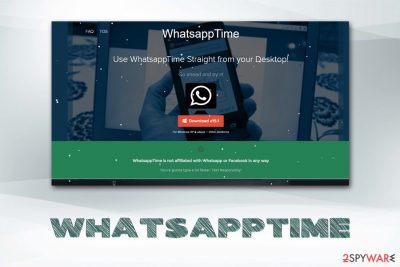
WhatsappTime is an application developed by a developer SoftNinjas and allows users to use WhatsApp on Windows desktop computers (the application is generally designed for Android and iOS devices). There are several other similar programs developed with similar functionality, although they are designed for Instagram, Facebook Messenger, and others. Nevertheless, WhatsappTime authors are not affiliated with these massively popular social network services.
WhatsappTime is distributed via third-party websites like Softonic, Softpedia, and similar ones, although users might also download it via the official site or find it on their systems unexpectedly after the installation of other freeware (due to software bundling).[1] While might find WhatsappTime functionality useful, they should also be aware that if this program entered without notification, there might be potentially unwanted programs present on the machine. Additionally, the application gathers a variety of information that might be shared with third parties for marketing purposes.
| Name | WhatsappTime |
| Type | Potentially unwanted program |
| Developer | SoftNinjas |
| Distribution | The application can be download from third-party sites that often bundle software, although users can also download it from the official website |
| Risks | The official website is not using a secure SSL certificate (communications via HTTP are not encrypted), rendering it vulnerable to cyberattacks; the main installer is not signed, which compromises its integrity |
| Termination | Check out manual removal instructions below; a scan with anti-malware is also recommended |
| Recovery & optimization | In case you downloaded an infected installer, you should also use FortectIntego to repair the system after malware infection |
While WhatsappTime does not hijack Google Chrome, Safari, Mozilla Firefox, Internet Explorer, etc. and does not disturb web browsing sessions with intrusive pop-up ads, there are several indicators which do not meat the requirements of what a safe application should be, and it is advised users do not delay WhatsappTime removal.
First of all, WhatsappTime does not use a valid SSL certificate[2] on the official website, meaning that it is very vulnerable to cyberattacks. For example, malicious actors could intercept the website and insert a malicious installer and name it the same way (WhatsappTime.15.2.1dp3.exe). However, once this would be executed, users might find their machines infected with a rootkit,[3] worm, trojan, ransomware, or other dangerous malware.
Besides, the information that is put into a site that is not SSL protected might be stolen and used for malicious purposes, such as fraud. This is one of the reasons why you should never install WhatsappTime in the first place.

Secondly, the installer of WhatsappTime is not verified, and publisher status during the installation is “unknown.” This is another threat to the system, as there are verification or standards that the installer is based on. In other words, you might install something you did not intend in the first place.
WhatsappTime may also collect some information about users and might even share it with third-parties, as disclosed on the official website:
We may share or sell information with third parties for marketing or other purposes. – To run a promotion, contest, survey or other Site feature To send Users information they agreed to receive about topics we think will be of interest to them.
While for some, this is not a big deal, others might find this quite intrusive behavior, which will make them remove WhatsappTime altogether.
Ways the program is distributed
WhatsappTime has its own website, but mainly it spreads through a software distribution method called bundling. It means that this program is spread together with freeware and shareware. Unfortunately, there is no specific list of programs that could bundle the app, so we recommend you to be cautious whenever you download free programs on your PC. Make sure you install them without rushing.
To install the software correctly and avoid unwanted apps alongside your preferred one, make sure you configure the software's installation settings. Set them to Advanced or Custom, and then deselect all offers to download and install optional freeware alongside the primary software.
If you have already installed WhatsappTime on your system, and now you want to remove it, please follow WhatsappTime removal instructions that are provided on the following page.
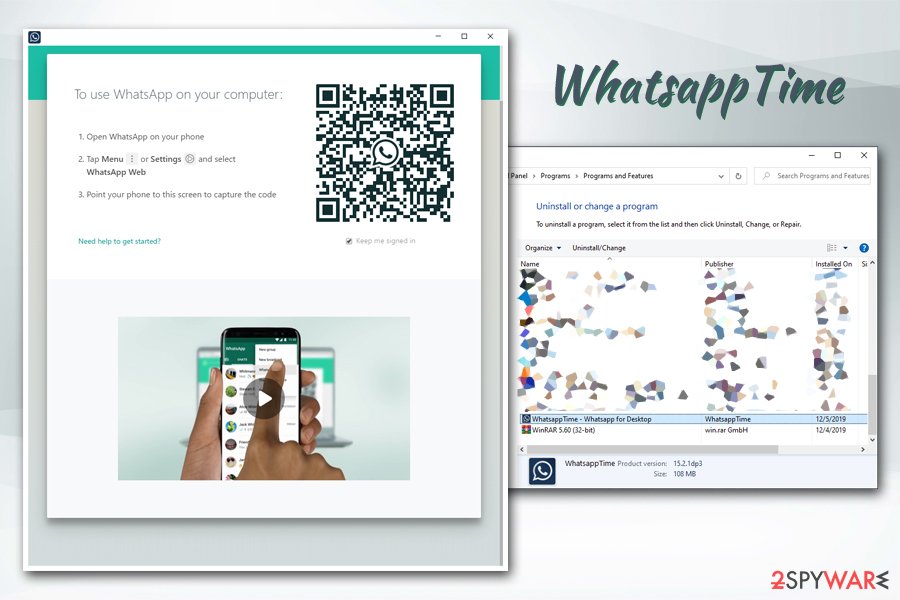
WhatsappTime removal instructions
As a general rule, WhatsappTime removal should not be that of a complicated procedure. All users have to do is access the Control Panel and view the installed program list. However, if there are other potentially unwanted programs present on the computer, or you installed a malicious version of WhatsappTime virus, its termination might be a little tricky.
First of all, remove WhatsappTime manually as per our instructions below. You should then check for other apps you do not recognize, and delete them as well. However, if malware is involved, it obviously not going to be visible via Programs & Features section.
Therefore, you should scan your machine with anti-malware software, as it can detect all the malicious components and terminate them as required. Note, make sure that your security tool is up to date before performing a scan. Finally, as a final removal step, you should also reset the installed browsers in case potentially unwanted programs hijacked them.
You may remove virus damage with a help of FortectIntego. SpyHunter 5Combo Cleaner and Malwarebytes are recommended to detect potentially unwanted programs and viruses with all their files and registry entries that are related to them.
Getting rid of WhatsappTime. Follow these steps
Uninstall from Windows
To remove WhatsappTime from Windows, follow these instructions:
Instructions for Windows 10/8 machines:
- Enter Control Panel into Windows search box and hit Enter or click on the search result.
- Under Programs, select Uninstall a program.

- From the list, find the entry of the suspicious program.
- Right-click on the application and select Uninstall.
- If User Account Control shows up, click Yes.
- Wait till uninstallation process is complete and click OK.

If you are Windows 7/XP user, proceed with the following instructions:
- Click on Windows Start > Control Panel located on the right pane (if you are Windows XP user, click on Add/Remove Programs).
- In Control Panel, select Programs > Uninstall a program.

- Pick the unwanted application by clicking on it once.
- At the top, click Uninstall/Change.
- In the confirmation prompt, pick Yes.
- Click OK once the removal process is finished.
Remove from Microsoft Edge
Delete unwanted extensions from MS Edge:
- Select Menu (three horizontal dots at the top-right of the browser window) and pick Extensions.
- From the list, pick the extension and click on the Gear icon.
- Click on Uninstall at the bottom.

Clear cookies and other browser data:
- Click on the Menu (three horizontal dots at the top-right of the browser window) and select Privacy & security.
- Under Clear browsing data, pick Choose what to clear.
- Select everything (apart from passwords, although you might want to include Media licenses as well, if applicable) and click on Clear.

Restore new tab and homepage settings:
- Click the menu icon and choose Settings.
- Then find On startup section.
- Click Disable if you found any suspicious domain.
Reset MS Edge if the above steps did not work:
- Press on Ctrl + Shift + Esc to open Task Manager.
- Click on More details arrow at the bottom of the window.
- Select Details tab.
- Now scroll down and locate every entry with Microsoft Edge name in it. Right-click on each of them and select End Task to stop MS Edge from running.

If this solution failed to help you, you need to use an advanced Edge reset method. Note that you need to backup your data before proceeding.
- Find the following folder on your computer: C:\\Users\\%username%\\AppData\\Local\\Packages\\Microsoft.MicrosoftEdge_8wekyb3d8bbwe.
- Press Ctrl + A on your keyboard to select all folders.
- Right-click on them and pick Delete

- Now right-click on the Start button and pick Windows PowerShell (Admin).
- When the new window opens, copy and paste the following command, and then press Enter:
Get-AppXPackage -AllUsers -Name Microsoft.MicrosoftEdge | Foreach {Add-AppxPackage -DisableDevelopmentMode -Register “$($_.InstallLocation)\\AppXManifest.xml” -Verbose

Instructions for Chromium-based Edge
Delete extensions from MS Edge (Chromium):
- Open Edge and click select Settings > Extensions.
- Delete unwanted extensions by clicking Remove.

Clear cache and site data:
- Click on Menu and go to Settings.
- Select Privacy, search and services.
- Under Clear browsing data, pick Choose what to clear.
- Under Time range, pick All time.
- Select Clear now.

Reset Chromium-based MS Edge:
- Click on Menu and select Settings.
- On the left side, pick Reset settings.
- Select Restore settings to their default values.
- Confirm with Reset.

Remove from Mozilla Firefox (FF)
Reset Mozilla Firefox after you eliminate all the potentially unwanted apps:
Remove dangerous extensions:
- Open Mozilla Firefox browser and click on the Menu (three horizontal lines at the top-right of the window).
- Select Add-ons.
- In here, select unwanted plugin and click Remove.

Reset the homepage:
- Click three horizontal lines at the top right corner to open the menu.
- Choose Options.
- Under Home options, enter your preferred site that will open every time you newly open the Mozilla Firefox.
Clear cookies and site data:
- Click Menu and pick Settings.
- Go to Privacy & Security section.
- Scroll down to locate Cookies and Site Data.
- Click on Clear Data…
- Select Cookies and Site Data, as well as Cached Web Content and press Clear.

Reset Mozilla Firefox
If clearing the browser as explained above did not help, reset Mozilla Firefox:
- Open Mozilla Firefox browser and click the Menu.
- Go to Help and then choose Troubleshooting Information.

- Under Give Firefox a tune up section, click on Refresh Firefox…
- Once the pop-up shows up, confirm the action by pressing on Refresh Firefox.

Remove from Google Chrome
Delete malicious extensions from Google Chrome:
- Open Google Chrome, click on the Menu (three vertical dots at the top-right corner) and select More tools > Extensions.
- In the newly opened window, you will see all the installed extensions. Uninstall all the suspicious plugins that might be related to the unwanted program by clicking Remove.

Clear cache and web data from Chrome:
- Click on Menu and pick Settings.
- Under Privacy and security, select Clear browsing data.
- Select Browsing history, Cookies and other site data, as well as Cached images and files.
- Click Clear data.

Change your homepage:
- Click menu and choose Settings.
- Look for a suspicious site in the On startup section.
- Click on Open a specific or set of pages and click on three dots to find the Remove option.
Reset Google Chrome:
If the previous methods did not help you, reset Google Chrome to eliminate all the unwanted components:
- Click on Menu and select Settings.
- In the Settings, scroll down and click Advanced.
- Scroll down and locate Reset and clean up section.
- Now click Restore settings to their original defaults.
- Confirm with Reset settings.

Delete from Safari
Remove unwanted extensions from Safari:
- Click Safari > Preferences…
- In the new window, pick Extensions.
- Select the unwanted extension and select Uninstall.

Clear cookies and other website data from Safari:
- Click Safari > Clear History…
- From the drop-down menu under Clear, pick all history.
- Confirm with Clear History.

Reset Safari if the above-mentioned steps did not help you:
- Click Safari > Preferences…
- Go to Advanced tab.
- Tick the Show Develop menu in menu bar.
- From the menu bar, click Develop, and then select Empty Caches.

After uninstalling this potentially unwanted program (PUP) and fixing each of your web browsers, we recommend you to scan your PC system with a reputable anti-spyware. This will help you to get rid of WhatsappTime registry traces and will also identify related parasites or possible malware infections on your computer. For that you can use our top-rated malware remover: FortectIntego, SpyHunter 5Combo Cleaner or Malwarebytes.
How to prevent from getting adware
Stream videos without limitations, no matter where you are
There are multiple parties that could find out almost anything about you by checking your online activity. While this is highly unlikely, advertisers and tech companies are constantly tracking you online. The first step to privacy should be a secure browser that focuses on tracker reduction to a minimum.
Even if you employ a secure browser, you will not be able to access websites that are restricted due to local government laws or other reasons. In other words, you may not be able to stream Disney+ or US-based Netflix in some countries. To bypass these restrictions, you can employ a powerful Private Internet Access VPN, which provides dedicated servers for torrenting and streaming, not slowing you down in the process.
Data backups are important – recover your lost files
Ransomware is one of the biggest threats to personal data. Once it is executed on a machine, it launches a sophisticated encryption algorithm that locks all your files, although it does not destroy them. The most common misconception is that anti-malware software can return files to their previous states. This is not true, however, and data remains locked after the malicious payload is deleted.
While regular data backups are the only secure method to recover your files after a ransomware attack, tools such as Data Recovery Pro can also be effective and restore at least some of your lost data.
- ^ Bundled Software. Techopedia. Where IT and Business Meet.
- ^ What is an SSL certificate?. Cloudflare. Internet security services.
- ^ What is a Rootkit?. Veracode. Security blog.





















