WinBamboozle ransomware / virus (Free Guide) - Free Instructions
WinBamboozle virus Removal Guide
What is WinBamboozle ransomware virus?
WinBamboozle ransomware evades anti-virus detection

WinBamboozle virus happens to be a new file-encrypting threat[1] which encodes files most probably with AES-256 or RSA-2048 encryption key. Interestingly, it appends a different extension to encoded files. It consists of 5-digit character.
At the moment, the ransomware is still in its early stage, as the felons have not devised its unique graphic users‘ interface. However, it is known that it is capable of disguising under User Account Control notifications.
Fortunately, you can cease the attack by simply canceling the command. More information is provided in the below sections. Meanwhile, you can save time and start WinBamboozle removal. FortectIntego or Malwarebytes helps you do that.
The malware links to Cerber?
This threat should not be taken too lightly as the malware still has a low detection ratio. Furthermore, its encryption mode refers to Cerber‘s peculiarities. The latest versions of this threat tend to append a miscellaneous file extension.
Furthermore, another feature reinforces such assumptions. WinBamboozle ransomware functions via full.zip executable which prompts UAC message. Fortunately, it indicates the name of the virus – WinBamboozle. Additionally, this message also emphasizes that the publisher cannot be verified.
This peculiarity reminds of other notorious crypto-malware – Spora virus. However, in the latter case, it counterfeits UAC message to disguise the executable under seemingly legitimate Windows processes. At the moment, the malware can hardly compete with the mentioned viruses, but it surely implies the potential of the threat.
Naturally, users struck by this threat might be looking for a decryption tool. Let us remind you not to get tempted to purchase WinBamboozle Decrypter proposed by the hackers. Even if the tool decodes the files, you may only create more chances for a future cyber attack. Make a rush to remove WinBamboozle.
Transmission peculiarities of the malware
Since it functions via such misleading file, full.zip, it might lurk for victims in gaming websites or in a corrupted torrent file. You might have accelerated WinBamboozle hijack by downloading a corrupted application as well.
In addition, note that the malware may have sneaked into the operating system via a file a corrupted spam attachment. It is a common way of infecting users with malware. Recently, a new spam technique has surfaced when users do not need to click on a corrupted file, but simply hover over it[2]!
Thus, in order to lower the risk of a cyber assault, you do not only need to stay vigilant but employ security applications. In that case, you may benefit from above-suggested applications. 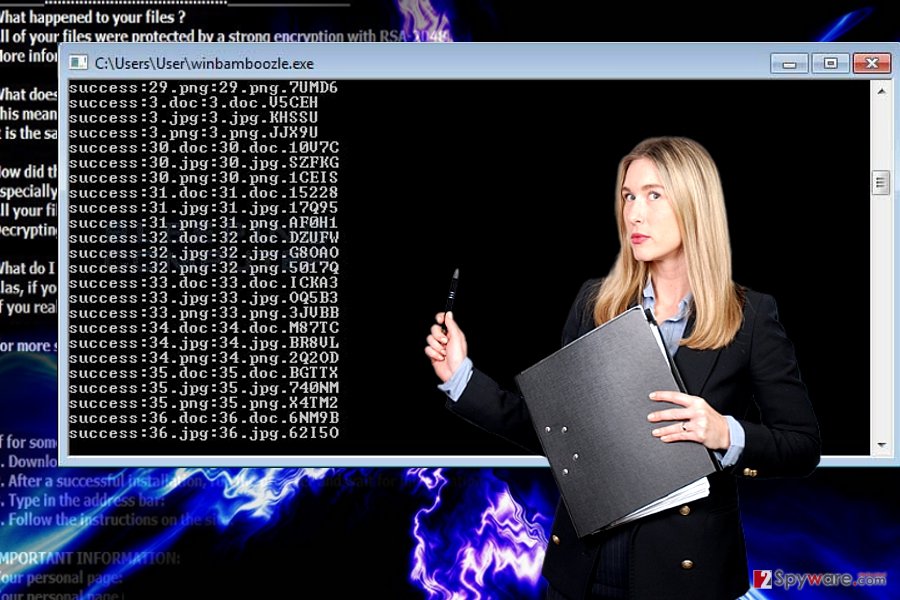
Eliminating Win Bamboozle malware
Though the malware is indeed may evolve into a serious threat in the future, it is of high importance that you performed WinBamboozle removal right away. In that case, launch a cyber security tool. Though we have mentioned, that it has a low detection ratio, the major cyber security companies might have already updated their virus databases.
In that case, update the security tool and remove WinBamboozle. If you cannot launch it or encounter further UAC messages, take a look at the below steps. Once you restart the system into Safe Mode, you should be able to terminate the infection.
Getting rid of WinBamboozle virus. Follow these steps
Manual removal using Safe Mode
Important! →
Manual removal guide might be too complicated for regular computer users. It requires advanced IT knowledge to be performed correctly (if vital system files are removed or damaged, it might result in full Windows compromise), and it also might take hours to complete. Therefore, we highly advise using the automatic method provided above instead.
Step 1. Access Safe Mode with Networking
Manual malware removal should be best performed in the Safe Mode environment.
Windows 7 / Vista / XP
- Click Start > Shutdown > Restart > OK.
- When your computer becomes active, start pressing F8 button (if that does not work, try F2, F12, Del, etc. – it all depends on your motherboard model) multiple times until you see the Advanced Boot Options window.
- Select Safe Mode with Networking from the list.

Windows 10 / Windows 8
- Right-click on Start button and select Settings.

- Scroll down to pick Update & Security.

- On the left side of the window, pick Recovery.
- Now scroll down to find Advanced Startup section.
- Click Restart now.

- Select Troubleshoot.

- Go to Advanced options.

- Select Startup Settings.

- Press Restart.
- Now press 5 or click 5) Enable Safe Mode with Networking.

Step 2. Shut down suspicious processes
Windows Task Manager is a useful tool that shows all the processes running in the background. If malware is running a process, you need to shut it down:
- Press Ctrl + Shift + Esc on your keyboard to open Windows Task Manager.
- Click on More details.

- Scroll down to Background processes section, and look for anything suspicious.
- Right-click and select Open file location.

- Go back to the process, right-click and pick End Task.

- Delete the contents of the malicious folder.
Step 3. Check program Startup
- Press Ctrl + Shift + Esc on your keyboard to open Windows Task Manager.
- Go to Startup tab.
- Right-click on the suspicious program and pick Disable.

Step 4. Delete virus files
Malware-related files can be found in various places within your computer. Here are instructions that could help you find them:
- Type in Disk Cleanup in Windows search and press Enter.

- Select the drive you want to clean (C: is your main drive by default and is likely to be the one that has malicious files in).
- Scroll through the Files to delete list and select the following:
Temporary Internet Files
Downloads
Recycle Bin
Temporary files - Pick Clean up system files.

- You can also look for other malicious files hidden in the following folders (type these entries in Windows Search and press Enter):
%AppData%
%LocalAppData%
%ProgramData%
%WinDir%
After you are finished, reboot the PC in normal mode.
Remove WinBamboozle using System Restore
In case the first method failed to restore access to important files, you may use System Restore.
-
Step 1: Reboot your computer to Safe Mode with Command Prompt
Windows 7 / Vista / XP- Click Start → Shutdown → Restart → OK.
- When your computer becomes active, start pressing F8 multiple times until you see the Advanced Boot Options window.
-
Select Command Prompt from the list

Windows 10 / Windows 8- Press the Power button at the Windows login screen. Now press and hold Shift, which is on your keyboard, and click Restart..
- Now select Troubleshoot → Advanced options → Startup Settings and finally press Restart.
-
Once your computer becomes active, select Enable Safe Mode with Command Prompt in Startup Settings window.

-
Step 2: Restore your system files and settings
-
Once the Command Prompt window shows up, enter cd restore and click Enter.

-
Now type rstrui.exe and press Enter again..

-
When a new window shows up, click Next and select your restore point that is prior the infiltration of WinBamboozle. After doing that, click Next.


-
Now click Yes to start system restore.

-
Once the Command Prompt window shows up, enter cd restore and click Enter.
Bonus: Recover your data
Guide which is presented above is supposed to help you remove WinBamboozle from your computer. To recover your encrypted files, we recommend using a detailed guide prepared by 2-spyware.com security experts.If your files are encrypted by WinBamboozle, you can use several methods to restore them:
What is Data Recovery Pro
In case you have run out of possible options and had not backed up your files in advance, you might use this tool. It is said to recover damaged and lost files.
- Download Data Recovery Pro;
- Follow the steps of Data Recovery Setup and install the program on your computer;
- Launch it and scan your computer for files encrypted by WinBamboozle ransomware;
- Restore them.
The usefulness of ShadowExplorer
Since the malware is still under development, it is unlikely to delete shadow volume copies. With the help of these patterns, the application restores the files.
- Download Shadow Explorer (http://shadowexplorer.com/);
- Follow a Shadow Explorer Setup Wizard and install this application on your computer;
- Launch the program and go through the drop down menu on the top left corner to select the disk of your encrypted data. Check what folders are there;
- Right-click on the folder you want to restore and select “Export”. You can also select where you want it to be stored.
Finally, you should always think about the protection of crypto-ransomwares. In order to protect your computer from WinBamboozle and other ransomwares, use a reputable anti-spyware, such as FortectIntego, SpyHunter 5Combo Cleaner or Malwarebytes
How to prevent from getting ransomware
Do not let government spy on you
The government has many issues in regards to tracking users' data and spying on citizens, so you should take this into consideration and learn more about shady information gathering practices. Avoid any unwanted government tracking or spying by going totally anonymous on the internet.
You can choose a different location when you go online and access any material you want without particular content restrictions. You can easily enjoy internet connection without any risks of being hacked by using Private Internet Access VPN.
Control the information that can be accessed by government any other unwanted party and surf online without being spied on. Even if you are not involved in illegal activities or trust your selection of services, platforms, be suspicious for your own security and take precautionary measures by using the VPN service.
Backup files for the later use, in case of the malware attack
Computer users can suffer from data losses due to cyber infections or their own faulty doings. Ransomware can encrypt and hold files hostage, while unforeseen power cuts might cause a loss of important documents. If you have proper up-to-date backups, you can easily recover after such an incident and get back to work. It is also equally important to update backups on a regular basis so that the newest information remains intact – you can set this process to be performed automatically.
When you have the previous version of every important document or project you can avoid frustration and breakdowns. It comes in handy when malware strikes out of nowhere. Use Data Recovery Pro for the data restoration process.
- ^ Jack Wallen. Ransomware: The most important thing you can do not to be a victim. TechRepublic. News, Tips and Advice for technology Professionals.
- ^ Dan Goodin. Banking trojan executes when targets hover over link in PowerPoint doc. Ars Technica. IT News and Reviews.





















