Windows Games TSS virus (Virus Removal Guide)
Windows Games TSS virus Removal Guide
What is Windows Games TSS virus?
How does Windows Games TSS virus act?
Windows Games TSS virus is a fraudulent program that utilizes various intimidation techniques to convince the computer user to call technical support scammers. It falls into malware category because it meets the characteristics of a Trojan horse. It pretends to be an app called “Windows Games,” while in reality, it drops malware on the computer system that displays a lock screen and asks the victim to enter the Windows Product Key because the “computer is suspected of malicious software.” If you see this screen on your computer display, it means that your computer has been compromised. Do not worry – we will help you to remove Windows Games TSS malware and gain access to your PC again.
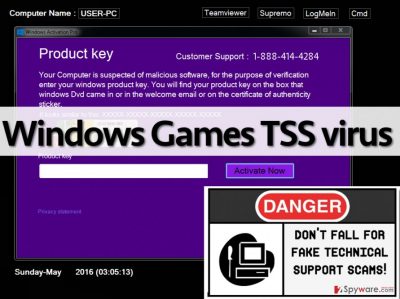
You probably are interested what is the point of creating such programs and attempting to convince the victim to get in touch with scammers via 1-888-414-4284 number. The whole point of this criminal activity is to convince the user to buy fake security software or to allow scammers to control the PC remotely. If the victim calls them, they start telling tales about how much damage the malware (which, in fact, is imaginary) can cause and that the victim must act immediately. Typically, they offer the victim to buy some fake product that is meant to fix user’s computer. If the victim refuses to buy it, scammers change their minds and then offer free help for the victim. They claim that they can access victim’s PC remotely and solve all problems at once. You should never give unknown people remote access to your device! They can plant malware, ransomware, trojans, and other most dangerous computer viruses on the computer system, and that is exactly what these criminals are willing to do. We believe that you do not need no more arguments why Windows Games TSS removal should be completed as soon as possible. You can remove it with a help of an anti-malware program like FortectIntego.
When did you install this piece of malware?
This type of software spreads in numerous ways. In some cases, these viruses spread via software bundles. You can install it from the Internet along a fake software update, app or file. What is more, you can get it by clicking on a corrupted hyperlink or by visiting a harmful website. Please be careful and watch what you click on while browsing the net, or you will end up with malicious programs on the system, which will cause you numerous problems later on. We advise you to stay clear from questionable links and attached files in email; also, install programs only by using Custom or Advanced installation option, and then review components of your download. In case some of them seem suspicious, refuse to install them.
How to remove Windows Games TSS virus?
Do not let this filthy program control your PC – remove Windows Games TSS virus immediately. As we have suggested previously, this program can be eliminated with the anti-malware program, but before you do that, you need to deactivate this virus. Please follow Windows Games TSS removal instructions prepared by us and erase this useless piece of scareware from your PC:
Getting rid of Windows Games TSS virus. Follow these steps
Manual removal using Safe Mode
You won’t be able to activate your anti-malware program until the lock screen is activated. You can get rid of the lock screen either by rebooting your computer into Safe Mode with Networking, but you can also try to close it by entering “closecloseclosecloseclose” (without quotation marks) into the “Product key” box. You should get a confirmation message after that. Quit it and the lock screen should disappear then. Once you complete these steps, download your desired malware removal program and let it scan your computer system.
Important! →
Manual removal guide might be too complicated for regular computer users. It requires advanced IT knowledge to be performed correctly (if vital system files are removed or damaged, it might result in full Windows compromise), and it also might take hours to complete. Therefore, we highly advise using the automatic method provided above instead.
Step 1. Access Safe Mode with Networking
Manual malware removal should be best performed in the Safe Mode environment.
Windows 7 / Vista / XP
- Click Start > Shutdown > Restart > OK.
- When your computer becomes active, start pressing F8 button (if that does not work, try F2, F12, Del, etc. – it all depends on your motherboard model) multiple times until you see the Advanced Boot Options window.
- Select Safe Mode with Networking from the list.

Windows 10 / Windows 8
- Right-click on Start button and select Settings.

- Scroll down to pick Update & Security.

- On the left side of the window, pick Recovery.
- Now scroll down to find Advanced Startup section.
- Click Restart now.

- Select Troubleshoot.

- Go to Advanced options.

- Select Startup Settings.

- Press Restart.
- Now press 5 or click 5) Enable Safe Mode with Networking.

Step 2. Shut down suspicious processes
Windows Task Manager is a useful tool that shows all the processes running in the background. If malware is running a process, you need to shut it down:
- Press Ctrl + Shift + Esc on your keyboard to open Windows Task Manager.
- Click on More details.

- Scroll down to Background processes section, and look for anything suspicious.
- Right-click and select Open file location.

- Go back to the process, right-click and pick End Task.

- Delete the contents of the malicious folder.
Step 3. Check program Startup
- Press Ctrl + Shift + Esc on your keyboard to open Windows Task Manager.
- Go to Startup tab.
- Right-click on the suspicious program and pick Disable.

Step 4. Delete virus files
Malware-related files can be found in various places within your computer. Here are instructions that could help you find them:
- Type in Disk Cleanup in Windows search and press Enter.

- Select the drive you want to clean (C: is your main drive by default and is likely to be the one that has malicious files in).
- Scroll through the Files to delete list and select the following:
Temporary Internet Files
Downloads
Recycle Bin
Temporary files - Pick Clean up system files.

- You can also look for other malicious files hidden in the following folders (type these entries in Windows Search and press Enter):
%AppData%
%LocalAppData%
%ProgramData%
%WinDir%
After you are finished, reboot the PC in normal mode.
Remove Windows Games TSS using System Restore
-
Step 1: Reboot your computer to Safe Mode with Command Prompt
Windows 7 / Vista / XP- Click Start → Shutdown → Restart → OK.
- When your computer becomes active, start pressing F8 multiple times until you see the Advanced Boot Options window.
-
Select Command Prompt from the list

Windows 10 / Windows 8- Press the Power button at the Windows login screen. Now press and hold Shift, which is on your keyboard, and click Restart..
- Now select Troubleshoot → Advanced options → Startup Settings and finally press Restart.
-
Once your computer becomes active, select Enable Safe Mode with Command Prompt in Startup Settings window.

-
Step 2: Restore your system files and settings
-
Once the Command Prompt window shows up, enter cd restore and click Enter.

-
Now type rstrui.exe and press Enter again..

-
When a new window shows up, click Next and select your restore point that is prior the infiltration of Windows Games TSS. After doing that, click Next.


-
Now click Yes to start system restore.

-
Once the Command Prompt window shows up, enter cd restore and click Enter.
Finally, you should always think about the protection of crypto-ransomwares. In order to protect your computer from Windows Games TSS and other ransomwares, use a reputable anti-spyware, such as FortectIntego, SpyHunter 5Combo Cleaner or Malwarebytes
How to prevent from getting malware
Do not let government spy on you
The government has many issues in regards to tracking users' data and spying on citizens, so you should take this into consideration and learn more about shady information gathering practices. Avoid any unwanted government tracking or spying by going totally anonymous on the internet.
You can choose a different location when you go online and access any material you want without particular content restrictions. You can easily enjoy internet connection without any risks of being hacked by using Private Internet Access VPN.
Control the information that can be accessed by government any other unwanted party and surf online without being spied on. Even if you are not involved in illegal activities or trust your selection of services, platforms, be suspicious for your own security and take precautionary measures by using the VPN service.
Backup files for the later use, in case of the malware attack
Computer users can suffer from data losses due to cyber infections or their own faulty doings. Ransomware can encrypt and hold files hostage, while unforeseen power cuts might cause a loss of important documents. If you have proper up-to-date backups, you can easily recover after such an incident and get back to work. It is also equally important to update backups on a regular basis so that the newest information remains intact – you can set this process to be performed automatically.
When you have the previous version of every important document or project you can avoid frustration and breakdowns. It comes in handy when malware strikes out of nowhere. Use Data Recovery Pro for the data restoration process.





















