Windows Product Key virus (Removal Guide) - Nov 2017 update
Windows Product Key virus Removal Guide
What is Windows Product Key virus?
Do not get tricked by fake “Windows Product Key” alert
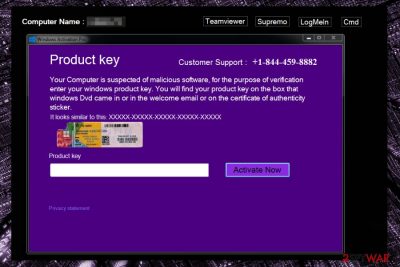
“Windows Product Key” is a fake notification that might pop up on the computer’s screen after the infiltration of malicious program. This cyber threat belongs to the group of technical support scams[1] and is designed to trick users into calling a fake tech support line.
The “Windows Product Key” virus claims that your system is infected with malware and offering fake tech-support. Fake tech-support viruses are especially dangerous because they use social engineering to trick people into purchasing completely useless products or services. In other words, people get scammed.
The malicious program shows a fake Windows Product Key window instead of regular computer’s desktop. The full message of the alert:
Product Key Customer Support: 1-844-459-8882
Your computer is suspected of malicious software, for the purpose of verification enter your windows product key. You will find your product key on the box that Windows Dvd came in or in the welcome email or on the certificate of authenticity stick. It looks similar to this: XXXXX-XXXXX-XXXXX-XXXXX-XXXXX
The Windows Product Key is capable of replacing Windows Shell configuration in order to deliver the fake alert. Additionally, the virus will imitate a convincing lock screen (BSOD),[2] seemingly indicating that the system has seriously crashed. Additionally, the fake alert also includes a phone number 1-844-459-8882. However, it does not belong to Microsoft corporation.
It also includes quick access to TeamViewer, Supremo and Logmein sites, and Cmd button. Keep in mind that you should not interact with any of the links that might be displayed on the fake lock screen as well. Windows Product Key removal should be carried out as soon as you start noticing similar notifications on your computer.
Therefore, if your computer is locked and the notification about some major system error pops-up on your screen, do not rush following the indicated orders. Instead, run a quick scan of your system with some reputable antivirus tool, such as FortectIntego, just to make sure it is not infected with malware. If the antivirus detects the threat, remove Windows Product Key at once, because simply having it installed on your computer may be dangerous.
“Windows Product Key Failure” virus – a similar cyber threat that targets Windows 10 users
Researchers spotted a similar version of the Windows Product Key tech support scam spreading on malicious websites. Some adware[3] programs are spreading in software bundles and once inside the system, they start redirects to a corrupted site that displays fake “Windows Product Key Failure” notification.
The alert warns about detected malicious software on the computer and asks to enter Windows product key. Victims are also asked to call Microsoft Technical Support +1-888-335-0661 in order to unlock their devices:
Microsoft Windows
Microsoft Support +1-888-335-0661
Windows Product Key Failure !!!!
Please Enter Your Product Key
Windows Defender Prevented an unrecognised and malicious software on your Computer. Please Enter your Windows Product Key. The Product Key should be on a label or the card inside the box that Windows Disk Came in or in the confirmation email you received after buying it. If you have upgraded to Windows 10 you have a digital license instead of a key.
A Product Key is a 25 character code used to activate Windows. It looks like this:
Product Key: XXXXX-XXXXX-XXXXX-XXXXX-XXXXX
Invalid Product Key Detected. Your Windows is blocked for security reasons To Unlock Call Microsoft Technical Support +1-888-335-0661
However, this pop-up message is fake and has nothing in common with the virus attack. You should not enter your license key or call the provided number. Actually, making the call might cause a lot, or you might be tricked into revealing sensitive information to scammers.
Additionally, you might be convinced to purchase bogus security software or give criminals access to your computer. Therefore, if you continuously see this fake alert, you should use anti-malware software and remove “Windows Product Key Failure” virus from the PC.
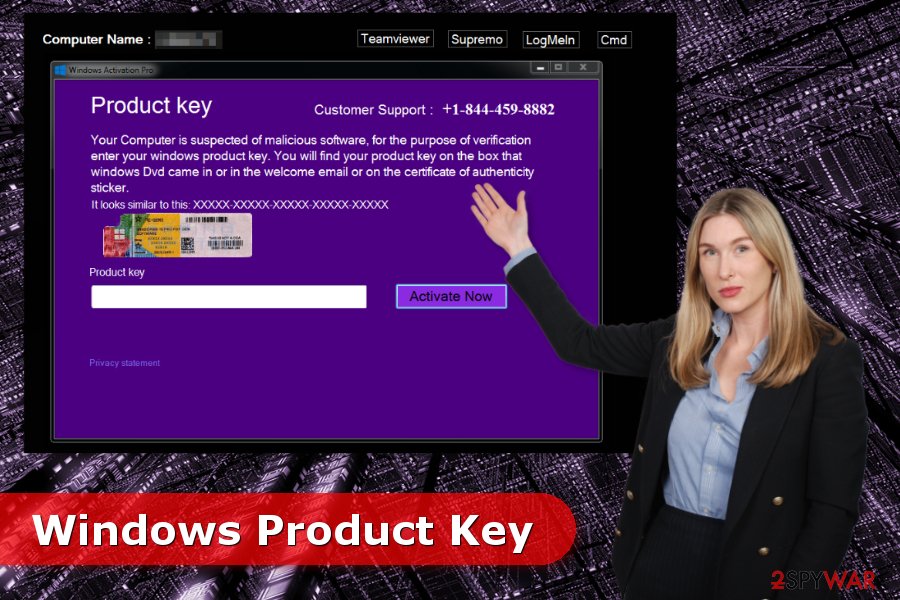
Distribution methods of technical support scam
“Windows Product Key Failure” and “Windows Product Key” malware usually travel in software packages along with legitimate programs, but can easily be downloaded by clicking on corrupted links, using Peer-2-Peer (P2P) file sharing sites, etc. Therefore, you should refrain from visiting unreliable software download sites, avoid clicking on the suspicious links and ads you come across while browsing the Internet. Security experts from Les Virus[4] also remind to always use “Advanced” mode when installing newly downloaded software.
Windows Product Key removal guidelines
Unfortunately, unlike with other potentially unwanted programs, you cannot remove Windows Product Key manually. Besides, it would be too risky. You may easily leave some of the malicious virus components on your computer. Instead, we recommend using trustworthy antivirus tools.
Using a reliable antivirus software and performing automatic Windows Product Key removal, you will not have to worry having the virus bounce back to your computer. Plus, you will be sure that your computer is protected from the future threats as well. The only thing you need to remember, though, is to update your antivirus software regularly,[5] for it to be able to display the best results.
You may remove virus damage with a help of FortectIntego. SpyHunter 5Combo Cleaner and Malwarebytes are recommended to detect potentially unwanted programs and viruses with all their files and registry entries that are related to them.
Getting rid of Windows Product Key virus. Follow these steps
Uninstall from Windows
If you are often redirected to the scam website or receive an annoying pop up informing about a necessity to enter your Windows Product Key, follow the instructions below to find and remove all malware-related components. The virus may have installed suspicious components on the computer and installed malicious entries to web browsers. However, we highly recommend opting for the automatic elimination and resetting web browsers. It's easiest and most effective method to get rid of the malware.
Instructions for Windows 10/8 machines:
- Enter Control Panel into Windows search box and hit Enter or click on the search result.
- Under Programs, select Uninstall a program.

- From the list, find the entry of the suspicious program.
- Right-click on the application and select Uninstall.
- If User Account Control shows up, click Yes.
- Wait till uninstallation process is complete and click OK.

If you are Windows 7/XP user, proceed with the following instructions:
- Click on Windows Start > Control Panel located on the right pane (if you are Windows XP user, click on Add/Remove Programs).
- In Control Panel, select Programs > Uninstall a program.

- Pick the unwanted application by clicking on it once.
- At the top, click Uninstall/Change.
- In the confirmation prompt, pick Yes.
- Click OK once the removal process is finished.
Delete from macOS
Remove items from Applications folder:
- From the menu bar, select Go > Applications.
- In the Applications folder, look for all related entries.
- Click on the app and drag it to Trash (or right-click and pick Move to Trash)

To fully remove an unwanted app, you need to access Application Support, LaunchAgents, and LaunchDaemons folders and delete relevant files:
- Select Go > Go to Folder.
- Enter /Library/Application Support and click Go or press Enter.
- In the Application Support folder, look for any dubious entries and then delete them.
- Now enter /Library/LaunchAgents and /Library/LaunchDaemons folders the same way and terminate all the related .plist files.

Remove from Microsoft Edge
Delete unwanted extensions from MS Edge:
- Select Menu (three horizontal dots at the top-right of the browser window) and pick Extensions.
- From the list, pick the extension and click on the Gear icon.
- Click on Uninstall at the bottom.

Clear cookies and other browser data:
- Click on the Menu (three horizontal dots at the top-right of the browser window) and select Privacy & security.
- Under Clear browsing data, pick Choose what to clear.
- Select everything (apart from passwords, although you might want to include Media licenses as well, if applicable) and click on Clear.

Restore new tab and homepage settings:
- Click the menu icon and choose Settings.
- Then find On startup section.
- Click Disable if you found any suspicious domain.
Reset MS Edge if the above steps did not work:
- Press on Ctrl + Shift + Esc to open Task Manager.
- Click on More details arrow at the bottom of the window.
- Select Details tab.
- Now scroll down and locate every entry with Microsoft Edge name in it. Right-click on each of them and select End Task to stop MS Edge from running.

If this solution failed to help you, you need to use an advanced Edge reset method. Note that you need to backup your data before proceeding.
- Find the following folder on your computer: C:\\Users\\%username%\\AppData\\Local\\Packages\\Microsoft.MicrosoftEdge_8wekyb3d8bbwe.
- Press Ctrl + A on your keyboard to select all folders.
- Right-click on them and pick Delete

- Now right-click on the Start button and pick Windows PowerShell (Admin).
- When the new window opens, copy and paste the following command, and then press Enter:
Get-AppXPackage -AllUsers -Name Microsoft.MicrosoftEdge | Foreach {Add-AppxPackage -DisableDevelopmentMode -Register “$($_.InstallLocation)\\AppXManifest.xml” -Verbose

Instructions for Chromium-based Edge
Delete extensions from MS Edge (Chromium):
- Open Edge and click select Settings > Extensions.
- Delete unwanted extensions by clicking Remove.

Clear cache and site data:
- Click on Menu and go to Settings.
- Select Privacy, search and services.
- Under Clear browsing data, pick Choose what to clear.
- Under Time range, pick All time.
- Select Clear now.

Reset Chromium-based MS Edge:
- Click on Menu and select Settings.
- On the left side, pick Reset settings.
- Select Restore settings to their default values.
- Confirm with Reset.

Remove from Mozilla Firefox (FF)
Remove dangerous extensions:
- Open Mozilla Firefox browser and click on the Menu (three horizontal lines at the top-right of the window).
- Select Add-ons.
- In here, select unwanted plugin and click Remove.

Reset the homepage:
- Click three horizontal lines at the top right corner to open the menu.
- Choose Options.
- Under Home options, enter your preferred site that will open every time you newly open the Mozilla Firefox.
Clear cookies and site data:
- Click Menu and pick Settings.
- Go to Privacy & Security section.
- Scroll down to locate Cookies and Site Data.
- Click on Clear Data…
- Select Cookies and Site Data, as well as Cached Web Content and press Clear.

Reset Mozilla Firefox
If clearing the browser as explained above did not help, reset Mozilla Firefox:
- Open Mozilla Firefox browser and click the Menu.
- Go to Help and then choose Troubleshooting Information.

- Under Give Firefox a tune up section, click on Refresh Firefox…
- Once the pop-up shows up, confirm the action by pressing on Refresh Firefox.

Remove from Google Chrome
Delete malicious extensions from Google Chrome:
- Open Google Chrome, click on the Menu (three vertical dots at the top-right corner) and select More tools > Extensions.
- In the newly opened window, you will see all the installed extensions. Uninstall all the suspicious plugins that might be related to the unwanted program by clicking Remove.

Clear cache and web data from Chrome:
- Click on Menu and pick Settings.
- Under Privacy and security, select Clear browsing data.
- Select Browsing history, Cookies and other site data, as well as Cached images and files.
- Click Clear data.

Change your homepage:
- Click menu and choose Settings.
- Look for a suspicious site in the On startup section.
- Click on Open a specific or set of pages and click on three dots to find the Remove option.
Reset Google Chrome:
If the previous methods did not help you, reset Google Chrome to eliminate all the unwanted components:
- Click on Menu and select Settings.
- In the Settings, scroll down and click Advanced.
- Scroll down and locate Reset and clean up section.
- Now click Restore settings to their original defaults.
- Confirm with Reset settings.

Delete from Safari
Remove unwanted extensions from Safari:
- Click Safari > Preferences…
- In the new window, pick Extensions.
- Select the unwanted extension and select Uninstall.

Clear cookies and other website data from Safari:
- Click Safari > Clear History…
- From the drop-down menu under Clear, pick all history.
- Confirm with Clear History.

Reset Safari if the above-mentioned steps did not help you:
- Click Safari > Preferences…
- Go to Advanced tab.
- Tick the Show Develop menu in menu bar.
- From the menu bar, click Develop, and then select Empty Caches.

After uninstalling this potentially unwanted program (PUP) and fixing each of your web browsers, we recommend you to scan your PC system with a reputable anti-spyware. This will help you to get rid of Windows Product Key registry traces and will also identify related parasites or possible malware infections on your computer. For that you can use our top-rated malware remover: FortectIntego, SpyHunter 5Combo Cleaner or Malwarebytes.
How to prevent from getting malware
Choose a proper web browser and improve your safety with a VPN tool
Online spying has got momentum in recent years and people are getting more and more interested in how to protect their privacy online. One of the basic means to add a layer of security – choose the most private and secure web browser. Although web browsers can't grant full privacy protection and security, some of them are much better at sandboxing, HTTPS upgrading, active content blocking, tracking blocking, phishing protection, and similar privacy-oriented features. However, if you want true anonymity, we suggest you employ a powerful Private Internet Access VPN – it can encrypt all the traffic that comes and goes out of your computer, preventing tracking completely.
Lost your files? Use data recovery software
While some files located on any computer are replaceable or useless, others can be extremely valuable. Family photos, work documents, school projects – these are types of files that we don't want to lose. Unfortunately, there are many ways how unexpected data loss can occur: power cuts, Blue Screen of Death errors, hardware failures, crypto-malware attack, or even accidental deletion.
To ensure that all the files remain intact, you should prepare regular data backups. You can choose cloud-based or physical copies you could restore from later in case of a disaster. If your backups were lost as well or you never bothered to prepare any, Data Recovery Pro can be your only hope to retrieve your invaluable files.
- ^ Technical support scam. Wikipedia. The free encyclopedia.
- ^ Tim Fisher. Blue Screen of Death (BSOD). Lifewire. Tech how-to guides and tutorials.
- ^ Vangie Beal. Adware. Webopedia. Online tech dictionary.
- ^ Les Virus. Les Virus. French security news.
- ^ Importance of Regular & Frequent Antivirus Updates. Kaspersky Lab UK. Antivirus protection and Internet security.























