WinSAPSvc virus (Free Guide) - Tutorial
WinSAPSvc virus Removal Guide
What is WinSAPSvc virus?
What is known about WinSAPSvc virus?
While users call it WinSAPSvc virus, security specialists inform that it’s just a potentially unwanted program (PUP)[1]. Hence, it means that this program cannot harm and damage your computer or encrypt your files. However, PUPs might make your computer’s security weaker or lead to some privacy-related issues. Hence, keeping it on the computer is not recommended. When you notice this suspicious application, you should run a full system scan with reputable and professional malware removal software. We recommend initiating WinSAPSvc removal with FortectIntego; however, feel free to choose your preferred tool as well. Talking about purpose about this cyber infection, we cannot say much. It’s still a mystery for virus researchers. Though, we can reveal some of its features. Usually, it spreads along with the adware program[2], and after infiltration, WinSAPSvc Windows service PUP transfers some information to adware distribution network. This information includes infected computer’s status, default language, hard drive identifier, and other details.
Collected information might be used for many reasons. However, WinSAPSvc relationship with adware programs suggests that this data can be used for marketing reasons[3]. Adware programs are known as deceptive online marketing tools that floods affected browsers with pop-ups, in-text ads, banners and other types of online ads. Collecting information about users allows delivering target ads. That means that ads are created and delivered based on your recently visited websites, latest search queries, other clicked ads, and similar browsing-related information. However, why WinSAPSvc PUP helps adware to gather this information. Sometimes developers of the adware programs sell this aggregated information to the third-party companies. It doesn’t sound satisfying, right? Hence, remove WinSAPSvc from the computer without hesitation.
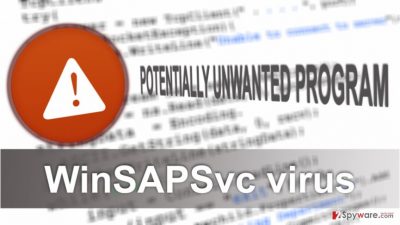
How did this PUP end up on my PC?
The so-called WinSAPSvc virus spreads like any other potentially unwanted program – attached to freeware or shareware. Hence, when you install some free programs from the Internet, you should be careful. Always chose reliable online sources and avoid downloading software from unknown file-sharing networks[4] or Torrents[5]. However, installing program from the official and legitimate website is not enough. To avoid WinSAPSvc hijack, you have to opt for the right and safe installation mode. Bear in mind that we do not talk about “Quick,” “Recommended” or “Standard” settings. They do not inform about additional applications that might be attached to the software package. You can only rely on Advanced or Custom options and carefully follow each step. During the installation, you might encounter the list of pre-selected extra applications. Therefore, deselect these applications and continue the installation. Additionally, we want to remind that before installing new programs you have to read License Agreement or other official documents provided by the developers. They might disclose some important information, for example, that by installing the necessary software, you agree to install some extra applications as well. It goes without saying that you should not agree with these statements and do not install the program.
Help me to remove WinSAPSvc virus!
First of all, we want to remind that you are dealing with a potentially unwanted program, not a virus. Hence, PUPs removal is quite simple and can be initiated manually. However, we recommend opting for the automatic method because it’s simple and time-saving option. All you have to do is to install anti-malware program, update it and run a full system scan. Within several minutes your chosen tool will remove WinSAPSvc from the device. Additionally, you can try to find and delete this cyber parasite manually. However, you may need to spend some time to investigate computer’s system and look where this PUP hides. Our team will help you! We have prepared manual WinSAPSvc removal instructions below. Feel free to follow them!
You may remove virus damage with a help of FortectIntego. SpyHunter 5Combo Cleaner and Malwarebytes are recommended to detect potentially unwanted programs and viruses with all their files and registry entries that are related to them.
Getting rid of WinSAPSvc virus. Follow these steps
Uninstall from Windows
Follow the instructions to remove so-called WinSAPSvc virus from the computer.
Instructions for Windows 10/8 machines:
- Enter Control Panel into Windows search box and hit Enter or click on the search result.
- Under Programs, select Uninstall a program.

- From the list, find the entry of the suspicious program.
- Right-click on the application and select Uninstall.
- If User Account Control shows up, click Yes.
- Wait till uninstallation process is complete and click OK.

If you are Windows 7/XP user, proceed with the following instructions:
- Click on Windows Start > Control Panel located on the right pane (if you are Windows XP user, click on Add/Remove Programs).
- In Control Panel, select Programs > Uninstall a program.

- Pick the unwanted application by clicking on it once.
- At the top, click Uninstall/Change.
- In the confirmation prompt, pick Yes.
- Click OK once the removal process is finished.
Delete from macOS
Mac OS X are rarely infected with this kind of infections; however, if it happened, follow the steps below.
Remove items from Applications folder:
- From the menu bar, select Go > Applications.
- In the Applications folder, look for all related entries.
- Click on the app and drag it to Trash (or right-click and pick Move to Trash)

To fully remove an unwanted app, you need to access Application Support, LaunchAgents, and LaunchDaemons folders and delete relevant files:
- Select Go > Go to Folder.
- Enter /Library/Application Support and click Go or press Enter.
- In the Application Support folder, look for any dubious entries and then delete them.
- Now enter /Library/LaunchAgents and /Library/LaunchDaemons folders the same way and terminate all the related .plist files.

Remove from Microsoft Edge
Follow the instructions to fix your browser.
Delete unwanted extensions from MS Edge:
- Select Menu (three horizontal dots at the top-right of the browser window) and pick Extensions.
- From the list, pick the extension and click on the Gear icon.
- Click on Uninstall at the bottom.

Clear cookies and other browser data:
- Click on the Menu (three horizontal dots at the top-right of the browser window) and select Privacy & security.
- Under Clear browsing data, pick Choose what to clear.
- Select everything (apart from passwords, although you might want to include Media licenses as well, if applicable) and click on Clear.

Restore new tab and homepage settings:
- Click the menu icon and choose Settings.
- Then find On startup section.
- Click Disable if you found any suspicious domain.
Reset MS Edge if the above steps did not work:
- Press on Ctrl + Shift + Esc to open Task Manager.
- Click on More details arrow at the bottom of the window.
- Select Details tab.
- Now scroll down and locate every entry with Microsoft Edge name in it. Right-click on each of them and select End Task to stop MS Edge from running.

If this solution failed to help you, you need to use an advanced Edge reset method. Note that you need to backup your data before proceeding.
- Find the following folder on your computer: C:\\Users\\%username%\\AppData\\Local\\Packages\\Microsoft.MicrosoftEdge_8wekyb3d8bbwe.
- Press Ctrl + A on your keyboard to select all folders.
- Right-click on them and pick Delete

- Now right-click on the Start button and pick Windows PowerShell (Admin).
- When the new window opens, copy and paste the following command, and then press Enter:
Get-AppXPackage -AllUsers -Name Microsoft.MicrosoftEdge | Foreach {Add-AppxPackage -DisableDevelopmentMode -Register “$($_.InstallLocation)\\AppXManifest.xml” -Verbose

Instructions for Chromium-based Edge
Delete extensions from MS Edge (Chromium):
- Open Edge and click select Settings > Extensions.
- Delete unwanted extensions by clicking Remove.

Clear cache and site data:
- Click on Menu and go to Settings.
- Select Privacy, search and services.
- Under Clear browsing data, pick Choose what to clear.
- Under Time range, pick All time.
- Select Clear now.

Reset Chromium-based MS Edge:
- Click on Menu and select Settings.
- On the left side, pick Reset settings.
- Select Restore settings to their default values.
- Confirm with Reset.

Remove from Mozilla Firefox (FF)
The list of extensions might have been expanded by unknown add-ons, extensions, and other entries. Uninstall them all because they might be related to WinSAPSvc.
Remove dangerous extensions:
- Open Mozilla Firefox browser and click on the Menu (three horizontal lines at the top-right of the window).
- Select Add-ons.
- In here, select unwanted plugin and click Remove.

Reset the homepage:
- Click three horizontal lines at the top right corner to open the menu.
- Choose Options.
- Under Home options, enter your preferred site that will open every time you newly open the Mozilla Firefox.
Clear cookies and site data:
- Click Menu and pick Settings.
- Go to Privacy & Security section.
- Scroll down to locate Cookies and Site Data.
- Click on Clear Data…
- Select Cookies and Site Data, as well as Cached Web Content and press Clear.

Reset Mozilla Firefox
If clearing the browser as explained above did not help, reset Mozilla Firefox:
- Open Mozilla Firefox browser and click the Menu.
- Go to Help and then choose Troubleshooting Information.

- Under Give Firefox a tune up section, click on Refresh Firefox…
- Once the pop-up shows up, confirm the action by pressing on Refresh Firefox.

Remove from Google Chrome
Check the list of extensions and remove all suspicious entries that might have been installed on Google Chrome.
Delete malicious extensions from Google Chrome:
- Open Google Chrome, click on the Menu (three vertical dots at the top-right corner) and select More tools > Extensions.
- In the newly opened window, you will see all the installed extensions. Uninstall all the suspicious plugins that might be related to the unwanted program by clicking Remove.

Clear cache and web data from Chrome:
- Click on Menu and pick Settings.
- Under Privacy and security, select Clear browsing data.
- Select Browsing history, Cookies and other site data, as well as Cached images and files.
- Click Clear data.

Change your homepage:
- Click menu and choose Settings.
- Look for a suspicious site in the On startup section.
- Click on Open a specific or set of pages and click on three dots to find the Remove option.
Reset Google Chrome:
If the previous methods did not help you, reset Google Chrome to eliminate all the unwanted components:
- Click on Menu and select Settings.
- In the Settings, scroll down and click Advanced.
- Scroll down and locate Reset and clean up section.
- Now click Restore settings to their original defaults.
- Confirm with Reset settings.

Delete from Safari
Follow these guidelines to fix Safari after WinSAPSvc hijack.
Remove unwanted extensions from Safari:
- Click Safari > Preferences…
- In the new window, pick Extensions.
- Select the unwanted extension and select Uninstall.

Clear cookies and other website data from Safari:
- Click Safari > Clear History…
- From the drop-down menu under Clear, pick all history.
- Confirm with Clear History.

Reset Safari if the above-mentioned steps did not help you:
- Click Safari > Preferences…
- Go to Advanced tab.
- Tick the Show Develop menu in menu bar.
- From the menu bar, click Develop, and then select Empty Caches.

After uninstalling this potentially unwanted program (PUP) and fixing each of your web browsers, we recommend you to scan your PC system with a reputable anti-spyware. This will help you to get rid of WinSAPSvc registry traces and will also identify related parasites or possible malware infections on your computer. For that you can use our top-rated malware remover: FortectIntego, SpyHunter 5Combo Cleaner or Malwarebytes.
How to prevent from getting spyware
Choose a proper web browser and improve your safety with a VPN tool
Online spying has got momentum in recent years and people are getting more and more interested in how to protect their privacy online. One of the basic means to add a layer of security – choose the most private and secure web browser. Although web browsers can't grant full privacy protection and security, some of them are much better at sandboxing, HTTPS upgrading, active content blocking, tracking blocking, phishing protection, and similar privacy-oriented features. However, if you want true anonymity, we suggest you employ a powerful Private Internet Access VPN – it can encrypt all the traffic that comes and goes out of your computer, preventing tracking completely.
Lost your files? Use data recovery software
While some files located on any computer are replaceable or useless, others can be extremely valuable. Family photos, work documents, school projects – these are types of files that we don't want to lose. Unfortunately, there are many ways how unexpected data loss can occur: power cuts, Blue Screen of Death errors, hardware failures, crypto-malware attack, or even accidental deletion.
To ensure that all the files remain intact, you should prepare regular data backups. You can choose cloud-based or physical copies you could restore from later in case of a disaster. If your backups were lost as well or you never bothered to prepare any, Data Recovery Pro can be your only hope to retrieve your invaluable files.
- ^ Franziska. Potentially Unwanted Programs slow down your system and can be harmful: Here’s what can you do about it. Emsisoft blog. The website about online security, viruses and malware.
- ^ Katherine Noyes. Adware turns a tidy profit for those who sneak it into downloads. PC World. News, tips and reviews on PCs, Windows, and more.
- ^ Milena Dimitrova. The Pay-Per-Install Affiliate Business – Making Millions out of Adware. Sensors Tech Forum. "How to", Technology and PC Security Forum.
- ^ The Dangers of File Sharing and How to Protect Your PC. Spam Laws. The website about latest information on issues affecting Internet security and scams.
- ^ John Machay. What Are the Dangers of Torrents?. Chron. Houston News, Sports, Business, and Entertainment.























