WiseFolderLock ads (Easy Removal Guide) - Chrome, Firefox, IE, Edge
WiseFolderLock ads Removal Guide
What is WiseFolderLock ads?
Reasons to stay away from WiseFolderLock ads
WiseFolderLock is a potentially unwanted application[1] which is presented as a useful tool that might help to manage files. However, security experts have put it to adware category because of its negative features, such as an ability to infiltrate computers with the help of freeware, displaying intrusive and misleading ads, redirecting to questionable sites, and a possibility of data tracking. WiseFolderLock adware usually spreads and gets installed on the computers with the help of bundling. On the affected computer, its might start tracking user’s activity online in order to deliver personalized ads. Not only these ads might promote various products or offer discounts, but also provide fake notifications suggesting to install or update programs, such as Adobe Flash or Java.[2] However, we want to point out that such alters might be extremely dangerous and hide malware. In order to protect your computer, files and personal privacy, you should remove WiseFolderLock virus immediately. We highly recommending running a system scan with a professional anti-malware program, for instance, FortectIntego. It’s the quickest method to get rid of all adware-related components.
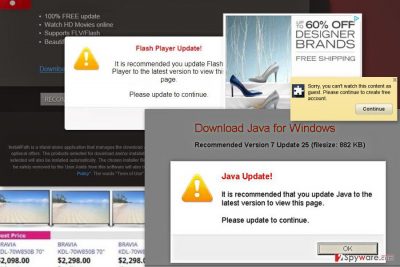
So-called WiseFolderLock virus is designed to generate revenue to the developers. This ad-supported program might display third-party commercial content and benefit of each user’s click. There’s no doubt that creators want to receive as many incomes as possible. As a result, they might flood affected web browser with tons of online ads. Usually, these ads inform about outdated software or detected malware. However, trusting them and agreeing to install software might end up with a malware attack. The problem is that WiseFolderLock ads might not be provided by the reliable sources. Authors of adware do not care about the credibility of their partners and what problems might cause redirect to one or another site. Third-party ads might be displayed on various safe websites that you frequently visit.[3] They might overlay original ads or cover necessary content, so they are more than annoying. What is more, ad-supported programs usually are capable of tracking users’ data to provide personalized ads. This trick helps to encourage people to click on advertisements because they look interesting and relatable. As you already know, trusting such commercial offers is not recommended. Thus, if you found increased amount of ads which has such labels as “Ads powered by XXX,” “Ads by XXX,” “Powered by XXX” or similarly, you should take care of your computer and perform the WiseFolderLock removal.
Potentially dangerous WiseFolderLock redirect tendencies are the main reason why you should not hesitate and get rid of the adware. You might manage to stay away from these ads; however, you cannot avoid sudden redirects to third-party sites. This adware program is known to be capable of initiating redirects to affiliates’ websites when you start typing a web address or out of nowhere. As a result, you might end up on gaming, gambling, adult-themed or phishing[4] sites. Having adware installed on the device increases your chances to become a victim of any cyber crime.
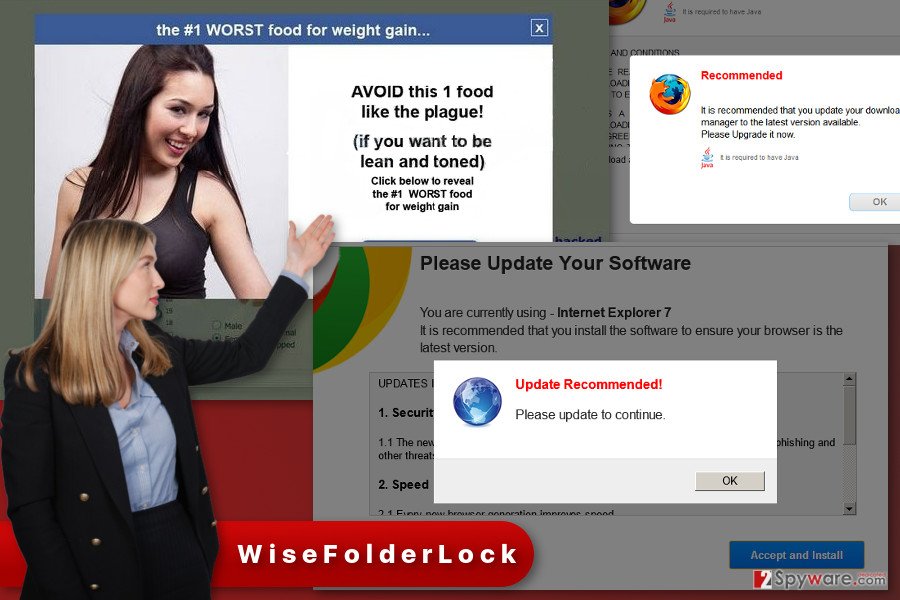
Adware distribution is based on bundling technique
The WiseFolderLock virus cannot attack computers alone because it’s not a technical virus. This potentially unwanted application spreads in the software bundle as an optional component. If users install freeware or shareware under quick or recommended settings, they might be installing not a single program but a bunch of third-party apps as well. Thus, WiseFolderLock hijack might occur when installing new programs incorrectly. In order to avoid additional programs,[5] you need to choose reliable sources for software downloads, read Privacy Policy and EULA, and choose Advanced/Custom installation settings. Using this setup, you need to look for the list of pre-selected optional downloads and untick them. Simple as that PUPs are stopped from entering the system
Getting rid of WiseFolderLock ads
In order to remove WiseFolderLock ads from the browser, you need to find and delete adware from the PC. Open a Programs list and look for suspicious applications that might be related to it. If you find something questionable, uninstall it immediately. The next removal step requires checking the list of browser extensions and removing unknown add-ons, extensions, plugins or toolbars. If you are willing to terminate adware manually, our prepared instructions below will guide you through. However, we recommend automatic WiseFolderLock removal option. Scanning computer with professional anti-malware/anti-spyware program helps to get rid of adware quicker and simpler.
You may remove virus damage with a help of FortectIntego. SpyHunter 5Combo Cleaner and Malwarebytes are recommended to detect potentially unwanted programs and viruses with all their files and registry entries that are related to them.
Getting rid of WiseFolderLock ads. Follow these steps
Uninstall from Windows
By following the steps below, uninstall all programs from the device that might be related to WiseFolderLock adware.
Instructions for Windows 10/8 machines:
- Enter Control Panel into Windows search box and hit Enter or click on the search result.
- Under Programs, select Uninstall a program.

- From the list, find the entry of the suspicious program.
- Right-click on the application and select Uninstall.
- If User Account Control shows up, click Yes.
- Wait till uninstallation process is complete and click OK.

If you are Windows 7/XP user, proceed with the following instructions:
- Click on Windows Start > Control Panel located on the right pane (if you are Windows XP user, click on Add/Remove Programs).
- In Control Panel, select Programs > Uninstall a program.

- Pick the unwanted application by clicking on it once.
- At the top, click Uninstall/Change.
- In the confirmation prompt, pick Yes.
- Click OK once the removal process is finished.
Delete from macOS
Remove items from Applications folder:
- From the menu bar, select Go > Applications.
- In the Applications folder, look for all related entries.
- Click on the app and drag it to Trash (or right-click and pick Move to Trash)

To fully remove an unwanted app, you need to access Application Support, LaunchAgents, and LaunchDaemons folders and delete relevant files:
- Select Go > Go to Folder.
- Enter /Library/Application Support and click Go or press Enter.
- In the Application Support folder, look for any dubious entries and then delete them.
- Now enter /Library/LaunchAgents and /Library/LaunchDaemons folders the same way and terminate all the related .plist files.

Remove from Microsoft Edge
If Microsoft Edge is installed on your PC, you should take care of it by following these steps:
Delete unwanted extensions from MS Edge:
- Select Menu (three horizontal dots at the top-right of the browser window) and pick Extensions.
- From the list, pick the extension and click on the Gear icon.
- Click on Uninstall at the bottom.

Clear cookies and other browser data:
- Click on the Menu (three horizontal dots at the top-right of the browser window) and select Privacy & security.
- Under Clear browsing data, pick Choose what to clear.
- Select everything (apart from passwords, although you might want to include Media licenses as well, if applicable) and click on Clear.

Restore new tab and homepage settings:
- Click the menu icon and choose Settings.
- Then find On startup section.
- Click Disable if you found any suspicious domain.
Reset MS Edge if the above steps did not work:
- Press on Ctrl + Shift + Esc to open Task Manager.
- Click on More details arrow at the bottom of the window.
- Select Details tab.
- Now scroll down and locate every entry with Microsoft Edge name in it. Right-click on each of them and select End Task to stop MS Edge from running.

If this solution failed to help you, you need to use an advanced Edge reset method. Note that you need to backup your data before proceeding.
- Find the following folder on your computer: C:\\Users\\%username%\\AppData\\Local\\Packages\\Microsoft.MicrosoftEdge_8wekyb3d8bbwe.
- Press Ctrl + A on your keyboard to select all folders.
- Right-click on them and pick Delete

- Now right-click on the Start button and pick Windows PowerShell (Admin).
- When the new window opens, copy and paste the following command, and then press Enter:
Get-AppXPackage -AllUsers -Name Microsoft.MicrosoftEdge | Foreach {Add-AppxPackage -DisableDevelopmentMode -Register “$($_.InstallLocation)\\AppXManifest.xml” -Verbose

Instructions for Chromium-based Edge
Delete extensions from MS Edge (Chromium):
- Open Edge and click select Settings > Extensions.
- Delete unwanted extensions by clicking Remove.

Clear cache and site data:
- Click on Menu and go to Settings.
- Select Privacy, search and services.
- Under Clear browsing data, pick Choose what to clear.
- Under Time range, pick All time.
- Select Clear now.

Reset Chromium-based MS Edge:
- Click on Menu and select Settings.
- On the left side, pick Reset settings.
- Select Restore settings to their default values.
- Confirm with Reset.

Remove from Mozilla Firefox (FF)
From the list of Mozilla’s extensions, uninstall all entries that might be responsible for delivering WiseFolderLock ads. Then reset the browser in order to delete all adware-related entries.
Remove dangerous extensions:
- Open Mozilla Firefox browser and click on the Menu (three horizontal lines at the top-right of the window).
- Select Add-ons.
- In here, select unwanted plugin and click Remove.

Reset the homepage:
- Click three horizontal lines at the top right corner to open the menu.
- Choose Options.
- Under Home options, enter your preferred site that will open every time you newly open the Mozilla Firefox.
Clear cookies and site data:
- Click Menu and pick Settings.
- Go to Privacy & Security section.
- Scroll down to locate Cookies and Site Data.
- Click on Clear Data…
- Select Cookies and Site Data, as well as Cached Web Content and press Clear.

Reset Mozilla Firefox
If clearing the browser as explained above did not help, reset Mozilla Firefox:
- Open Mozilla Firefox browser and click the Menu.
- Go to Help and then choose Troubleshooting Information.

- Under Give Firefox a tune up section, click on Refresh Firefox…
- Once the pop-up shows up, confirm the action by pressing on Refresh Firefox.

Remove from Google Chrome
Look through the list of extension. Do you see some strange and unknown apps? If yes, uninstall them immediately. Then reset Google Chrome in order to delete WiseFolderLock virus entirely.
Delete malicious extensions from Google Chrome:
- Open Google Chrome, click on the Menu (three vertical dots at the top-right corner) and select More tools > Extensions.
- In the newly opened window, you will see all the installed extensions. Uninstall all the suspicious plugins that might be related to the unwanted program by clicking Remove.

Clear cache and web data from Chrome:
- Click on Menu and pick Settings.
- Under Privacy and security, select Clear browsing data.
- Select Browsing history, Cookies and other site data, as well as Cached images and files.
- Click Clear data.

Change your homepage:
- Click menu and choose Settings.
- Look for a suspicious site in the On startup section.
- Click on Open a specific or set of pages and click on three dots to find the Remove option.
Reset Google Chrome:
If the previous methods did not help you, reset Google Chrome to eliminate all the unwanted components:
- Click on Menu and select Settings.
- In the Settings, scroll down and click Advanced.
- Scroll down and locate Reset and clean up section.
- Now click Restore settings to their original defaults.
- Confirm with Reset settings.

Delete from Safari
Remove unwanted extensions from Safari:
- Click Safari > Preferences…
- In the new window, pick Extensions.
- Select the unwanted extension and select Uninstall.

Clear cookies and other website data from Safari:
- Click Safari > Clear History…
- From the drop-down menu under Clear, pick all history.
- Confirm with Clear History.

Reset Safari if the above-mentioned steps did not help you:
- Click Safari > Preferences…
- Go to Advanced tab.
- Tick the Show Develop menu in menu bar.
- From the menu bar, click Develop, and then select Empty Caches.

After uninstalling this potentially unwanted program (PUP) and fixing each of your web browsers, we recommend you to scan your PC system with a reputable anti-spyware. This will help you to get rid of WiseFolderLock registry traces and will also identify related parasites or possible malware infections on your computer. For that you can use our top-rated malware remover: FortectIntego, SpyHunter 5Combo Cleaner or Malwarebytes.
How to prevent from getting adware
Stream videos without limitations, no matter where you are
There are multiple parties that could find out almost anything about you by checking your online activity. While this is highly unlikely, advertisers and tech companies are constantly tracking you online. The first step to privacy should be a secure browser that focuses on tracker reduction to a minimum.
Even if you employ a secure browser, you will not be able to access websites that are restricted due to local government laws or other reasons. In other words, you may not be able to stream Disney+ or US-based Netflix in some countries. To bypass these restrictions, you can employ a powerful Private Internet Access VPN, which provides dedicated servers for torrenting and streaming, not slowing you down in the process.
Data backups are important – recover your lost files
Ransomware is one of the biggest threats to personal data. Once it is executed on a machine, it launches a sophisticated encryption algorithm that locks all your files, although it does not destroy them. The most common misconception is that anti-malware software can return files to their previous states. This is not true, however, and data remains locked after the malicious payload is deleted.
While regular data backups are the only secure method to recover your files after a ransomware attack, tools such as Data Recovery Pro can also be effective and restore at least some of your lost data.
- ^ Potentially unwanted application. Glossary by Symantec. The official website of the Symantec.
- ^ Topher Kessler. Beware of fake Java updates. CNET. Product reviews, how-tos, deals and the latest tech news.
- ^ Julia Kukiewicz. Why do ads follow me around the web?. Choose. The price comparison website.
- ^ Margaret Rouse. Phishing. TechTarget. Includes tips, webcasts, and other advice in a variety of focused enterprise technology channels.
- ^ Here Is How To Download And Install Software Safely Forever (Part 1). SecurityGladiators. Cyber security news, reviews and how to guidelines.























