Wizzcaster virus (Virus Removal Instructions) - 2021 update
Wizzcaster virus Removal Guide
What is Wizzcaster virus?
Wizzcaster is an adware-related program that is launched upon every system's startup
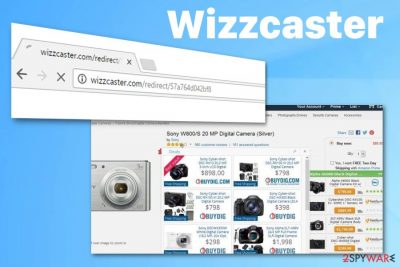
Wizzcaster is an adware which is meant to serve online advertisements to PC users for generating traffic to predetermined websites and generating income known as pay-per-click. Once installed, this PUP adds its executable Wizzcaster.exe on the system to launch itself each time the PC becomes active after the reboot and assigns itself to Startup programs[1]. As a result, every time you reboot your device, adware starts causing numerous pop-ups, ads, and similar content flooding computer's screen and causing redirects to suspicious sites. These notifications typically appear in the new tab and interrupt your browsing by taking you to sites that you didn't expect.
| Type | Adware |
|---|---|
| Category | Potentially unwanted program |
| main executable | wizzcaster.exe |
| Symptoms | Delivers intrusive commercial content, causes redirects |
| Distribution | Software bundles |
| Identified by AV as |
|
| Elimination | Download FortectIntego and remove using this tool |
No matter how useful “ads by Wizzcaster” seem, the main goal is not to present you with real offers. The most of these discount codes, price comparisons, suggestions to participate in easy-money lotteries, invitations to register on unknown websites, etc. are trying to trick you into visiting third-party websites that are trying to grow their rank in Google search.
For its proper functionality, adware drops these components
- wizzcaster.exe
- browser extensions;
- toolbars or bookmarks;
- altered registry entries;
- startup files or shortcuts.
This way, adware makes itself more persistent. However, you should resist the temptation to click on the ads delivered by this app to avoid visiting questionable domains or the main its site Wizzcaster.com. Besides, if any of them offers you to provide your personal information to get a chance to win something, be sure that it is just another scam trying to swindle your personally identifiable information.
Since anti-malware tools can detect the virus under different names, after running a full system you can receive such results: Gen:Variant.Razy.82935 or Adw.Elex|Adw.Wizzcaster|BitMiner.Gen0, etc.[2] In this case, it means that your system is affected. Take care of a full removal by performing a detailed removal guide provided below.
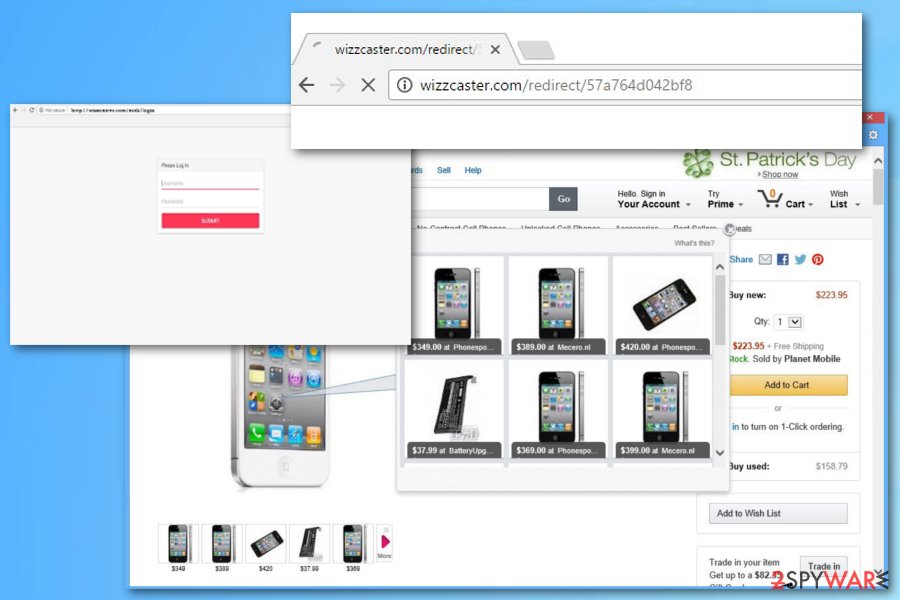
According to the latest information, adware[3] can also collect specific information about the computer user with an intention to display targeted content. The adware developer can access IP addresses, search queries, location and browsing online related information. All this information helps its developers understand what the main interests of the user are and what ads could trick him or her into clicking them.
Beware that the only aim of the developers of this program is to convince you to click on its ads and visit required websites. You can never know where they can take you to. To avoid sad consequences and not to fall into the trap, you need to remove adware once it starts interrupting you with its ads.
Again, do not be deceived – Wizzcaster is not trying to collect your personal information (PII)[4]. However, ads that are caused by it are delusive, and it is better not to click on them. Spyware researchers strongly recommend infected users to get rid of this adware as soon as possible.
This application might make your computer vulnerable to further infections; therefore, immediate virus removal is required to keep your PC safe. You should remove adware using the automated method because it is the easiest way of getting rid of malware or related files and programs. Additionally, use FortectIntego to make sure that your system is ready to work as previously.
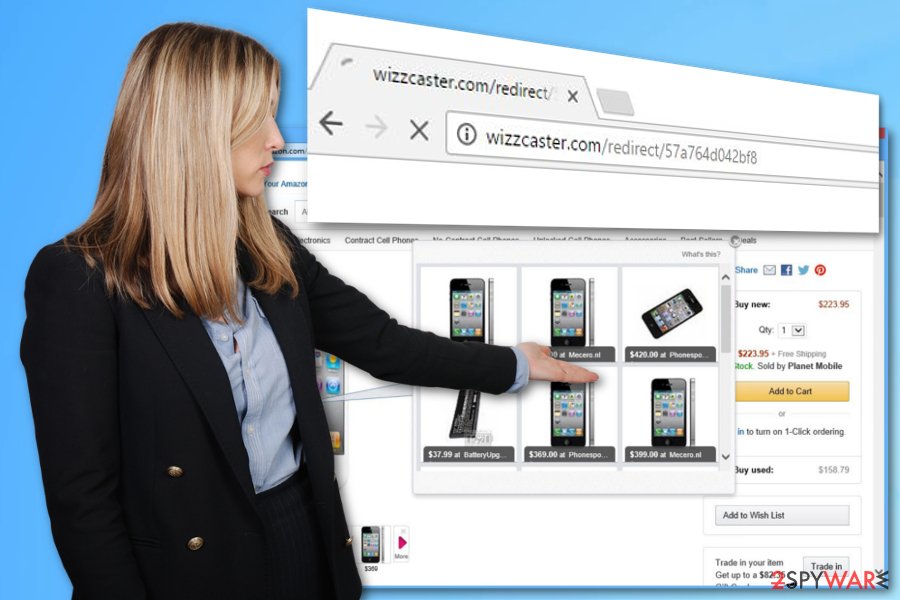
Software bundling leads to cyber infections
A potentially unwanted program is something that computer users should try to prevent from happening. This hazardous application reportedly is distributed with the help of other free programs, so users should stay away from untrustworthy file sharing sites where various programs can be downloaded entirely for free. Such free programs frequently contain attached applications, presented as “recommended downloads.”
If the user does not deselect permissions to install them, they get installed along with the primary free program without even notifying the computer user. The problem is that these agreements are nicely hidden behind Default or Standard installation settings, which computer users tend to rely on. Do not make the same mistake and instead of leaving these auto-selected setting on, switch them to either Custom or Advanced option. Once you adjust these settings, you can proceed with the installation then.
The best way to remove adware is using professional tools
Wizzcaster.exe is the primary process of this virus, so make sure you terminate it as soon as you start noticing unwanted pop-up ads on your browser. However, you may run into several problems while trying to eliminate this virus.[5] Firstly, be careful before ending this process because it may belong to legitimate programs as well.
To remove a virus, you should select an automatic removal method which requires installing reliable anti-spyware, updating it and running a full system scan. Of course, this adware can also be eliminated from the system manually but, if you don't have the computer-related knowledge, this can have a negative impact on your computer’s performance.
If you still want to fix your computer without other's help, we recommend you to follow these removal instructions provided below and terminate the threat manually. In case something goes wrong, or if the ads do not disappear, then we suggest you to complete this procedure with a full scan of updated anti-spyware. Detailed virus removal and more tips provided below.
You may remove virus damage with a help of FortectIntego. SpyHunter 5Combo Cleaner and Malwarebytes are recommended to detect potentially unwanted programs and viruses with all their files and registry entries that are related to them.
Getting rid of Wizzcaster virus. Follow these steps
Uninstall from Windows
To uninstall Wizzcaster manually, look for programs of the same developer. You need to uninstall all of them to fix your computer thoroughly.
Instructions for Windows 10/8 machines:
- Enter Control Panel into Windows search box and hit Enter or click on the search result.
- Under Programs, select Uninstall a program.

- From the list, find the entry of the suspicious program.
- Right-click on the application and select Uninstall.
- If User Account Control shows up, click Yes.
- Wait till uninstallation process is complete and click OK.

If you are Windows 7/XP user, proceed with the following instructions:
- Click on Windows Start > Control Panel located on the right pane (if you are Windows XP user, click on Add/Remove Programs).
- In Control Panel, select Programs > Uninstall a program.

- Pick the unwanted application by clicking on it once.
- At the top, click Uninstall/Change.
- In the confirmation prompt, pick Yes.
- Click OK once the removal process is finished.
Delete from macOS
To get rid of adware from MacOS, you need to remove all apps that you cannot remember installing or that seem suspicious:
Remove items from Applications folder:
- From the menu bar, select Go > Applications.
- In the Applications folder, look for all related entries.
- Click on the app and drag it to Trash (or right-click and pick Move to Trash)

To fully remove an unwanted app, you need to access Application Support, LaunchAgents, and LaunchDaemons folders and delete relevant files:
- Select Go > Go to Folder.
- Enter /Library/Application Support and click Go or press Enter.
- In the Application Support folder, look for any dubious entries and then delete them.
- Now enter /Library/LaunchAgents and /Library/LaunchDaemons folders the same way and terminate all the related .plist files.

Remove from Mozilla Firefox (FF)
Access Firefox Extensions list, identify all extensions that haven't been installed by you and delete them. Do not forget to uninstall the unwanted extension.
Remove dangerous extensions:
- Open Mozilla Firefox browser and click on the Menu (three horizontal lines at the top-right of the window).
- Select Add-ons.
- In here, select unwanted plugin and click Remove.

Reset the homepage:
- Click three horizontal lines at the top right corner to open the menu.
- Choose Options.
- Under Home options, enter your preferred site that will open every time you newly open the Mozilla Firefox.
Clear cookies and site data:
- Click Menu and pick Settings.
- Go to Privacy & Security section.
- Scroll down to locate Cookies and Site Data.
- Click on Clear Data…
- Select Cookies and Site Data, as well as Cached Web Content and press Clear.

Reset Mozilla Firefox
If clearing the browser as explained above did not help, reset Mozilla Firefox:
- Open Mozilla Firefox browser and click the Menu.
- Go to Help and then choose Troubleshooting Information.

- Under Give Firefox a tune up section, click on Refresh Firefox…
- Once the pop-up shows up, confirm the action by pressing on Refresh Firefox.

Remove from Google Chrome
To delete Wizzcaster from Chrome, go to Extensions list and get rid of all suspicious entries. You should also reset your web browser.
Delete malicious extensions from Google Chrome:
- Open Google Chrome, click on the Menu (three vertical dots at the top-right corner) and select More tools > Extensions.
- In the newly opened window, you will see all the installed extensions. Uninstall all the suspicious plugins that might be related to the unwanted program by clicking Remove.

Clear cache and web data from Chrome:
- Click on Menu and pick Settings.
- Under Privacy and security, select Clear browsing data.
- Select Browsing history, Cookies and other site data, as well as Cached images and files.
- Click Clear data.

Change your homepage:
- Click menu and choose Settings.
- Look for a suspicious site in the On startup section.
- Click on Open a specific or set of pages and click on three dots to find the Remove option.
Reset Google Chrome:
If the previous methods did not help you, reset Google Chrome to eliminate all the unwanted components:
- Click on Menu and select Settings.
- In the Settings, scroll down and click Advanced.
- Scroll down and locate Reset and clean up section.
- Now click Restore settings to their original defaults.
- Confirm with Reset settings.

Delete from Safari
Go to Safari Extensions and locate extension is. Delete it, then check if any other suspicious extensions seem unfamiliar to you.
Remove unwanted extensions from Safari:
- Click Safari > Preferences…
- In the new window, pick Extensions.
- Select the unwanted extension and select Uninstall.

Clear cookies and other website data from Safari:
- Click Safari > Clear History…
- From the drop-down menu under Clear, pick all history.
- Confirm with Clear History.

Reset Safari if the above-mentioned steps did not help you:
- Click Safari > Preferences…
- Go to Advanced tab.
- Tick the Show Develop menu in menu bar.
- From the menu bar, click Develop, and then select Empty Caches.

After uninstalling this potentially unwanted program (PUP) and fixing each of your web browsers, we recommend you to scan your PC system with a reputable anti-spyware. This will help you to get rid of Wizzcaster registry traces and will also identify related parasites or possible malware infections on your computer. For that you can use our top-rated malware remover: FortectIntego, SpyHunter 5Combo Cleaner or Malwarebytes.
How to prevent from getting adware
Choose a proper web browser and improve your safety with a VPN tool
Online spying has got momentum in recent years and people are getting more and more interested in how to protect their privacy online. One of the basic means to add a layer of security – choose the most private and secure web browser. Although web browsers can't grant full privacy protection and security, some of them are much better at sandboxing, HTTPS upgrading, active content blocking, tracking blocking, phishing protection, and similar privacy-oriented features. However, if you want true anonymity, we suggest you employ a powerful Private Internet Access VPN – it can encrypt all the traffic that comes and goes out of your computer, preventing tracking completely.
Lost your files? Use data recovery software
While some files located on any computer are replaceable or useless, others can be extremely valuable. Family photos, work documents, school projects – these are types of files that we don't want to lose. Unfortunately, there are many ways how unexpected data loss can occur: power cuts, Blue Screen of Death errors, hardware failures, crypto-malware attack, or even accidental deletion.
To ensure that all the files remain intact, you should prepare regular data backups. You can choose cloud-based or physical copies you could restore from later in case of a disaster. If your backups were lost as well or you never bothered to prepare any, Data Recovery Pro can be your only hope to retrieve your invaluable files.
- ^ What is a startup program?. Computer Hope. Free computer hope and information.
- ^ Wizzcaster.exe file information. file.net. 15 years of experience.
- ^ What is adware?. 2spyware. Security news and virus removal guides.
- ^ Personally identifiable information. Wikipedia, the free encyclopedia.
- ^ WizzCaster infected by device. Microsoft community blog.















