Www-searches.net virus (Tutorial) - Chrome, Firefox, IE, Edge
Www-searches.net virus Removal Guide
What is Www-searches.net virus?
What problems might Www-searches.net browser hijacker cause?
Www-searches.net virus belongs to the group of annoying potentially unwanted programs (PUP) which are capable of hijacking web browser. After the infiltration, it alters attacked browsers’ settings and tries to change users’ browsing habits. This tricky application might replace current homepage and search engine address. Nevertheless, this browser hijacker can sneak inside the system silently; the signs of the infection are loud. After the hijack, users find Www-searches.net on the browser’s startup page. All the attempts to delete this domain and set your preferred one are designed to fail. This PUP might modify shortcuts[1] or install helper objects that allow remaining in the system longer. Www-searches.net browser hijacker looks familiar to another questionable search tool – www-searching.com which has been attacking web browsers for a few years. Both search providers are not reliable and should be terminated as soon as it hijacks your browser. The main problem with fake search engines is that they are used for marketing purposes, and might allow you to browse through insecure online content. If you do not want to suffer from negative features of this PUP, you should remove Www-searches.net with help of FortectIntego. The quicker you scan the system with anti-malware tool, the fewer chances you have to catch other cyber infection.
Www-searches.net virus allows using web, image and video search – just like any ordinary search engine. It also has quick access to the Google, Google Maps, and Facebook. However, quick access to popular sites does not compensate such negative features as the ability to alter search results, provide misleading ads, redirecting to questionable websites and tracking data.[2] The biggest concerns are related to Www-searches.net redirect issues. Some altered search results or ads[3] might lead to the suspicious third-party sites which might be deceptive or infected. While you are browsing through irrelevant and questionable sites, developers generate revenue because each click and visit are worth some money. Indeed, this program works as an online advertising tool. What is more, developers might also profit from collected data about your browsing habits or other personal information. The fact that this search engine does not include EULA and Privacy Policy[4] allows assuming that this app might be tracking information about users and selling it to the third-parties. The problem is that no one knows what data is collected and how it is used. Thus, to avoid privacy-related issues,[5] you should perform Www-searches.net removal.
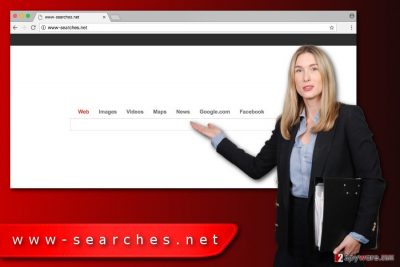
When was my browser hijacked?
The highest possibility that Www-searches.net hijack has occurred during the recent software installation. PUPs spread in the software bundles as extra components. If you install freeware or shareware using Quick or Standard settings, you might allow all third-party apps enter the system. These settings do not openly disclose about additional downloads and install them silently. Only Advanced/Custom settings can protect you from undesired applications. Follow each installation step carefully and look for the checkbox with pre-selected entries. If you rush through the steps, you might overlook such important agreements as “I agree to make Www-searches.net as my default homepage and search engine.” It’s crucial to deselect such entries to avoid unpleasant consequences.
How can I remove Www-searches.net virus from my web browsers?
Using a hijacked web browser is bothersome and risky activity. Thus, you should remove Www-searches.net ASAP. This task can be completed in two ways – manually and automatically. In order to help you to delete this PUP manually, we have prepared illustrated instructions. Follow them carefully and do not leave any hijacker-related component on the system. However, automatic Www-searches.net removal is quicker and simpler than manual. Your preferred security program will detect and eliminate all suspicious entries for you.
You may remove virus damage with a help of FortectIntego. SpyHunter 5Combo Cleaner and Malwarebytes are recommended to detect potentially unwanted programs and viruses with all their files and registry entries that are related to them.
Getting rid of Www-searches.net virus. Follow these steps
Uninstall from Windows
Www-searches.net virus might have installed various third-party tools that might help to stay longer on the system. Thus, in order to remove hijacker entirely, you need to delete all hijacker-related entries.
Instructions for Windows 10/8 machines:
- Enter Control Panel into Windows search box and hit Enter or click on the search result.
- Under Programs, select Uninstall a program.

- From the list, find the entry of the suspicious program.
- Right-click on the application and select Uninstall.
- If User Account Control shows up, click Yes.
- Wait till uninstallation process is complete and click OK.

If you are Windows 7/XP user, proceed with the following instructions:
- Click on Windows Start > Control Panel located on the right pane (if you are Windows XP user, click on Add/Remove Programs).
- In Control Panel, select Programs > Uninstall a program.

- Pick the unwanted application by clicking on it once.
- At the top, click Uninstall/Change.
- In the confirmation prompt, pick Yes.
- Click OK once the removal process is finished.
Delete from macOS
Usually, Www-searches.net hijacker aims at the Windows OS users. However, if you Mac was hijacked, you should not waste your time, and get rid of it immediately. The instructions below will help you to do that.
Remove items from Applications folder:
- From the menu bar, select Go > Applications.
- In the Applications folder, look for all related entries.
- Click on the app and drag it to Trash (or right-click and pick Move to Trash)

To fully remove an unwanted app, you need to access Application Support, LaunchAgents, and LaunchDaemons folders and delete relevant files:
- Select Go > Go to Folder.
- Enter /Library/Application Support and click Go or press Enter.
- In the Application Support folder, look for any dubious entries and then delete them.
- Now enter /Library/LaunchAgents and /Library/LaunchDaemons folders the same way and terminate all the related .plist files.

Remove from Microsoft Edge
Follow the instructions to remove Www-searches.net from the Microsoft Edge.
Delete unwanted extensions from MS Edge:
- Select Menu (three horizontal dots at the top-right of the browser window) and pick Extensions.
- From the list, pick the extension and click on the Gear icon.
- Click on Uninstall at the bottom.

Clear cookies and other browser data:
- Click on the Menu (three horizontal dots at the top-right of the browser window) and select Privacy & security.
- Under Clear browsing data, pick Choose what to clear.
- Select everything (apart from passwords, although you might want to include Media licenses as well, if applicable) and click on Clear.

Restore new tab and homepage settings:
- Click the menu icon and choose Settings.
- Then find On startup section.
- Click Disable if you found any suspicious domain.
Reset MS Edge if the above steps did not work:
- Press on Ctrl + Shift + Esc to open Task Manager.
- Click on More details arrow at the bottom of the window.
- Select Details tab.
- Now scroll down and locate every entry with Microsoft Edge name in it. Right-click on each of them and select End Task to stop MS Edge from running.

If this solution failed to help you, you need to use an advanced Edge reset method. Note that you need to backup your data before proceeding.
- Find the following folder on your computer: C:\\Users\\%username%\\AppData\\Local\\Packages\\Microsoft.MicrosoftEdge_8wekyb3d8bbwe.
- Press Ctrl + A on your keyboard to select all folders.
- Right-click on them and pick Delete

- Now right-click on the Start button and pick Windows PowerShell (Admin).
- When the new window opens, copy and paste the following command, and then press Enter:
Get-AppXPackage -AllUsers -Name Microsoft.MicrosoftEdge | Foreach {Add-AppxPackage -DisableDevelopmentMode -Register “$($_.InstallLocation)\\AppXManifest.xml” -Verbose

Instructions for Chromium-based Edge
Delete extensions from MS Edge (Chromium):
- Open Edge and click select Settings > Extensions.
- Delete unwanted extensions by clicking Remove.

Clear cache and site data:
- Click on Menu and go to Settings.
- Select Privacy, search and services.
- Under Clear browsing data, pick Choose what to clear.
- Under Time range, pick All time.
- Select Clear now.

Reset Chromium-based MS Edge:
- Click on Menu and select Settings.
- On the left side, pick Reset settings.
- Select Restore settings to their default values.
- Confirm with Reset.

Remove from Mozilla Firefox (FF)
If you find some suspicious third-party entries installed to Mozilla Firefox, uninstall them without consideration. Follow the instructions, to fix Mozilla after the hijack.
Remove dangerous extensions:
- Open Mozilla Firefox browser and click on the Menu (three horizontal lines at the top-right of the window).
- Select Add-ons.
- In here, select unwanted plugin and click Remove.

Reset the homepage:
- Click three horizontal lines at the top right corner to open the menu.
- Choose Options.
- Under Home options, enter your preferred site that will open every time you newly open the Mozilla Firefox.
Clear cookies and site data:
- Click Menu and pick Settings.
- Go to Privacy & Security section.
- Scroll down to locate Cookies and Site Data.
- Click on Clear Data…
- Select Cookies and Site Data, as well as Cached Web Content and press Clear.

Reset Mozilla Firefox
If clearing the browser as explained above did not help, reset Mozilla Firefox:
- Open Mozilla Firefox browser and click the Menu.
- Go to Help and then choose Troubleshooting Information.

- Under Give Firefox a tune up section, click on Refresh Firefox…
- Once the pop-up shows up, confirm the action by pressing on Refresh Firefox.

Remove from Google Chrome
Go to the list of extensions and delete all add-ons, plugins or toolbars that appeared on Google Chrome without your knowledge. The instructions below will help you to fix the browser. Follow them carefully.
Delete malicious extensions from Google Chrome:
- Open Google Chrome, click on the Menu (three vertical dots at the top-right corner) and select More tools > Extensions.
- In the newly opened window, you will see all the installed extensions. Uninstall all the suspicious plugins that might be related to the unwanted program by clicking Remove.

Clear cache and web data from Chrome:
- Click on Menu and pick Settings.
- Under Privacy and security, select Clear browsing data.
- Select Browsing history, Cookies and other site data, as well as Cached images and files.
- Click Clear data.

Change your homepage:
- Click menu and choose Settings.
- Look for a suspicious site in the On startup section.
- Click on Open a specific or set of pages and click on three dots to find the Remove option.
Reset Google Chrome:
If the previous methods did not help you, reset Google Chrome to eliminate all the unwanted components:
- Click on Menu and select Settings.
- In the Settings, scroll down and click Advanced.
- Scroll down and locate Reset and clean up section.
- Now click Restore settings to their original defaults.
- Confirm with Reset settings.

Delete from Safari
Follow the steps below in order to fix Safari after hijack and take back control over your browser.
Remove unwanted extensions from Safari:
- Click Safari > Preferences…
- In the new window, pick Extensions.
- Select the unwanted extension and select Uninstall.

Clear cookies and other website data from Safari:
- Click Safari > Clear History…
- From the drop-down menu under Clear, pick all history.
- Confirm with Clear History.

Reset Safari if the above-mentioned steps did not help you:
- Click Safari > Preferences…
- Go to Advanced tab.
- Tick the Show Develop menu in menu bar.
- From the menu bar, click Develop, and then select Empty Caches.

After uninstalling this potentially unwanted program (PUP) and fixing each of your web browsers, we recommend you to scan your PC system with a reputable anti-spyware. This will help you to get rid of Www-searches.net registry traces and will also identify related parasites or possible malware infections on your computer. For that you can use our top-rated malware remover: FortectIntego, SpyHunter 5Combo Cleaner or Malwarebytes.
How to prevent from getting stealing programs
Access your website securely from any location
When you work on the domain, site, blog, or different project that requires constant management, content creation, or coding, you may need to connect to the server and content management service more often. The best solution for creating a tighter network could be a dedicated/fixed IP address.
If you make your IP address static and set to your device, you can connect to the CMS from any location and do not create any additional issues for the server or network manager that needs to monitor connections and activities. VPN software providers like Private Internet Access can help you with such settings and offer the option to control the online reputation and manage projects easily from any part of the world.
Recover files after data-affecting malware attacks
While much of the data can be accidentally deleted due to various reasons, malware is one of the main culprits that can cause loss of pictures, documents, videos, and other important files. More serious malware infections lead to significant data loss when your documents, system files, and images get encrypted. In particular, ransomware is is a type of malware that focuses on such functions, so your files become useless without an ability to access them.
Even though there is little to no possibility to recover after file-locking threats, some applications have features for data recovery in the system. In some cases, Data Recovery Pro can also help to recover at least some portion of your data after data-locking virus infection or general cyber infection.
- ^ Browser Hijackers Use File-in-the-Middle for Redirection. Security Week. Internet and Enterprise Security News, Insights & Analysis.
- ^ Big Brotherhood: who tracks us on the Web. Kaspersky Blog. The blog covers information to help protect you against viruses, spyware, hackers, spam & other forms of malware.
- ^ Eliana Vuijsje. Top Five Malvertising Attacks of 2016. GeoEdge Blog. The blog about Malvertising, Malware & Ad Quality Monitoring.
- ^ Dave Roos. The Real Reason Website and App Terms of Service Are So Confusing. HowStuffWorks.The website explains thousands of topics, from engines to lock-picking to ESP, with video and illustrations so you can learn how everything works.
- ^ Craig Charles. 5 cyber-security and privacy issues you’ll hear about in 2017. That's Nonsense. Exploring Internet Nonsense.























