Xbotcode@gmail.com ransomware / virus (Removal Instructions)
Xbotcode@gmail.com virus Removal Guide
What is Xbotcode@gmail.com ransomware virus?
Xbotcode@gmail.com ransomware looks scary but is not as dangerous as it seems
Xbotcode@gmail.com virus is a malicious computer threat that is currently being sold on a hideous web page codevirus(dot)net. It is a site that tries to lure inexperienced programmers to purchase their very own and customizable ransomware variant. However, wannabe cyber criminals should lose their hopes to start malicious activities because the author of the discussed site only wants to earn money by selling an open-source ransomware. We have discovered that Xbotcode@gmail.com ransomware is nothing but a version of HiddenTear[1]/EDA2 viruses, which are both educational (open-source). The author of Xbotcode@gmail.com ransomware project sells the virus for $190 as well as various improvements (price ranges from $30 to $149). For example, the site offers setting up Bitcoin wallets, malware-laden Word documents, and also the creation of .onion site (for ransom payments)[2].
If you have been infected with ransomware that asks you to connect with criminals via Xbotcode@gmail.com or an email that you cannot find information about on the Internet, do not rush to pay the ransom it demands. It is very likely that you have been infected with an example of open-source ransomware[3], which means your files can be decrypted. So before you make any decisions regarding data recovery, look for information online. We suggest searching for information by entering the name of the ransom note or culprit’s email address into a search engine. In this case, files are likely to be decryptable, so remove Xbotcode@gmail.com malware using FortectIntego or other reliable anti-malware tools and then read data recovery tips that we provide below the article. We highly recommend reading Xbotcode@gmail.com removal instructions before you run malware removal program, too.
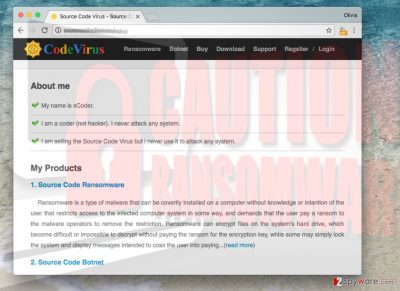
How does ransomware viruses infect the system?
Typical ransomware viruses infect the system when the computer user clicks on an infectious link/ad or carelessly opens a malicious email attachment. It might sound complicated, but nowadays computer technologies allow computer geeks to distribute malware in a number of different forms. As we have mentioned before, nowadays you can get a computer virus simply by opening a Word file and enabling Macros in it[4]. Would you ever think that a Word document can contain a malicious script that downloads malware from a predetermined server straight to your computer? What is more, it is enough to visit a malicious website that is hosting an exploit kit. In case visitor’s computer is unprotected (f.e. lacks anti-malware protection), or simply contains some outdated programs, the exploit kit performs a drive-by download attack, which means it downloads a destructive payload on the computer system. The payload is typically set to download additional malware to the system, such as ransomware[5]. Once ransomware steps into the system, it encrypts all files with either RSA or AES ciphers and sometimes combines both.
How to remove Xbotcode@gmail.com virus?
If you believe that your machine has been compromised by Xbotcode@gmail.com virus or a variant of it, do not pay the ransom. First of all, scan the system with the anti-malware program (most anti-malware programs do it for free, which means you do not have to obtain full software version to detect computer infections). This will let you know what kind of ransomware has attacked your system. Next, remove Xbotcode@gmail.com ransomware with the anti-malware program (in case you’re not planning to pay the ransom). We have provided comprehensive ransomware removal instructions below – follow them carefully. Below Xbotcode@gmail.com removal guide you can find data recovery instructions.
Getting rid of Xbotcode@gmail.com virus. Follow these steps
Manual removal using Safe Mode
Important! →
Manual removal guide might be too complicated for regular computer users. It requires advanced IT knowledge to be performed correctly (if vital system files are removed or damaged, it might result in full Windows compromise), and it also might take hours to complete. Therefore, we highly advise using the automatic method provided above instead.
Step 1. Access Safe Mode with Networking
Manual malware removal should be best performed in the Safe Mode environment.
Windows 7 / Vista / XP
- Click Start > Shutdown > Restart > OK.
- When your computer becomes active, start pressing F8 button (if that does not work, try F2, F12, Del, etc. – it all depends on your motherboard model) multiple times until you see the Advanced Boot Options window.
- Select Safe Mode with Networking from the list.

Windows 10 / Windows 8
- Right-click on Start button and select Settings.

- Scroll down to pick Update & Security.

- On the left side of the window, pick Recovery.
- Now scroll down to find Advanced Startup section.
- Click Restart now.

- Select Troubleshoot.

- Go to Advanced options.

- Select Startup Settings.

- Press Restart.
- Now press 5 or click 5) Enable Safe Mode with Networking.

Step 2. Shut down suspicious processes
Windows Task Manager is a useful tool that shows all the processes running in the background. If malware is running a process, you need to shut it down:
- Press Ctrl + Shift + Esc on your keyboard to open Windows Task Manager.
- Click on More details.

- Scroll down to Background processes section, and look for anything suspicious.
- Right-click and select Open file location.

- Go back to the process, right-click and pick End Task.

- Delete the contents of the malicious folder.
Step 3. Check program Startup
- Press Ctrl + Shift + Esc on your keyboard to open Windows Task Manager.
- Go to Startup tab.
- Right-click on the suspicious program and pick Disable.

Step 4. Delete virus files
Malware-related files can be found in various places within your computer. Here are instructions that could help you find them:
- Type in Disk Cleanup in Windows search and press Enter.

- Select the drive you want to clean (C: is your main drive by default and is likely to be the one that has malicious files in).
- Scroll through the Files to delete list and select the following:
Temporary Internet Files
Downloads
Recycle Bin
Temporary files - Pick Clean up system files.

- You can also look for other malicious files hidden in the following folders (type these entries in Windows Search and press Enter):
%AppData%
%LocalAppData%
%ProgramData%
%WinDir%
After you are finished, reboot the PC in normal mode.
Remove Xbotcode@gmail.com using System Restore
-
Step 1: Reboot your computer to Safe Mode with Command Prompt
Windows 7 / Vista / XP- Click Start → Shutdown → Restart → OK.
- When your computer becomes active, start pressing F8 multiple times until you see the Advanced Boot Options window.
-
Select Command Prompt from the list

Windows 10 / Windows 8- Press the Power button at the Windows login screen. Now press and hold Shift, which is on your keyboard, and click Restart..
- Now select Troubleshoot → Advanced options → Startup Settings and finally press Restart.
-
Once your computer becomes active, select Enable Safe Mode with Command Prompt in Startup Settings window.

-
Step 2: Restore your system files and settings
-
Once the Command Prompt window shows up, enter cd restore and click Enter.

-
Now type rstrui.exe and press Enter again..

-
When a new window shows up, click Next and select your restore point that is prior the infiltration of Xbotcode@gmail.com. After doing that, click Next.


-
Now click Yes to start system restore.

-
Once the Command Prompt window shows up, enter cd restore and click Enter.
Bonus: Recover your data
Guide which is presented above is supposed to help you remove Xbotcode@gmail.com from your computer. To recover your encrypted files, we recommend using a detailed guide prepared by 2-spyware.com security experts.If your files are encrypted by Xbotcode@gmail.com, you can use several methods to restore them:
Use HiddenTear decryptor
If your files have been encrypted by this ransomware, create a copy of the corrupted data and transfer it to a removable data storage device. Then unplug it from your computer.
1. Download HiddenTear BruteForcer. Upload an encrypted PNG file (you can find them in My Pictures folder) and choose HiddenTear or EDA2 mode. This tool will find the decryption key for you.
2. Next, download HiddenTear decryptor. Enter required information, including the decryption key that BruteForcer has discovered, and start recovering encrypted data.
Finally, you should always think about the protection of crypto-ransomwares. In order to protect your computer from Xbotcode@gmail.com and other ransomwares, use a reputable anti-spyware, such as FortectIntego, SpyHunter 5Combo Cleaner or Malwarebytes
How to prevent from getting ransomware
Access your website securely from any location
When you work on the domain, site, blog, or different project that requires constant management, content creation, or coding, you may need to connect to the server and content management service more often. The best solution for creating a tighter network could be a dedicated/fixed IP address.
If you make your IP address static and set to your device, you can connect to the CMS from any location and do not create any additional issues for the server or network manager that needs to monitor connections and activities. VPN software providers like Private Internet Access can help you with such settings and offer the option to control the online reputation and manage projects easily from any part of the world.
Recover files after data-affecting malware attacks
While much of the data can be accidentally deleted due to various reasons, malware is one of the main culprits that can cause loss of pictures, documents, videos, and other important files. More serious malware infections lead to significant data loss when your documents, system files, and images get encrypted. In particular, ransomware is is a type of malware that focuses on such functions, so your files become useless without an ability to access them.
Even though there is little to no possibility to recover after file-locking threats, some applications have features for data recovery in the system. In some cases, Data Recovery Pro can also help to recover at least some portion of your data after data-locking virus infection or general cyber infection.
- ^ Hidden tear and its spin offs. Securelist. Information about Viruses, Hackers and Spam.
- ^ .onion. Wikipedia. The Free Encyclopedia.
- ^ Catalin Cimpanu. EDA2 Open-Source Ransomware Code Used in Real-Life Attacks. Softpedia. Free Downloads Encyclopedia.
- ^ New Crypto-Ransomware Locky Uses Malicious Word Macros. Trend Micro USA. Internet Security & Cloud.
- ^ Exploit Kits. F-Secure. Cyber Security Solutions for your Home and Business.





















