XFinity Toolbar (Virus Removal Guide) - updated Dec 2017
XFinity Toolbar Removal Guide
What is XFinity Toolbar?
XFinity Toolbar shouldn't be trusted
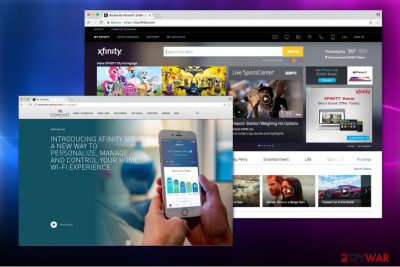
XFinity Toolbar is a specific extension[1] which might hijack Google Chrome, Safari, Mozilla Firefox or Internet Explorer browsers. Even though the developers, Comcast, claims that it should provide you quick access to the most commonly used platforms, in reality, not everyone is satisfied with its services. After installing this potentially unwanted program, you might encounter numerous redirects to suspicious websites and intrusive ads.
It is essential to understand that XFinity Toolbar is not a virus. However, it can make browser modifications without your consent and constrain you to use Comcast.net services on a daily basis. Moreover, the delivered results of this browser hijacker are also altered — they are designed to promote sponsored advertisers in order to generate pay-per-click revenue.
Likewise, we find these features unacceptable and suggest you remove XFinity Toolbar right away. Pick FortectIntego or any other reliable security software and uninstall the potentially unwanted program without any doubts. Note that it is also possible to get rid of it manually. In this case, you should follow the instructions below.
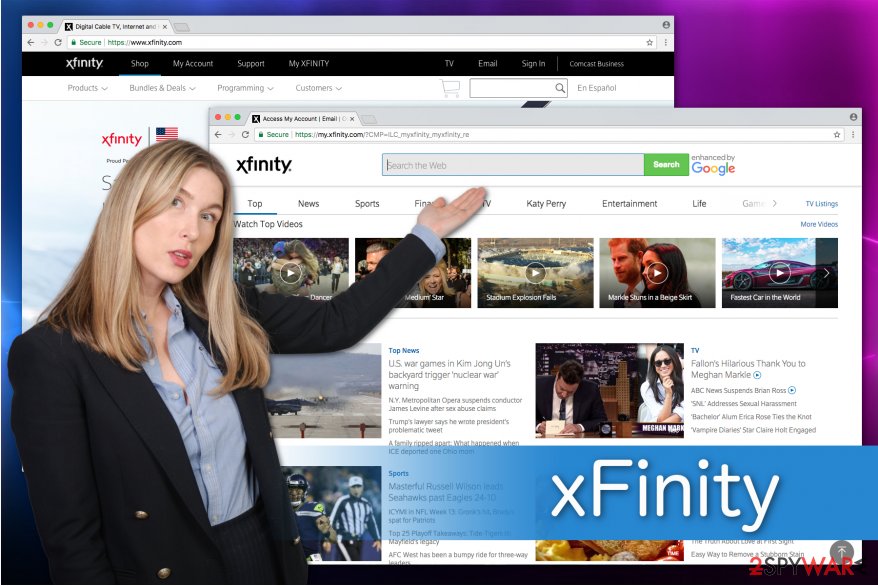
Besides, while checking the Privacy Policy of XFinity, we found out that it collects personally identifiable information:
The information collected by Comcast falls into two categories:
- Information voluntarily supplied by visitors to and users of the website;
- Tracking information recorded as visitors and users navigate through the website.
Some of this information is personally identifiable information which identifies a particular person.
Therefore, by using XFinity Toolbar, you agree that your private details might be gathered by Comcast.net and used for their own purposes. We warn that this data can include your name, surname, email and other valuable information and used to send spam emails or be sold to third-party companies.
Additionally, XFinity removal is not easy — you must uninstall not only the browser hijacker but also all of its components. This procedure might be tricky. Likewise, do not forget to check the manual elimination guide which is presented at the end of this article.
Learn how a browser extension has reached your PC
The primary source of the potentially unwanted program is Comcast.net website. You can manually install the add-on without any complications. However, developers also bundle it with freeware to increase the number of people using it[2]. It means that while you think you install only one program, the browser hijacker is installed together with it.
This unacceptable distribution method starts from offering Quick or Recommended settings which do not fully disclose the information about the potentially unwanted program. Likewise, the computer users who choose them manually infiltrate the hijacker.
However, you can avoid PUPs by following a simple 3-step guide:
- Always use a sturdy security software;
- Pick Advanced/Custom options;
- Unmark any pre-selected boxes that permit to install the hijacker.
Easy XFinity Toolbar elimination
If you seek to remove XFinity virus quickly and safely, choose automatic elimination. You just need to download an antivirus system and examine your computer. Shortly after it detects the browser hijacker, your computer will be free from potentially unwanted programs.
Additionally, you should check XFinity removal guide below. It will show you how to uninstall specific extensions which prevent you from resetting your browser to the original state. Experts from Virusi.hr[3] note that it is important not to skip steps since it may lead to complications or unsuccessful elimination.
You may remove virus damage with a help of FortectIntego. SpyHunter 5Combo Cleaner and Malwarebytes are recommended to detect potentially unwanted programs and viruses with all their files and registry entries that are related to them.
Getting rid of XFinity Toolbar. Follow these steps
Remove from Microsoft Edge
Delete unwanted extensions from MS Edge:
- Select Menu (three horizontal dots at the top-right of the browser window) and pick Extensions.
- From the list, pick the extension and click on the Gear icon.
- Click on Uninstall at the bottom.

Clear cookies and other browser data:
- Click on the Menu (three horizontal dots at the top-right of the browser window) and select Privacy & security.
- Under Clear browsing data, pick Choose what to clear.
- Select everything (apart from passwords, although you might want to include Media licenses as well, if applicable) and click on Clear.

Restore new tab and homepage settings:
- Click the menu icon and choose Settings.
- Then find On startup section.
- Click Disable if you found any suspicious domain.
Reset MS Edge if the above steps did not work:
- Press on Ctrl + Shift + Esc to open Task Manager.
- Click on More details arrow at the bottom of the window.
- Select Details tab.
- Now scroll down and locate every entry with Microsoft Edge name in it. Right-click on each of them and select End Task to stop MS Edge from running.

If this solution failed to help you, you need to use an advanced Edge reset method. Note that you need to backup your data before proceeding.
- Find the following folder on your computer: C:\\Users\\%username%\\AppData\\Local\\Packages\\Microsoft.MicrosoftEdge_8wekyb3d8bbwe.
- Press Ctrl + A on your keyboard to select all folders.
- Right-click on them and pick Delete

- Now right-click on the Start button and pick Windows PowerShell (Admin).
- When the new window opens, copy and paste the following command, and then press Enter:
Get-AppXPackage -AllUsers -Name Microsoft.MicrosoftEdge | Foreach {Add-AppxPackage -DisableDevelopmentMode -Register “$($_.InstallLocation)\\AppXManifest.xml” -Verbose

Instructions for Chromium-based Edge
Delete extensions from MS Edge (Chromium):
- Open Edge and click select Settings > Extensions.
- Delete unwanted extensions by clicking Remove.

Clear cache and site data:
- Click on Menu and go to Settings.
- Select Privacy, search and services.
- Under Clear browsing data, pick Choose what to clear.
- Under Time range, pick All time.
- Select Clear now.

Reset Chromium-based MS Edge:
- Click on Menu and select Settings.
- On the left side, pick Reset settings.
- Select Restore settings to their default values.
- Confirm with Reset.

Remove from Mozilla Firefox (FF)
You can fix Mozilla by uninstalling all suspicious add-ons and resetting it.
Remove dangerous extensions:
- Open Mozilla Firefox browser and click on the Menu (three horizontal lines at the top-right of the window).
- Select Add-ons.
- In here, select unwanted plugin and click Remove.

Reset the homepage:
- Click three horizontal lines at the top right corner to open the menu.
- Choose Options.
- Under Home options, enter your preferred site that will open every time you newly open the Mozilla Firefox.
Clear cookies and site data:
- Click Menu and pick Settings.
- Go to Privacy & Security section.
- Scroll down to locate Cookies and Site Data.
- Click on Clear Data…
- Select Cookies and Site Data, as well as Cached Web Content and press Clear.

Reset Mozilla Firefox
If clearing the browser as explained above did not help, reset Mozilla Firefox:
- Open Mozilla Firefox browser and click the Menu.
- Go to Help and then choose Troubleshooting Information.

- Under Give Firefox a tune up section, click on Refresh Firefox…
- Once the pop-up shows up, confirm the action by pressing on Refresh Firefox.

Remove from Google Chrome
Delete malicious extensions from Google Chrome:
- Open Google Chrome, click on the Menu (three vertical dots at the top-right corner) and select More tools > Extensions.
- In the newly opened window, you will see all the installed extensions. Uninstall all the suspicious plugins that might be related to the unwanted program by clicking Remove.

Clear cache and web data from Chrome:
- Click on Menu and pick Settings.
- Under Privacy and security, select Clear browsing data.
- Select Browsing history, Cookies and other site data, as well as Cached images and files.
- Click Clear data.

Change your homepage:
- Click menu and choose Settings.
- Look for a suspicious site in the On startup section.
- Click on Open a specific or set of pages and click on three dots to find the Remove option.
Reset Google Chrome:
If the previous methods did not help you, reset Google Chrome to eliminate all the unwanted components:
- Click on Menu and select Settings.
- In the Settings, scroll down and click Advanced.
- Scroll down and locate Reset and clean up section.
- Now click Restore settings to their original defaults.
- Confirm with Reset settings.

Delete from Safari
Remove unwanted extensions from Safari:
- Click Safari > Preferences…
- In the new window, pick Extensions.
- Select the unwanted extension and select Uninstall.

Clear cookies and other website data from Safari:
- Click Safari > Clear History…
- From the drop-down menu under Clear, pick all history.
- Confirm with Clear History.

Reset Safari if the above-mentioned steps did not help you:
- Click Safari > Preferences…
- Go to Advanced tab.
- Tick the Show Develop menu in menu bar.
- From the menu bar, click Develop, and then select Empty Caches.

After uninstalling this potentially unwanted program (PUP) and fixing each of your web browsers, we recommend you to scan your PC system with a reputable anti-spyware. This will help you to get rid of XFinity Toolbar registry traces and will also identify related parasites or possible malware infections on your computer. For that you can use our top-rated malware remover: FortectIntego, SpyHunter 5Combo Cleaner or Malwarebytes.
How to prevent from getting stealing programs
Do not let government spy on you
The government has many issues in regards to tracking users' data and spying on citizens, so you should take this into consideration and learn more about shady information gathering practices. Avoid any unwanted government tracking or spying by going totally anonymous on the internet.
You can choose a different location when you go online and access any material you want without particular content restrictions. You can easily enjoy internet connection without any risks of being hacked by using Private Internet Access VPN.
Control the information that can be accessed by government any other unwanted party and surf online without being spied on. Even if you are not involved in illegal activities or trust your selection of services, platforms, be suspicious for your own security and take precautionary measures by using the VPN service.
Backup files for the later use, in case of the malware attack
Computer users can suffer from data losses due to cyber infections or their own faulty doings. Ransomware can encrypt and hold files hostage, while unforeseen power cuts might cause a loss of important documents. If you have proper up-to-date backups, you can easily recover after such an incident and get back to work. It is also equally important to update backups on a regular basis so that the newest information remains intact – you can set this process to be performed automatically.
When you have the previous version of every important document or project you can avoid frustration and breakdowns. It comes in handy when malware strikes out of nowhere. Use Data Recovery Pro for the data restoration process.
- ^ Browser Extension. Wikipedia. The Free Encyclopedia.
- ^ Bundled Software. Webopedia. Online Tech Dictionary for IT Professionals.
- ^ Virusi. Virusi. Security and Spyware News.


















