XmdXtazX ransomware / virus (Free Guide) - Recovery Instructions Included
XmdXtazX virus Removal Guide
What is XmdXtazX ransomware virus?
Files encrypted by XmdXtazX can be unlocked for free
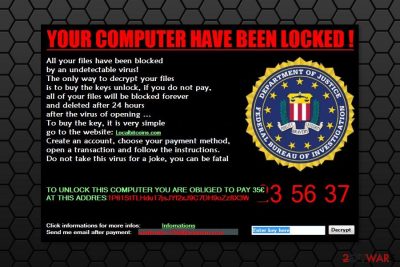
XmdXtazX is a new version of Stupid ransomware virus which pretends to be a warning from the FBI. However, seeing a threatening alert with FBI’s logo should not scare you. Despite the fact that this piece of malware demands only 35 euros, you should not transfer them. You can unlock your computer and get back access to your files using this password: 666444QSW6842QSW666444.
The virus spreads as a camouflaged Builder Ransom.exe file which is usually attached to the spam email. As soon as a user opens the file, which mostly looks legit and safe, malware executable is dropped on the system. Furthermore, ransomware starts data encryption procedure using AES-256[1] encryption. At the end of this procedure, all targeted files are locked with .XmdXtazX extension.
XmdXtazX virus informs users about the attack by displaying a ransom note which starts with a saying:
YOUR COMPUTER HAVE BEEN LOCKED !
Criminals use the name and logo of the Federal Bureau of Investigation in order to make the attack look terrifying. However, grammar mistakes and use of language errors can easily extradite the hoax. Authors of the XmdXtazX ransomware tell that users have to pay the ransom within 24 hours and send an email to wcffedde-1559@ycrcrtwlf.com to get the unlock key.
The ransom window has a timer that shows how much time victims have left. One the timer shows zeros, all the encoded data is supposed to be deleted. However, rushing to give 35 euros to cyber criminals is not recommended. As you already know, researchers made the decryption key public. Thus, enter 666444QSW6842QSW666444 and start XmdXtazX removal procedure.
Nevertheless, XmdXtazX is a decryptable virus; you should not take it less seriously. It’s still a crypto-malware that makes numerous modifications to the system. As a result, the computer becomes unprotected. For this reason, you have to get rid of all malicious files as soon as you recover your data.
Malware-related entries have to be deleted altogether. Thus, you should get a reputable malware removal program, such as FortectIntego. Keep in mind that free programs might be weak and do not remove XmdXtazX from the system. Thus, invest in a professional tool that will protect you from the future cyber threats.
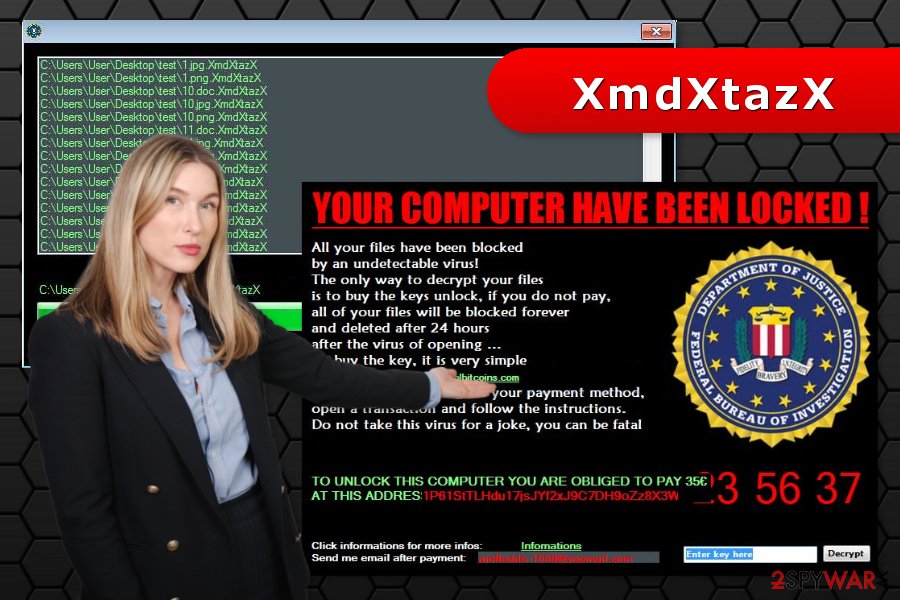
Multiple distribution methods helps to reach victims all over the world
There’s no surprise that developers of ransomware use several ways to spread the malicious program. Most of the time users are tricked to install malware payload itself. For instance:
- Users might receive an email from a reputable organization asking to check information provided in the attachment.
- Users install a fake program. This often happens when people download illegal software[2] from torrents or file-sharing networks.
- Users download fake updates from ads.
Security experts team from Poland[3] note that users should be very careful with content downloaded from the Internet. Cyber criminals use social engineering techniques and always take advantage of users willing to get expensive programs for free. However, you should never forget that losing your files might cost more than the license of the needed software.
XmdXtazX removal guidelines
Once you enter the unlock key in the ransom window and recover the files, you have to focus on the most important task – XmdXtazX removal. Nevertheless, you have a correct key, using it does not clean your device from malicious programs, files, and components. You have to take extra steps to clean the PC.
To remove XmdXtazX entirely, you will need to obtain an anti-virus or anti-malware program. We recommend dedicating this task with FortectIntego. Of course, you can use your preferred tool too. However, before scanning the system, don’t forget to update the program.
Getting rid of XmdXtazX virus. Follow these steps
Manual removal using Safe Mode
These instructions will help you to disable XmdXtazX virus and remove it:
Important! →
Manual removal guide might be too complicated for regular computer users. It requires advanced IT knowledge to be performed correctly (if vital system files are removed or damaged, it might result in full Windows compromise), and it also might take hours to complete. Therefore, we highly advise using the automatic method provided above instead.
Step 1. Access Safe Mode with Networking
Manual malware removal should be best performed in the Safe Mode environment.
Windows 7 / Vista / XP
- Click Start > Shutdown > Restart > OK.
- When your computer becomes active, start pressing F8 button (if that does not work, try F2, F12, Del, etc. – it all depends on your motherboard model) multiple times until you see the Advanced Boot Options window.
- Select Safe Mode with Networking from the list.

Windows 10 / Windows 8
- Right-click on Start button and select Settings.

- Scroll down to pick Update & Security.

- On the left side of the window, pick Recovery.
- Now scroll down to find Advanced Startup section.
- Click Restart now.

- Select Troubleshoot.

- Go to Advanced options.

- Select Startup Settings.

- Press Restart.
- Now press 5 or click 5) Enable Safe Mode with Networking.

Step 2. Shut down suspicious processes
Windows Task Manager is a useful tool that shows all the processes running in the background. If malware is running a process, you need to shut it down:
- Press Ctrl + Shift + Esc on your keyboard to open Windows Task Manager.
- Click on More details.

- Scroll down to Background processes section, and look for anything suspicious.
- Right-click and select Open file location.

- Go back to the process, right-click and pick End Task.

- Delete the contents of the malicious folder.
Step 3. Check program Startup
- Press Ctrl + Shift + Esc on your keyboard to open Windows Task Manager.
- Go to Startup tab.
- Right-click on the suspicious program and pick Disable.

Step 4. Delete virus files
Malware-related files can be found in various places within your computer. Here are instructions that could help you find them:
- Type in Disk Cleanup in Windows search and press Enter.

- Select the drive you want to clean (C: is your main drive by default and is likely to be the one that has malicious files in).
- Scroll through the Files to delete list and select the following:
Temporary Internet Files
Downloads
Recycle Bin
Temporary files - Pick Clean up system files.

- You can also look for other malicious files hidden in the following folders (type these entries in Windows Search and press Enter):
%AppData%
%LocalAppData%
%ProgramData%
%WinDir%
After you are finished, reboot the PC in normal mode.
Remove XmdXtazX using System Restore
-
Step 1: Reboot your computer to Safe Mode with Command Prompt
Windows 7 / Vista / XP- Click Start → Shutdown → Restart → OK.
- When your computer becomes active, start pressing F8 multiple times until you see the Advanced Boot Options window.
-
Select Command Prompt from the list

Windows 10 / Windows 8- Press the Power button at the Windows login screen. Now press and hold Shift, which is on your keyboard, and click Restart..
- Now select Troubleshoot → Advanced options → Startup Settings and finally press Restart.
-
Once your computer becomes active, select Enable Safe Mode with Command Prompt in Startup Settings window.

-
Step 2: Restore your system files and settings
-
Once the Command Prompt window shows up, enter cd restore and click Enter.

-
Now type rstrui.exe and press Enter again..

-
When a new window shows up, click Next and select your restore point that is prior the infiltration of XmdXtazX. After doing that, click Next.


-
Now click Yes to start system restore.

-
Once the Command Prompt window shows up, enter cd restore and click Enter.
Bonus: Recover your data
Guide which is presented above is supposed to help you remove XmdXtazX from your computer. To recover your encrypted files, we recommend using a detailed guide prepared by 2-spyware.com security experts.In order to restore your files, you have to enter 666444QSW6842QSW666444 code to the ransom-demanding window. If for some reason, some files remained locked, you can try alternative recovery methods.
If your files are encrypted by XmdXtazX, you can use several methods to restore them:
Data Recovery Pro helps to restore corrupted files
Originally this program helps to restore corrupted or accidentally deleted files. However, it was reported to recover some of the encrypted files too.
- Download Data Recovery Pro;
- Follow the steps of Data Recovery Setup and install the program on your computer;
- Launch it and scan your computer for files encrypted by XmdXtazX ransomware;
- Restore them.
Windows Previous Version feature might be useful too
This Windows feature allows traveling back in computer's time and accessing earlier saved versions of files. However, System Restore must have been enabled before the attack.
- Find an encrypted file you need to restore and right-click on it;
- Select “Properties” and go to “Previous versions” tab;
- Here, check each of available copies of the file in “Folder versions”. You should select the version you want to recover and click “Restore”.
Use ShadowExplorer
With the help of this tool, you can restore files from Shadow Volume Copies.
- Download Shadow Explorer (http://shadowexplorer.com/);
- Follow a Shadow Explorer Setup Wizard and install this application on your computer;
- Launch the program and go through the drop down menu on the top left corner to select the disk of your encrypted data. Check what folders are there;
- Right-click on the folder you want to restore and select “Export”. You can also select where you want it to be stored.
Finally, you should always think about the protection of crypto-ransomwares. In order to protect your computer from XmdXtazX and other ransomwares, use a reputable anti-spyware, such as FortectIntego, SpyHunter 5Combo Cleaner or Malwarebytes
How to prevent from getting ransomware
Do not let government spy on you
The government has many issues in regards to tracking users' data and spying on citizens, so you should take this into consideration and learn more about shady information gathering practices. Avoid any unwanted government tracking or spying by going totally anonymous on the internet.
You can choose a different location when you go online and access any material you want without particular content restrictions. You can easily enjoy internet connection without any risks of being hacked by using Private Internet Access VPN.
Control the information that can be accessed by government any other unwanted party and surf online without being spied on. Even if you are not involved in illegal activities or trust your selection of services, platforms, be suspicious for your own security and take precautionary measures by using the VPN service.
Backup files for the later use, in case of the malware attack
Computer users can suffer from data losses due to cyber infections or their own faulty doings. Ransomware can encrypt and hold files hostage, while unforeseen power cuts might cause a loss of important documents. If you have proper up-to-date backups, you can easily recover after such an incident and get back to work. It is also equally important to update backups on a regular basis so that the newest information remains intact – you can set this process to be performed automatically.
When you have the previous version of every important document or project you can avoid frustration and breakdowns. It comes in handy when malware strikes out of nowhere. Use Data Recovery Pro for the data restoration process.
- ^ What is AES 256-bit encryption?. Avira. The official website of the antivirus provider.
- ^ Neil Gane. 'Free' illegal downloads could cost you big in malware. The Straits Times. Breaking news, lifestyle and multimedia news.
- ^ UsunWirusA. UsunWirusA. Polish website about cyber security and malware.





















