XP AntiMalware (Free Instructions) - guide
XP AntiMalware Removal Guide
What is XP AntiMalware?
XP AntiMalware is a fake security app you should delete
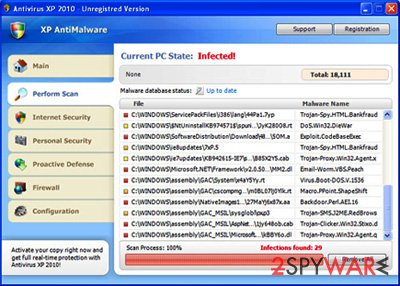
XP AntiMalware is a rogue anti-malware program that is promoted through the use of Trojans, browser hijackers, and other similar malware. When your computer is infected with this bogus software, you will see many fake security alerts and notifications stating that your computer is infected.
Do not believe the scan results of this application and never purchase the license for it, as you might end up not only losing your money but also providing your credit card details to cybercriminals. If you have spotted it running scans on your Windows computer, delete it immediately.
| Name | XP AntiMalware |
| Type | Malware, rogue antispyware |
| Infiltration | Fake scanners, spam emails, Trojan downloaders, etc. |
| Operation | Shows fake virus infection notifications and interferes with normal Windows functions; asks to buy a full license in order to get rid of the allegedly installed malware |
| Removal | Follow the removal guide below |
| System fix | Rogue antispyware can alter Windows system files and damage its functions; to fix virus damage automatically, use FortectIntego |
While running, the virus will supposedly scan your computer and display various infections that won't be removed unless you first purchase the program. The scan results are false, and you can safely ignore them. The same could be said about fake system security alerts – you should ignore them too.
To make things even worse, this rogue will hijack Internet Explorer so that you will be constantly redirected to various misleading websites that promote malicious software or display misleading online ads. The rogue application will also block security-related websites and antivirus software to protect itself from being deleted.
As you can see, the program is nothing more but a scam. Please use the removal guide below to remove XP AntiMalware from your PC as soon as possible.
XP AntiMalware removal instructions
- Click Start->Run (or WinKey+R). Input: “command”.
- Press Enter or click OK.
- Type “notepad” as shown in the image below and press Enter.
- Notepad will open
- Copy and past the following text into Notepad:
Windows Registry Editor Version 5.00 [-HKEY_CURRENT_USERSoftwareClasses.exe]
[-HKEY_CURRENT_USERSoftwareClassessecfile]
[-HKEY_CLASSES_ROOTsecfile]
[-HKEY_CLASSES_ROOT.exeshellopencommand]
[HKEY_CLASSES_ROOTexefileshellopencommand]
@=””%1″ %*”
[HKEY_CLASSES_ROOT.exe] @=”exefile”
“Content Type”=”application/x-msdownload”
- Save file as “exefix.reg” (without quotation-marks) to your Desktop. NOTE: choose Save as type: All files
- Double-click to open exefix.reg.
- Click “Yes” for Registry Editor prompt window.
- Download SpyHunter 5Combo Cleaner or an automatic removal tool below. Update the app and run a full system scan.
How to prevent from getting rogue antispyware
Choose a proper web browser and improve your safety with a VPN tool
Online spying has got momentum in recent years and people are getting more and more interested in how to protect their privacy online. One of the basic means to add a layer of security – choose the most private and secure web browser. Although web browsers can't grant full privacy protection and security, some of them are much better at sandboxing, HTTPS upgrading, active content blocking, tracking blocking, phishing protection, and similar privacy-oriented features. However, if you want true anonymity, we suggest you employ a powerful Private Internet Access VPN – it can encrypt all the traffic that comes and goes out of your computer, preventing tracking completely.
Lost your files? Use data recovery software
While some files located on any computer are replaceable or useless, others can be extremely valuable. Family photos, work documents, school projects – these are types of files that we don't want to lose. Unfortunately, there are many ways how unexpected data loss can occur: power cuts, Blue Screen of Death errors, hardware failures, crypto-malware attack, or even accidental deletion.
To ensure that all the files remain intact, you should prepare regular data backups. You can choose cloud-based or physical copies you could restore from later in case of a disaster. If your backups were lost as well or you never bothered to prepare any, Data Recovery Pro can be your only hope to retrieve your invaluable files.
