YahLover.worm virus (Tech Support Scam) - May 2020 update
YahLover.worm virus Removal Guide
What is YahLover.worm virus?
YahLover.worm pop-up is a bogus alert that tries to make users spend money on fake tech support services
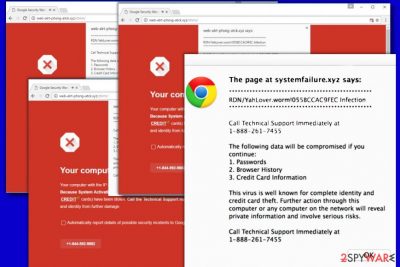
YahLover.worm is a non-existent virus name that malicious actors came up with to use in a scam scheme. The fraudulent pop-up might show up on Google Chrome, Mozilla Firefox, Safari, or another web browser unexpectedly. In the background, users will also see a seemingly legitimate Google-type browser waning that alerts about malware or phishing danger. In the meantime, the alert will inform you that the computer was infected with a YahLover.worm virus and that a personal information leak is almost inevitable.
However, YahLover.worm virus pop-up is a tech support scam[1] that should never be trusted, as the message is simply a web page shown within the browser. Once the provided number is called, threat actors will attempt to extort money from victims in various ways or infect their machines with keylogging or other info-stealing malware.
| Name | YahLover.worm |
| Type | Tech support scam (might be related to adware infection) |
| Infiltration | Adware is typically distributed via software bundles, although can also be installed via fake update prompts, attractive ad offers, and similar deceptive methods |
| Infection symptoms |
|
| Scam traits | Users will see a pop-up message that displays a notification about an alleged computer infection that leaks sensitive user data. In the background, users will see a red-colored page which is meant to evoke feelings of anxiety about an imminent danger |
| Risk factors | Financial losses after calling the provided number, malware infections, personal data exposure to malicious parties, identity theft, increased telephone bill, etc. |
| Removal | To eliminate adware, perform a full system scan with a reputable security tool or follow our manual guide below |
| System fix | To eliminate virus damage on the system, scan it with FortectIntego |
While you can encounter YahLover.worm notification on a random website by accident, frequent appearances of bogus websites and ads might indicate adware infection on Mac or another operating system. When such an infection infiltrates the system, it hijacks the web browser and starts causing fake alerts.
Similarly to You Have A ZEUS Virus scam, Windows Detected ZEUS Virus scam or Windows Defender Alert: Zeus Virus, this infection scam seeks to scare you into thinking that your computer is infected with the banking virus and that the only way to fix it is to dial a special number and reach for some “reputable” technicians. In reality, the only ones that you can reach are scammers.
Pop-up window titles of such fake alerts vary. However, the most popular of them are RDN/YahLover.worm!055BCCAC9FEC infection and rdn/yahlover.worm 055bccac9fec infection notifications. They both suggest dialing 1-844-592-9882, 1-800-214-7440, or similar numbers to get technical help.[2]
On the one hand, the felons did a good job by forging a legitimate browser‘s alert. Interestingly, that phone number varies each time, which suggests the scale of this scam.
What is more, the scam may prevent you from leaving this page. However, you can cancel it by choosing “Prevent this page from creating additional dialogues.” After that, we highly recommend you to remove YahLover.worm fake alert and programs (malware) which are related to it.
Despite its name, which falsely claims to be a computer worm, the notification has nothing to do with malware infection (although adware is sometimes considered malicious by some security researchers). Therefore, YahLover.worm removal is not necessary, as such a virus simply does not exist. What is necessary tho is terminating adware from the computer as we explain below, resetting the installed web browsers, and then using FortectIntego to fix potential damage done to the system.
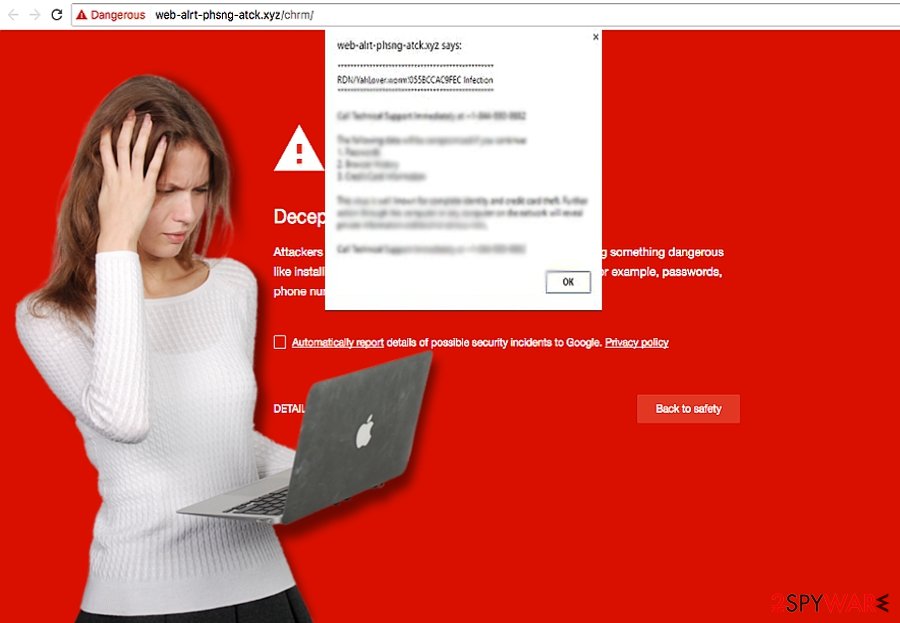
Recently, tech support scams have become more active than ever[3] and there is no surprise why. In the age of informational technologies, personal data has become one of the most valued things. The idea of losing it may seem more terrifying than the fact itself. Likewise, such sentiments are the perfect inspiration resource for crooks.
The creators of YahLover.worm have been trying to scare netizens with a virus infecting their systems and stealing personal information.[4] If you are one of their victims, you should notice such misleading alert on your Safari or other web browser:
RDN/YahLover.worm!055BCCAC9FEC Infection
*************************************************
Call Technical Support Immediately at 1-800-214-7440
The following data will be compromised if you continue:
1. Passwords
2. Browser History
3. Credit Card Information
This virus is well known for complete identity and credit card theft. Further action through this computer or any computer on the network will reveal private information and involve serious risks.
Call Technical Support Immediately at 1-800-214-7440
Less proficient computer users might be horrified with such a message and dash off to call the number given in the report. In this case, you can be tricked into losing hundreds of dollars for supposed tech support.
Once the scammer notices that the victim is inexperienced PC user, he/she usually tries to connect to the system remotely and shows the alleged competence by launching Command Prompt or Powershell. Users might fall into such a scam and transfer the money for the supposed technical assistance.
While some scammers remove the “virus” to withdraw pop-up from the computer, other felons leave a “farewell gift” – ransomware or another virus. In this relation, YahLover.worm infection scam may not behave so aggressively, but its presence should not be ignored.
The distribution peculiarities of this tech support scam
The majority of tech support scams are spread via corrupted websites and poorly protected web pages. Likewise, if you tend to download programs and use services promoted in pirated domains, you might be redirected to the website monitored by the scammers, and then, enjoy the unpleasant effects of adware hijack.
Luckily, this adware does not possess a sophisticated technical structure, so it will not be difficult to deal with it. However, its termination process will require your attention.
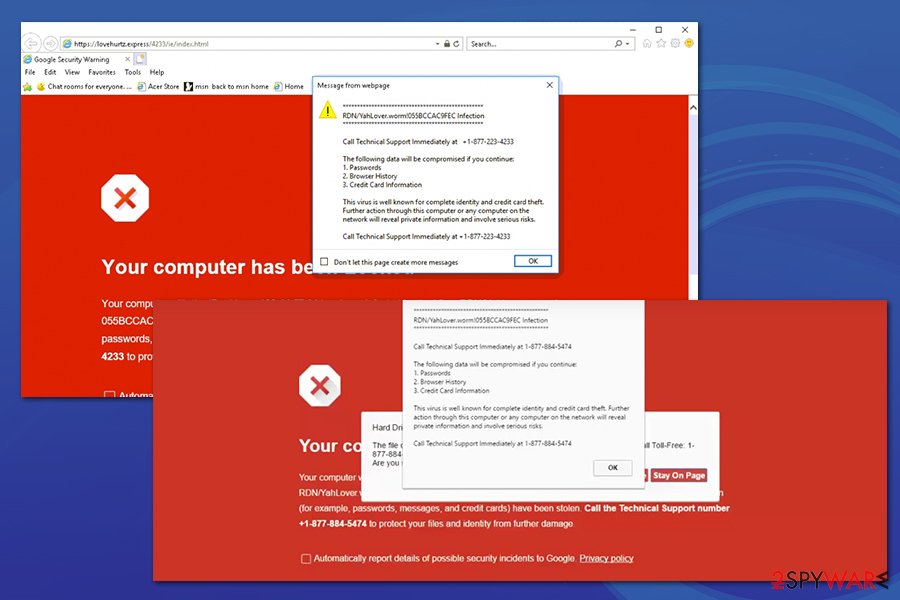
Terminate adware that shows fake YahLover.worm alerts
Reliable security software can easily take care of YahLover.worm removal. In fact, you need to find all adware-type programs that could be related to this scam. For that, you need to install one of the tools that are given below and update it before you start the system scan The software usually takes from 5 to 20 minutes to scan the device and remove YahLover.worm virus scam.
It is modified adware, so we highly recommend thinking twice before using manual guidelines. If you are willing to use them, it would be better that you combined manual and automatic removal options. The below-shown instructions display how to reset the browser.
YahLover.worm scam reminds you of a general truth that your safety and the confidentiality of your data greatly depend on your awareness and cautiousness as well[5].
You may remove virus damage with a help of FortectIntego. SpyHunter 5Combo Cleaner and Malwarebytes are recommended to detect potentially unwanted programs and viruses with all their files and registry entries that are related to them.
Getting rid of YahLover.worm virus. Follow these steps
Uninstall from Windows
Instructions for Windows 10/8 machines:
- Enter Control Panel into Windows search box and hit Enter or click on the search result.
- Under Programs, select Uninstall a program.

- From the list, find the entry of the suspicious program.
- Right-click on the application and select Uninstall.
- If User Account Control shows up, click Yes.
- Wait till uninstallation process is complete and click OK.

If you are Windows 7/XP user, proceed with the following instructions:
- Click on Windows Start > Control Panel located on the right pane (if you are Windows XP user, click on Add/Remove Programs).
- In Control Panel, select Programs > Uninstall a program.

- Pick the unwanted application by clicking on it once.
- At the top, click Uninstall/Change.
- In the confirmation prompt, pick Yes.
- Click OK once the removal process is finished.
Delete from macOS
To remove RDN/YahLover.worm!055BCCAC9FEC fake alert from macOS, you should find all questionable programs that you can hardly remember installing. We highly recommend removing them to fix the system.
Remove items from Applications folder:
- From the menu bar, select Go > Applications.
- In the Applications folder, look for all related entries.
- Click on the app and drag it to Trash (or right-click and pick Move to Trash)

To fully remove an unwanted app, you need to access Application Support, LaunchAgents, and LaunchDaemons folders and delete relevant files:
- Select Go > Go to Folder.
- Enter /Library/Application Support and click Go or press Enter.
- In the Application Support folder, look for any dubious entries and then delete them.
- Now enter /Library/LaunchAgents and /Library/LaunchDaemons folders the same way and terminate all the related .plist files.

Remove from Google Chrome
To get rid of YahLover.worm! scam on Chrome, you need to reset this web browser by following these steps.
Delete malicious extensions from Google Chrome:
- Open Google Chrome, click on the Menu (three vertical dots at the top-right corner) and select More tools > Extensions.
- In the newly opened window, you will see all the installed extensions. Uninstall all the suspicious plugins that might be related to the unwanted program by clicking Remove.

Clear cache and web data from Chrome:
- Click on Menu and pick Settings.
- Under Privacy and security, select Clear browsing data.
- Select Browsing history, Cookies and other site data, as well as Cached images and files.
- Click Clear data.

Change your homepage:
- Click menu and choose Settings.
- Look for a suspicious site in the On startup section.
- Click on Open a specific or set of pages and click on three dots to find the Remove option.
Reset Google Chrome:
If the previous methods did not help you, reset Google Chrome to eliminate all the unwanted components:
- Click on Menu and select Settings.
- In the Settings, scroll down and click Advanced.
- Scroll down and locate Reset and clean up section.
- Now click Restore settings to their original defaults.
- Confirm with Reset settings.

Remove from Microsoft Edge
Delete unwanted extensions from MS Edge:
- Select Menu (three horizontal dots at the top-right of the browser window) and pick Extensions.
- From the list, pick the extension and click on the Gear icon.
- Click on Uninstall at the bottom.

Clear cookies and other browser data:
- Click on the Menu (three horizontal dots at the top-right of the browser window) and select Privacy & security.
- Under Clear browsing data, pick Choose what to clear.
- Select everything (apart from passwords, although you might want to include Media licenses as well, if applicable) and click on Clear.

Restore new tab and homepage settings:
- Click the menu icon and choose Settings.
- Then find On startup section.
- Click Disable if you found any suspicious domain.
Reset MS Edge if the above steps did not work:
- Press on Ctrl + Shift + Esc to open Task Manager.
- Click on More details arrow at the bottom of the window.
- Select Details tab.
- Now scroll down and locate every entry with Microsoft Edge name in it. Right-click on each of them and select End Task to stop MS Edge from running.

If this solution failed to help you, you need to use an advanced Edge reset method. Note that you need to backup your data before proceeding.
- Find the following folder on your computer: C:\\Users\\%username%\\AppData\\Local\\Packages\\Microsoft.MicrosoftEdge_8wekyb3d8bbwe.
- Press Ctrl + A on your keyboard to select all folders.
- Right-click on them and pick Delete

- Now right-click on the Start button and pick Windows PowerShell (Admin).
- When the new window opens, copy and paste the following command, and then press Enter:
Get-AppXPackage -AllUsers -Name Microsoft.MicrosoftEdge | Foreach {Add-AppxPackage -DisableDevelopmentMode -Register “$($_.InstallLocation)\\AppXManifest.xml” -Verbose

Instructions for Chromium-based Edge
Delete extensions from MS Edge (Chromium):
- Open Edge and click select Settings > Extensions.
- Delete unwanted extensions by clicking Remove.

Clear cache and site data:
- Click on Menu and go to Settings.
- Select Privacy, search and services.
- Under Clear browsing data, pick Choose what to clear.
- Under Time range, pick All time.
- Select Clear now.

Reset Chromium-based MS Edge:
- Click on Menu and select Settings.
- On the left side, pick Reset settings.
- Select Restore settings to their default values.
- Confirm with Reset.

Remove from Mozilla Firefox (FF)
To fix the Firefox browser, make sure you reset this browser. This is the easiest way to disable this fake alert from appearing.
Remove dangerous extensions:
- Open Mozilla Firefox browser and click on the Menu (three horizontal lines at the top-right of the window).
- Select Add-ons.
- In here, select unwanted plugin and click Remove.

Reset the homepage:
- Click three horizontal lines at the top right corner to open the menu.
- Choose Options.
- Under Home options, enter your preferred site that will open every time you newly open the Mozilla Firefox.
Clear cookies and site data:
- Click Menu and pick Settings.
- Go to Privacy & Security section.
- Scroll down to locate Cookies and Site Data.
- Click on Clear Data…
- Select Cookies and Site Data, as well as Cached Web Content and press Clear.

Reset Mozilla Firefox
If clearing the browser as explained above did not help, reset Mozilla Firefox:
- Open Mozilla Firefox browser and click the Menu.
- Go to Help and then choose Troubleshooting Information.

- Under Give Firefox a tune up section, click on Refresh Firefox…
- Once the pop-up shows up, confirm the action by pressing on Refresh Firefox.

Delete from Safari
Remove unwanted extensions from Safari:
- Click Safari > Preferences…
- In the new window, pick Extensions.
- Select the unwanted extension and select Uninstall.

Clear cookies and other website data from Safari:
- Click Safari > Clear History…
- From the drop-down menu under Clear, pick all history.
- Confirm with Clear History.

Reset Safari if the above-mentioned steps did not help you:
- Click Safari > Preferences…
- Go to Advanced tab.
- Tick the Show Develop menu in menu bar.
- From the menu bar, click Develop, and then select Empty Caches.

After uninstalling this potentially unwanted program (PUP) and fixing each of your web browsers, we recommend you to scan your PC system with a reputable anti-spyware. This will help you to get rid of YahLover.worm registry traces and will also identify related parasites or possible malware infections on your computer. For that you can use our top-rated malware remover: FortectIntego, SpyHunter 5Combo Cleaner or Malwarebytes.
How to prevent from getting malware
Choose a proper web browser and improve your safety with a VPN tool
Online spying has got momentum in recent years and people are getting more and more interested in how to protect their privacy online. One of the basic means to add a layer of security – choose the most private and secure web browser. Although web browsers can't grant full privacy protection and security, some of them are much better at sandboxing, HTTPS upgrading, active content blocking, tracking blocking, phishing protection, and similar privacy-oriented features. However, if you want true anonymity, we suggest you employ a powerful Private Internet Access VPN – it can encrypt all the traffic that comes and goes out of your computer, preventing tracking completely.
Lost your files? Use data recovery software
While some files located on any computer are replaceable or useless, others can be extremely valuable. Family photos, work documents, school projects – these are types of files that we don't want to lose. Unfortunately, there are many ways how unexpected data loss can occur: power cuts, Blue Screen of Death errors, hardware failures, crypto-malware attack, or even accidental deletion.
To ensure that all the files remain intact, you should prepare regular data backups. You can choose cloud-based or physical copies you could restore from later in case of a disaster. If your backups were lost as well or you never bothered to prepare any, Data Recovery Pro can be your only hope to retrieve your invaluable files.
- ^ PC owners beware! The Tech Support scam is back. WHNT19 News. Local and World News.
- ^ David Bisson. 'Zombie script' deluges Internet Explorer 11 with pop-up alerts until user closes tab. Graham Cluley. Award-winning computer security news, advice and opinion.
- ^ Zack Whittaker. We talked to Windows tech support scammers. Here's why you shouldn't. ZDNet. Technology News, Analysis, Comments, and Product Reviews.
- ^ Ryan Whitwam. New tech support scam borrows ransomware tricks. Extreme Tech. The top destination for technology news and analysis.
- ^ Bill Bennett. Staying safe online is about more than buying security. Scoop. Independent News.























